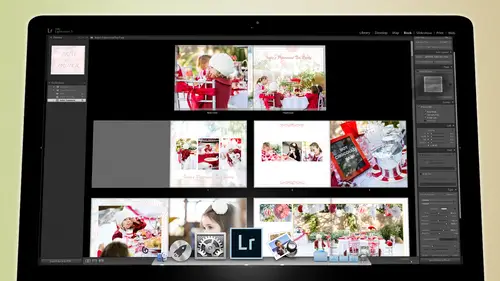
Lessons
Day 1
1Backing Up Your Life
22:35 2File Organization
30:59 3Building Your Preview in Lightroom
29:24 4Library Module: Nuts & Bolts
32:10 5Sorting & Selecting Images
30:58 6Keywording
26:39 7Exporting Your Collection
29:47Manageable Organization
28:58 9Importing iPhone Photos
29:17 10Critiquing Your Own Work
34:10 11Storytelling with Images
16:55 12Image Quality
28:21 13Develop Module Basics
28:30 14Develop Module Controls
24:59 15Installing Presets
29:55 16Saving Styles to Presets
38:02 17Making Every Image Better
24:29 18Correction & Calibration
24:14 19Heal & Clone Brush
31:12 20Videos in Lightroom
32:13 21Adjusting Video
23:22 22Creating a Collection of Videos
18:06 23Intro to Print & Book Module
18:25 24Organizing Your Story
39:35 25Framework of Building Your Book
39:13 26Stylizing a Photo Book
27:52 27Power of Page Arrangements
31:02 28Making Simple Slideshows with Video
30:11 29Mobile & Publish Services
16:11 30Creating Catalogs for the Web
28:24 31Printing Your Images
21:35 32Printing for Scrapbooking
26:53 33Final Q&A
25:33Day 2
Day 3
Lesson Info
Adjusting Video
Now let's talk about adjusting the video because we want we obviously want to adjust the video on dh so if I wanted to do something as simple as you know take this thing to black and white I could come into here um and the only place you can adjust video inside of light room is in the quick develop you can't go into the developed by going to develop see that video is not supported in the developed okay so I need to go back here um and I need to I need to look at it in the quick developed now the quick developed shows you what's available so you can adjust temperature intent you can adjust exposure in contrast blacks and white so whites and black and then vibrance and then if you hold the option key down you can change this thing to saturation so those are the things you can control right in here and I'm going to say all right, well I want to change the white balance a little bit I want to change the exposure so I'm gonna use third stop increments keep in mind and this is important when...
you shoot video that's when you really need to be careful and you really need to pay attention to your exposure is because if you have to brighton something up it's going to break apart really fast because videos like shooting a bunch of little j pegs together it's the worst file type it's just it's just j pegs all spliced together so make sure that you are exposing correctly and make sure that you're close to the right white balance because the more you mess with it, the worse it's going to get, you have to be careful about the way you're exposing stuff sometimes you can't like uh in these night shots where trade and what came out from the bush right? I couldn't get anything else out of it because it was pitch black out there so I was shooting it like I think I was twelve thousand five hundred esso and I was all the way open up to a and I was you know, I had my shutter speed down to, like maybe even a twentieth of a second it was just I was trying to get as much as I could out of, but there was nothing left and so I was like, all right, well, I'll just get what I get um, so uh just just try and get the best you can get right there on the camera. The other thing that you want to do is there's called there's things called picture styles, so if you're on cannon it's called a picture style if you're on a nikon it's called something else, but it means picture styles it's like that it's the style that the j peg gets so if you're shooting a video and your your video camera or your slr has the ability to change the contrast and the saturation and the sharpness on your j peg, then those styles will translate into the video. Hopefully, if your camera's good, it will translate into the video, so what you want to do is you want your style to have as little contrast is possible you wanted to have very little sharpness and you wanted to have a bit less saturation, so the more because then that gives it a little bit more latitude so that you can work with it more if you have it, although if you have the contrast all the way up and you have the the the saturation up and you have this and the sharpness up, then whatever you do that file's going tojust break it apart real fast. So it's called latitude for those of you aren't aware of that term in photography latitudes that how much distance you have between black and white and so really something with a lot of latitude gives you a lot of play that's why a raw images so good cause as more latitude and so if you're a little too bright or a little too dark, you khun darken her, lighten it to combat that, but as you shoot j peg, you get less latitude and so if you will go if you shoot a video, you're shooting j pegs, you have very little latitude and you can increase the apparent latitude that you have by simply getting rid of some the contrast in the sharpness and those types of things, so it looks a little bit bland on the the screen of your camera, but then when you get it into your post processing, you can then work on that file a little bit more and it won't break apart as much. So that's the idea behind them? Um, you're shooting that's how you're gonna get your best shot is if you make sure that you are exposed correctly, try and get your white balance right and then try not to have us much contrast in saturation and sharpness to the video file. If you khun, if you can somehow finagle that if you're shooting on iphone, you're shooting on an iphone it's just going to give you what you get, but it does a good job, so iphones air perfectly great tools for recording. I have powers of video on iphone of my kids, okay, so I'm going to then adjust this I'm gonna just increase the exposure a little bit, just just one pop, and then I'm going to take the black down a little bit, so I want to give it a nice, rich black I think that looks good and then I'm going to increase the temperature a little bit and it's a little too green so I'm gonna pop the tent up a little bit so that we get a little bit more of a natural that's perfect so I like that video I like the way it looks um and you guys are seeing a little differently than I am on my screen but hopefully those of you out in the on the internet or seeing that correctly um so once I've got the color on it right then I can go ahead and play it and it's so the adjust well, the adjustment on the video plays in real time regardless of what you do now what if I want to have mork control over the video if I want to have more control over the video, then what I'm going to do is I'm going to click on my and let me let me uh, right click this and create a virtual copy of it so I'm gonna take this virtual copy and I'm going to reset the whole thing, so I'm gonna just reset all of it so you see, I reset it down here in this little button reset all and I'm going to now say I want more control over this video, so this little area right here, this little thing right there that allows you to when you click on it, you can either set the poster frame, which is basically the frame in the grid that represents the video, so if you wanted the poster frame to be say that you could then say, okay, that's going to be my poster frame. So now when you're in the grid, this is the photo that will show to represent the video, but the other thing that you want to do is click on the the capture frame when I click capture frame, it just captured a frame and it put it next to it. But remember, we're not looking at anything but video, so we got to go back into the grid and allow this to show photographs. Once it shows photographs, then you'll be able to see the you'll see the movie and you'll see a j peg, but hold on, I've got a oh, and again, it didn't have to turn off all of my metadata searches because the j peg didn't apparently see how the j peg didn't get the flag. It just made a j pack of it but didn't give it the flag gave it the stars but not flag and it's a weird quirk of light room I've I've complained about that option and they say it's as design but I think it's a cork anyway so one side if I flag it then I could go back to my sort my attributes and now I've got you know a j peg in there so here's the movie or here's the movie actually this is the movie with no adjustments to it and this is the j pay ge it represents the movie once I have a j peg of that file I can now go into the developed module and in the developed module I can work on the file as it's a photograph so I can increase my exposure I can increase I can play with the temperature play with the tent until I so so I've got that part solved and then once I've got all of that done then I can come down and I could play it the saturation and either de saturate a little bit but now I'm gonna go to the tone curve and in his tone curve I'm going to take the shadows down a lot andi I'm going to take the darks down, bring the lights up just a little bit so now I've really started messing with this and make it really nice and now once I'm done with that I go back into the grid, I highlight the j peg and then command click over to the video that I want and now I'm going to synchronize the settings when I do that here's what's available inside of a video the things that our great out are not available but look what is available post process the process version is calibration, which means that you can change like the magenta casts and stuff like that that's all available inside of their split toning is available inside their color saturation vibrance color adjustments so like the hs cells where you could like take greens and bring the greens up and take the blues down all of that's available inside of the developed module for video you just have to take a frame of it the j peg and go work on it and then come back and then synchronize it over so we're synchronizing it over but all we need to synchronize is the tone curve, the white balance, the basic tones we're going to do all that we don't necessarily need to do all of this and then uh I don't think I did anything with I did some with saturation, didn't I? Yeah okay, so I'm going to synchronize it and now my video it has all of those changes done teo they're playing in real time over the top of it so that's how we adjust and that's how we cut video inside of light room yeah well quick are you going to be touching on calibrating you're like your computer to your you know, for printing purposes you know that's a very complicated discussion is it um the most important thing to do is know that you need to calibrate um so any time that you are working on video or photos or printing or anything like that you need to be calibrated um even at them even at the most basic I'm not you know professional level it's a good idea to be calibrated because what you're seeing is different than what the rest of the world has seen but there is a standard and so I use products by ex right it's x r I t e x right makes calibration things you just stick them on your on your monitor and it will calibrate your screen to be neutral so what you're looking at is the right color it's the right brightness excuse me and the right brightness it's the it's the right everything they also make print calibration materials is where so they can you print out a target and then you read the target with the calibrate er and then it will calibrate your printer a cz well so you can get really tricky with your calibration but if you know that your screen is calibrated and it's using a calibration so that this computer software is actually looking at a calibration file that has been made by an axe right calibrate er which I used the eye one display pro but the lesson expensive one is the color monkey, so get the color monkey it's not all that expensive and then you will be seeing color accurately once you're seeing the color accurately on your screen and your computer has a definition for that color than at that point, everything it spits out is up to a standard and so then when you send it over to say costco to print or you send it a white house, a za professional lab or you send it wherever you're sending it they control early print a good print out of because they know what your definitions are if you've never calibrated your printer or your screen than whatever you're sending out to your printer, whether it's your desktop printer or whether it's a printer you know at a like walgreens or wherever they have no idea what your color is, they don't know what your definitions are. They don't know what blue looks like to you, so they're just printing something out and I can guarantee you if you haven't calibrated your monitor and you go get a print from some outside print vendor and you bring it in and show it to yourself against your it won't match at all it will be too bright it will be too dark it'll be two blue whatever and so a calibrated is a really good idea for anyone that's doing something visual that it matters what the color looks like so yeah just just go get a color monkey and start the calibration process and then from then on out it'll kind of take care of itself it won't be exact nothing's exact because it's all changes a little bit but at least you'll be in the ballpark and things will look similar to what you want them to look like and then if you started calibrating further you could get it to the point that it's absolute dead on but if you're going to be sending prince toe blurb you're going to be making assessments based on prints that are going to go in this book based on this cover you're gonna be making assessments for this book and this cover and you're going to send them that and then when they send it back to you they're going to send you a book and that book maybe dark or light or blue or green or you have no idea because you haven't calibrate you don't know if your color is correct or not and so if you know that your color is correct then when you you know print a book like this and you spend you know one hundred dollars on a book or something you know that it's not goingto come back and it's off because you're calibrated now if you don't have the money to buy a calibrate er um on the mac and I don't know about pc because I haven't used a pc since two thousand actually since nineteen ninety eight that's the last time I used to pc um but if you go to the system uh preferences inside of your apple computer when you go to the displays and you go to color uh this one right here and you go to color if you hit calibrate it will run you through a series of calibrations and those calibrations will allow you to generally get the color right it's not gonna be perfect but at least it's calibrated at least it's close and the way you do that is basically it shows you like this apple and then what you need to do do you know how to blur your eyes so you gonna go yeah like almost crossing your eyes and so everything gets a little blurry you blur your eyes like that so that you can you can see the apple because it's a different color than the background but then you kind of slide the slider around and as soon as the apple disappears you stop and then you hit next and then it gives you another version of it and you do the same thing and you keep making the apple disappear and once the apple finishes disappearing on each page when you're done you hit make the calibration and it then it knows what you're seeing is color because it knows when the apple does appeared and once you've done that you'll have a decently calibrated monitor based on your eyesight it won't be it won't be exact but it will certainly be better than nothing okay so it's a pretty good tool so if you're on an apple just go to the system preferences and calibrate your screen tomorrow today do it tonight and you will be amazed when you toggle between the two calibrations how much you were seeing that was wrong and then you go back to photos that you had before and you'll be all oh I can't believe that that's what I thought I was I was doing it right and so and a lot of the times too with the new monitors especially with the glossy monitors those monitors air too contrast e so for instance this is a retina display on this computer here and it's to contrast ng so I have to dumb it down so literally when I'm working on a photograph I have to take my brightness from one hundred percent down fifty percent in order for it to match what a print looks like so for me if I if my monitor is at fifty percent brightness then it looks like a piece of paper in this book so you have to kind of figure that out and you can figure that out by calibrating the monitor then get a print, bring the print back and look at it and then just take the brightness down on your monitor until it matches what you're getting off of the light on the print and then that'll give you a better feel for okay it's I've got to brighten this up and add some contrast to make it look right on this print and then and then remember what that setting is and keep it default on you know, because it's a physical button that you're pushing okay so I don't know if it'll show yeah see, I think that showing on the videos to, um to the web but as I do this and I increase in group decreased the brightness I changed the brightness of the computer until it's right there and it's just yet to know where it is because because when you're watching a movie you want it here you know? So when you're watching a movie on an airplane, you want it all the way bright because otherwise it's just too dark to watch the movie, but as soon as you want to work on prints and photos and stuff like that, you take it down and you know I'm a tte that see I'm there's middle I'm one left of middle and that's correct for me and I know that if I'm one left of middle, that what I'm looking at now would give me a correct print, so you just have to be aware of where you are in relationship to your print and that's just a z z is hitting print, you know, send it to your printer, send it to costco, wherever it is you're printing, bring that print back, and then try and match the two and don't don't try and get your printer to do the matching get your monitor toe look like the print. Ok, alright, so thats calibration. Um, any other questions out there? I know we kind of diverted from, uh, video, but I think that's important enough because video has to be calibrated to well, this is kind of a funny question, but people are curious. A pewter lady wants to know will how do you know that blurbs color is gonna be correct? Like when you get that back, how can you trust these people to know that they're gonna have that color right every time? What is your assurance there when you pay money for something like that? Well, there are certain cos you can trust, okay and other cos you can't yeah, so I'm going to go out on a ledge here, I I can't trust costco as a whole to be correct that's good I can trust the costco in chandler, arizona to be correct because the costco and chandler arizona is run by one very specific a girl who knows color and she does it right she gets all of her everything's right? But if I go to the one in tempe it's not right if I go to the one in phoenix not right because each one has their own color professional in it, right? So as a whole, you can't just send it to costco and assume it's going to be right because it depends on who's running the station now if I send it to a white house custom color who was a professional lab I know it's going to be right in fact it's I'm if there's anything wrong it's me it's not them they do an amazing job um if I send it to blurb it's going to be right they do a great job with I've never gotten a book back where I was like something I've gotten books back with like a deemed page or maybe the pages got stuck together so picture got a little ripped on something you know, just things like that that are just missed the qc or whatever that happens anywhere, but I've never gotten anything back from blurb that wasn't great color it's just great they they do a great job so if you look at professional companies like that they're going to do a great job there are some other companies that air kind of like blurb um and I don't even remember their names and if I did I wouldn't mention him but that air that do the same thing that make little books and stuff like that and they're not very good they're smaller they don't understand their color very well they just kind of just kind of wing it and the color's bad and there's there and blurb also now makes magazines they print magazine stuff on dso magazine stuff from them will work really well there I actually tested a bunch of different magazines from a bunch of different companies because I was interested in making some and uh and when I got him all back the absolute best color came from blurbs so you know they're they're a good company to trust but if you ever wonder about a company go find you know the professionals that are using them and then look at their work and if you find a professional who's got amazing work that's really you know in the know and whatever and they're using that company that's the one to go what for? Because the professionals of the picky ones and so and blurred happens to be a company where professionals use it and they're open to the public that's a big deal that you can do that, whereas there's a lot of places where there's a lot of places where anybody can use him, but no professionals, or using them, that tells you something about who you're using. So now that makes sense. All right, well, I think that's the litmus test you do. Some professionals use this company, you gotta do your homework before sending your photos out to anybody. You want, teo and it, at any rate, make a small book first and tested a point. You know, make a little thirty dollars hooker, a twenty dollar book or something like that. And the great thing about blurb is, you could make little tiny, tiny books out of your instagram photos like it could just take your instagram feed and make you a book. It's awesome on dso, you know, do a test on that kind of stuff.
Class Materials
bonus material with purchase
Free Bonus Material
Ratings and Reviews
Steve61861
I have spent a small fortune buying classes from Creative Live, and I have learned a great deal from many terrific instructors. This class ranks as the #1 best class I have purchased from Creative Live. It was done in 2014, and the changes and improvements in Lightroom since then are far too numerous to count. However, I just watched the entire class again (August, 2018) and I realized that the class is as valuable today as it was when I originally purchased it. The title says it is for Scrapbookers, but it could have been Lightroom for Everyone. Jared covers every part of Lightroom as it existed in 2014, not just Library and Develop! He has a marvelous teaching style that motivates and inspires one to grab a camera and go take great images. Yes, it is dated. Yes, it is a long course - but only because it thoroughly covers a vast amount of information about Lightroom. And, yes, it still has real value in 2018, and I plan to rewatch it once a year now for the motivation it provides and the incentive to bring myself up-to-date on ALL of Lightroom's latest and most valuable features in all modules. Thanks CL for bringing Jared Platt to us, and please bring more of his great classes soon.
a Creativelive Student
Good class. Jared is an excellent instructor and provided good information. I was more interested in Lightroom than scrapbooking and I think the mix was about right for me. While I found the focus on Trajen interesting and heartwarming ... I found that too much information was shared and too much time was spent on his story. It was distracting for me and I think would be hard to listen to over and over again if I were to buy this course. I think that some of the material was rushed because of the time spent covering this and other unrelated topics. I prefer a more focused approach. I was more comfortable when he was showing photos of his kids as examples the first day. However, I enjoyed the class and learned a lot. Thanks!!
cricutDIVA
Thank you soooo much Jared. I am an avid scrapbooker and still an amateur photographer, but you have given me so much helpful information that my pictures are looking really amazing now. I often share on Facebook and the compliments I have been getting since I started applying what I learned from you are astounding. I have never received so many compliments on my photos. Prayers and positive vibes for Trajan and his family and friends!!!