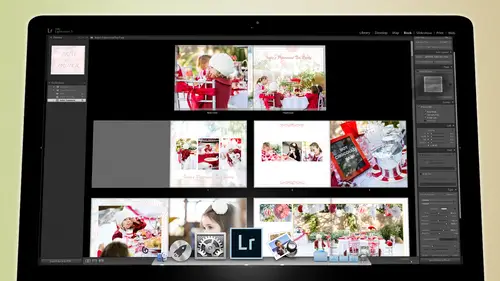
Lessons
Day 1
1Backing Up Your Life
22:35 2File Organization
30:59 3Building Your Preview in Lightroom
29:24 4Library Module: Nuts & Bolts
32:10 5Sorting & Selecting Images
30:58 6Keywording
26:39 7Exporting Your Collection
29:47Manageable Organization
28:58 9Importing iPhone Photos
29:17 10Critiquing Your Own Work
34:10 11Storytelling with Images
16:55 12Image Quality
28:21 13Develop Module Basics
28:30 14Develop Module Controls
24:59 15Installing Presets
29:55 16Saving Styles to Presets
38:02 17Making Every Image Better
24:29 18Correction & Calibration
24:14 19Heal & Clone Brush
31:12 20Videos in Lightroom
32:13 21Adjusting Video
23:22 22Creating a Collection of Videos
18:06 23Intro to Print & Book Module
18:25 24Organizing Your Story
39:35 25Framework of Building Your Book
39:13 26Stylizing a Photo Book
27:52 27Power of Page Arrangements
31:02 28Making Simple Slideshows with Video
30:11 29Mobile & Publish Services
16:11 30Creating Catalogs for the Web
28:24 31Printing Your Images
21:35 32Printing for Scrapbooking
26:53 33Final Q&A
25:33Day 2
Day 3
Lesson Info
Making Every Image Better
One of the things I want to talk about was taking photos that aren't perfect and making them even better. And so that's, what we're going to do now is we're gonna work on a photo that, um, trey jin took and so for those of you are new to our discussion. Trey jin is our friend who is in the hot is actually, uh now it not in the hospital right now, but he has to go back in tomorrow. Um, so we, uh we'll see you when we get back trey gin, but he is battling cancer right now, he's five years old, and when and I've been documenting his, um, experience, and when I got there the first time we went to the hospital to visit him when he was getting his first round of chemo, one of the things that I did is I gave my camera and let him shoot pictures because I was shooting pictures of him. And, you know, we probably felt a little weird about that because he'd probably never had someone just run around taking pictures on lee him for so long, and so I gave him the cameron let him shoot, so the pictur...
e that we see right now is actually photograph that he took with my camera and it's, a big camera so you know it's sometimes hard for him to figure out where the focus is and stuff like that so I put it on a cz many auto things I could try and get folks right? But you know, it's heavy and try to hold so this is one of trade jin's pictures. So this is your picture trade and trade jin's actually watching right now so I just got a note from his father, so I'm excited that tray jin's watching so we're gonna work on trey jin's picture right now on this is his sister here, and the first thing that we want to do is go into the develop module and we want to adjust it so that least we have the right brightness, the right contrast, things like that. So that's easy enough done. We've already talked about the exposure and all that kind of stuff, so usually just a quick change on the exposure and maybe the black point and you can usually get every photograph to be about where you want it to be, you know, then there's some things you know, like over here, we want to get a little bit, uh, less brightness in her hair, see if we can recover some of that, so we'll pull it in and in alone the whole look so you can see that there's little wisps of hair but if I take the highlights and pull it down you can see that I'm getting more of her hair back um and I am taking the whites down a little bit so they're got got nice hair there now um but we're gonna brighten up the shadows a little bit we're gonna brighten up the exposure just a little bit more so that we see her face well and uh and then we want to fix some of the things so as we zoom in we notice it's a little soft and that softness is actually not it's it's about the right focus on the camera was on kind of an auto focus looking for the nearest thing but she's moving a bit and that's because it's in a fortieth of a second so the camera was just may I put it in a program ish mode which never worked very well and because I didn't increase the I s so enough when I handed it to him it's it's blurry because she's moving a little bit and the camera's moving a little bit so there's kind of that blur and this is what I was talking about earlier today when you choose your eyes so it's important to choose your eyes so based on the darkness of where you are increased that I s o get in grain is much better than blur and so you're better off having a lot of grain increasing the so so that you can raise that shutter speed so it's not just a fortieth of a second and here's the rule of thumb by the way um for photography itself um when you're shooting a picture whether you get camera shake or not is going to be based on the length of your lens so for instance, if you're if you're looking at the moon and a telescope and you barely tap it like goes six million miles that way you know? And so the moon always is doing this in your telescope unless you have like some serious telescope and so it does that because the slightest movement on that base changes the trajectory where you're aiming at by millions of miles you know, because it's so far away and so as a result of that the same thing happens with your eye camera if you have a long lens like, say, a two hundred millimeter lens if you move the camera just a little bit the shakiest severe, but if you have a wide angle lens like a twenty millimeter lens or fifteen millimeter lens, then there's no, the shake isn't a severe it doesn't it doesn't it doesn't do that on dso in order to combat a longer lens, you need a higher shutter speed, so that takes the picture faster the longer that shutter is open the more it sees the movement of the camera and the movement of the people now you can't really control the movement of the people all that much because they're going to move how they're going to move so the faster the shutter speed the more you can control that but if you know that you have to take a picture with a very slow shutter speed because you're indoors you've increased your aya so as much as you possibly can to get the exposure but you still have to slow the shutter speed down and let's say you're taking a picture of you know a texture or you're taking a picture of a flower or something that's not really moving and you can lower your shutter speed down to say a fiftieth of a second or a thirtieth of a second and the thing in front of you is not going to move the problem is your camera still will because your hand holding it now you can set it on a desk and so now it's gonna hold the camera in place you've solved the camera shaped problem but the way to solve your camera shake or at least that the rule of thumb to follow is this whatever your millimeter rating is on your on your camera for a thirty five millimeter camera if it's a two hundred millimeter lens than your shutter speed needs to be at least one over two hundred so one two hundredth of a second will generally hold the camera shake steady enough that you can take a picture if you're if you're a little shaky, then you might want to double that and go to four hundredth of a second, but if you're a decently steady person and you you know, control yourself and think about it you khun generally take a picture on a two hundred millimeter lens with one two hundredth of a second, but if you're on a twenty four millimeter lens, you can get it down to one twentieth of a second or one you know fiftieth of somewhere around there, so you look at that whatever the millimeter is, just put a one over it, so make it into a fraction one over whatever the millimeter is and that's your general rule of thumb, so if I'm going to be shooting at a fiftieth of a second, I want to be on a fifty millimeter lens or wider and then I can kind of control that shutter are that camera shake so in this case trey jin's holding a camera that's big asses ahead you know it's a big camera and so he's trying to hold steady at one fortieth of a second and it's it's moving a little bit and so that's why you get softness self, how do we fix it? We're gonna fix it. The first thing that we can do to fix camera shake is clarity again there sharpness is can be created by contrast and that's what sharpness really is it's the it's the when you hit a transition it goes from white to black instantaneously it looks like a sharp line, but if it gradually turns from white to black, it looks like a blurry line it's not it doesn't looks sharp, it looks soft, and so the more contrast we can put on those edges, the harsh of those edges will look the sharper the image will look, and so we're going to take the clarity up because that adds contrast in the mid tones and by doing that, you can see that we've already created ah feeling of a little bit more sharpness to the image just by adding some clarity and that helps to pop the image and and make it a little sharper, but that doesn't do everything, so we also didn't get to talk about the details last section, so we're going to talk about those right now. Um there's, an area called sharpness and sharpness has these four dials to it the first dial is amount and the amount references how drastic the contrast it's going to create is going to be so if I take the amount and increase it like that, it really increases and let me let me uh let me go in here and zoom in on her so it you can see what it's doing here to the image ceo it's creating like a roughness to it that's because it's going over the top and wherever it wants to create a contrast it's creating an incredible contrast and that's why you're seeing this grain ish type of look so the amount tells you how much it's going to do something the radius on the other hand tells you how wide it's going to effect so for instance if you have a very small radius it on ly deals with uh the actual like on a pixel level it deals with the very fine small things but if you increase the radius then what happens is it says ok I'm not gonna look at little tiny things I'm going to look at larger elements like say see how this this portion of our eye there's brightness above it there's brightness below and then there's a line that represent top of her I so the radius itself as you take that up its see if I go see how soft it looks there this is the radius if I grabbed the radius and pull it up see how her I just got sharper that's because what it did is it said okay I'm not gonna look a each pixel I'm gonna look at large blocks of dark versus light and I'm going to try and sharpen the edges between the blocks so this becomes a block of information this is a block of information the eyeball like the the the color of her eye and the and the iris those air one block the whites of arai are blocks of information it tries to sharpen the edges between those then detail and details just another kind of um it's it's going to help teo increase that even further but it's kind of a mixture between the radius and the amount um and all it's doing is just telling you how much detail you will see in the photograph so now we're at one hundred percent on all of these and it's getting very, very grainy and very doesn't look very good but you can see what happens then um if you take the let's let's let's show you this let's take radius all the way down detail all the way down and then we increase the sharpening you can see that all we're doing is creating a little bit of grain in there, but we're not doing anything really useful to the whole image because it's sharpening the pieces of grain so instead if we take the mount down and bring the radius all the way up, we're actually going to get a much better I mean, there were actually going to get a much better look off of this if we take the radius all the way up now as we increase the sharpening decide how much contrast we're gonna add to those things we really actually start to see her eyes get a little bit sharper now we're working on a really kind of a blurry image so we're really you know working hard to fix this um so if we go all the way um we get a little bit of grain added into it but it does a pretty decent job let's go up here and turn it off and this is the difference now say so really blurry not bad right and where's really zoomed in if we zoom out all the way so it's looking much better so but you always want a work on your image is when you're in the detail section you want to work on him at one hundred percent or greater to see what's actually happening to the photograph and right now we're actually working on it at greater where it won one for three so it's actually it's it's not one pixel per one pixel it's it's increasing it to one two three and so we'll goto oneto one and you can see that so that's the that's the final image right there you can see the roughness there you can see how it's working one toe one on so if I go detail then I'm further increasing problem with details it also gets on the individual pixels and so it it khun khun turn it into a very grainy situation it's it's not it's not advisable and so that becomes unusable s oh it's a it's a balancing act between all of these but here's my general rule I keep their mount down in the thirties and then I take the radius up quite a bit even all the way to the top which is three so it's just saying three pixels um then I'll take the detail up as much as I can and then once I've got the detail the way not all the way up but you know, kind of here and then in the three quarters the way up then I'll allow myself to start moving the sharpening up are they mount up and I'll keep moving that up until eikenberry no more, right? So I'll keep going and then I'm like, uh that's about as far as I want to go before I'm just putting way too much sharpening on this thing then the masking masking is something I very rarely used, but if you use it, watch what happens to the skin I grab this and turn it all the way up the skin stops getting sharpened but look out start sharpening right around the edges of things and it does that because it doesn't want to sharpen skin cause skin doesn't have any real contrast to it anyway soon as it hits an area where there's some contrast coming in, it starts to sharpen it and so if you do that, you'll have these like little rough edges right around all of the areas that have contrast to him. So if we if we go over to this cup see its smooth on the cup and then right at the edge of the cup it turns rough and then it gets smooth again in the black and it gets smooth again here but then right when it comes up to his shirt, our hirscher it turns rough again and it helps to sharpen things but keep the skin smooth, but those rough edges are a little problematic, and so I'm asking is not all that useful because it still creates these weird hard edges, so typically I won't use them asking I'll just leave it rough, but if you want to use them asking, don't go crazy with it because it gets a little too obvious at times, so I'm gonna keep them asking off and zoom out and see what my photograph looks like. I'm just going to hit the f key to go full screen so that we can see you know the photo as biggest want and that looks decent, you know, and especially if we print it in a book it's like this big it'll it'll be fine um so at this point now we're going to fix the problems that we created so whenever you sharpen image an image you also create problems in the image by creating all that, um noise. So I'm going to go into my effects panel and go to the grain and then add grain because adding grain will negate the weird patterns that are created by all of this noise so I'm an adult it'll grain and again I love like real rough grain um don't want to go to big on the size because it gets too blurry um keep the size kind of maybe a third up the slider take the amount either up or down just kind of find that happy medium and then you're good or you can obviously go over here and just use the grain somewhere in your um in one of your presets once you've got your grain the way you want it um let me let me zoom in and show you the difference. So this is with grain and this was without so here's here's grain there's without with green see how random and beautiful looks it looks very artistic and and then if I go like that it looks very computer ish so I want to get rid of the computer look, turn on the grain and now that's gonna look pretty good and it's got that grain to it so it feels like the grain is what softening it rather than the camera movement so now we've got a pretty good shot at making a nice image I'm just gonna warm this up a little bit more and I'm going to brighten her up just a little bit more and now we're good I like the picture we're gonna keep that picture is fun I love the fact that the dad's cameras flashing at the same time so actually that's his iphone so so he's taking a picture of trade and taking a picture of trade and sister so that's that's fun I love that photo and that was taken by trade jin so he's a photographer too so maybe that's what he'll do when he grows up he'll be a photographer um so I I need to give him a smaller camera though then he'll be able to hold it a little bit better that was a heavy cam. Okay, so that's fixing a camera shake issue um so you're always gonna have a photo that's that's not right sometimes it's under exposed sometimes it's camera shake but there's always generally a way to fix it. Um a lot of the times fixing a photo is, um is turning into black and white, especially if it's an under exposed situation and I'm tryingto I'm trying to think if I have any I don't think I have any underexposed photographs in this collection but when you do have an underexposed photograph um actually I may have one in the sea okay? Here's here's some under exposure issues like that this image is a little under exposed it's not quite as bright as it should be and so it's it's ah when I go into this picture this is indy um and she we have to I want to brighten it up so I can see this side of her face so when I come in and brighten this up now I've got that side of her face, but the problem is I'm creating a lot of noise in there and so and a lot of the times when you brighten something up, you also have issues in the highlights of the skin tones and stuff like that another place that you'll find where you have really bad issues is when you're dealing with highlights that air blown out, especially when you're dealing with faces. And so most of the time when I run into a situation where I have weird color issues based on uh too bright or too dark don't fight it just turn it to black and white because black and white is a perfectly acceptable medium it's a beautiful way to see things and it just becomes aboutthe shapes rather than about the colors but otherwise it's still a very viable still important beautiful photograph and so don't get so hung up on the idea that you have to show color you don't for one hundred years of photography they didn't they never showed any color so and it was just fine so um and I did a whole wedding in black and white so you could do it black and white's fine s o don't get so hung up on the idea of always showing color sometimes just it's it's beautiful to show that black and white leave it in black and white and that black and white will mask a lot of problems especially problems when you're dealing with you know uh, highlights on people's skin so, uh like here you're gonna have you know, some highlights and people skin or like right here this is there's a good right here you're gonna have some you know, this is too bright and if you try and tone it down it's going to look a little bit weird, especially if it's overblown, you know and remember my my methods or my my goal is to always exposes bright as I can without blowing out the important highlights, and so I'm watching this this portion of this photograph is the most important portion of the photograph to me when I'm taking the picture that's what I'm looking at is right there maybe a little bit right here you can see that I'm over exposed here, but I've maintained that this is less important this is very important because its skin, hair and skin are important clothing kind of important but not as important on dh. So if aiken if if I come into a situation where I'm it's too there's too much bright and I can't control it, then I'm going to turn the thing to black and white and then once it's in black and white the you lose the inconsistencies and color between the highlights and the shadows and now it's all just about the tones, tones are much easier to deal with and colors and tones so don't be afraid to go black and white um the other thing that you want to pay attention to and we'll deal more with this tomorrow, but when we start scrapbooking is there's going to be a point at which you turn something to black and white and then when you get to making a book about it, you realise you've got a black and white image and a color image and a c p a image and and they're the things you want to put on the same page and they just don't look good together because they're all over the place, and so at that point you're gonna want to come back and change one or two of the images to match each other and that's going to be really easy to do because we're going to stay in light room to do it. We're not going to be worrying about that, you know, we're we're not physically scrapbooking and we're doing them inside of light room if you are physically scrapbooking and what my wife did if she would print out four by six prints and she would, you know, set them out, and then once she realized okay, this one's going to be in eight by ten this one's going to be a five by seven? This is goingto that's when she would mark what she wanted to do with him, she would say, this is going to black and white, so this whole spread is black and white, so I need black and whites of all of these. So then she would go in the light room and change them to black and white match them look at them together in the survey mode like we talked about yesterday so that you could see that they all line up together and they look good together and then once you've done that, then you send those out to print or print immature printer and then and then they'll all match, but that consistency is important um, anyway, so that's that's what I do when I run into a situation with his color issue or an exposure issue, black and white can solve a lot of those issues. And don't be afraid of it. Grain solves a lot of issues. The sharpness areas solves a lot of issues with, with that kind of stuff.
Class Materials
bonus material with purchase
Free Bonus Material
Ratings and Reviews
Steve61861
I have spent a small fortune buying classes from Creative Live, and I have learned a great deal from many terrific instructors. This class ranks as the #1 best class I have purchased from Creative Live. It was done in 2014, and the changes and improvements in Lightroom since then are far too numerous to count. However, I just watched the entire class again (August, 2018) and I realized that the class is as valuable today as it was when I originally purchased it. The title says it is for Scrapbookers, but it could have been Lightroom for Everyone. Jared covers every part of Lightroom as it existed in 2014, not just Library and Develop! He has a marvelous teaching style that motivates and inspires one to grab a camera and go take great images. Yes, it is dated. Yes, it is a long course - but only because it thoroughly covers a vast amount of information about Lightroom. And, yes, it still has real value in 2018, and I plan to rewatch it once a year now for the motivation it provides and the incentive to bring myself up-to-date on ALL of Lightroom's latest and most valuable features in all modules. Thanks CL for bringing Jared Platt to us, and please bring more of his great classes soon.
a Creativelive Student
Good class. Jared is an excellent instructor and provided good information. I was more interested in Lightroom than scrapbooking and I think the mix was about right for me. While I found the focus on Trajen interesting and heartwarming ... I found that too much information was shared and too much time was spent on his story. It was distracting for me and I think would be hard to listen to over and over again if I were to buy this course. I think that some of the material was rushed because of the time spent covering this and other unrelated topics. I prefer a more focused approach. I was more comfortable when he was showing photos of his kids as examples the first day. However, I enjoyed the class and learned a lot. Thanks!!
cricutDIVA
Thank you soooo much Jared. I am an avid scrapbooker and still an amateur photographer, but you have given me so much helpful information that my pictures are looking really amazing now. I often share on Facebook and the compliments I have been getting since I started applying what I learned from you are astounding. I have never received so many compliments on my photos. Prayers and positive vibes for Trajan and his family and friends!!!