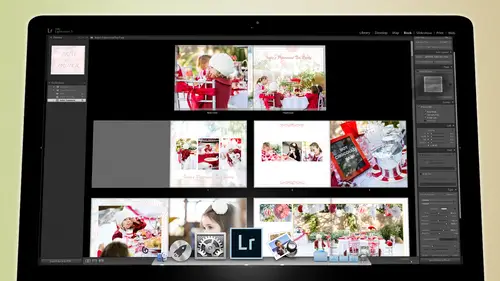
Lessons
Day 1
1Backing Up Your Life
22:35 2File Organization
30:59 3Building Your Preview in Lightroom
29:24 4Library Module: Nuts & Bolts
32:10 5Sorting & Selecting Images
30:58 6Keywording
26:39 7Exporting Your Collection
29:47Manageable Organization
28:58 9Importing iPhone Photos
29:17 10Critiquing Your Own Work
34:10 11Storytelling with Images
16:55 12Image Quality
28:21 13Develop Module Basics
28:30 14Develop Module Controls
24:59 15Installing Presets
29:55 16Saving Styles to Presets
38:02 17Making Every Image Better
24:29 18Correction & Calibration
24:14 19Heal & Clone Brush
31:12 20Videos in Lightroom
32:13 21Adjusting Video
23:22 22Creating a Collection of Videos
18:06 23Intro to Print & Book Module
18:25 24Organizing Your Story
39:35 25Framework of Building Your Book
39:13 26Stylizing a Photo Book
27:52 27Power of Page Arrangements
31:02 28Making Simple Slideshows with Video
30:11 29Mobile & Publish Services
16:11 30Creating Catalogs for the Web
28:24 31Printing Your Images
21:35 32Printing for Scrapbooking
26:53 33Final Q&A
25:33Day 2
Day 3
Lesson Info
Develop Module Controls
Now again, you have the custom filters right here down here over your film strip you have the second monitor as well, so if you have that second monitor and you turn it on, you can tell that second monitor do a lot of different things when I'm in the developed module I actually like teo turn it on to survey mode that way when I if I'm highlighting a set of images that I'm gonna be working on altogether there's a big picture of all of them over here on this monitor showing me what those air looking like as they're changing. So for instance, if I went and changed this photograph to black and white, you'll see that I can see a big picture of them in black and white now over here because they're a little too small toe look at right here, but when they're on a big, you know, twenty seven inch monitor to the side there they're like this and so it's easy to go oh, how did that affect all of them? And then if I see one that I'm like, oh, well, these this one and these two got are too dark well...
, then I know, okay, I could just simply go to this one and this one and I can increase the exposure on those and then I'll see them in comparison I just again, shift, click all of these. And now I can see them all in comparison to each other so that I get a really good idea of what they look like in comparison. All right, so the second monitors very useful, even in the developed module. All right, so now we get to go through this one, and this is the one that's gonna take a while to go through. So are you ready? Everybody ready? Any questions beyond that? Okay, so we're going to start at the top here's our history. Graham, if we reset these ah, and then let's just increase the exposure on them and bring the blacks down. Contrast. Okay, so if we start at the top, um, you'll see the history ram in history, ma'am, if it's in color shows color and you can actually see where you're losing, you know, any highlights or shadows in our case, we're not losing any of them. So our artist a gram is really great for this shot. It's a good instagram. Um, you can see how it was shot right here. And then you have a bunch of these air called these air localized controls there's like burning and dodging and stuff like that we'll get to those a little bit later because those are things that you do after the fact, once you've got the photo kind of normalized then you're like, oh, I need to burn this I need to work on this I need to re touches it whatever those types of things will do after the fact um but I want to show you these here the exposure, the highlights, the shadows, the whites and the blacks as you hover over them watch the history graham and it's going to highlight where that is, so the exposure controls those mid tones do you see that to that popping into that history ram so the exposure changes the mid tones and as I move it, you'll see that it's piling most things in the mid tones that it affects the the right and the left of the his graham a little bit but it's primarily shifting the middle part around and it's trying to protect you and watch as I increase the exposure see how it shifts it but it's almost like there's a hand on the right side of the history ram trying to hold the highlights from going beyond that wall it's like pushing it it's like I don't want to lose it, I don't want to lose it ok finally have if you're going to go this far, I'll let it go but it tries really hard to protect those and pile them up without going over that area and that's important because you want to protect your highlights so that your mid tones your highlights are the r r whites they're the whites but they're not the super one it's there just the bright you know areas of photograph so watch as I move that see it's it's shifting so it's shifting those photographs further towards the white but it's still trying to protect those highlights see that it takes a lot you can't you can't overexpose it but it's but it's really brightening up the photograph because taking the highlights and it's moving them up anything that's already kind of bright brighten them up yeah there's a lot of white in that but it's not direct sunlight or direct light right so it's different then right because you're not nothing is blown out right and I don't want any of these sheets to blow out I want texture in him I mean I like that texture you want to feel that tax you want to feel like it and so if I went like this let me turn off the sea there's no texture in there so I don't want to do that I want teo um have the texture in them and then the highlights will give me that how bright do I want them to be? But there's still always going to be some texture in there because I haven't killed any of the total haven't blown things to pure white um so I'm just giving kind of this overall sense but on the negative side it helps to pull those details back so if we go up here watch what happens to that see that air edge of the pillow can you see you can't see the edge of the pillow on this screen but watch I can bring that edge of the pillow back now can you see the edge of the pillow a little bit it's just really subtle but you could see it right? So what I'm doing is I'm just bringing back some of that detail but that's in those highlights now the whites is this section right up here so this is the highlight section this is the white section whites if I pull it down now you're going to start to do you see that now even more because now I've taken the that part of the history am and there's nothing in there pulled it all into just the highlights area and so if I take the whites and I go up, look, I can really go nuts with it and blow everything out because now I'm in a position where I'm working on the whites so it's not trying to protect the whites it's, it's, whatever you want to do with those things will blow him out if you want him or we'll bring him back so that you can see it so typically, I would play with the shadows, teo, thinking that that thinking that that would give me more contrast and detail of texture in there, any detail that you I want inside of the highlights or the whites area needs to be pull in in the highlights and the whites and remember, the highlights is going to deal with just kind of your general bright areas. But the white says, you gotta think of whites, it's like the brightest whites like that, things that are almost blowing out, okay? And so typically, if you have a situation where you're trying to recover something like something out way too blown out, someone's face someone's, you know, skin hair typically you have to grab the highlights and the whites and pull them down, and the two together will recover quite a bit of information so you can pull that you can recover that stuff. Um, in so I like that that looks pretty good. I like the whites that are in there, and so we'll leave it as is, except I'm gonna reset that waits to zero now. Shadows, shadows, air, right. Be low the mid tones so exposure is the mid tones, shadows is right below it and so that's like this hair right here, it's. In his ear it's the shadows in his fingers it's the shadow you know, like right here inside of his jammies it's the port itself it's you know that kind of stuff it's the darker areas but not the black like the deep blacks and so we can take the shadows and pull it in, and that gives us that nice richness to it that gives us richness to the shadows themselves. Typically speaking, pulling down the shadows makes your photo look nice because it gives it a lot of richness. A lot of people will try and brighten up things with the shadows and it kind of it it makes it milky. It makes it kind of ugly. So if you take the shadows up, you start to lose any definition. You start to lose the contrast in the photograph and it doesn't look all that good. Plus every time you take a shadow and start to increase the shadow, brighten it up, you get noise and and here's the lesson behind that there if you were to take a photograph and you were toe divided into five equal segments, so the shadows and then are the blacks, the shadows, the mid tones, the highlights and then the whites were divided up. If you take the total amount of tones that are available in a raw image across the entire scope most of them, I think about four thousand of those tones are in the the whites the bright, bright whites four thousand tone's between between this little edge. Let me zoom in so that I can show you a history. Ram big. Okay. Between this little edge right here and this edge right here, there are, like, four thousand. I think something like that. Four thousand eighty year some is a lot between this edge and there in the blacks there are two hundred fifty six tones. So there's very little data in the shadows because they figure it's just black. No, one's gonna look there. Where does our I always look to the bright no matter what? If you look at a photograph, your eye always goes to the bright area we skip over the dark areas. We go to the bright areas. It's just kind of the way we think. So when they're making the camera to record the data and when they're working on the photo in the in the computer, they figure well, the shadows no one looks at. So let's put mohr information in the highlights because that's, where people's faces are that's, where people's clothes are, things like that, so we want the detail to be really pushed into that, so it gets maur every time, so it exponentially increases from two hundred fifty six tones at the darkest areas to the four thousand eighty tones or whatever it is in the lighter areas, and so it gets more and more intense when it comes to detail, but that means that when you are in a shadow and you start brightening it up, you start showing the lack of data and that's why you get noise in your shadows so you want to be very careful about brightening up shadows it's better to shoot something brighter and then darken it up than it is to shoot something dark and brighten it up because you have more data up here in the bright areas than you do data in the dark areas now that but but you have to make sure that you don't overexpose, so typically speaking, I'm going to always shoot things as bright as I can without losing the highlight. So if I'm shooting, I always keep the little blinkers there's blinkers on the back. You all of your cameras have the ability to do a highlight warning system. Turn the highlight warning on and if you don't know where that is going to your camera manual and figure out how to turn on the highlight warnings so that when you take a picture and you look at it all yet the lucas for the little blinking light and that blinking light shows you where something's over exposed if it's a window that doesn't matter, don't worry about it, but if it's on someone's clothing or skin or it's in like a cloud that you want to actually see the bright, fluffy nous of the cloud, anything like that, make sure that it's not blinking and but you wanted basically you want to expose as bright as you can and then go once third stop over, and then it starts blinking and go one third stop back, and then that's where you want it that's the perfect exposure. Now, that may mean that the photographs not actually perfect, it might be too dark overall because you've got these bright things in it that you want to keep under control, and so you keep the highlights under control, and then you're able to then tweak all the stuff in between and brighten this up. But if you really wanted a lot of data in your photograph and you shot a really bright shot, that was brighter than it should be when you darken it down, you'll have really, really rich tones because all of your grays that had less tones than the whites, if you shot them and white and then brought them back to grey, they would actually have more detail in those gray tones because they were shot at a higher uh uh at a higher exposure and that higher exposure has more tones in it so shoot as bright as you can without blowing out your your your your highlights that's kind of the general rule of course if you're shooting you know ah a black bear in the night don't don't expose it to be white because then that's ridiculous try and keep it near its own tones but so we don't want to use the shadow to go high like this because we start introducing all that noise um so try and keep your shadows and your blacks going down because then you're you're only rich inning the tones you're not see you're actually getting rid of some of that noise because you're you're pulling it into obscurity if you want sharpness in your photograph you want richness say there's glare and you're trying to get around the glare because you know something's striking off the lens or whatever then the black area is where you go for that see how seo the black area is on ly dealing with very small sliver here and occasionally ask to pull stuff down from over here but it's really dealing with a small sliver and it's it's it's rich ng up the little shadows deep inside the hair and it's really doing a lot for your eyes and your eyelashes teo that sliver in the lips that kind of stuff that the sea the metal right there that's really getting rich and up by it. So those kind of things get rich end up by the ship by by the the black slider. So those are your main basic exposures your exposure, your highlights, your shadows, your whites and your blacks. All right, so those are your main areas. Contrast is simply taking that whole history ram and spreading it out it's taking the whites and making it wide, or taking the blacks, making black or taking the mid tones and spreading them out. So if you grab it, watch what happens as you go up, see how that spreads and if you go down, it pulls them together and obviously this is not good and that's not good. Somewhere in between is the right amount. Another form of contrast is called clarity. Clarity is just contrast, but it's contrast in the mid tones. So if you take the clarity up, watch the mid tones spread, but see how the highlights stay exactly where they are. See that so the highlights were stand right where they are, and the clarity is getting in the mid tones it's deepening the shadows and brightening the highlights inside the mid tones and that's what creates a parent sharpness? Then you have, of course, down here you have vibrance and saturation and saturation is basically pull it down you get black and white pull it up you get really gross colors okay, but if we, um if we do vibrance instead we go down with it and notice there's still color so vibrance is a very different um type of of uh vibrance is very different this is here this this will be good. All right, so actually let's go to let's go teo there this will be great. All right, so watch this photograph as we play with our saturation everything even his face tones get bright, right? But watch what happens if we take the the the vibrance down? Do you see how the blues stay in there and the green stand and then these really bright red stan um that tells you the things that it's dealing with so I take vibrant up see alice skin tones stay fine, but the blues and the greens get more blue and green and that things that are already super red stay fairly red because they've got a little bit orange and red in him. So the vibrance is an intelligent tool that nose skin tones protects the skin tones and then also favors blues and greens because that skies and grass and stuff like that so favours those colors when it's increasing and it also favours any color that's already supersaturated. So if the photograph already contains a supertramp saturated photo I'm going to try and pump that up just a little bit but still protected some so it's a very intelligent tool I generally use vibrance going up and I use saturation going down cause saturation looks ugly going up and vibrance looks very strange going down so usually you kind of go this way with him alright so that is well and then of course there's temperature and we talked a little bit about temperature before temperature is kind of ah right I mean ah preference and tent is kind of a right or wrong so as you slide the tent up you can see that that's wrong as you slide it down you can see that that's wrong so you just simply need to find the proper area where it's not right or wrong I mean where it's right but not wrong on dh the way to do that is the same way that you focus with a camera so when you focus within ourselves our camera you kind of go like this and you go past focus on the only way to see true focus is to go past it because it gets more and more focused and then it stops getting folks that starts getting less focus and that's where you go oh I passed it and then you go back and you go a little past it again and then a little past it and you just keep you start and you go like this that's how you focus, right? And so you can see where you've passed focus, same thing with color. You just see where you passed it. So if you go like this I know I passed it generally look at the whites of his eyes. I passed it right now going to come back that's about right? And then temperature is a preference. So tent is right or wrong temperatures preference temperature is where you khun like, you can fudge it. That looks fine. That looks fine. That even looks fine. That looks fine just depending on what your mood is. And so you, khun, that temperature is really very much preference. If you can't figure out your color this little drop her right here, which you can get by hitting the w key, or you can just grab it, you can point it anything that you know is grey white or black, so we know that his his, uh, pillows and stuff for white. So if I click on that, then that gives me an accurate white balance for that specific area. And then generally what we'll do is from there, once we got an accurate white balance, then we'll take it and play around with our preference until we like what we have so that's the easiest way to do it if you have a great card or something, even if you have, you know, if all you have is, you know, a laptop or whatever, just find something that you know to be gray and put it in there and it's interesting, because white balance is a kind of a misnomer. People think you have to find something white. You just have to find something that's neutral. So black shirt will work just fine. The only reason we use white is because where are all the tones? The data is on the white there's maurine the white than there is in the black and so it's there's there's more information there. However, the black is sometimes a little bit more anger it because it's not reflecting some other color, whereas white can reflect a lot of different colors because it's reflecting everything so generally just have tto choose a white pick on it. And then, in this case, if you pick from the highlight side of the white, you'll get a different tone than if you choose from the shadow side of the white. By choosing the shadow side of the white, it will be very different than if I choose from, you know, ah, highlight right here, see that there's a big difference so depending on what portion of the white you choose you get so you can just click, click, click, click until you feel like you've got it. But people who have trouble with color that's their first question how like get color and I just say, you know what? Start with the dropper find something that's somewhat neutral, click on it and then start playing from there. Ok, any questions? Any questions here from the studentsfirst? Not really a question, but so do you tend to go working your to normalize your picture? Do you tend to go in the center first and play with the shadow and the shadow sliders? And thanks first, before you go to your contrast in your exposure or no, my my order of work is generally this let's just reset this photo. The first thing that I'll do is get the exposure generally correct because the exposure is the most important thing to determine then what other things should be. So if you get that exposure, those mid tones, right? Then act like, for instance, here if I really want to get it right, I'm going to increase this by about a stop and a half, and that gives me a nice you know that that mid tone right there is perfect that's what I'm looking for us, his eye then after that, I can take my highlights down, I could take my whites down, and that gets all of this under control. Then I can take my shadows down just a little bit and my blacks down on dh that gives me a nice, you know, look for him and then I can work on my temperature. Once you've got the exposure under control, then work on the temperature that it's usually kind of want to start top and work down hill, but the temperature should be worked on after the exposure, because temperature color changes when temple if you increase the exposure of something that changes the color. So if you shoot red and you overexpose, it becomes pink, so your color changes as your exposure changes, so get the exposure under control and then play with the colors because that will change the way it looks. Once you do that, then it's a matter of ok, do I want a lecture? Clarity? Do I want some vibrant saturation tone curves? Then I start going downhill, but most of the time I'm up here and then I'll go over here to the left hand side and add style, so your goal is to first normalize the image that it looks nice, like you shot it, right? And then, once you've got it, so that it looks like you shot it perfectly. Then come over to the left and start adding your style and that's. When you start doing, you know something interesting, like whatever. I think it looks good the way it is, but but that's, when you start doing interesting things, is, is with this. You should never really have to do much inside of the tone curves and below, because all of that can be added in a preset.
Class Materials
bonus material with purchase
Free Bonus Material
Ratings and Reviews
Steve61861
I have spent a small fortune buying classes from Creative Live, and I have learned a great deal from many terrific instructors. This class ranks as the #1 best class I have purchased from Creative Live. It was done in 2014, and the changes and improvements in Lightroom since then are far too numerous to count. However, I just watched the entire class again (August, 2018) and I realized that the class is as valuable today as it was when I originally purchased it. The title says it is for Scrapbookers, but it could have been Lightroom for Everyone. Jared covers every part of Lightroom as it existed in 2014, not just Library and Develop! He has a marvelous teaching style that motivates and inspires one to grab a camera and go take great images. Yes, it is dated. Yes, it is a long course - but only because it thoroughly covers a vast amount of information about Lightroom. And, yes, it still has real value in 2018, and I plan to rewatch it once a year now for the motivation it provides and the incentive to bring myself up-to-date on ALL of Lightroom's latest and most valuable features in all modules. Thanks CL for bringing Jared Platt to us, and please bring more of his great classes soon.
a Creativelive Student
Good class. Jared is an excellent instructor and provided good information. I was more interested in Lightroom than scrapbooking and I think the mix was about right for me. While I found the focus on Trajen interesting and heartwarming ... I found that too much information was shared and too much time was spent on his story. It was distracting for me and I think would be hard to listen to over and over again if I were to buy this course. I think that some of the material was rushed because of the time spent covering this and other unrelated topics. I prefer a more focused approach. I was more comfortable when he was showing photos of his kids as examples the first day. However, I enjoyed the class and learned a lot. Thanks!!
cricutDIVA
Thank you soooo much Jared. I am an avid scrapbooker and still an amateur photographer, but you have given me so much helpful information that my pictures are looking really amazing now. I often share on Facebook and the compliments I have been getting since I started applying what I learned from you are astounding. I have never received so many compliments on my photos. Prayers and positive vibes for Trajan and his family and friends!!!