Fixing Audio with the Low and High Pass Filters
Lesson 37 from: Adobe Premiere Pro FundamentalsPhilip Ebiner
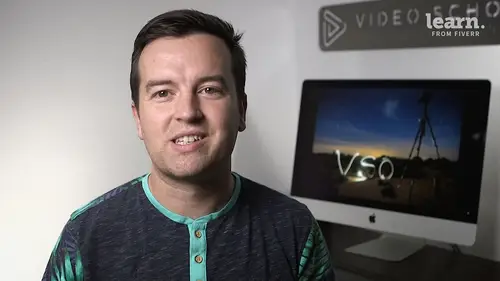
Fixing Audio with the Low and High Pass Filters
Lesson 37 from: Adobe Premiere Pro FundamentalsPhilip Ebiner
Lesson Info
37. Fixing Audio with the Low and High Pass Filters
Lessons
Chapter 1: Introduction
1Class Introduction
01:41 2Starting a New Project and Premiere Pro Orientation
12:33 3Importing and Organizing
07:24 4Quick Win - Stablize Your Videos
02:40 5CC 2020 Updates
02:31 6Quiz: Chapter 1: Introduction
Chapter 2: Editing Your Video
Starting a New Sequence and Understanding the Timeline
05:55 8Adding Clips to the Timeline, Syncing Footage, and Making Selects
12:17 9Exercise Syncing Video and Audio
01:03 10Exercise Review Syncing Video and Audio
03:09 11Editing Tools
16:14 12Adding bRoll Footage to Your Video
10:42 13Adjusting Clip Size and Position
04:01 14REVIEW Adjusting Clip Size and Position
02:25 15Bonus - Editing Down an Interview
34:47 16Editing a Narrative Scene
11:00 17Update CC 2018 - Opening Multiple Projects in Premiere Pro CC 2018
03:49 18Update CC 2018 - Close Gaps in Premiere Pro CC 2018
01:36 19CC 2020 Update - Auto Reframe
05:42 20Quiz: Chapter 2: Editing Your Video
Chapter 3: Adding Video and Audio Transitions
21Class Check In
00:51 22Adding Video Transitions and EXERCISE
08:25 23Exercise Review Video Transitions
02:27 24Adding Audio Transitions
03:36 25Exercise - Create a Custom Blur Transition
07:18 26Trouble with Transitions
06:36 27Quiz: Chapter 3: Adding Video and Audio Transitions
Chapter 4: Creating Titles (Adobe Premiere Pro CC 2017.1 and newer)
28Update CC 2018 - New Titles in Premiere Pro CC 2017.1 - the Essential Graphics
16:05 29Update CC 2018 - Animating Your Title Cards
05:44 30Update CC 2018 - Saving Titles as Preset Graphics
02:16 31Update CC 2018 - Essential Graphics Updates
10:27 32CC 2020 Update - Underlining and Renaming Shape Layers
01:56 33Quiz: Chapter 4: Creating Titles (Adobe Premiere Pro CC 2017.1 and newer)
Chapter 5: Editing Audio
34Adjusting Audio Levels in Premiere Pro
10:16 35Adjusting Audio Channels
05:05 36Update CC 2017 - Editing Audio with the Essential Sound Panel
07:57 37Fixing Audio with the Low and High Pass Filters
04:17 38Improving Audio with EQ (Equalization)
39Adjusting Audio Tracks with Effects
02:14 40Exercise - Fixing Bad Audio
00:41 41Exercise Review - Remove Bad Background Noise
04:32 42Adding Music to Your Project and Making a Song Shorter
11:24 43Easily Removing Background Noise with Audacity
05:17 44Update CC 2019 - Reduce Reverb and Reduce Noise Sliders
02:47 45Parametric EQ Tutorial in Premiere Pro
05:01 46Remove Echo in Premiere Pro with Parametric Equalizer
05:40 47Quiz: Chapter 5: Editing Audio
Chapter 6: Color Correction and Grading
48Color Correction with Lumetri Basics
08:43 49Exercise - Fix White Balance UPDATE
00:38 50Exercise Review - Fix White Balance UPDATE
02:30 51Creative Tab - Lumetri Color
05:30 52Curves Tab - Lumetri Color
03:50 53Color Wheels - Lumetri Color
01:51 54HSL Secondary - Lumetri Color
03:40 55Vignette - Lumetri Color
02:49 56Exercise - Matching Exposure
00:55 57Exercise Review - Matching Exposure
04:43 58Color Correction with Adjustment Layers
06:08 59Update CC 2018 - Adding Multiple Lumetri Color Effects
03:42 60Update CC 2019 - Selective Color Grading
05:47 61Applying Color Effects to Specific Parts of Video with Mask Tracking
04:16 62Quiz: Chapter 6: Color Correction and Grading
Chapter 7: Motion in Premiere Pre
63Adding Motion to Title Graphics
04:37 64Add the Ken Burns Effect to Photos
02:22 65Exercise - Add Motion to Video to Make it More Dynamic
01:14 66Exercise Review - Add Motion to Video to Make it More Dynamic
06:14 67OPTIONAL Adding Motion to Screenshots
08:05 68Quiz: Chapter 7: Motion in Premiere Pre
Chapter 8: Exporting Your Video
69Exporting a High-Quality, Small File-Size Video
05:32 70OPTIONAL - Export Settings - In Depth Review
12:02 71Export a Full Resolution Video
01:28 72Exporting Small File-Size Preview Video
01:45 73Practice Exercise - Finish Class Project
01:03 74Quiz: Chapter 8: Exporting Your Video
Chapter 9: Visual Effects and Advanced Premiere Pro Tips
75Adding and Adjusting Effects to Your Video Clips
06:55 76Adjusting Effects with Keyframes
04:42 77Using Lumetri Color Presets
03:35 78Stabilize Shaky Footage with Warp Stabilizer
05:21 79Exercise - Stabilize Shaky Video
00:36 80Exercise Review - Stabilize Shaky Video
02:46 81Make Footage More Cinematic with Overlays
06:44 82Capture Still Images from Video
01:41 83EXERCISE - Remove Noise and Grain from Video Clip
06:46 84Quiz: Chapter 9: Visual Effects and Advanced Premiere Pro Tips
Chapter 10: Video Speed in Premiere Pro
85Adjusting Clip Speed
05:10 86Time Remapping and Speed Ramps
03:54 87CC 2020 Update - Time Remapping up to 20,000%
02:20 88Slow Motion Video By Interpreting Frame Rates
01:56 89Exercise - Speed Ramps
01:28 90Exercise Review - Speed Ramps
00:57 91Quiz: Chapter 10: Video Speed in Premiere Pro
Chapter 11: Green Screen Editing - Chromakeying in Premiere Pro
92Green Screen Tutorial (ChromaKeying) in Premiere Pro
07:37 93Adding a Background to Green Screen Video
05:45 94Quiz: Chapter 11: Green Screen Editing - Chromakeying in Premiere Pro
Chapter 12: Conclusion
95Conclusion
00:55Final Quiz
96Final Quiz
Lesson Info
Fixing Audio with the Low and High Pass Filters
let's make our audio sound better. With two quick effects. To really grasp this lesson. You have to understand a little bit about frequencies or audio frequencies, sees everything you hear has a frequency, Low sounds have low frequencies and high sounds have high frequencies. I don't really have a high voice though so I can't really do that when you're shooting an interview and you want to get rid of some of the that background noise and air conditioning in the background. The car driving by a plane flying by some wind that caught the microphone. One way to improve that noise is by removing some of the very high frequencies and some of the low frequencies. If you remove too much, you're going to start removing our voice which is more of a mid range frequency. But let's just dive in and you'll kind of start to understand when you play around with it yourself. If you select a clip and you go to your effects bin over here, not your effects controls but your effects bins. You'll see under ...
audio effects that there is a high pass and a low pass filter. So let's take this high pass on. And what happens when you do high pass is it is saying that I'm passing through all of the frequencies above whatever amount you want. So I'm just going to close this volume so you can see a little bit more up here on the left when we apply that high pass to this. This trap clip, you get this high pass effect and the cut off is 1495 hertz. That's really high. So listen to it right now summer the whole a less ice bucket challenge only the high parts, the high frequencies are allowed to play. If we drop this down to say 100 summer the whole als ice bucket, it sounds a lot more natural Because it's allowing all of the hurts all the frequencies above 100 to play through. If we go to zero well it won't let me go to zero because that's like if this effect wasn't even on here For most people going up to 100 or even 150 or 200. If someone has a high voice is safe because you're not getting rid of any of the frequencies that are in there they're talking but you're getting rid of any of the background rumbles that you might hear. The same thing goes for the low pass filter. If we take this low pass filter, its allowing only the low sounds are the low frequencies to play Below this frequency. So if it's at 1495 then it's pretty low. So we have to take this up to say 5000 or so challenge phenomenon and that sounds a little bit too low too because he has kind of a deep voice. I want to show some have a little bit more of his higher frequencies but there are some of the background noise that does get it does get rid of and you can really notice this if you put on headphones if you play it really loud without these effects on it. You can also click these bypass options right here which is just a quick way to say to premiere pro I don't want to hear it with this effect on, I just want to compare it before and after. So if you want to turn it off or just test it without this effect you can just click that bypass right there. So the general rule of thumb is to quickly get rid of some of that. That background noise, add the high pass and low pass filters. Instead the high pass to around 100 and the low pass to around 50 and go up and down from there. Just play around with it, see what it sounds like. Make sure you're not cutting out any of the frequencies of the person's actual voice and not changing how they sound. But if you can remove some of those high levels those high frequencies that you might hear in the background. Thanks for watching. If you have any questions let me know and we'll see you in another lesson
Class Materials
Bonus Materials with Purchase
Ratings and Reviews
Haedyn Sutton
Student Work
Related Classes
Adobe Premiere Pro