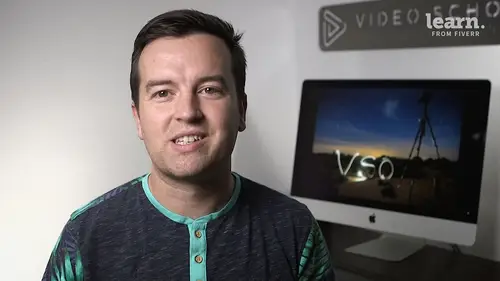
Lessons
Chapter 1: Introduction
1Class Introduction
01:41 2Starting a New Project and Premiere Pro Orientation
12:33 3Importing and Organizing
07:24 4Quick Win - Stablize Your Videos
02:40 5CC 2020 Updates
02:31 6Quiz: Chapter 1: Introduction
Chapter 2: Editing Your Video
Starting a New Sequence and Understanding the Timeline
05:55 8Adding Clips to the Timeline, Syncing Footage, and Making Selects
12:17 9Exercise Syncing Video and Audio
01:03 10Exercise Review Syncing Video and Audio
03:09 11Editing Tools
16:14 12Adding bRoll Footage to Your Video
10:42 13Adjusting Clip Size and Position
04:01 14REVIEW Adjusting Clip Size and Position
02:25 15Bonus - Editing Down an Interview
34:47 16Editing a Narrative Scene
11:00 17Update CC 2018 - Opening Multiple Projects in Premiere Pro CC 2018
03:49 18Update CC 2018 - Close Gaps in Premiere Pro CC 2018
01:36 19CC 2020 Update - Auto Reframe
05:42 20Quiz: Chapter 2: Editing Your Video
Chapter 3: Adding Video and Audio Transitions
21Class Check In
00:51 22Adding Video Transitions and EXERCISE
08:25 23Exercise Review Video Transitions
02:27 24Adding Audio Transitions
03:36 25Exercise - Create a Custom Blur Transition
07:18 26Trouble with Transitions
06:36 27Quiz: Chapter 3: Adding Video and Audio Transitions
Chapter 4: Creating Titles (Adobe Premiere Pro CC 2017.1 and newer)
28Update CC 2018 - New Titles in Premiere Pro CC 2017.1 - the Essential Graphics
16:05 29Update CC 2018 - Animating Your Title Cards
05:44 30Update CC 2018 - Saving Titles as Preset Graphics
02:16 31Update CC 2018 - Essential Graphics Updates
10:27 32CC 2020 Update - Underlining and Renaming Shape Layers
01:56 33Quiz: Chapter 4: Creating Titles (Adobe Premiere Pro CC 2017.1 and newer)
Chapter 5: Editing Audio
34Adjusting Audio Levels in Premiere Pro
10:16 35Adjusting Audio Channels
05:05 36Update CC 2017 - Editing Audio with the Essential Sound Panel
07:57 37Fixing Audio with the Low and High Pass Filters
04:17 38Improving Audio with EQ (Equalization)
39Adjusting Audio Tracks with Effects
02:14 40Exercise - Fixing Bad Audio
00:41 41Exercise Review - Remove Bad Background Noise
04:32 42Adding Music to Your Project and Making a Song Shorter
11:24 43Easily Removing Background Noise with Audacity
05:17 44Update CC 2019 - Reduce Reverb and Reduce Noise Sliders
02:47 45Parametric EQ Tutorial in Premiere Pro
05:01 46Remove Echo in Premiere Pro with Parametric Equalizer
05:40 47Quiz: Chapter 5: Editing Audio
Chapter 6: Color Correction and Grading
48Color Correction with Lumetri Basics
08:43 49Exercise - Fix White Balance UPDATE
00:38 50Exercise Review - Fix White Balance UPDATE
02:30 51Creative Tab - Lumetri Color
05:30 52Curves Tab - Lumetri Color
03:50 53Color Wheels - Lumetri Color
01:51 54HSL Secondary - Lumetri Color
03:40 55Vignette - Lumetri Color
02:49 56Exercise - Matching Exposure
00:55 57Exercise Review - Matching Exposure
04:43 58Color Correction with Adjustment Layers
06:08 59Update CC 2018 - Adding Multiple Lumetri Color Effects
03:42 60Update CC 2019 - Selective Color Grading
05:47 61Applying Color Effects to Specific Parts of Video with Mask Tracking
04:16 62Quiz: Chapter 6: Color Correction and Grading
Chapter 7: Motion in Premiere Pre
63Adding Motion to Title Graphics
04:37 64Add the Ken Burns Effect to Photos
02:22 65Exercise - Add Motion to Video to Make it More Dynamic
01:14 66Exercise Review - Add Motion to Video to Make it More Dynamic
06:14 67OPTIONAL Adding Motion to Screenshots
08:05 68Quiz: Chapter 7: Motion in Premiere Pre
Chapter 8: Exporting Your Video
69Exporting a High-Quality, Small File-Size Video
05:32 70OPTIONAL - Export Settings - In Depth Review
12:02 71Export a Full Resolution Video
01:28 72Exporting Small File-Size Preview Video
01:45 73Practice Exercise - Finish Class Project
01:03 74Quiz: Chapter 8: Exporting Your Video
Chapter 9: Visual Effects and Advanced Premiere Pro Tips
75Adding and Adjusting Effects to Your Video Clips
06:55 76Adjusting Effects with Keyframes
04:42 77Using Lumetri Color Presets
03:35 78Stabilize Shaky Footage with Warp Stabilizer
05:21 79Exercise - Stabilize Shaky Video
00:36 80Exercise Review - Stabilize Shaky Video
02:46 81Make Footage More Cinematic with Overlays
06:44 82Capture Still Images from Video
01:41 83EXERCISE - Remove Noise and Grain from Video Clip
06:46 84Quiz: Chapter 9: Visual Effects and Advanced Premiere Pro Tips
Chapter 10: Video Speed in Premiere Pro
85Adjusting Clip Speed
05:10 86Time Remapping and Speed Ramps
03:54 87CC 2020 Update - Time Remapping up to 20,000%
02:20 88Slow Motion Video By Interpreting Frame Rates
01:56 89Exercise - Speed Ramps
01:28 90Exercise Review - Speed Ramps
00:57 91Quiz: Chapter 10: Video Speed in Premiere Pro
Chapter 11: Green Screen Editing - Chromakeying in Premiere Pro
92Green Screen Tutorial (ChromaKeying) in Premiere Pro
07:37 93Adding a Background to Green Screen Video
05:45 94Quiz: Chapter 11: Green Screen Editing - Chromakeying in Premiere Pro
Chapter 12: Conclusion
95Conclusion
00:55Final Quiz
96Final Quiz
Lesson Info
Class Introduction
Welcome to the premiere Pro video editing course. I'm so excited to have you here before we jump into the lessons. I just wanted to say hello and introduce myself if you haven't taken a course from me. My name is Philip Turner and I'm a professional video creator who has been creating top rated courses taken by thousands of students around the world. In this course, I'm going to show you how to edit your own videos using adobe premiere pro. We designed this course to take you from absolute beginner with no experience using premiere pro to advance user feeling comfortable and confident to use this amazing application if you're somewhere in between, that's perfect too. I first created this course using the CC 2017 version of premiere pro. If you're using an older version of premiere pro, you should be able to follow along. Although there are some updates that will look different. If you're taking this course with a newer version of the Creative cloud app, that's fine too. We've added upd...
ates to the course with major changes that have taken place over the past couple of years and will continue to make updates to this course in the future. Make sure you download the practice files in the next lesson, which you can use to follow along with the entire course. These include video clips, photos, and other assets from a documentary that I made, you'll be using them to edit together your own short video or feel free to follow along using your own videos that you've shot. I hope you're ready to jump into premiere pro and start learning so I'll see you in the next lesson. Mhm.
Class Materials
Bonus Materials with Purchase
Ratings and Reviews
Haedyn Sutton
Student Work
Related Classes
Adobe Premiere Pro