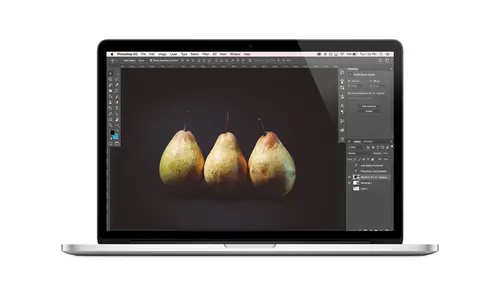
Lessons
Class Introduction
08:02 2Tips for Success
05:53 3How To Undo Mistakes
06:05 4Adobe Workspace
16:01 5Using The Brush Tool
03:33 6Using The Zoom Tool
04:25 7Adobe Preferences
02:27 8Correcting Exposure
19:15Correcting Color
17:18 10Non-Destructive Editing
10:20 11Working With Raw Images
05:17 12File Formats and Saving Your Work
21:15 13Creative Color
36:01 14Selections: Magic Wand
12:54 15Selections: Selection Brush
09:41 16Selections: Marquees
12:45 17Selections: Lasso/Polygonal Lasso
07:05 18Selections: Hair and Fur
04:52 19Layered Composite
31:41 20Brush Basics
09:16 21Brush Presets
03:20 22Tweaking Brush Settings
26:07 23Making Custom Brushes
08:10 24Dodge And Burn
12:33 25Spot Healing, Healing, And Cloning
14:31 26Patch Tool And Content Aware
03:23 27Photo Restoration: Dust and Scratches
03:33 28Fixing Blink Shots And Glare
04:00 29Liquify Tool
02:57 30Eye Brightening And Teeth Whitening
07:05 31What Is A Pixel And Why Do We Care?
17:03 32Resizing Images
08:43 33Cropping And Canvas Size
28:17 34Extending The Canvas
14:55 35Straightening An Image
10:56 36Placing Type
18:16 37Setting Type
07:45 38Glyphs
25:41 39Type Effects
08:19 40Type On A Path
14:20 41Vector Overview
05:31 42Shape Tools
16:26 43Pen Tool
11:08 44Batching Files
06:52 45Actions And Function Keys
13:45 46Making Your Own Actions
23:38 47Seamless Pattern Design
18:38 48Integrated Project Design
09:08 49Basic Mockups With Smart Objects
24:07 50Social Media Promo Project
31:48Lesson Info
Brush Presets
Let's talk about what I think is the really fun stuff, which are the brushes themselves. So if you've never changed your brush, you've got a round brush, and that's great. And that's like the meat and potatoes brush. You use that for the majority of things, but there's so much more that we can do with our brushes. So I'm going to click that down arrow again. This is our collection of default brushes. We see that some of them are round. Some of them have, like this is a fan brush or there's angled brushes. Or there's airbrush brushes, um, spattered brushes. There's all kinds of brushes. The first thing that people usually ask when I show them this window is how come mine doesn't look like you. Years might look different depending on what version you're in, but also, if you come up to this gear icon, we can tell Photoshopped how we want our brushes displayed. So right now mine is displaying the brush tip. But I could also ask it to display the brush stroke. So now it's going to show the ...
tip, and then it's showing What does it look like when I stroke with that brush. So what kind of mark does that brush actually make? Because you really can't tell. Like, for example, this one is a brush that I created, and it's just a tip here, but you can't tell from looking at the tip that you get this kind of stroke with it. So it could be really handy, depending what you're doing or what you're looking for or working with. It might be handy to change the viewing settings here. You can also be viewed by brush name. If that is somehow helpful, you can have that added in so you can change your view settings on. We'll talk about how we can customize all these brushes, but for right now I want to show you some of the presets that are here that are just kind of fun and cool, like this one is the scattered maple leaves brush so we can click on that. And let's say that I choose a couple of colors like red and yellow, more yellow and red, cause I did that wrong. Okay, so remember, if you click once, that will select the color here in your foreground. And if you command or control click, it will load a color in your background. So for this brush, I'm gonna load two colors of foreground and the background color, and then watch what happens. How big is my brush here? I'm not going to see it very well. There we go. When I paint with it, I get May believes. And I get the scattered effect and I get different colors and the leaves are all turned different directions and all of that. So there are some meat rushes that are already programmed right here into photo shop. Uh, such as this will add another layer and grab a different brush just to give you another idea. Like, here's the oil pastel a brush, So not round and you get a much different look than you would with just a round brush. So there's a lot that you can dio
Class Materials
Bonus Materials with Purchase
Ratings and Reviews
Kim Williams
I tuned into this class hoping to glean what I cold since it was free. I ended up purchasing the class because it is FILLED with so much great information in a fun and easy to understand format. Khara is an amazing instructor - I thoroughly enjoyed every minute. Worth EVERY penny. Thank you Creative Live for offering such great material, at even more amazing prices.
smurfy
What an unbelievable teacher Khara is. I have wanted to learn photoshop forever but was intimidated, overwhelmed, then I watched this course. OMG I learnt so much, more then I imagined. I am so excited now to start using Photoshop, I can't wait to try out everything she taught us. With the skills we learnt over these two days I think this course provides everything I need to know to feel and more. She was outstanding, the absolute perfect teacher for someone who has never ever used Photoshop. Also great moderation by Kenna. Thank you for this awesome, amazing, wonderful course. I am sure anyone who watches this course will agree it is incredible. I couldn't recommend it more. This course was just Smurfy!
Roz Fruchtman
I would highly recommend Khara Plicanic's Practical Adobe Photoshop Basics. The name of the class, implies that the class is for beginners, but that's not exactly true. Most of us learn Photoshop by the features we need to know at any given time. As many will agree, there are a number of ways to get to the same end. I can only speak for myself, but... I would bet that many of us don't know all the strategies that are taught in this class! Check it out, I doubt you'd be disappointed! Khara brings a fun and relatable approach to everything she does. She is very entertaining, while being a superb instructor. Last, but not least... This class brings with it a ton of useful bonuses. Warm Regards, Roz Fruchtman aka @RozSpirations
Student Work
Related Classes
Adobe Photoshop