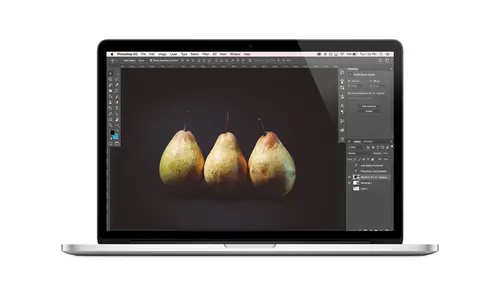
Lesson Info
30. Eye Brightening And Teeth Whitening
Lessons
Class Introduction
08:02 2Tips for Success
05:53 3How To Undo Mistakes
06:05 4Adobe Workspace
16:01 5Using The Brush Tool
03:33 6Using The Zoom Tool
04:25 7Adobe Preferences
02:27 8Correcting Exposure
19:15Correcting Color
17:18 10Non-Destructive Editing
10:20 11Working With Raw Images
05:17 12File Formats and Saving Your Work
21:15 13Creative Color
36:01 14Selections: Magic Wand
12:54 15Selections: Selection Brush
09:41 16Selections: Marquees
12:45 17Selections: Lasso/Polygonal Lasso
07:05 18Selections: Hair and Fur
04:52 19Layered Composite
31:41 20Brush Basics
09:16 21Brush Presets
03:20 22Tweaking Brush Settings
26:07 23Making Custom Brushes
08:10 24Dodge And Burn
12:33 25Spot Healing, Healing, And Cloning
14:31 26Patch Tool And Content Aware
03:23 27Photo Restoration: Dust and Scratches
03:33 28Fixing Blink Shots And Glare
04:00 29Liquify Tool
02:57 30Eye Brightening And Teeth Whitening
07:05 31What Is A Pixel And Why Do We Care?
17:03 32Resizing Images
08:43 33Cropping And Canvas Size
28:17 34Extending The Canvas
14:55 35Straightening An Image
10:56 36Placing Type
18:16 37Setting Type
07:45 38Glyphs
25:41 39Type Effects
08:19 40Type On A Path
14:20 41Vector Overview
05:31 42Shape Tools
16:26 43Pen Tool
11:08 44Batching Files
06:52 45Actions And Function Keys
13:45 46Making Your Own Actions
23:38 47Seamless Pattern Design
18:38 48Integrated Project Design
09:08 49Basic Mockups With Smart Objects
24:07 50Social Media Promo Project
31:48Lesson Info
Eye Brightening And Teeth Whitening
so I brightening is a common thing that people ask for, and I included in the bonus materials. There's an eye writing action Onda teeth whitening action. But I can show you how to create, um, that effect very simply, and that is just adjustment layer. So I would just go into the adjustment layer and she was levels, maybe something that makes the eyes look pretty good. Then fill that mask with black to hide it from everywhere else. So that was shift, delete and, um, filled with black or option all delete to fill with your foreground color and then get your paintbrush paint with white with a low opacity, and you can just Brighton bright and those eyes up, and because it zone layer, you can adjust it. You can tone it down. You could also add a new blank layer and just paint with white soul. Press D to get my default colors and X to flip flopped. Um, so whites on top and I could come in. This was a trick cash from like way back in the day. You could just paint little like white highlights ...
and people's eyes and then change the blend mode to overlay that was anti climactic. There we go. And maybe, you know, use a soft brush instead of whatever. I did something a little softer or blur it and you get sort of these cool highlights in their eyes. So something like that. And if we compare that to what we started with, that's pretty cool. So that's that. And finally, teeth whitening. Um, I thought I would just show you on a lion, so I didn't have to insult any human by implying that their teeth were gross. Um, hopefully you're not really working on teeth that look this bad or this orange, but essentially, here's what we dio is we just select the teeth roughly So just like with the quick selection just dio I mean, I'm not even. It's so not having to be precise, cause it'll be all masked later. Whoa, that's a little much. It'll be masked later, and we can, um, fine tune it. There we go. So something like that. All right, then we're gonna add an adjustment layer, and I'm coming back and forth. I think the action that I created used a selective color adjustment layer, but I was messing around with it more recently. And I'm like, I think you saturation works better. So again there's no right or wrong. But we don't want to just de saturate the whole thing. If I just suck all the color out that looks weird, obviously like his teeth or gray. Now, so we don't do that. Also, people say, Oh, well, I'll just lighten it. No, that doesn't look right, either. What we want to do is just, like, suck the yellows out. So here, where it says, Master, I'm going to click and choose yellows and then all de saturate it. But I'm on Lee de saturating the yellows, so I'm not getting gray teeth and I could lighten it. Maybe a little, um and I could shift it. Maybe a little. Um, and I also I need to adjust the mask. So we made that selection, and now we have this mask. But I had, for example, here we can see the teeth are not well selected, so I'll just get my paintbrush, get white pain, and I'm just anything basically that needs this adjustment. I'm gonna paint with white, and adjustment will be applied. So that looks pretty good, actually. Now we could do the same. Um, you know, maybe if I keep that selection, maybe we try a different adjustment. Like I used to just use selective color. So in this case, we would target the yellows and then just suck them out and lighten them yellows. And also, I think the neutrals tended to be helpful. So you just play with it and the whites? I wonder if they've updated this to how this works. I think maybe I wonder if it's been updated recently because it used to be so like I would just come in to be like, neutrals. Yellow Boom. Um, but now it's like a little more nuanced. So that may be another reason to reach for hue saturation adjustment instead. So that's a look at teeth whitening. So that's kind of you know, I think the important thing is to just keep in mind that these techniques that you've learned they can be applied all in different ways. I mean, when people ask me, how do you, um, deal with, like, wrinkles or something? It's the same thing. You make a new layer and you use either the clone stamp or the healing brush, whichever really is gonna work best for your situation and you, ault or option click and you just you know, first of all, I wouldn't remove this guy's wrinkles. Um, we have to talk a little bit quickly about ethics with some of this retouching, right, cause this is like a whole area. I mean, we talk about how fashion retouching can cause all kinds of warped ideas about what beauty is, and we have to be careful way. Want to be responsible? Um, so there's like fashion retouching. And then there's like cleaning up the ceiling vent that you didn't want it in your portrait. There's all those kinds of different things or fixing glaring your glasses or red eye or whatever. Or, you know, a lot of times clients will say, Can you retouch my wrinkles? And I'm like, there's a difference between removing them all and maybe just softening them, and I get that. So, um, when you're doing these types of things, if you're working on wrinkles like this, you can, you know, remove them all the option. Click set your source point, but then you can go into your layer over here. And because you're on a blank layer, you can reduced capacity. So then you're basically fading the wrinkle. So, I mean, obviously, if we're talking about, you know, an 80 year old man, like, if he doesn't have wrinkles, what is his secret? That's not human. Um, So you just want to keep those things in mind and also know that it's totally fine to tell people like, No, I don't do that, or I don't. I mean, I've had some really weird requests that I just thought was like off the wall. Not realistic. I can't believe you're asking me that. I mean, I'm sorry, but not happening, so you can always also say no. So you wanna keep that in mind?
Class Materials
Bonus Materials with Purchase
Ratings and Reviews
Kim Williams
I tuned into this class hoping to glean what I cold since it was free. I ended up purchasing the class because it is FILLED with so much great information in a fun and easy to understand format. Khara is an amazing instructor - I thoroughly enjoyed every minute. Worth EVERY penny. Thank you Creative Live for offering such great material, at even more amazing prices.
smurfy
What an unbelievable teacher Khara is. I have wanted to learn photoshop forever but was intimidated, overwhelmed, then I watched this course. OMG I learnt so much, more then I imagined. I am so excited now to start using Photoshop, I can't wait to try out everything she taught us. With the skills we learnt over these two days I think this course provides everything I need to know to feel and more. She was outstanding, the absolute perfect teacher for someone who has never ever used Photoshop. Also great moderation by Kenna. Thank you for this awesome, amazing, wonderful course. I am sure anyone who watches this course will agree it is incredible. I couldn't recommend it more. This course was just Smurfy!
Roz Fruchtman
I would highly recommend Khara Plicanic's Practical Adobe Photoshop Basics. The name of the class, implies that the class is for beginners, but that's not exactly true. Most of us learn Photoshop by the features we need to know at any given time. As many will agree, there are a number of ways to get to the same end. I can only speak for myself, but... I would bet that many of us don't know all the strategies that are taught in this class! Check it out, I doubt you'd be disappointed! Khara brings a fun and relatable approach to everything she does. She is very entertaining, while being a superb instructor. Last, but not least... This class brings with it a ton of useful bonuses. Warm Regards, Roz Fruchtman aka @RozSpirations
Student Work
Related Classes
Adobe Photoshop