Photo Restoration: Dust and Scratches
Lesson 27 from: Practical Adobe Photoshop BasicsKhara Plicanic
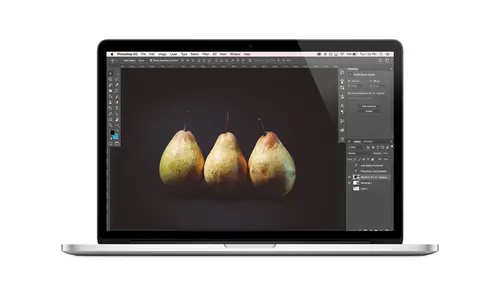
Photo Restoration: Dust and Scratches
Lesson 27 from: Practical Adobe Photoshop BasicsKhara Plicanic
Lessons
Class Introduction
08:02 2Tips for Success
05:53 3How To Undo Mistakes
06:05 4Adobe Workspace
16:01 5Using The Brush Tool
03:33 6Using The Zoom Tool
04:25 7Adobe Preferences
02:27 8Correcting Exposure
19:15Correcting Color
17:18 10Non-Destructive Editing
10:20 11Working With Raw Images
05:17 12File Formats and Saving Your Work
21:15 13Creative Color
36:01 14Selections: Magic Wand
12:54 15Selections: Selection Brush
09:41 16Selections: Marquees
12:45 17Selections: Lasso/Polygonal Lasso
07:05 18Selections: Hair and Fur
04:52 19Layered Composite
31:41 20Brush Basics
09:16 21Brush Presets
03:20 22Tweaking Brush Settings
26:07 23Making Custom Brushes
08:10 24Dodge And Burn
12:33 25Spot Healing, Healing, And Cloning
14:31 26Patch Tool And Content Aware
03:23 27Photo Restoration: Dust and Scratches
03:33 28Fixing Blink Shots And Glare
04:00 29Liquify Tool
02:57 30Eye Brightening And Teeth Whitening
07:05 31What Is A Pixel And Why Do We Care?
17:03 32Resizing Images
08:43 33Cropping And Canvas Size
28:17 34Extending The Canvas
14:55 35Straightening An Image
10:56 36Placing Type
18:16 37Setting Type
07:45 38Glyphs
25:41 39Type Effects
08:19 40Type On A Path
14:20 41Vector Overview
05:31 42Shape Tools
16:26 43Pen Tool
11:08 44Batching Files
06:52 45Actions And Function Keys
13:45 46Making Your Own Actions
23:38 47Seamless Pattern Design
18:38 48Integrated Project Design
09:08 49Basic Mockups With Smart Objects
24:07 50Social Media Promo Project
31:48Lesson Info
Photo Restoration: Dust and Scratches
Here's another image where we have some dust and scratches now. Obviously, you could use any of the techniques we've learned. You could get the healing brush or the spot healing brush, and you could just kind of go through and and one by one, patch all of these little things. But also that's a lot of work. What we could do instead is first, I guess let's duplicate the background so you can copy it by pressing Commander Control J to jump up a copy. Or you can just drag it and drop it on the new layer button down here that will copy it to. So now that it's copied, there's actually a filter you can use to clean up dust and scratches. Not surprisingly, it's called You Go to Filter and you choose noise and you choose dust and scratches, filter, noise, dust and scratches. And then you kind of have to play this game of trying to strike a balance between the radius and the threshold. So essentially the radius sort of acts like how extreme do you want this effect to be? And the threshold sort o...
f says, Be smart about how you apply it so you really have to do a lot of trial and error. Um, but I found in this example I liked a radius of nine ish and a threshold of 20 ish, and I'll click. OK, now, essentially, it's sort of blurred the image. So I think this looks not so great. Right? So what I want to do is actually mask it. So I would come over here and just click the mask button. Um or then we could fill the mask with black. Or it should be that if we alter option click, we just get a black mask. So we've hidden that whole filtered layer, which now allows us to get our brush tool with white paint. And now I can just put my capacity to 100% and I can just brush over. I don't even have to try or care too much. This area did not get fixed with that filter, so we'll come back to it. I could just brush over all of these areas to just I guess it would have been easier to leave the mask white and then just paint back the details. Ah, you live and you learn So Basically, I'm just going in and revealing the parts of the layers where it was helpful. If we reveal all of it, it would look like this and we can see that it blurred her face, and that's not gonna work. So I guess an alternative would be We could have masked it and let the whole mass show and then just blocked out the areas like the wheat down here and her faith where it destroyed too much detail. But it works this way, too. Um so basically touched that up. And then, you know, to fix this, I would make another new blank layer and go get my healing brush or spot healing brush. Make sure sampled all layers is on, and then you can just paint in a way. So you know, you have to go through and spend more time in detail, attention to detail around her face and all of that. But the dust and scratches filter will save you a ton of time. If you do a lot of these types of images
Class Materials
Bonus Materials with Purchase
Ratings and Reviews
Kim Williams
I tuned into this class hoping to glean what I cold since it was free. I ended up purchasing the class because it is FILLED with so much great information in a fun and easy to understand format. Khara is an amazing instructor - I thoroughly enjoyed every minute. Worth EVERY penny. Thank you Creative Live for offering such great material, at even more amazing prices.
smurfy
What an unbelievable teacher Khara is. I have wanted to learn photoshop forever but was intimidated, overwhelmed, then I watched this course. OMG I learnt so much, more then I imagined. I am so excited now to start using Photoshop, I can't wait to try out everything she taught us. With the skills we learnt over these two days I think this course provides everything I need to know to feel and more. She was outstanding, the absolute perfect teacher for someone who has never ever used Photoshop. Also great moderation by Kenna. Thank you for this awesome, amazing, wonderful course. I am sure anyone who watches this course will agree it is incredible. I couldn't recommend it more. This course was just Smurfy!
Roz Fruchtman
I would highly recommend Khara Plicanic's Practical Adobe Photoshop Basics. The name of the class, implies that the class is for beginners, but that's not exactly true. Most of us learn Photoshop by the features we need to know at any given time. As many will agree, there are a number of ways to get to the same end. I can only speak for myself, but... I would bet that many of us don't know all the strategies that are taught in this class! Check it out, I doubt you'd be disappointed! Khara brings a fun and relatable approach to everything she does. She is very entertaining, while being a superb instructor. Last, but not least... This class brings with it a ton of useful bonuses. Warm Regards, Roz Fruchtman aka @RozSpirations
Student Work
Related Classes
Adobe Photoshop