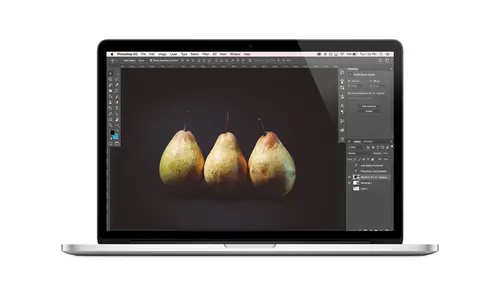
Lessons
Class Introduction
08:02 2Tips for Success
05:53 3How To Undo Mistakes
06:05 4Adobe Workspace
16:01 5Using The Brush Tool
03:33 6Using The Zoom Tool
04:25 7Adobe Preferences
02:27 8Correcting Exposure
19:15Correcting Color
17:18 10Non-Destructive Editing
10:20 11Working With Raw Images
05:17 12File Formats and Saving Your Work
21:15 13Creative Color
36:01 14Selections: Magic Wand
12:54 15Selections: Selection Brush
09:41 16Selections: Marquees
12:45 17Selections: Lasso/Polygonal Lasso
07:05 18Selections: Hair and Fur
04:52 19Layered Composite
31:41 20Brush Basics
09:16 21Brush Presets
03:20 22Tweaking Brush Settings
26:07 23Making Custom Brushes
08:10 24Dodge And Burn
12:33 25Spot Healing, Healing, And Cloning
14:31 26Patch Tool And Content Aware
03:23 27Photo Restoration: Dust and Scratches
03:33 28Fixing Blink Shots And Glare
04:00 29Liquify Tool
02:57 30Eye Brightening And Teeth Whitening
07:05 31What Is A Pixel And Why Do We Care?
17:03 32Resizing Images
08:43 33Cropping And Canvas Size
28:17 34Extending The Canvas
14:55 35Straightening An Image
10:56 36Placing Type
18:16 37Setting Type
07:45 38Glyphs
25:41 39Type Effects
08:19 40Type On A Path
14:20 41Vector Overview
05:31 42Shape Tools
16:26 43Pen Tool
11:08 44Batching Files
06:52 45Actions And Function Keys
13:45 46Making Your Own Actions
23:38 47Seamless Pattern Design
18:38 48Integrated Project Design
09:08 49Basic Mockups With Smart Objects
24:07 50Social Media Promo Project
31:48Lesson Info
Using The Zoom Tool
the other one that I want you to practice at home is this silly little thing eso this document I've called roommate wanted. Let's pretend that someone is looking for a roommate. You're looking for a place to live and you see this picture and you're like, Oh, well, that looks really nice. Do I wanna live there and be this person's roommate? Well, I would suggest that you practice navigating around your image because there might be some hidden little things in this image that might make you not want to room there. So I'm gonna show you how you zoom in and zoom in and zoom out to get around your image so you can get a better look at things and I'm gonna try to not zoom in on anything to give away the surprise. But there's some hidden things in this picture. Three hidden things that might make you not want Teoh sign a lease for that place. So I'll let you discover that by practicing these techniques. So when you want to zoom in and zoom out of your documents, you're gonna use your keyboard...
. OK? Do not go over here to the two bar and think you're going to pick up the zoom tool and zoom because that just takes away too long and it's so clumsy. We don't do that. What we do. Instead, if we use our keyboard and there's two ways to zoom, you can do what I call scooting, which is just sort of a general. Bring it closer so I can see kind of thing. And the keyboard shortcut for that is command or control plus. So if I hold down Commander Control, I just hit plus plus plus plus plus plus. Plus, it will just zoom in like Crazy Farm and, like this is zoomed into. If we look up in the bar up here for the tab for this image roommate wanted, we see we're viewing it at 3200%. So that's major doing. And that's why we see this little grid now cause Photoshopped showing us actual pixels. So that's commander Control. Plus, of course, than to zoom out as you might expect, would be Commander Control minus, So I'm just hitting minus minus minus minus and now, like, wow, I mean, I'm not sure how that's useful, but that's 0.66%. Okay, So, Commander control plus or minus and then three keyboard shortcut to just, like, make it look good again. Just fix it. Put it back on My screen is Commander Control and the number zero. So I like to think of that like ruby red slippers, like just take you home. Although maybe you don't want to be home here because you'll see why when you dig around in the image. Okay, so that's scooting in, scooting out and just jumping back toe home. But what if you want to zoom in on a certain thing in the image a certain part of the image again keyboard, we're gonna hold down, um, Commander Control Space bar. And when I do that, you'll see that the icon for the tool turns to that zoom tool. Now with my mouth Seiken, decide. OK, well, maybe I want to zoom in over here. Or maybe like onto this bookshelf like what? A little on this bookshelf. All hold down, Commander Control Space bar, and I'll just click and drag to the right and it's swoops in right to that area. Now if I need to scoot over a little bit, I can just hold down space bar and then drag. I get the hand tool and I can just drag around. Okay? So I want you to practice this because it seems silly. Like I'm gonna practice navigating around my image, but yes, yes. You want to do that Because nothing is worse than when you're working in photo shop. And you need to zoom in because you can't see well enough what you're doing. And you don't want to stop what you're doing to zoom because you know, it's fumble lee and clumsy and a headache. Um, so then you don't And then your work suffers because you couldn't see so practice zooming in and, uh, scrolling around Whoops. Holding down the space bar and you can just drag. So once you get sued in, I encourage you to take a little tour of this image and see who can spot the three things that are here that might make you want to think twice. And, uh, I can't wait to see what people do with that
Class Materials
Bonus Materials with Purchase
Ratings and Reviews
Kim Williams
I tuned into this class hoping to glean what I cold since it was free. I ended up purchasing the class because it is FILLED with so much great information in a fun and easy to understand format. Khara is an amazing instructor - I thoroughly enjoyed every minute. Worth EVERY penny. Thank you Creative Live for offering such great material, at even more amazing prices.
smurfy
What an unbelievable teacher Khara is. I have wanted to learn photoshop forever but was intimidated, overwhelmed, then I watched this course. OMG I learnt so much, more then I imagined. I am so excited now to start using Photoshop, I can't wait to try out everything she taught us. With the skills we learnt over these two days I think this course provides everything I need to know to feel and more. She was outstanding, the absolute perfect teacher for someone who has never ever used Photoshop. Also great moderation by Kenna. Thank you for this awesome, amazing, wonderful course. I am sure anyone who watches this course will agree it is incredible. I couldn't recommend it more. This course was just Smurfy!
Roz Fruchtman
I would highly recommend Khara Plicanic's Practical Adobe Photoshop Basics. The name of the class, implies that the class is for beginners, but that's not exactly true. Most of us learn Photoshop by the features we need to know at any given time. As many will agree, there are a number of ways to get to the same end. I can only speak for myself, but... I would bet that many of us don't know all the strategies that are taught in this class! Check it out, I doubt you'd be disappointed! Khara brings a fun and relatable approach to everything she does. She is very entertaining, while being a superb instructor. Last, but not least... This class brings with it a ton of useful bonuses. Warm Regards, Roz Fruchtman aka @RozSpirations
Student Work
Related Classes
Adobe Photoshop