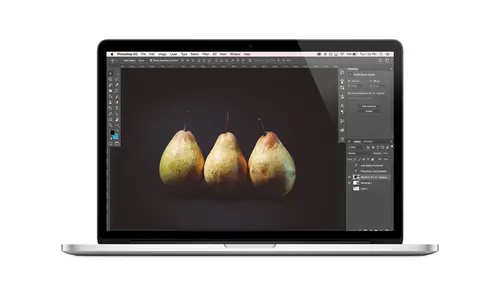
Lessons
Class Introduction
08:02 2Tips for Success
05:53 3How To Undo Mistakes
06:05 4Adobe Workspace
16:01 5Using The Brush Tool
03:33 6Using The Zoom Tool
04:25 7Adobe Preferences
02:27 8Correcting Exposure
19:15Correcting Color
17:18 10Non-Destructive Editing
10:20 11Working With Raw Images
05:17 12File Formats and Saving Your Work
21:15 13Creative Color
36:01 14Selections: Magic Wand
12:54 15Selections: Selection Brush
09:41 16Selections: Marquees
12:45 17Selections: Lasso/Polygonal Lasso
07:05 18Selections: Hair and Fur
04:52 19Layered Composite
31:41 20Brush Basics
09:16 21Brush Presets
03:20 22Tweaking Brush Settings
26:07 23Making Custom Brushes
08:10 24Dodge And Burn
12:33 25Spot Healing, Healing, And Cloning
14:31 26Patch Tool And Content Aware
03:23 27Photo Restoration: Dust and Scratches
03:33 28Fixing Blink Shots And Glare
04:00 29Liquify Tool
02:57 30Eye Brightening And Teeth Whitening
07:05 31What Is A Pixel And Why Do We Care?
17:03 32Resizing Images
08:43 33Cropping And Canvas Size
28:17 34Extending The Canvas
14:55 35Straightening An Image
10:56 36Placing Type
18:16 37Setting Type
07:45 38Glyphs
25:41 39Type Effects
08:19 40Type On A Path
14:20 41Vector Overview
05:31 42Shape Tools
16:26 43Pen Tool
11:08 44Batching Files
06:52 45Actions And Function Keys
13:45 46Making Your Own Actions
23:38 47Seamless Pattern Design
18:38 48Integrated Project Design
09:08 49Basic Mockups With Smart Objects
24:07 50Social Media Promo Project
31:48Lesson Info
Setting Type
So here we have a little in fictitious invitation. Um, if you're looking for fun design projects that you want, toe do and start with design invitations for your kid's birthday or your nephew or niece birthday or your own birthday or whatever, it's just fun. And you can just put him. I mean, if you really want to be chief, you can print immature local photo lab and my sister. I design things for her and she printed and just males out like four by six photos that are invitations, and it works great. Um, and it's a fun way to just have a project to practice with. So here's a little something that I have created, and I'm just going to show you it's already got the type on it, but I'm going to show you some ways that we can edit type that you may not have, um, considered before. So if I opened up that character panel again so again that you can find it under the window menu character or with your type tool active, you can find it by just clicking this little button right here, which is gre...
at, cause maybe that's not a Pamela, you keep on your screen all the time, but you can get it quickly when you need it when you're typing. So I'm gonna pop open the character panel. And when I look at my type here, the more you learn about type, the more you lower learned around type, and the more you really feel like you want to tweak the type and the more the I have to apologize because the section kind of ruins people a little bit, because once you start like learning a little, even a smidge, that will do. In this this section, you learn about type than you see bad type everywhere, and it is painful to look at but will empower you to make your own type better. So that's good. So when I look at this, I think I don't like the spacing between these two words, and I want to change that, and you want to think we'll just take out the space Well, you could. But that is not the proper way to do it. And besides, if you take out the space, if, I mean if I put my cursor here and just delete the space, then I have no space, so that's not helping me either. So what we're gonna dio is position are cursor here, and we're going to adjust what is called Kerney. So Kern ing is a typographic term for the space between letters or the space between a space which is actually character. We don't see it, but it's there. It's called a hidden character or invisible character, and you can adjust the space between hidden characters and letter characters. So to do that, I've just clicked to insert my cursor here and in the character panel. This setting right here, where you see the v slash A. That is just a visual showing you koerting problems often can crook crop up between, like a capital V and in a, for example, Anyway, you can come in here and click and drag to the left and you'll see that it tucks it, tucks this word in there is still a space character here, but we've changed the Kern ing in this case, I said it to minus 1 We've changed the koerting that's gonna tuck in this word a little bit, so that's, you know, your personal preference. Maybe you don't care. Maybe it doesn't bother you. Maybe it does. We'll see an example coming up where I think it's universally bothersome, so we'll fix it. But that's a good thing to know. Another thing that comes up a lot is what's called letting so the space, the spacing between lines of type. So here I have three lines of type for the all the important information, you know, where the date and time and all of that at the R S. V. P location. So to change the leading here, I'm going to select all this type. Actually, I could just select it here in the layers panel. But when photo Shop was previewing things, it was handy to have it selected so I could scrub and see it while I'm going. But I'll just select this, and then the letting is controlled over here in the character panel. So where we see two A's on top of each other, that's indicating the space between lines of type, and we can still scrub, click and drag, and I'm letting go at 27 points, and that kind of looks good. But you can tweak this as you want. You can also click. There's an option for auto O, which was exactly what I had chosen. I visually said it too, so yea, for that guess that was good. That never happens in real life. I'm glad we caught it on camera. Oh, so you can tweak this however you want. Um, you can always choose auto. It will be there by default. But sometimes the auto letting is not great for for your particular whatever design you're doing. Or particularly if you're using cheap or free funds. They don't always have the best built in settings that go with them. So, um yeah, you learn more about fonts, the more you get into them and the more you actually start paying for them and buying really well crafted fonts, the more you realize why you want to pay for fonts. Often, there are some fantastic free fonts, and a lot of great designers release free virgins of some things, but they are going to be limited just by their nature. Um, so, like many things in life, you get what you pay for. But that is how you control the spacing between lines of type. Another neat thing that can be fun to play with if I highlight right here, Um, this party is happening, apparently on march 2nd. So when we talk about dates and first and second and third and fourth and all that those air called orginal. So there is an order there. And if we wanted to take this nd and turn it into a little super scripted orginal, um, in our character panel, we can come down below here and we see that there is an option right here to do that. And I can just actually click on it, and it just pops that up into what's called a superscript. So it's up above and it's proportionally smaller, and now it looks it just has a different vision, will look, and there is some. I think there's some, you know, debate again between, like when you should use or Donnels and when you should not use Ordell's and what are the standards? But when you are designing your birthday invitation, you will get to be the boss. So if you want to do Ordell's go for it, But the when you're happy with that again, you would just commit it with the check mark So the thing with the type players is that you always have to pay attention to what layer your on. And if you wanna edit something specific within a type player, you need to click to insert your curtain your cursor. Whether it's a box or a, uh, paragraph or point type, you click to insert your cursor, and then you make your edits and you commit them okay, and that's kind of just the procedure. So that's different than like working inward, where you just type or highlight something, and then you just keep going. In photo shop, you have to tell photo shop you're done, and you do that by committing your type.
Class Materials
Bonus Materials with Purchase
Ratings and Reviews
Kim Williams
I tuned into this class hoping to glean what I cold since it was free. I ended up purchasing the class because it is FILLED with so much great information in a fun and easy to understand format. Khara is an amazing instructor - I thoroughly enjoyed every minute. Worth EVERY penny. Thank you Creative Live for offering such great material, at even more amazing prices.
smurfy
What an unbelievable teacher Khara is. I have wanted to learn photoshop forever but was intimidated, overwhelmed, then I watched this course. OMG I learnt so much, more then I imagined. I am so excited now to start using Photoshop, I can't wait to try out everything she taught us. With the skills we learnt over these two days I think this course provides everything I need to know to feel and more. She was outstanding, the absolute perfect teacher for someone who has never ever used Photoshop. Also great moderation by Kenna. Thank you for this awesome, amazing, wonderful course. I am sure anyone who watches this course will agree it is incredible. I couldn't recommend it more. This course was just Smurfy!
Roz Fruchtman
I would highly recommend Khara Plicanic's Practical Adobe Photoshop Basics. The name of the class, implies that the class is for beginners, but that's not exactly true. Most of us learn Photoshop by the features we need to know at any given time. As many will agree, there are a number of ways to get to the same end. I can only speak for myself, but... I would bet that many of us don't know all the strategies that are taught in this class! Check it out, I doubt you'd be disappointed! Khara brings a fun and relatable approach to everything she does. She is very entertaining, while being a superb instructor. Last, but not least... This class brings with it a ton of useful bonuses. Warm Regards, Roz Fruchtman aka @RozSpirations
Student Work
Related Classes
Adobe Photoshop