The Benefits of Using Google Tag Manager
Lesson 24 from: Ad Retargeting: Convert More ClientsIsaac Rudansky
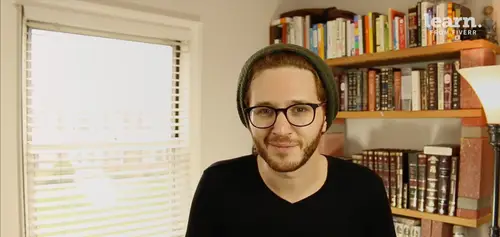
The Benefits of Using Google Tag Manager
Lesson 24 from: Ad Retargeting: Convert More ClientsIsaac Rudansky
Lesson Info
24. The Benefits of Using Google Tag Manager
Lessons
Chapter 1: Welcome and Introduction
1Welcome to the Retargeting Admasterclass
06:42 2What Are Remarketing and Retargeting- Defining Our Objectives and Purpose
16:32Chapter 2: The Digital Advertising Ecosystem: Understanding How Retargeting Works
3The Digital Advertising Ecosystem - Part 1
12:52 4The Digital Advertising Ecosystem - Part 2
10:28 5Understanding Ad Exchanges and How They Work
19:39 6What Remarketing Looks Like on the Inside
10:22Quiz - Chapter 2
Chapter 3: Developing Your Remarketing and Retargeting Strategies
8Audiences and Segments- The Foundation of Your Remarketing Strategy
07:11 9Understanding Intent Signals and Visitor Engagement
11:47 10Behavioral Characteristics - The Composition of Your Segments
14:59 11Combining Characteristics - Infinite Possibilities
06:30 12Characteristics That Matter to You - Your First Assignment
02:09 13Quiz - Chapter 3
Chapter 4: Planning Your Retargeting Campaigns Like a Pro
14Funnel Based Segmentation - Funnel Mapping
09:34 15Funnel Based Segmentation - Using the Funnel to Develop Your Lists
13:40 16Using Your Website to Plan Your Remarketing Lists
19:18 17Mapping Your Ad Groups Using Your Lists and Values - Part 1
13:13 18Mapping Your Ad Groups Using Your Lists and Values - Part 2
14:23 19Quiz - Chapter 4
Chapter 5: Using Google Analytics to Develop and Build Your Audience Segments
20Introduction to the Google Analytics Tag
04:52 21Logging into Google Analytics Account & Retrieving Your Analytics Tracking Tag
04:08 22Adding Your Google Analytics Tag to Your Website and Verifying That It's Working
13:00 23Quiz - Chapter 5
Chapter 6:Tips, Tricks & Shortcuts Using Google Tag Manager as Your Tag Management System
24The Benefits of Using Google Tag Manager
09:32 25Signing Into Your Google Tag Manager Account
07:40 26Adding Your Basic Google Analytics Tag Through Google Tag Manager
11:23 27Setting Up Custom Button and Link Click Tracking in Google Tag Manager
19:39 28Adding Page Level Scroll Depth Tracking in Google Tag Manager
14:57 29Adding Custom User Engagement Timers in Google Tag Manager
12:30 30Adding Google Adwords Conversion Tracking Through Google Tag Manager
09:56 31Setting Up Your Google Adwords Remarketing Tag Using Google Tag Manager
10:11 32Quiz - Chapter 6
Chapter 7: Building Your Remarketing Audiences in Your Google Analytics Account
33Linking Your Google Adwords and Google Analytics Accounts
09:54 34Introduction to the Google Analytics Audience Builder
17:22 35Building Remarketing Audiences in Google Analytics Based on URL Attributes
18:05 36Developing Remarketing Audiences Using Your Adwords Campaigns and Adwords Data
22:15 37Setting Up Goal Based Remarketing Audiences in Google Analytics
13:36 38Setting Up Event Based Audiences Using the Google Analytics Display Builder
16:48 39Importing Remarketing Audiences From the Google Analytics Solutions Gallery
11:03 40Data Drilldown- Using Affinity Categories to Enhance Your Remarketing Campaigns
18:49 41Data Drilldown - Using in-market Segments to Enhance Your Remarketing Audiences
12:26 42Quiz - Chapter 7
Chapter 8:Introduction to Configuring Your Remarketing Campaigns in Google Adwords
43How Google Analytics and Adwords Talk to Each Other
08:41 44Importing Google Analytics Goals Into Adwords for Conversion Tracking
05:50 45Viewing and Analyzing Google Analytics Remarketing Audiences in Google Adwords
14:19 46Quiz - Chapter 8
Chapter 9: Using the Google Adwords Audience Builder to Build Your Retargeting Audiences
47Introduction to Building Retargting Ads Lists in Google Adwords
05:11 48Building New Remarketing lists inside Google AdWords Final
10:29 49Using Custom Combinations to Effectively Sculpt Your Retargeting Ads Traffic
11:14 50Quiz - Chapter 9
Conclusion
51Conclusion
01:59Final Quiz
52Final Quiz
Lesson Info
The Benefits of Using Google Tag Manager
How did the marketing fans and welcome back to this exciting section where we're going to start talking about google tag manager. Now google tag manager is a really complex software. There's a lot you could do with it and we're gonna cover a good amount of the basics and some more advanced functions particularly relating to tracking audience, creating segments for your re marketing campaigns. I totally recommend that you take on additional training. Google tag manager. That's a like a learning. You could really use it to your advantage. But let's just talk about what google tag manager is and what some of the benefits are to using it. What is google tag Manager as a software? Google tag manager is what we call a tag management system otherwise known as T. M. S. There are lots of different tag management systems out there on the web and google tag Manager has quickly become one of the most popular in the market. A tag manager, A tag management system allows you to replace multiple hard ...
coded tags with one static container tag on your site and we'll talk about that more in a second now, why would somebody want to use google tag manager or a tag management system in general. A tag management system, it allows you to add multiple tags from any vendor. So think Admiral. Think analytics. Think Adwords think your you know, custom pop overs. Think your CMS and we'll and we'll talk about some examples how we use it on our site and you keep them all in one centralized location with google tag manager with the user friendly interface, you could easily update, edit, change the settings, reconfigure how tags are fired on different page, remove tags, add tags without ever going into your website code. You only have to go into your website once when you add google tag manager is container but once you add the container globally, you never have to go back into the actual code to change around any tag that you ever want to have on your site. So it's it's incredible. It also allows your website to load faster which is a massive plus. Lots of studies show that as every fraction of a second that you could save your conversion rate and your user engagement is going to go up and your bounce rates are gonna go down because google is loading all these tags from one centralized location in your website is loading all those tags in a specific firing priority Google tag manager and the technology used to build it ensures that these tags don't compete. They don't interfere with each other. And if there's ever an issue, the container solves that issue with all the different types of tags and that's a benefit that you wouldn't otherwise have had. If you had all your tags loaded on your page separately, hard coded into the html of your site. You also get much greater flexibility and customize ability with creating custom triggers and events. We're going to talk in the in the upcoming lectures about triggers and events and what you could use but you could really start customizing how these tags work to your advantage and to help you build out better re marketing campaigns. Finally, one of the things that I like about Tag manager the best, especially as it relates to us Adwords and google adwords remarketing practitioners. It really integrates so easily with adwords remarketing and google analytics. Google created a super simple, straightforward system to getting your adwords remarketing tag on your website. Google google analytics tag your Adwords conversion tags. It's really built out really well for obviously these other google products let's talk about an example and just to give you a little bit of a visual representation of what this looks like. So say you have here you have your computer. Okay now you wanted without google tag manager how we did this in the previous step, if you remember in the previous lecture we added the google analytics tag, hard coded into our html of our page. Remember we went into the footer of the site, we went into the header of the site we used to plug in but either way we hard coded that google analytics tag but now let's say you wanted to add your Adwords Tag you would have to do the same thing. You have to get your Adwords conversion tracking tag or your Adwords remarketing tag go back into Wordpress go back into magenta, go back into your html files via ftp and add this tag separately. And you might be using facebook's remarketing pixel. So you're gonna add facebook's remarketing pixel back into the um code of your site. Let's start talking about our third party marketing platforms. Admiral, that's another Admiral smart pixel. They're gonna give you that you need to add to your site if you want to use Admirals third party re marketing system. And we're gonna talk about Admiral later in this course and we're gonna definitely be using Admiral. And because we're more advanced we're gonna be using google Tag Manager will use Tag Manager to add Admiral to the site. But without Tag manager hard coded into the html of the page. Now you might be using a software like Crazy Egg which helps tracks clicks and heat maps and scroll maps. And you're gonna also they're gonna give you a pixel. You're gonna have to go back into the header or the footer of the page and add that code again. Think about your crm, what are you using Szot Ho And slightly hubspot they're gonna give you a pixel that needs to be on your site to help track visitors and to help they might alert you when a returning visitor comes to your site to keep email addresses, whatever it may be. You're gonna have to go back into your, into the code of the page. And and add that tag. You might be using a more advanced visitor insight tool like lead forensics that hooks up to huge corporate databases that tell you which companies are on your site and what pages they viewed, they're going to give you that tag. You gotta go back into the hard coded files of your site and add that tag itself. You might be using something like opt in monster for custom Pop over exit intent, pop overs, opt ins, email, this subscriber news, custom forms. The list goes on and on. All these tags you see here are tags that we actually use on our site and we use almost all of these tags for most of our clients as well. Uh as you can see, and this is this is probably about half of the amount of tags that we have typically on our website or or typically installed on a client's website, depending on what type of advertising you're doing. Think about call metrics. There's think about different types of forms, subscriber lists. There's really a lot of different tags if you're if you're using these third party providers. As you can see, there's a lot of work that goes into having to add every one of these tags hard coded into the page itself. Now, say for example, you wanted your lead forensics tag to only fire on your contact us page. You'd have to go into your custom html and you'd have to either remove the tag globally and change it and put it just on that page or you'd have to write some custom code for that function to work the way you wanted to. You might want your admiral tag to send back custom e commerce data like the product I. D. Of the product the customer was looking at or how many items or the total value added to the shopping cart with google adwords. You might want to add your custom conversion tracking to track e commerce and to track the value of a completed order, you'd have to go back into the html, your website, find those files and make those changes and most of those you have to know how to program, you have to know how to code javascript in order for you to do that. Not. So once you have google tag manager with google tag manager, all of these codes are centrally placed in your google tag manager container. Your container is the tag that google tag manager is going to provide you that you put on your website. You're gonna need one container tag per website account. In most cases that container is what contains all of these tags that are coming into google tag manager and all of their settings. Every time you update a setting in google tag manager it automatically updates all those tags on your website and the rules associated with them. So it's really cool. It's really fast and it's really easy to implement. The tag that you're going to be using is very similar to the google analytics tag in terms of implementation, google tag manager going to give you a tag and you're gonna put it on your website the same exact way we spoke about last time, whether it's in the foot or whether it's in the header, it should be a global tag. Remember that it's going to be a global tag just like that google analytics tag was and you're gonna want to have that on every page of your site. So just follow the same instructions, you could add it via plug in. If you go to the Wordpress, plug in and type in google tag manager, you'll find simple plug ins very similar to what we saw with google analytics for Wordpress. If it comes to magenta, Shopify, Woo commerce, use the header or footer code injection injection area to add the google tag manager container. Once again, the beautiful thing is once that's all done, you never have to go back in and touch the actual code because everything is going to be managed inside google tag manager. It's it's it's very very very cool. So google tag manager, it gives you that user friendly non coding interface where you manage all your tags and have the ability to edit and configure all these different settings and customize ations. So now if you wanted your google Adwords conversion to active track e commerce data. It's really easy. All you gotta do is make a few changes. Non coding oriented inside google tag manager if you want your facebook remarketing smart pixel to only fire on certain pages. Really easy if you want your facebook remarketing pixel to only fire when somebody clicks a sign up for my newsletter button and you only want to remark it to those people in a separate audience. Really easy to do using google tag manager. There's lots of cool stuff. I'm excited to show you how to use google tag manager to our advantage. And then very next section we're going to go into our google Tag manager account. We're gonna get our container, we're gonna make sure it's on our site. We're not gonna go through all those steps because we did it the exact same thing for google analytics but we're going to create our container and start really getting getting into some of those advanced techniques like I promised you in the beginning with scroll depth tracking, video play tracking, setting back custom events into google analytics. And then finally we're gonna start creating these audiences and build out our superstar super profitable re marketing campaigns. Thanks for watching this one guys and I'll catch up with you in just a few seconds in the very next lecture, talk to you soon
Class Materials
Free Downloads