Introduction to the Google Analytics Audience Builder
Lesson 34 from: Ad Retargeting: Convert More ClientsIsaac Rudansky
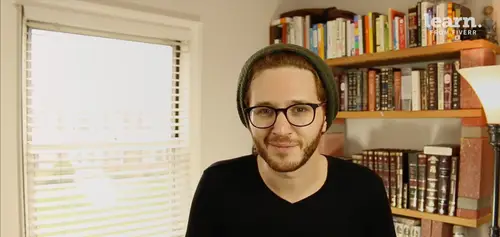
Introduction to the Google Analytics Audience Builder
Lesson 34 from: Ad Retargeting: Convert More ClientsIsaac Rudansky
Lesson Info
34. Introduction to the Google Analytics Audience Builder
Lessons
Chapter 1: Welcome and Introduction
1Welcome to the Retargeting Admasterclass
06:42 2What Are Remarketing and Retargeting- Defining Our Objectives and Purpose
16:32Chapter 2: The Digital Advertising Ecosystem: Understanding How Retargeting Works
3The Digital Advertising Ecosystem - Part 1
12:52 4The Digital Advertising Ecosystem - Part 2
10:28 5Understanding Ad Exchanges and How They Work
19:39 6What Remarketing Looks Like on the Inside
10:22Quiz - Chapter 2
Chapter 3: Developing Your Remarketing and Retargeting Strategies
8Audiences and Segments- The Foundation of Your Remarketing Strategy
07:11 9Understanding Intent Signals and Visitor Engagement
11:47 10Behavioral Characteristics - The Composition of Your Segments
14:59 11Combining Characteristics - Infinite Possibilities
06:30 12Characteristics That Matter to You - Your First Assignment
02:09 13Quiz - Chapter 3
Chapter 4: Planning Your Retargeting Campaigns Like a Pro
14Funnel Based Segmentation - Funnel Mapping
09:34 15Funnel Based Segmentation - Using the Funnel to Develop Your Lists
13:40 16Using Your Website to Plan Your Remarketing Lists
19:18 17Mapping Your Ad Groups Using Your Lists and Values - Part 1
13:13 18Mapping Your Ad Groups Using Your Lists and Values - Part 2
14:23 19Quiz - Chapter 4
Chapter 5: Using Google Analytics to Develop and Build Your Audience Segments
20Introduction to the Google Analytics Tag
04:52 21Logging into Google Analytics Account & Retrieving Your Analytics Tracking Tag
04:08 22Adding Your Google Analytics Tag to Your Website and Verifying That It's Working
13:00 23Quiz - Chapter 5
Chapter 6:Tips, Tricks & Shortcuts Using Google Tag Manager as Your Tag Management System
24The Benefits of Using Google Tag Manager
09:32 25Signing Into Your Google Tag Manager Account
07:40 26Adding Your Basic Google Analytics Tag Through Google Tag Manager
11:23 27Setting Up Custom Button and Link Click Tracking in Google Tag Manager
19:39 28Adding Page Level Scroll Depth Tracking in Google Tag Manager
14:57 29Adding Custom User Engagement Timers in Google Tag Manager
12:30 30Adding Google Adwords Conversion Tracking Through Google Tag Manager
09:56 31Setting Up Your Google Adwords Remarketing Tag Using Google Tag Manager
10:11 32Quiz - Chapter 6
Chapter 7: Building Your Remarketing Audiences in Your Google Analytics Account
33Linking Your Google Adwords and Google Analytics Accounts
09:54 34Introduction to the Google Analytics Audience Builder
17:22 35Building Remarketing Audiences in Google Analytics Based on URL Attributes
18:05 36Developing Remarketing Audiences Using Your Adwords Campaigns and Adwords Data
22:15 37Setting Up Goal Based Remarketing Audiences in Google Analytics
13:36 38Setting Up Event Based Audiences Using the Google Analytics Display Builder
16:48 39Importing Remarketing Audiences From the Google Analytics Solutions Gallery
11:03 40Data Drilldown- Using Affinity Categories to Enhance Your Remarketing Campaigns
18:49 41Data Drilldown - Using in-market Segments to Enhance Your Remarketing Audiences
12:26 42Quiz - Chapter 7
Chapter 8:Introduction to Configuring Your Remarketing Campaigns in Google Adwords
43How Google Analytics and Adwords Talk to Each Other
08:41 44Importing Google Analytics Goals Into Adwords for Conversion Tracking
05:50 45Viewing and Analyzing Google Analytics Remarketing Audiences in Google Adwords
14:19 46Quiz - Chapter 8
Chapter 9: Using the Google Adwords Audience Builder to Build Your Retargeting Audiences
47Introduction to Building Retargting Ads Lists in Google Adwords
05:11 48Building New Remarketing lists inside Google AdWords Final
10:29 49Using Custom Combinations to Effectively Sculpt Your Retargeting Ads Traffic
11:14 50Quiz - Chapter 9
Conclusion
51Conclusion
01:59Final Quiz
52Final Quiz
Lesson Info
Introduction to the Google Analytics Audience Builder
how do your marketing fans And welcome back in this lecture, I'm going to introduce you to the google analytics audience builder. The analytics audience builder. And I'm just gonna say analytics from here on out because saying google analytics is annoying. The analytics audience builder is the tool inside analytics Inside google analytics. That's going to allow you to start creating the remarketing audiences that you want to use later in your re marketing campaigns inside Adwords. Now that we have our Adwords and analytics accounts linked. Let's go over into the admin section and once again in this middle column under property, once again we have google analytics is broken down by account, your property and then the view in that account and that's the hierarchy. The re marketing lists and the audiences are created inside the property level in that hierarchy. So down here below under post backs we have something called audience definitions. Go ahead and click and we're going to see two ...
different menu items. We're going to select audiences if this is the first time you're creating an audience inside the google analytics google analytics account. This is the screen. You're going to be met with. If you've already created audiences inside analytics then you're gonna be met with a different screen and we'll see what that looks like in a second analytics is going to ask us for our link configuration. So we're going to leave it on the default all website data for this specific view. And we're going to click a destination account. The destination account is the Adwords account that we want to send these audiences too because this is specifically for re marketing campaigns and it only relates to google. Adwords So we select our Adwords account over here and then we select next step. The final step is to enable remarketing, which is a legal step that google makes you take that tells you that they're gonna be enabling re marketing. That's going to allow you to re engage your audience and they're gonna create their first their first audience for you called All Users. So let's select enable and see what that looks like. Once we get the success message, we now have our first audience created. If we were to define this audience, edit its settings, we would select anywhere in this gray box on hover. But I want to take you back to the audiences page first. Google does give you a prompt analytics, gives you a prompt to go into Adwords and create a campaign. We don't do that now because we're going to do that later. But let's just collect, let's just click on back to the audiences page for now and here is what the main google analytics remarketing audiences page looks like after. You've already created your first audience. So here google has created by default an audience for us which is just targeting all our users. It's not broken down by any specific parameter. Could be any operating system, any age, any event, any number of visitors. It's just everyone has been to our site is going to be on this. All visitors or all users list in the previous lectures of this course we refer to this list as that all visitors list, which I've always said it's a good idea to have it. We might even use it for certainly marketing campaigns maybe for testing purposes at a very, very low bid. It's gonna be very generic. It's not going to tell us too much about our audience. Um but it's a good thing to have now let's say we wanted to create a new audience if we select this red button new audience. This brings up the google analytics audience builder. We're gonna once again select the destination account, our adwords campaign. Next step. And here we have the first step in our google analytics audience builder. Google starts you off with a number or actually six different template audiences. First we have smart lists. Don't even worry about what they are because we're not gonna use them. They're terrible. It's just in my opinion. Don't get me started. Its away, it's a way for google to make you spend more money. So forget smart lists. You have an all users default template which we already have. We have a template that simply targets new users to your site. So it excludes people who have been to your site multiple times. We have another template which is the opposite which only targets returning visitors. And then we have two templates that we would further customize users who visited a specific section of my site and users who completed a transaction. So for example, let's say we were to start off with this template, which is a U R. L. Based template. Users who visited a specific section of my site. So let's go ahead and click on that. Google's gonna give us this overview pane, which is how many users we have over the last seven days that would qualify for this list. So anybody right now who came to our homepage, that single forward slash signifies our homepage because there's it basically is telling google any extension that comes after the root U R. L. Would be included in that list And the membership duration is 30 days. I'm gonna talk to a little bit more about what the membership duration is. We've mentioned it in the past, but we're gonna I have a couple of slides dedicated to understanding membership duration and how to configure it to your the best settings. But the default is 30 days. days usually works pretty well. So let's leave it to 30 days for now. I said I wanted to go in and edit the conditions of this specific audience. Well, let's first give it an audience name. So let's say I ultimately want to target people who reached my contact us page but did not convert did not submit a form. Okay, that's a great audience to have. It shows somebody who's engaged, they came to my home, they came to my website, they found the Contact us page. They obviously had some interest, but they didn't actually submit a form. I want to get that person back to my site with a re marketing campaign. So a simple name um would be contact page, no form or no conversion. You're naming conventions will obviously be different, but just be very clear with your name and convention. Name them properly. Let's say I were to click save without actually defining the audience the way I wanted to define it. We will once again see this detailed page and we can go back to the audience page to see all our different re marketing lists in a grid. This is a nice layout. We have the name of the remarketing audience, we have the description of the remarketing audience, we have the date that's created when it was last modified and if membership is open for this specific audience and the type, which is adwords of course, let's say I wanted to go ahead and actually edit this audience and set it up properly. So I click on the name of this audience and when I hover over the defined audience section, I get this kind of darker gray background and that signifies the ability to click and go in and edit this audience. I can edit the membership duration from here and I can edit the audience name from this next page, but I want to go actually deeper into the audience builder and set up my condition. So I click the little pencil icon and here I am in the actual audience builder. This is the screen that we're gonna be spending most of our time working on configuring new audiences. If you see we have at the start from the top, a whole host of different demographic settings that we can configure. Age, gender, language, affinity category in market segment, other category and location. The two things I want to point out over here, our affinity categories and in market segments, these are two different sorts of audiences and they will have drastically different results when you use them in your marketing campaigns. Both of these audiences are collected by Google using 3rd Party data systems. There are huge companies that spend millions and millions of dollars a year generating data on consumer activity and on behavioral patterns in market segments refer to people who are actually or who google predicts or who these data providers predict are likely to be interested in certain products in buying certain products. So you might have an in market segment for consumer microphones. You might have an in market segment for home improvement tools. Those are people who are not necessarily just interested but they're browsing behavior. There are other purchasing activity indicates. And this could be, I mean this is complicated data. This could be picked up from GPS from credit cards. Um there's a huge amount obviously as you know, a creepy amount of data that's collected about us. But this is the end market segment means people who are interested in buying something that's the main idea. Or it's people who google and these data providers predict are interested in buying something an affinity category and it just says reached because there's a greater reach. You're looking not necessarily for direct response for actual sales. You're looking just to kind of brand and and lift awareness of your company and your products and your services. Affinity categories refer to people who are interested in certain types of things. So romance novels might be an affinity category, horror movies might be an affinity category. Home improvement might be an affinity in affinity category but not as it relates to specific purchase intent. Just I'm interested And once again that's collected through third party data systems that then sell their data to google, google collects this data on their own. And these are huge databases and complex systems that are all working behind the scenes to try to help us as advertisers reach the right people at the right time with the right message. So those are the two things I want to just point out the difference between affinity categories and in market segments we're gonna use them later and we're gonna talk about them further as we go along moving down from demographics, we have technology once again obviously you see how detailed you can get, we can start segmenting out users by operating system, the version of that I mean just think how crazy that is. Would you ever even use that? The operating system is IOS and they're, you know, running a certain version. You might if you were an app developer and you were testing a new app, you might only want to target people who are running a version of IOS or a version of android that supports your app or supports your web app. So it's quite incredible the browser that once again the version of the browser, the screen resolution. I remember I mentioned the screen, this idea of screen resolution before device category mobile, whether it's mobile or not, just go down there's so many different conditions that you could combine with your remarketing lists to create those really segmented buckets. Once again, all these settings that we're gonna configure is taking all our website, users are all visitors list and now putting them into different buckets, sorting them out. It's not the best analogy this idea with buckets because as we described a bunch of lectures ago, you could have multiple people on multiple lists or to say that more clearly you could have the same person the same cookie on multiple lists. You might have if we go back to our audio example, you might have somebody who viewed the contact us page and they're on a contact us page view list, but they also viewed the education section and they're also now on that education section list. That's how you're gonna, that's when you're gonna have to use things like does not contain is none of to create those exclusion lists, those opposite list. So you could sculpt the right adds to the right people. But that's something we're going to create in the coming lectures under behavior. This is gonna be an important area that we're gonna be using the behavior menu a lot filtering by sessions, days since last session transactions and this is something which is e commerce related people who have bought things on your website. So you could have any user who has bought at least one product or three sales, things like that session duration, how long they were on your site. We're going, we become more sophisticated because we set up an engagement timer inside google tag manager so we're gonna be able to use that and I'm gonna show you how to do that as well. The date of the first session is between is on his honorable before. I mean this is quite incredible. You're gonna have a lot of fun playing around with this traffic sources. We're gonna be using this again as well. What traffic source did the person come from understanding your upstream traffic understanding where that person came from initially to your site is quite important because it will determine a lot of the value of these re marketing campaigns. If somebody initially came to your website through a facebook post or a facebook ad, they are less likely or they are probably going to be a less engaged returning visitor than somebody who initially came to your site through an organic result. After searching for you directly or even an Adwords ad itself an Adwords Search Ad. I'm not giving you rules, right? I'm not telling you this is how it is. Period finished final. I'm just telling you that this is a basic idea that you could go by on in general using the rules of averages. So where the traffic came from, which campaign the traffic came from is going to be important. We're going to get further into segmenting out different types of campaigns. Traffic sources is not just social verse. Organic or PPC verse referral or email verse. Um you know, direct you might have five different Adwords campaigns and each Adwords campaign might be targeting a different level in the funnel. So you're re marketing campaigns, you might want to have them to, you might want those remarketing campaigns to be specific to the initial Adwords campaign or the Adwords Search campaign that brought that traffic in. We're gonna be able to use the campaign and the medium. Um and the source to create separate audiences to remark it to the people who came in from separate Adwords campaign. So how cool is that? But let's go back to under our advanced section. We're using the conditions tab, which is also another tab that we're gonna be using quite often segmenting out our users by conditions where we're going to create that audience that we spoke about, which is people who came to the contact us page but did not land on our Thank you page, which they would have landed on if they would have submitted a contact us form. So we want to filter sessions that include the contact us page. So let's go over to the contact us page on our website. Just grab that U. R. L. Go back into analytics. So we're going to filter sessions that include page contains and if I just put my cursor right into this open field, I'm gonna get a drop down of the more popular pages. So I didn't even have to go and copy the Contact us page because it's right here. And I select Contact us. And just like that we have a new condition set. Now we have the option to add an and or okay, now we want to select an and as opposed to an Oar. And this is basics of conditional logic. If I were to select anybody who viewed the contact us page or anybody who any any session that let's say did not contain our thank you are form submission page. Right. So I do successful submission, I just start typing it in and they're going to have it for me. So if I'm targeting anybody who hit the contact us page or any session that that did not contain successful submission, then I'll be also targeting people who just went to the home page or just went to our monthly Adwords Management page. It's not the audience I want. So if I click the minus button over here, that's how that's how I remove a condition and I select and and and I clicked my drop down and under this dropped and I have a whole bunch of different options available to meet as parameters. And instead of looking for page I can just simply start typing in P A G E for page and come down here and find paige and we're gonna go through some of these um different targeting attributes. But it's it's most of these are not really related to re marketing per se. This is much more about analyzing um lots of your data, optimizing your data. We wanna stick really to what we're focusing on which is re marketing. So we're going to create in this campaign we find page that's our targeting parameter contains. We want to switch that to does not contain and we want to look for our successful submission and we have our remarketing audience set up. Well so now the only people the only cookies that are going to be put in this specific bucket have to have met both of these conditions. They have to have reached the contact page and they also have to have not reached the successful submission page is just a fancy way of saying they didn't convert after hitting the contact us page. But this is important because I want them to have hit the contact us page because getting to this page shows a level of engagement that just being on the homepage or just anybody who didn't convert shows a click apply And I'll now have my conditions indicated here in this window showing me that I have these two conditions for this re marketing audience. I could change my membership duration by going to 90 days, let's say. And I want to keep the name because it's the right name and I'm gonna go ahead and click safe. So this was meant as just a basic broad overview of the google analytics, audience builder. We are going to get much much more in depth. We're gonna start creating lots of different audiences. I'm gonna show you lots of different recipes for really good remarking audiences. We're gonna go back to our initial slide of the audio, I example, and we're going to build out each of those audiences. We're gonna go back to google tag manager and we're gonna create audiences around our scroll, depth tracking and we're gonna create audiences around our engagement timer tracking. We're gonna do all those things. I don't think I'm giving you the short end of the stick by just creating this one simple audience. In this test account. In the next lecture, we're going to move into a live production account. I'm gonna walk you through a bunch of different client accounts and I'm gonna show you how to start creating lots of different audiences. Remember we've collected the data with the tags were now simply sorting that data, we are organizing our data, we're creating these structure of our campaigns, were not actually running campaigns yet, we're not paying any money, we're not running any ads. No one's gonna see our ads after. We've done all this work in the audience builder were simply setting the foundation for which our campaigns will be ultimately built upon. Hope this was helpful. I hope you're starting to get a sense of how this all coming together. I hope you think the google analytics audience builder is as cool as I think it is, because I think it's it's extraordinary and I am looking forward to talking to all of you guys in a few seconds in the next section
Class Materials
Free Downloads