Setting Up Your Google Adwords Remarketing Tag Using Google Tag Manager
Lesson 31 from: Ad Retargeting: Convert More ClientsIsaac Rudansky
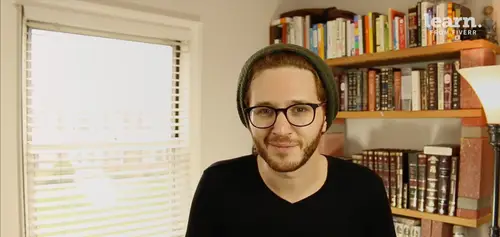
Setting Up Your Google Adwords Remarketing Tag Using Google Tag Manager
Lesson 31 from: Ad Retargeting: Convert More ClientsIsaac Rudansky
Lesson Info
31. Setting Up Your Google Adwords Remarketing Tag Using Google Tag Manager
Lessons
Chapter 1: Welcome and Introduction
1Welcome to the Retargeting Admasterclass
06:42 2What Are Remarketing and Retargeting- Defining Our Objectives and Purpose
16:32Chapter 2: The Digital Advertising Ecosystem: Understanding How Retargeting Works
3The Digital Advertising Ecosystem - Part 1
12:52 4The Digital Advertising Ecosystem - Part 2
10:28 5Understanding Ad Exchanges and How They Work
19:39 6What Remarketing Looks Like on the Inside
10:22Quiz - Chapter 2
Chapter 3: Developing Your Remarketing and Retargeting Strategies
8Audiences and Segments- The Foundation of Your Remarketing Strategy
07:11 9Understanding Intent Signals and Visitor Engagement
11:47 10Behavioral Characteristics - The Composition of Your Segments
14:59 11Combining Characteristics - Infinite Possibilities
06:30 12Characteristics That Matter to You - Your First Assignment
02:09 13Quiz - Chapter 3
Chapter 4: Planning Your Retargeting Campaigns Like a Pro
14Funnel Based Segmentation - Funnel Mapping
09:34 15Funnel Based Segmentation - Using the Funnel to Develop Your Lists
13:40 16Using Your Website to Plan Your Remarketing Lists
19:18 17Mapping Your Ad Groups Using Your Lists and Values - Part 1
13:13 18Mapping Your Ad Groups Using Your Lists and Values - Part 2
14:23 19Quiz - Chapter 4
Chapter 5: Using Google Analytics to Develop and Build Your Audience Segments
20Introduction to the Google Analytics Tag
04:52 21Logging into Google Analytics Account & Retrieving Your Analytics Tracking Tag
04:08 22Adding Your Google Analytics Tag to Your Website and Verifying That It's Working
13:00 23Quiz - Chapter 5
Chapter 6:Tips, Tricks & Shortcuts Using Google Tag Manager as Your Tag Management System
24The Benefits of Using Google Tag Manager
09:32 25Signing Into Your Google Tag Manager Account
07:40 26Adding Your Basic Google Analytics Tag Through Google Tag Manager
11:23 27Setting Up Custom Button and Link Click Tracking in Google Tag Manager
19:39 28Adding Page Level Scroll Depth Tracking in Google Tag Manager
14:57 29Adding Custom User Engagement Timers in Google Tag Manager
12:30 30Adding Google Adwords Conversion Tracking Through Google Tag Manager
09:56 31Setting Up Your Google Adwords Remarketing Tag Using Google Tag Manager
10:11 32Quiz - Chapter 6
Chapter 7: Building Your Remarketing Audiences in Your Google Analytics Account
33Linking Your Google Adwords and Google Analytics Accounts
09:54 34Introduction to the Google Analytics Audience Builder
17:22 35Building Remarketing Audiences in Google Analytics Based on URL Attributes
18:05 36Developing Remarketing Audiences Using Your Adwords Campaigns and Adwords Data
22:15 37Setting Up Goal Based Remarketing Audiences in Google Analytics
13:36 38Setting Up Event Based Audiences Using the Google Analytics Display Builder
16:48 39Importing Remarketing Audiences From the Google Analytics Solutions Gallery
11:03 40Data Drilldown- Using Affinity Categories to Enhance Your Remarketing Campaigns
18:49 41Data Drilldown - Using in-market Segments to Enhance Your Remarketing Audiences
12:26 42Quiz - Chapter 7
Chapter 8:Introduction to Configuring Your Remarketing Campaigns in Google Adwords
43How Google Analytics and Adwords Talk to Each Other
08:41 44Importing Google Analytics Goals Into Adwords for Conversion Tracking
05:50 45Viewing and Analyzing Google Analytics Remarketing Audiences in Google Adwords
14:19 46Quiz - Chapter 8
Chapter 9: Using the Google Adwords Audience Builder to Build Your Retargeting Audiences
47Introduction to Building Retargting Ads Lists in Google Adwords
05:11 48Building New Remarketing lists inside Google AdWords Final
10:29 49Using Custom Combinations to Effectively Sculpt Your Retargeting Ads Traffic
11:14 50Quiz - Chapter 9
Conclusion
51Conclusion
01:59Final Quiz
52Final Quiz
Lesson Info
Setting Up Your Google Adwords Remarketing Tag Using Google Tag Manager
how do your marketing fans and welcome back for those of you not familiar with the google Adwords re marketing tag. It's just another way to collect data about your website visitors and instead of sending that information back to the google analytics web servers where it's processed and then displayed and then made available for you to dissect and analyze inside the google analytics dashboard. That information through the google Adwords remarketing tag is sent back to google Adwords from which you could create audiences directly inside google Adwords Now here's a very important thing to remember if you're using google analytics to track user information meaning you have the google analytics tag on all pages of your website. You do not need the google Adwords remarketing tag on your website. It is not necessary. You're going to be able to import or export all your lists from google analytics into google Adwords to use for your adwords remarketing campaigns so you don't have to have the ...
google Adwords remarketing tag just to repeat. However, I typically like to add the google Adwords remarketing tag onto all our client's websites because sometimes it's just quicker and more efficient to create some basic remarketing audiences right inside google Adwords using the data collected from the google Adwords remarketing tag. Once again google tag manager makes it really easy for you to add your google Adwords remarketing tag to your website. Once again this is going to be a global tag which as you know by now it means it's going to be on all pages. So it makes the trigger function much easier Inside google tag manager. Unlike the previous lecture we talked about google Adwords conversion tracking where we had to set up some nifty little triggers, where we only wanted to fire that tag when a user actually completed a conversion with the google Adwords remarketing tag, it's going to be an all pages firing trigger. So the first step we need to do in order to get our google Adwords remarketing tag is going to our google Adwords account once again, just as a reminder, if you already have your google Adwords remarketing tag hard coded onto your website and it's working that's fine. You don't necessarily have to pull it out and put it in through google tag manager. I just think using google tag manager is an easier interface and it allows for more customize ability and editing the tags on the fly. So go back to our campaigns from wherever you may be in your google Adwords account and we're gonna go down below to shared library on the left hand side. Under shared library, we're going to click on audiences and we're gonna come back we're gonna come back quite a bit to this audiences area inside the Adwords because it's here that we're going to be actually creating re marketing lists inside Adwords but for now we're just concerned with the remarketing tag itself. So in this box, in the upper right hand side, we have information on the remarketing tag and as you can see, google has not detected the Adwords tag on our website because we haven't installed it. So we're gonna click on tag details, we're going to click on setup in the upper right hand corner, we're going to click on view Adwords tag for websites and here we have our google Adwords remarketing tag. This looks quite similar to our google Adwords conversion tag but there is one important distinction. There is no conversion label, there's no such thing as a conversion label with google. Adwords remarketing tags. Now just as a side point this is a tangent, I firmly believe that in the not too distant future if not right around the corner, google is going to be consolidating these two different ways of tracking data into one way I think that this whole thing with a google Adwords remarketing tag and your google analytics tag, I think they're gonna be combined into one global data processing tag and we're no longer going to have to concern ourselves with with different attribution modeling, creating lists in adwords and creating lists and in analytics, Finding discrepancies in the data managing two different tags. I think it's all going to be one tag. But once again I can't confirm that google hasn't said anything about it. It's just my own personal belief but I'm pretty confident that's going to happen. So we're gonna go ahead first here and copy our conversion I. D just like we did in the previous lecture and jump back into google tag manager and if you want you could just go ahead and click done and then jump back into google tag manager under our tags. We're going to create a new tag, we're going to name it appropriately which is a simple straightforward Adwords remarketing tag and select the pre built google Adwords template. And now instead of google adwords conversion we're going to click on adwords remarketing as our tag type and we're going to configure are tagged with a conversion I. D. Paste that in there. We're gonna leave the conversion label blank and because this is not dynamic re marketing once we come back and we and we will come back and set up dynamic remarketing which is those really cool ads that show the specific products and services, your website visitors we're looking at that's more advanced. We're going to cover that in a little bit down the road. But for now under custom parameters. Leave it selected as none. Once we come back and we start setting up dynamic remarketing we're going to be using the data layer to send custom dynamic variables with our re marketing tag back into Adwords but for now just go ahead and click continue are firing trigger is going to be all pages because this is a global remarketing tag we just want to collect information on every single user. Once again it's going to be inside Adwords itself that we segment out those users and put them into different buckets. So over here we're just casting a very very wide net. We want to get data on every single person who's been to the website and inside google ads, google Adwords and inside google analytics is going to be the place where we start segmenting out refining and sorting all the different um fish we caught in our net if you will into the appropriate categories to use in the appropriate re marketing campaigns and um enough of that. Enough of the analogy for now let's go ahead and create our tag. We can refresh preview mode. We can go to our website. We should see the remarketing tag has fired. Sure enough it has right here. Adwords remarketing tag we have those few tags that have not fired which is the view our services event but if I click here it'll fire Adwords conversion form submission hasn't fired scroll tracking. Just fired. I love I can't I can't tell you how much I love this this preview and debugged dialog window, you probably could tell that already by now but it's a super cool helpful tool and I recommend that you get as used to using this google tag manager preview and debug mode as much as possible because it really gives you a good sense of your tags, how they're working their behavioral patterns what data they collect once you get used to using this google tag manager preview and debug mode dialog. It's you know you can never go back but that's just me getting ahead of ourselves. So let's just go back um into google tag manager. We could publish this new container, we could leave preview in debug mode and that's it done very very fast, very easy. We set up our google adwords remarketing tag and that's it. We never really have to touch that tag again unless we want to start setting up custom parameters for dynamic re marketing which we're going to do later on. But for most of us if you don't have an e commerce business even if you do have an e commerce business you don't have to run dynamic remarketing campaigns. In fact I have seen many clients with e commerce stores where they're static remarketing ads perform better than dynamic remarketing ads. Well designed image ads with nice custom text that looked very professional and polished tend to look more professional and polished than certain dynamic remarketing ads And sometimes those static, professionally designed image ads work better. They perform better. But that be that as it may if you're not using dynamic remarketing that's it. You never have to come back and touch this remarketing tag again it's done it's set and we also obviously have the google analytics tag and now we're covered all our bases were collecting data from google adwords we're collecting data into google analytics via the google analytics tag. And we're all set with our remarketing tags and our data collection. This is basically everything we're gonna cover inside google tag manager. For now we will come back to google tag manager when it comes to setting up dynamic conversion tracking and dynamic remarketing lists. But for now we've covered not only the basics of google tag manager but a lot of some really really advanced features and functions that are going to enable you to run really successful re marketing campaigns using some of these new techniques that you would not have otherwise been able to take advantage of. So that's something which is really exciting. It's exciting for me it should definitely be exciting for you in the next section. We're going to finally jump into google analytics and start building our re marketing audiences. That's the stage where we take all the information that we're collecting about all our website visitors using all these cool custom containers and custom tracking parameters like scroll depth and conversions and goals and events and time on site. Everything we know about our visitors. And going back to the basics back to our initial lectures where we figured out what types of re marketing lists we want for our business which lists or what visitors we're gonna be on included and excluded from those lists. And now it's time to actually go into analytics and actually go into Adwords and build those audiences segmenting out, sorting out all the information into those appropriate smaller and smaller and smaller buckets. So we'll be able to run effectively marketing campaigns and once we have all those lists built, we'll be able to actually go into google adwords, build the campaigns, design the ads, set the budget, configure the settings and actually launch the campaigns and then we'll be able to analyze the results and optimize the performance. So I don't wanna get too ahead of ourselves. We're really coming down. We've covered a huge amount of ground already. Even by now you are head and shoulders above 99% of anybody else in the professional field of running these remarketing campaigns. So you should give yourselves a pat on the back for that. It's it's awesome stuff and I will see you in a few seconds in the next section inside google analytics where we're gonna take everything we've learned and really dial it up a notch. Looking forward to talking to you guys soon
Class Materials
Free Downloads