Setting Up Event Based Audiences Using the Google Analytics Display Builder
Lesson 38 from: Ad Retargeting: Convert More ClientsIsaac Rudansky
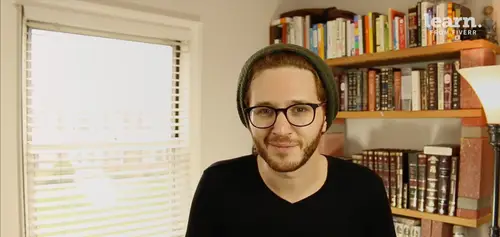
Setting Up Event Based Audiences Using the Google Analytics Display Builder
Lesson 38 from: Ad Retargeting: Convert More ClientsIsaac Rudansky
Lesson Info
38. Setting Up Event Based Audiences Using the Google Analytics Display Builder
Lessons
Chapter 1: Welcome and Introduction
1Welcome to the Retargeting Admasterclass
06:42 2What Are Remarketing and Retargeting- Defining Our Objectives and Purpose
16:32Chapter 2: The Digital Advertising Ecosystem: Understanding How Retargeting Works
3The Digital Advertising Ecosystem - Part 1
12:52 4The Digital Advertising Ecosystem - Part 2
10:28 5Understanding Ad Exchanges and How They Work
19:39 6What Remarketing Looks Like on the Inside
10:22Quiz - Chapter 2
Chapter 3: Developing Your Remarketing and Retargeting Strategies
8Audiences and Segments- The Foundation of Your Remarketing Strategy
07:11 9Understanding Intent Signals and Visitor Engagement
11:47 10Behavioral Characteristics - The Composition of Your Segments
14:59 11Combining Characteristics - Infinite Possibilities
06:30 12Characteristics That Matter to You - Your First Assignment
02:09 13Quiz - Chapter 3
Chapter 4: Planning Your Retargeting Campaigns Like a Pro
14Funnel Based Segmentation - Funnel Mapping
09:34 15Funnel Based Segmentation - Using the Funnel to Develop Your Lists
13:40 16Using Your Website to Plan Your Remarketing Lists
19:18 17Mapping Your Ad Groups Using Your Lists and Values - Part 1
13:13 18Mapping Your Ad Groups Using Your Lists and Values - Part 2
14:23 19Quiz - Chapter 4
Chapter 5: Using Google Analytics to Develop and Build Your Audience Segments
20Introduction to the Google Analytics Tag
04:52 21Logging into Google Analytics Account & Retrieving Your Analytics Tracking Tag
04:08 22Adding Your Google Analytics Tag to Your Website and Verifying That It's Working
13:00 23Quiz - Chapter 5
Chapter 6:Tips, Tricks & Shortcuts Using Google Tag Manager as Your Tag Management System
24The Benefits of Using Google Tag Manager
09:32 25Signing Into Your Google Tag Manager Account
07:40 26Adding Your Basic Google Analytics Tag Through Google Tag Manager
11:23 27Setting Up Custom Button and Link Click Tracking in Google Tag Manager
19:39 28Adding Page Level Scroll Depth Tracking in Google Tag Manager
14:57 29Adding Custom User Engagement Timers in Google Tag Manager
12:30 30Adding Google Adwords Conversion Tracking Through Google Tag Manager
09:56 31Setting Up Your Google Adwords Remarketing Tag Using Google Tag Manager
10:11 32Quiz - Chapter 6
Chapter 7: Building Your Remarketing Audiences in Your Google Analytics Account
33Linking Your Google Adwords and Google Analytics Accounts
09:54 34Introduction to the Google Analytics Audience Builder
17:22 35Building Remarketing Audiences in Google Analytics Based on URL Attributes
18:05 36Developing Remarketing Audiences Using Your Adwords Campaigns and Adwords Data
22:15 37Setting Up Goal Based Remarketing Audiences in Google Analytics
13:36 38Setting Up Event Based Audiences Using the Google Analytics Display Builder
16:48 39Importing Remarketing Audiences From the Google Analytics Solutions Gallery
11:03 40Data Drilldown- Using Affinity Categories to Enhance Your Remarketing Campaigns
18:49 41Data Drilldown - Using in-market Segments to Enhance Your Remarketing Audiences
12:26 42Quiz - Chapter 7
Chapter 8:Introduction to Configuring Your Remarketing Campaigns in Google Adwords
43How Google Analytics and Adwords Talk to Each Other
08:41 44Importing Google Analytics Goals Into Adwords for Conversion Tracking
05:50 45Viewing and Analyzing Google Analytics Remarketing Audiences in Google Adwords
14:19 46Quiz - Chapter 8
Chapter 9: Using the Google Adwords Audience Builder to Build Your Retargeting Audiences
47Introduction to Building Retargting Ads Lists in Google Adwords
05:11 48Building New Remarketing lists inside Google AdWords Final
10:29 49Using Custom Combinations to Effectively Sculpt Your Retargeting Ads Traffic
11:14 50Quiz - Chapter 9
Conclusion
51Conclusion
01:59Final Quiz
52Final Quiz
Lesson Info
Setting Up Event Based Audiences Using the Google Analytics Display Builder
Howdy Edwards fans and welcome back in this lecture, we're gonna explore one of the most exciting ways of developing re marketing audiences in google analytics and that is developing audiences based on your event tracking. So we're finally gonna start pulling back and coming full circle to what we set up in google tag Manager, those advanced events that we set up. Remember we set up our view our services button, click time on site, scroll tracking all these different types of events and those were just some of the many different sorts of events that you could set up in your own analytics accounts. We're finally going to be utilizing what we did in those previous chapters and starting to create remarketing audiences based on those events. Just to recap, why are we going through all this length and and you know, all this hassle of setting up google tag manager, setting up these custom events. What's the purpose of it all and all. You all have to remember that? It comes back down to engag...
ement. It comes back to tracking how engaged specific users are because how engaged and what level of engagement where they are in that funnel is what's ultimately going to determine how effective my re marketing campaigns are going to be, the more I understand user engagement, the more I understand who my website visitors are, the more I understand what stages in the funnel, certain actions on my website represent, the better I tracked that data, the better I use that data to create better audiences. The better my re marketing advertising campaigns inside Adwords are ultimately going to be. And that's where we're holding right now, a couple things here. We're back in our demo google analytics account and google tag manager set up container that we had developed in the previous lectures because while we do have a lot of events running in live client accounts because of the nature of of privacy and having the need to protect client data, it's gonna be much easier for me to show you all these steps in this demo account. I also kind of want you to see the whole circle here how we set up these event based audiences based on the actual events that we set up together in this demo account. We have three different specific events running if you remember in this demo google tag Manager container. Right now we're in analytics were under the real time report and we're under events. So to navigate over there and you want to be cognizant of two things you want to be cognizant of event category and of event action because we're gonna use these different identify years to set up our remarketing audiences once we get to that point. And if you remember we have three different specific events running that we had set up in our google tag Manager container. We had scroll tracking setup, we had time on site and we have that view our services button click right over here and these are the three different events we're gonna set up as audiences in our account now, just as a refresher. Right? So let's say, we go ahead back to our website over here and we click on that view our services button as you can see the view our services button, click event just turned green and we have 1/6 event and obviously um I'm doing this a bunch of times, refreshing the page, you're gonna see multiple events from me. If we just wait around on the page we're gonna see that time on site event starting to trigger and remember for the time on site the this is important as it comes to setting up our remarketing audiences, the category remains the same. It's always called time on site. We have it over here, we have it over here once again, all a bunch of different times but it's different time intervals. The event action is what changes over here. It's 15 seconds 30 seconds um you know, 75 seconds, 90 seconds. That's the actual identify that changes and that's gonna be, that's gonna be what we need to use in our re marketing audiences. Once we set those up, if we navigate to a new page and we start scrolling down, you'll see that our scroll checking events start getting triggered and there's obviously a couple second delay but let's just wait for them to hit and there you go. 12345 we just saw hit because I scrolled down the entire page and the same thing goes for the scroll tracking as it went from the time on site as you can tell. The name is the same the whole time. It's always called scroll tracking. But the event action or the scroll depth is what changes we have, you know, 10% event. We have a 25% event, 50% 175, over here to identify how far down on the page that users scrolled. So while the event category remains the same because the event action is different each time we could actually treat these as all separate events. So that's pretty cool. So let's go ahead and set up our view our services button click event audience first let's take note of our view our services button click event category name. In this case we don't need to pay attention to the event action because we don't have multiple event actions under this event category. It's just this view our services button click there's nothing else to it other than this event category. So go over back to our admin, find our audience section again and create a new audience. We'll select our all website data, view our destination account for adwords next step and for this audience setup we're gonna create new as you've probably guessed already. Event based audiences. Inside analytics are going to be set up under the conditions menu. We're gonna be filtering sessions that include under the primary attribute drop down. We're gonna start typing an event now we can't use the name of the actual event because it doesn't work like that as it works. Like with goals with the goals you give analytics a specific name as you set it up in your account. So your actual analytics dashboard is configured with a predetermined name that you gave it. Events don't work that way. Events are just pulled from your website data. What's on the actual page itself? Remember we we didn't create the name and the event category in the event action and label inside google analytics. We created it inside google tag manager which output that information in the code of our web pages. So we're gonna say event category exactly matches because we want to only target this one button click event once you put your mouse inside the field you get a drop down of your most popular event categories. So right here we see view our services button click we're going to select that and we're gonna click apply That's all there is to it. It shows us the users over the last seven days. We might want to change our, you know, conversion our membership duration to 60 days, whatever it may be. Um and we're gonna name our event, we'll name this um very simply view services button click and that's all there is to it. We'll go ahead and click safe once again not to belabor this point or become too redundant but this audience, any audience that's targeting an event category or an actual event completion should and could be combined with all those other different parameters inside the super cool google analytics, audience builder. Let's go back to our audiences main page and we're going to create a new audience. Now let's tackle scroll depth tracking. Once again we have our view, we have our account next step create new. We go under two conditions were gonna be filtering sessions that include once again event category Exactly matches scroll tracking right? But unlike the view our services button click, we need more here because if we just created an audience that targets any session or that adds the cookies of any session that matched this one rule, We'd be adding people who scrolled just 10% of our page or just 25% of our page or just 50% of our page. Because for the scroll tracking plug in the event category remains the same across every single page depth. We need to further qualify this rule. with an event action that further pinpoints the audience that we want to target. So let's go ahead and say, and once again we type an event event action exactly matches. And now we'll be able to select the event action that we want for this specific audience. So let's say we want to create a first audience that targets people who Either scrolled 90 or 100% of our page. So we would first like 90 And then I'll give you a second to think about what the next step would be if I wanted to also target people who went 100% of the page. What would I do next? If you guessed create an Andrew, you'd be wrong. You need to create an or rule so or rule event action exactly matches 100%. And this is exactly what we need set up for this audience. At the top we have our primary rule, any session that has cookies or that, has you know, people quote unquote who triggered the event category that matches scroll tracking. And they also triggered an event action that exactly matched 90% or 100%. We'll click apply, we'll name our audience, scroll tracking ST for short, 90 or 100%. And we'll click safe. You know, just say for an example, this just kind of hit me at the top of my head, I wanted to edit this audience that I wanted to say this should only apply to returning visitors. So I'll go to behavior and under sessions, I will say greater than one, which now means I'm targeting people who came to my site at least two times. They're a returning visitor. They've been to my site before and they've engaged by scrolling down 90 or 100%. I'll click apply. I could rename my audience RV for returning visitor once again. But this is just for short, you should name your audiences as clearly as possible. We'll go ahead and click safe. Now let's go ahead and tackle that third event based audience tracking and just so you get the hang of this and you get this really habituated. Let's go ahead and tackle that third event based audience and go back to our audiences page, create a new audience. Once again selected destination account. Next step, create a new audience. Go under conditions, we're going to filter sessions that include event category exactly matches time on site. Remember this was the time on site event action that we wanted to track. You could reference back to the beginning of this video to find the event actions. You can always go back to your reporting section to find your event categories and actions and labels so on and so forth, time on site. But once again, this is the same problem we ran into with scroll track The category for time on site is the same for people who have been on the site for 10 seconds or for five minutes or whatever. That maximum interval you select. So once again, I'm going to go and make an and rule and we're going to select event action exactly matches. And let's say we want to select an audience of people who Came on our site for at least 45 seconds. So we'll scroll down here. We'll find the 45 2nd event action. And Now let me pose a question to you. If I wanted to target people who came to my site for at least 45 seconds. I didn't care if they stayed for five minutes, 10 minutes, 15 minutes. Great. I just wanted it to be at least 45 seconds. Do I need to do anything else here or is this enough? And if I do need to do anything else, what else do I need to do in this audience builder to create that audience? If you answered that we're done with this Audience configuration, you'd be correct. If somebody was on that site for 60 seconds or 75 seconds, they had to have been on our site for 45 seconds. Right. As long as somebody trips the 45 2nd wire, I want them on this list. Yes. I also want people who tripped the 60 75 92nd wire. But if you tripped the 45 2nd wire, then you made it on this list. And if you've hit seconds and you had to have hit 45 seconds. And now you might be asking yourself an interesting question, why in the previous building, when we created the scroll depth tracking, did I specify 90% and 100% or rather or 100%. And the answer is you're essentially right, we could have created an audience of people who just tripped that 90% scroll depth wire because if a person hits 100% that means they must have also hit 90%. But I wanted to show you what the and your rule would look like in that setup. So we created 90 and 100%. But for this audience we could just simply create 45%. We would apply, we would name our audience 45 seconds on site and we will go ahead and click safe. And if I wanted to continue to make audiences targeting all the different event actions under the event category that I could simply do that by creating new audiences and targeting different levels. Different event actions. I could be 90 seconds on site. I could be 75%% scroll depth. I can get as narrow as I want. Just keep in mind you need to have that amount of cookies. If you want to continue to break down your audience further and further and further. Once again you want to be thinking of how to combine all these different event based and goal based and you are well based re marketing audiences with these other attributes in the google analytics audience builder. So for this 45 2nd time on site condition, You know, the person might be engaged, they might not be engaged is kind of on the fence. 45 seconds from my business. It's a pretty ambiguous amount of time. We can't really make any good predictions. So what might I do? Just another recipe. Another idea. One cool idea is to think about that upstream, click that upstream upstream traffic. Where did this person who just spent 45 seconds on my site? Where did he come from? So what I might do is say if he came from facebook, I don't want him on this list. I only want people on this list who came from google CPC. How would we do that? Simple enough. We go over to traffic sources and we say that we're gonna be filtering sessions or users that came from the medium Exactly matches CPC. And once you have more data, you'll see CPC. If you're running adwords campaigns, you'll see pc pc as an option and the source contains google. Okay, so now I'm saying that only people who came from google through a CPC campaign or if I want to just say anybody who came from google search or paid, I would remove the medium qualifier. So anybody who came from google And they spend seconds on my site, I want them on this list. Now let's add one more monkey wrench into this situation. Now let's say you wanted this re marketing list to contain users who spent 45 seconds on your site who came from Google but not users Who spent 90 seconds on your site for whatever reason. We don't need to go into the kind of theory behind that or any specific strategy behind that, but you want to know how to be able to do that. So simply enough we could create an an drool and event action does not contain or does not exactly match and will select Our 92nd Interval. Okay, so now we have our traffic sources only people coming from google the event category exactly matches time on site, It exactly matches 45 seconds. So at least 45 seconds, anybody who came for 10 2030 seconds would not be added, but once they hit 45 seconds they will be added. But once that same cookie triggers the 92nd rule, They'll be excluded from the list because it's going to be a conflicting rules inside this one audience and that person or that cookie will be left off and that session will not be added to this audience because we created an exclusion rule with any users event action containing 90 seconds by kind of creating this double positive. That to qualify for this list, Your event action has to match 45 seconds And it has to not match 90 seconds. So if it does match 90 seconds, you're gonna be excluded from this list. So that's a really cool way to kind of get even more nuanced and more specific and more accurate in these remarketing audiences and once again you go ahead and click apply, you'll rename your audience based on any additional parameters that you had set up and you'll save that audience. So now we've really come full circle from setting up these custom events inside google tag manager, learning about how all these triggers, variables and tags work, publishing them on our site. Now finally collecting that data inside google analytics and finally using that data to create re marketing audiences based on users who triggered those events were going to take these audiences now and we're ultimately gonna use these audiences to build our re marketing campaigns inside google adwords and that's how you set up remarketing audiences Inside google analytics based on the event tracking. You have set up on your website in the next section we're gonna talk about importing pre built audiences inside google analytics, it's super cool. I'm sure some of you or I hope all of you are going to find some sort of useful way to use it. I love doing it when it fits kind of our clients strategies and I am looking forward to showing that to you in a few seconds in the very next section, talk to you guys soon
Class Materials
Free Downloads