Adding Google Adwords Conversion Tracking Through Google Tag Manager
Lesson 30 from: Ad Retargeting: Convert More ClientsIsaac Rudansky
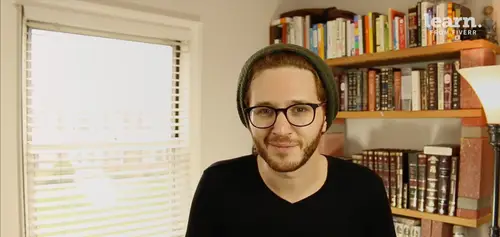
Adding Google Adwords Conversion Tracking Through Google Tag Manager
Lesson 30 from: Ad Retargeting: Convert More ClientsIsaac Rudansky
Lesson Info
30. Adding Google Adwords Conversion Tracking Through Google Tag Manager
Lessons
Chapter 1: Welcome and Introduction
1Welcome to the Retargeting Admasterclass
06:42 2What Are Remarketing and Retargeting- Defining Our Objectives and Purpose
16:32Chapter 2: The Digital Advertising Ecosystem: Understanding How Retargeting Works
3The Digital Advertising Ecosystem - Part 1
12:52 4The Digital Advertising Ecosystem - Part 2
10:28 5Understanding Ad Exchanges and How They Work
19:39 6What Remarketing Looks Like on the Inside
10:22Quiz - Chapter 2
Chapter 3: Developing Your Remarketing and Retargeting Strategies
8Audiences and Segments- The Foundation of Your Remarketing Strategy
07:11 9Understanding Intent Signals and Visitor Engagement
11:47 10Behavioral Characteristics - The Composition of Your Segments
14:59 11Combining Characteristics - Infinite Possibilities
06:30 12Characteristics That Matter to You - Your First Assignment
02:09 13Quiz - Chapter 3
Chapter 4: Planning Your Retargeting Campaigns Like a Pro
14Funnel Based Segmentation - Funnel Mapping
09:34 15Funnel Based Segmentation - Using the Funnel to Develop Your Lists
13:40 16Using Your Website to Plan Your Remarketing Lists
19:18 17Mapping Your Ad Groups Using Your Lists and Values - Part 1
13:13 18Mapping Your Ad Groups Using Your Lists and Values - Part 2
14:23 19Quiz - Chapter 4
Chapter 5: Using Google Analytics to Develop and Build Your Audience Segments
20Introduction to the Google Analytics Tag
04:52 21Logging into Google Analytics Account & Retrieving Your Analytics Tracking Tag
04:08 22Adding Your Google Analytics Tag to Your Website and Verifying That It's Working
13:00 23Quiz - Chapter 5
Chapter 6:Tips, Tricks & Shortcuts Using Google Tag Manager as Your Tag Management System
24The Benefits of Using Google Tag Manager
09:32 25Signing Into Your Google Tag Manager Account
07:40 26Adding Your Basic Google Analytics Tag Through Google Tag Manager
11:23 27Setting Up Custom Button and Link Click Tracking in Google Tag Manager
19:39 28Adding Page Level Scroll Depth Tracking in Google Tag Manager
14:57 29Adding Custom User Engagement Timers in Google Tag Manager
12:30 30Adding Google Adwords Conversion Tracking Through Google Tag Manager
09:56 31Setting Up Your Google Adwords Remarketing Tag Using Google Tag Manager
10:11 32Quiz - Chapter 6
Chapter 7: Building Your Remarketing Audiences in Your Google Analytics Account
33Linking Your Google Adwords and Google Analytics Accounts
09:54 34Introduction to the Google Analytics Audience Builder
17:22 35Building Remarketing Audiences in Google Analytics Based on URL Attributes
18:05 36Developing Remarketing Audiences Using Your Adwords Campaigns and Adwords Data
22:15 37Setting Up Goal Based Remarketing Audiences in Google Analytics
13:36 38Setting Up Event Based Audiences Using the Google Analytics Display Builder
16:48 39Importing Remarketing Audiences From the Google Analytics Solutions Gallery
11:03 40Data Drilldown- Using Affinity Categories to Enhance Your Remarketing Campaigns
18:49 41Data Drilldown - Using in-market Segments to Enhance Your Remarketing Audiences
12:26 42Quiz - Chapter 7
Chapter 8:Introduction to Configuring Your Remarketing Campaigns in Google Adwords
43How Google Analytics and Adwords Talk to Each Other
08:41 44Importing Google Analytics Goals Into Adwords for Conversion Tracking
05:50 45Viewing and Analyzing Google Analytics Remarketing Audiences in Google Adwords
14:19 46Quiz - Chapter 8
Chapter 9: Using the Google Adwords Audience Builder to Build Your Retargeting Audiences
47Introduction to Building Retargting Ads Lists in Google Adwords
05:11 48Building New Remarketing lists inside Google AdWords Final
10:29 49Using Custom Combinations to Effectively Sculpt Your Retargeting Ads Traffic
11:14 50Quiz - Chapter 9
Conclusion
51Conclusion
01:59Final Quiz
52Final Quiz
Lesson Info
Adding Google Adwords Conversion Tracking Through Google Tag Manager
how do remarketing fans and welcome back we're drawing near the close of our google tag manager introduction. But because google Adwords is such an imperative and crucial component to everything we're doing here, especially when it comes to actually running these remarketing campaigns that were going to be launching soon. I want to walk you through setting up your google Adwords conversion tracking tag and your google Adwords re marketing tags inside google tag Manager, google tag manager makes it really, really easy for you to do that using their pre built templates. And it's a really effective way to add these tags as you continue to build out your google Tag Manager account and as you continue to collect more and more detailed and nuanced data on your website visitors, if you're already up to these videos, chances are you already have google Adwords conversion tracking tags installed on your site directly. You probably also have the google Adwords remarketing tag installed on your s...
ite, but if you don't, this is a perfect place to start if you already do, there's no reason to go ahead and remove the conversion tracking tags and install them through google tag manager. Um but this is just a simpler easier way to do it and I want to show you guys how to do it in case you're not familiar with it. We're gonna start off by adding a google Adwords conversion tracking tag through google tag manager now in our fictitious example that we're going to set up here, we want to track let's say form submissions on our website, A really standard, simple way to track conversions, let's jump over into our Adwords account, it's an older account and the fact that it's inactive and it has no data doesn't really matter because we just want to run through the routine actions of setting up a conversion and pulling some important information from the conversion tracking tag. So to navigate the conversions, we click on tools and we go to conversions and we're gonna set up a new conversion and we're gonna choose web as our type of conversion tracking. So we hit the big plus conversion button over here and because we're tracking conversions on a website, not after phone calls or importing offline data, we're going to go ahead and click select under website. Let's pick a basic name for our conversion form submission Click done because this is not e commerce and we don't have a specific value for our conversion. We're gonna not assign a value if you happen to know that every 20 convergence or every 20 form submissions leads to a $580 sale. You'll be able to easily figure out the average value of a form submission but for now we're going to assign a value because that's not the point of this lecture. we're gonna count every conversion, leave all other leave the other settings as they are and save and continue. Google gives us now our conversion tag this is the complete full tag that you would hard code onto your site. If you were hard coding the conversion onto your site but we're not we're going to set this up really simply through google tag manager. So the first thing you want to copy is our conversion I. D. We're going to copy the conversion idea and head back over into our google Tag Manager. Dashboard under tags. We're going to add a new tag and let's just label this Adwords conversion form submission and we're going to choose from the pre built google Adwords template over here. Tag Manager gives us two options here. Adwords Adwords conversion tracking and Adwords remarketing, we're going to keep the default selected Adwords conversion and we're gonna now have the ability to configure our tag in this first box up here Google tag manager asks us for the conversion ideas so let's go ahead and paste our conversion idea from our clipboard into that field. Next we're going to be asked for our conversion label let's go back into our google Adwords account, let's find our google Adwords label which is this pretty obscure looking string of symbols, numbers and letters, let's copy that. Let's paste it and our conversion value, our order idea and currency code will all be left blank if we were an e commerce store and we were tracking dynamic conversion value then the conversion value would be created here through a dynamic conversion variable, which I'm going to show you how to set up once we get to dynamic conversion tracking. If we were to figure out that our that every form submission is worth on average $14 or whatever it is, we would add $14 here and we could add a currency code. But just for now let's leave everything as is and go ahead and click continue. Because we're setting up form submission tracking. We don't want to fire this tag, we don't want to signify a conversion on all pages. We don't want to signify a conversion on the click but we want to signify a conversion on some pages because there's a thank you page that a successful form submission redirects to and that will be the page I use to signify a form submission conversion. So the first thing I'm gonna do is select some pages. I have already created this variable or this trigger for the contact us page but if we were to do it again it would be quite straightforward. We click on new and our our new trigger could be called contact us submission or success. The variable we're going to use as this triggers parameter is the page you are L and we're gonna click contains and this is the page you are L of the successful submission. If you don't know your page U. R. L. Or you're doing this reclined. The easiest way is to simply go and fill out a form on your client's website. So if we go down to our form down here um you know, it's pre filled for me already. How can we help you test conversion? Click submit, it's going to redirect us to this Nice rock on successful submission page and all I did was copied this page. U R L. From my browser, went back into tag manager and pasted that right there and go ahead and click save. Now your trigger is set up to fire when anybody lands on that specific page, which signifies a successful form submission. And we'll go ahead and click create our tag and that's really all there is to it. As you know now we're going to go into preview mode, we'll go back and reload our homepage and we should see that we have a new tag that has not been fired yet. And sure enough tags not fired on this page we have the form submission event or the form submission. Adwords conversion. If we were to go to our successful submission page and reload what we should see is that Adwords conversion tag, firing on the page. And sure enough we do beautiful Adwords conversion forms mission. It fired one time of course if this page was used on your website or any given page was used for more than the specific conversion action you want to track then you'd want to make sure that the form was redirecting to a dedicated page or you'd want to set up a different sort of trigger to signify that conversion but you see how really easy, Super simple it is to create these Adwords conversions inside google tag manager. It happens very quickly. It doesn't take a lot of time and it works really really well. Some of you may be thinking if we're going to go into google analytics and see if this conversion tag this Adwords conversion tag is sending data back to analytics just like we did in the previous lectures and the answer to your question is no we're not gonna do that because this tag is specifically a google Adwords conversion tracking tag it is not going to be sending information and it is not going to be communicating directly with google analytics. This tag comes from Adwords and it sends data back to Adwords we happen to be using google tag Manager as an interface as an intermediary as a conduit for that tag and the data but it's going between Adwords and back to Adwords this tag this Adwords conversion tag is really only focused, it's only concerned with clicks on your ad. So for example if you were running a re marketing campaign or any campaign that ad gets a click and within your conversion window a visitor submits a form and land on that page and fires that tag. That was put on the website through google tag manager. Adwords your Adwords dashboard for that keyword for that. Ad for that placement will now show and it will now show a conversion that data will show up inside your google Adwords account it will not show up under events or conversions inside your google analytics account because this is particularly a google Adwords conversion tag you could set up the same concept through google analytics using goals and having a goal when somebody reached that specific page and then you could send that data back into Adwords from google analytics. But if you're using a specific google Adwords conversion tracking tag like we are now that data will not be recorded in google analytics so that's a very important distinction to understand and to have super crystal clear. I don't mean to start confusing you with anything, I did just say that if you set up a google analytics goal around that form submission based on somebody reaching that you are l you're able to send that goal completion into Adwords as a conversion and yes you are able to do that. You might be wondering if that's the case, why should I ever track Adwords conversions directly into Adwords The short answer is that google Adwords often tracks data more accurately as it relates to attributing conversions to your search campaigns to the advertising campaigns that you are paying money for. We're not gonna go too much into detail into the difference between the attribution models of google analytics and google Adwords here but in most cases you'll get more conversions and more accurate conversion data if you're using the google Adwords conversion tag itself from your google Adwords account. So this was just meant to show you how easy and simple it is to set up that google Adwords conversion inside Google tag manager from here, you can start adding as many more conversions as you want. Form submissions, button clicks, purchases, newsletter, synapse, phone calls, whatever you want to do. It could all be done directly through google tag manager using the google Adwords pre built template and it's really simple, really easy uh and I think it's really fun to do. So I'm looking forward to speaking to you guys very soon in the next lecture where we're going to set up the google Adwords remarketing tag which is just as important if not more important than what we did just here. So hang on tight, I'm looking forward to seeing you guys all soon in a few seconds.
Class Materials
Free Downloads