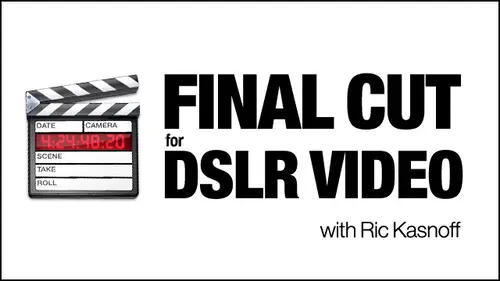
Lessons
Day 1
1Introduction
15:39 2Setup Overview
22:40 3Gear
23:22 4File Workflow
16:31 5Compressor
29:22Day 2
6Introduction
21:43Lesson Info
Editing
So we've double clicked one of our video clips. We've gotten it over here. It's showing up in the viewer. We can now play it in preview it great sound. I usually imagination. I'm gonna let this play all the way through. Look and personality. Maybe that be friendly. Girl next door under the I can become of the tell was very mean, very selfish, very manipulate anything to get what she wants. Four. Very like very a stern yet nurturing teacher Need announced. See, it's very, very terms in Arrogant. Yeah, I was very naive. Always day dreaming of it's charming or with a wave of a hand, can become a strong female who hears no one or anything, and it's ready for a challenge. What I adopt a role past president Future. I ask myself, How does she dress? What's your What does she work? What hobbies you All those questions may even her feel like her and become her as me. Are you looking for my body? Is it canvas of the skies? The limit? Let your imagination three and experience what might tell it a...
nd experience can bring to your next production. Okay, we can stop it there This when I didn't trim towards you and we're gonna leave it right there on the end. So we know we have. You know, this is an actress talking resume as she refers to these other characters we're going to add in some of the other materials we have. So we get used to using multi track will get into transitions and other things. First thing we want to do, though, is get our base material down. So we're gonna set in point in an outpoint, arbitrarily. I'm going Teoh, setting an in point out points really difficult. You really have to pay attention on this one. It's two keys. I know I is. For in I was for out. So let's just hit the okey right now and watch what happens. You're gonna get out point. We know that we don't want anything further down the road. Now go ahead and get back here to the beginning. Now, when we shot this, I told her to hesitate three seconds after she heard the clapper. And you can almost see her bob a little bit if you really look close. So after the clapper, she's going toe start bobbing right after the first bomb hit the I key. Okay, And then that will give us We'll see what happens there. So let's play it again. Fingers over the I You know, I Hey, my name is Thank you. Used imagination. Okay, so we have a rough cut here with plenty of tail on the beginning. Plenty of tail on the end. We're probably getting get rid of that tongue bit, but I think it's world cute. And it was kind of funny cause she'd gone through it, like, a dozen times, but oh, I can't do that to her. She was so nice to come over and volunteer her time to do that. Go back towards the end. Just click on the timeline, are in the bar here a little bit, get you play head over, hit the space bar again. Second blank after she ends, and experience can bring to your next production. So we got rid of that part. World Cup space for us will stop it. Now there's two things we're gonna be working on here is, you know, adding extra files. That's just basically coming in trimming the clip. We're trimming the clip in a way that's non destructive. Those you're familiar with raw files are familiar with instruction sets rather than physical slices and stuff. Final Cut Pro is referencing these files back in the folders. It's not actually putting the files here. So when we trim and we do, things were not physically destroying or messing with the files in any way were issuing instruction sets very similar, you know, to a raw workflow, and then we change it. Over the second step, you would take it. This point is to either put markers in okay, markers air. Little reminders that air in the timeline are attached to the sequence that show you one. You want to do things. They could be chapter markers for DVDs. If you have a longer segment and you want to split it up into chapters here, they could be queues. For when we want to add in these inserts, let's go ahead and put some markers in here just so I could get used to using that as placeholders. So if you go back and hit your up arrow key, it goes back to the next head. Hit it again. It goes back to the beginning okay, or you can just drag the play head over. So what are we doing? We have two movies that we're bringing in. One is a quote unquote vamp, one where she says, You know, I could be probably Lady of the night or whatever and then she goes into need a corporate CEO. So that's the second sub movie. So what we want to do is listen to what she's saying and getting approximate area of when she deals with that subject. And then when she moves on to the next character so we can see little blocks of time where we can drop these things in and start massaging them back and forth. Okay, So, back to the beginning, let's play it again to send a marker. It's another rial difficult task In final cut pro, you have to press the M key. Okay, M. Martin. Great. You got it. You want to write it down? Okay, here we go. Finger poised. Hi. My name is Kylie Moon and I am an actress. I used my imagination way go while my area look and personality. Maybe that be friendly girl next door I m I can become with a towel. I was very mean. You ready? Very manipulate and anything. She wants him. Very I m very I am yet nurturing teacher. I m need announced him. It's very, very determined and arrogant. I m let her go on this one. We have the athlete part coming up this charming or with the way a man can become a strong female. Okay, we can hit the space bar there. That's all the inserts we're going to have. Okay, so you can see working on on markers up there in the viewer might be kind of Oh, my God. But watch what happens when we click this to bring it down into the timeline. What you do is basically click on it, drag it over, and, oh, you get a bunch more of options, okay? And these air different types of edits you can do by bringing it over from the viewer. Insert overwrite replays fit to fill and superimpose will be using a few different ones of these during the class on the others to be free for you to explore. But the overwrite know that the overwrite edit is probably the workhorse that you'll be using. That's why? It's the default one when you come over here. So go ahead. Just dragging him in the black. You see that? The overwrite is highlighted. Let go of it. Wait a minute. It doesn't match the sequence settings. This is one of the cool things I like about Final kept row with these files. If you bring in your master file your biggest movie file that everything else is going to be based on, it'll automatically set your sequence settings for you. Okay? Based on its examination of the file. So you want to change the sequence? Setting some actual clip? Yes. Okay. Point, it's back. It's in the timeline. Okay, Now, these windows are focused, sensitive. Normally, I would hit the home key to get back to the beginning of a clip if I had a home key. Right now, nothing happens, you know? Wait, What did happen? Because this was active. Notice how these air gray, dark gray. And this is like gray. That means my timeline is active. So when I dropped the file in, it activated them in the timeline. You can go ahead and look at the whole thing up close, or you can hit shift Z to bring the whole thing within your your viewable timeline. So you get a sense of how things are working across here. If that's still not big enough for you down here in the lower left, there's a Siris of buildings or bars that you can go ahead and click on. You can also adjust lines between to get a closer view. So let me get this back down by doing the command minus commit minors, gets it down or shifts, he gets it in or dropping the focus here. It's kind of confusing because you have the command plus and minus to raise and lower the size. You have, uh, shift T. We'll also get your timeline larger and smaller. Okay, Shift Z brings everything back down so you can see it. Okay. Are markers stayed in place? So we know now where approximately if we play it again. Hi, my name is one and I am an actress. Usually we'll just let it go through the first marker here while my Eric look and personality, we're coming up to the first marker. She could be a vamp there, you know. But right now that sound is starting to get to me, that her talking in an echo chamber and kind of raspy and stuff. So let's take a little side trip here and do something to kind of improve that sound. This is something we'll get into Mawr in the sound editing. But you guys got to see this. If you've downloaded plural eyes, get ready for something really cool. Um, go into the audio folder and get the wave file. Go ahead and drag it into the timeline and go. We know what happened that didn't line up. It didn't go in here. The play head focus. You gotta watch where you're play head is because when you insert things, they'll start where your play head is, where your last action was. But let's go ahead and compare the two sounds. Let's turn off that sound. We just brought in and remind ourselves about the original Soon. Hi, my name. It's okay now Let's use these buttons over here. Turn off that sound. Turn on the zoom sound. It's not sink. What's going on? This court anything to get what she wants, but it sure sounds good, but how do we get him together? we can sit in here. We can go through and click down here right next to the dividing line. There's a little triangle that will allow you to see the audio wave forms. Well, a little slow reaction here. Let's zoom in a little bit. There they go. They're building out with these little exes are we could try and match the clappers here. We could drag files back and forth. That was the old method of doing it and moving things, one frame at a time. Or we can just go down into our dock where we have plural eyes. Click on it. Be reminded that we should pay for it. And we have an untitled project here which matches with our untitled project. One. Simply click the Sync button. I wonder if I have time to get a cup of coffee? Apparently not. It's analyzing, and it's finished it. I only got one sip. I couldn't go for drinking coffee. Let's go back and see what happened. Schiff's e to get it. Whips get focused on here shift see? And we see that it moved our video file in our original reference audiophile over and our zoom filers down here. So if we come over here and we still have it turned off, watch her in the canvas. My name is Elie Moon. I am listen to the difference. So what used to take us hours of fiddling around? Didn't say it. Waken now doing seconds automatically. You know, it's it's really amazing. The do Allies version. Quit laughing. I didn't say it. I just thought it. Okay, so we can either have Let's turn these off and go back to our original sound started up. We can have this sound from the camera. Or we can have the plural eyes him or can become a very Tim and shy next round. Librarian. Nice change, huh? A stern, but yet nurturing. So even with a simple little handheld device like a zoom H four n, you can increase your sound quality a 1,000,000 times. Okay, so obviously we have to trim these and get him back in and get rid of you know, the other file. There's a number of ways, but this is a good way to introduce you to this little palate running down the right hand side. It's a tool palette. This contains all the tools you'll need to cut, select, move into different things. The two buttons you're going to be using the most here. The two tools are the top one, the selection tool and probably this little razor blade down here for cutting and trimming and doing things, um, to short cuts, keyboard shortcuts. Now again, you write, Write them down. The selection tool is a and the razor blade is Be so and be and be back and forth No simple. So I'm over here. I've got my play head lined up with the beginning All I have to do is hit the Beaky and this turns into a razor blade Aiken trim See how the line lights up and it gives me these two little triangles, Which means I have a through edit point there. I have a but cut there. I can come over here and do the same thing by moving my play head over here. Now notice that I can move this like this. There's another button I want to point out up here in the corner that you be used ta going on and off quite a bit. And this is snapping. Okay, if you click that on and you get the play head close to a cut or something, it will just snap to it. If you're doing micro edits or shaving, are doing something that requires a little more flexibility. You can turn that off and just scroll with this and it won't snap through those. But when you're doing something like this, you want to make sure your right on the edit go ahead and do that You've got still get on the beaky. Click it. Make sure you got the two red arrows, which could be a threw at. It. Hit the a key, which gives you the selection tool. Select it, delete it, come back here selected and delete it on were trimmed out. Now we could, and we'll talk about this in the advanced editing part, role editing and ripple editing your stuff where when you make it cut like that, you can move the timeline back and forth. But just so we can move on, let's go ahead and just select everything and drag it back over here and we're back to the beginning. Now we can leave these files the sound, old reference sound files in there, but why? OK, notice When I try and click on him to get rid of them, it selects my video files. I don't want to get rid of those two. If you hold the option key down and click on those, it selects those files by themselves. So if they're in your way, if you're worried about space, you can go ahead and just delete those out and go ahead and select these. Hold the shift key before attempting this next maneuver shift and just pull it up. That will make sure that the alignment stays the same is it's a likened photo shop. When you hold the shift key, it constrained. June is in a straight line. I'll go through all that work and I'll just go ahead and drag it up and I'll throw it off a frame or two. Solis and I've got this weird phase distortion. Yes, great work. When you, um, hit the delete key, were you deleting or you were removing? I was deleting. I still have tail front and back right now. I just deleted the excess audio basically from the zoom because I let the zoom run continually. I had to go back and turn the cameras on and off between takes. So I had discreet files, but the zoom, I just I think it runs six or eight hours by itself, and it's easy the wave files reach. Did you just go through and do? But another thing I want to point out while we're here is we have this new green file appear this little folder sequence. Okay, That's what plural eyes created. We still have the original files back here in sequence number one in Yaya one. But this is Yaya one sink. So if you do need to go back, you can still come back here and say that I see no reason why. But this is the folder will be working on now. So we now have make it back here to the beginning. Hit the home. Que His space bar. What happened? Ah, what did I do wrong? This is this is good for bonus points. Did anybody notice what I forgot to turn back on? I know, Joe, Did you just count? You're an editor. Patrick. What did I do? White, White. So why don't have sound now? Right over here on the left, Whether you want to call it muting or track visibility or whatever. Um, I had originally clicked on these, so we didn't hear the reference sound without putting those back on. I dragged the new sounds into their so they inherited. You know that setting. Um, I can turn those back on now, Long as we're talking about that, there's another setting down here some people use and it allows you to solo or mute. And for me, it's just more buttons in the way. If I was a sound, guy had probably used those, but that's the far left lower corner. So come back in here, hit home and yo yo speaks my name. It's Yeah, I L E Moon and I am an actress. I used my very vivid imagination to create and develop a wide variety of characters. Okay, that's gonna be a lot easier to listen. Teoh, over the hours that you'll be working on the files so hit the, um we have how many markers we have here. Let's go to the first marker and see what we're looking for here on demand. Oh, we dropped. Are we in real time? Full quality while my everyday look and personality might be that of a happy, friendly girl next door on demand can become okay. What we just experienced is what you'd normally experience if you had to render something. And that's usually indicated in this little bar, which is great right now, which tells me everything should be cool. Okay, if it's orange or red, that means you're gonna have to render out. You made a change that isn't supported in real time, but I think that was just a kind of one of those things that happens. So we were looking for who on demand. I can become Fan Tao. Okay. She calls it them for tell. I called it a vamp, but come up here to actress head shot to number three. Double click on that. Yep. Okay. There's her lady of the evening. Look, let's go ahead and play that through rolling himself in. They left. Ignore the director's comments in the back, ready to do anything it takes bat your eyelashes to get Okay, so we have some room on either end. Um, let's go back here one more time and add some markers into this 12 for in and out are in an outpoints. We don't need a markers on this one. Excuse me. Let's put it in point. There himself, they manipulate ready to do anything. It takes bat your eyelashes to get what she wants right there. When she hits the cigarette of the it gives us way more than we need. Okay, So how did we get those in before we just drag him over and wrote him in? Right? Let's do it again. Come over over right and let go. Wait a minute. Now we have it in the middle of everything where we wanted it on top so we could transitioning and come back out. What did I do wrong? There's a thing called track targeting number one. We didn't have a second video track to put this on, so it tried to just go ahead and overwrite the area where the play head waas at the time. So let me control commands. You back out of that, get rid of it to get an extra video track. Right click. Add track. Real simple. There's a second thing that tells it to target that track. These little targeting buttons down here if you want to make sure that you come in to track two and you're not coming in to track one. You want to make sure that your target is set for two. So let's get the play head back here where we were, we wanted to start. Try that again. Click it, drag it over. Just let it over. Right. And it writes into the same place are the correct place. Excuse me. Happy friendly girl next door. Okay, well, obviously is going to be really irritating. And look what happened. My video did that. I mean, my audio did the same thing that my video did before. What did I forget? Yeah, there's tracks. Oh, you mean I have to do it down there too. Okay. Yeah, it was pretty obvious. I had extra tracks down here to go to, but I didn't change the targets here, so I moved a 2 to 4. A 123 Okay, well, let me get rid of that first and come back in here and do this all over again. You have to play attention. Okay. Play attention to where which tracks were targeted in your audio in your video and what's active here and where you play head is okay. Simple little things that you'll start to just scan and get. But it can really cause a lot of confusion and stress when you first start out. Okay, so we have our second video track targeted. We have our third and fourth audio tracks targeted. We have our play head at the initial market where we want it. We've already done our in and out points here. Ready to try it again? Oh, look, everything is on its own track and that a happy, friendly girl next door under me. We've got that obnoxious director in the background. Um, shift t a couple of times so we can see things. Scroll down and let's take a look at something. If you come over and look at the minds here, you'll have key frames. You can turn that on. The one right next to it is for setting points on the line or in this case, just grabbing this red line. Let me get so you can see the whole thing, your audio line and dumping it down low enough so you can't hear it. Okay, Everyday look and personality might be that a happy friendly girl next door. We actually had a couple people asking about that icon that just popped up. There's a number of people that said that pops up all the time with mine. What does that mean? That means you don't have enough power system given underpowered system that you're working with. Um, apparently, it's showing as a break in my timeline here. This is not where it should be, because if you look right up in here, I've got a little sliver of a break that it's triggering it. It's wondering what's happening there. I shouldn't have that, but that's normally a rendering thing where it's it's trying to show you at full playback what you're doing, and your machine is not capable of doing them. So maybe you don't have a sufficiently fast GPU or CPU or enough ram or you filled it up or anything on a simple clip like this. We shouldn't be running into it, so I didn't check the machine specs here real tight. I can become so you just certain on the other things that can cause that are fragmented disk drive or if you're just using a disk drive that's too slow or for that matter, if you're sometimes if you're using the FireWire drive like FireWire 400 especially right, it may not be fast enough to do the resolution the high res files that you're using, so any of those things could cause it. You can also just turn off the check box, though it doesn't really matter that much if you are. Ah, if you miss a frame, you're in there, Um, a fin fitel. Yeah, it's funny, because I'm using an old core two duo at home to 66 with 16 gigs around, and I hardly ever see this with even files that her 10 80 97 life mostly like we're talking about. It's a information transfer problem. It's a speed problem with your hard desk or your transfer protocol. Could be ramped. Could be GPU. There's a lot of little things that can cause that over here in real time, I've got full quality checked. I can take that off. That should help. Personality might be that a happy, friendly girl next door. It's not well, she did it again. We have someone in the chat room wondering why you don't just delete the sound for the B clip. We have someone in the chat room asking why you don't just delete the sound for the B clip. Once you have, it's inked up with paralyzed. Why you wouldn't just delete the sound rather than I did the same thing that I sink up with floral eyes. OK, but you need the reference sound tract for paralyzed to sink to. Okay, so I'm not understanding. I was hoping you knew something I didn't know, But apparently we're on the same page here. Sound on your clip for the for the insert. Yeah. You know this one. We can go ahead, come back and easily. Um, let me shift to you down here. We could get rid of this altogether, but I just want to turn it down for a second. I shouldn't have imported sound. I shouldn't have saved sound when I did the trans coating or anything. It's not that I like to hear myself talk and give directions or anything, right, but it just kind of a waste there again. If you want to just get rid of that sound, it's an option. Click on Lee Select the Sound and Labour I think. Oh, that must be what they were talking about. Yes, Thank you. Okay, So now let's go ahead and play on demand. I can become a fan, Patel, who was very mean, very selfish, very manipulated and will do anything to get what she wants. Four can become a very timid. Okay, so obviously, that was a little bit long here, but we're gonna go ahead and I m instead of the pause button. Let's bring in the next one, which is or a stern, but yet nurturing. Or was it shy? Librarians, Or I can become a very fragmenting out of a bunch of stuff. Here, let me see if I can go ahead and nothing needs rendering. You know, I recalled for apart from your original I didn't. You important from your beautiful I I think I recall I may be wrong here, but when you imported those into your ah browser, I think you imported your original movies instead of the trance coded and clipped ones. You think I'm looking at the to 66? I think. Yeah. We're looking at the original files that h 2 64 files hold on a second and we're in. I'm just thinking that finding variance coated inserts Jones and drank coated inserts. Okay, so let's try that. Let's just get rid of that. And that was three. The girl. Let's just get we'll go ahead and play a good and important in point self. They Lecter's manipulate ready to do anything it takes bat your eyelashes to get what she wants. Ben Rick. If you start adding more clips and audio clips, will plural eyes automatically sync new clips as you add them? Or do you need to rethink them as you add clips? If you're going to do a series of clips like a multi cam shoot? Is that what we're talking about? Or we're talking about bringing in one base layer, having plural ized sink to that? And then I think it was in reference to what you were doing here when you were adding in another clip. If there was a way, if those were multi cam shots instead of just dream sequences that she went out and there was no audio release valued there, if we were shooting it from different angles, we would put all the footage in and the audio in it once and then let plural eyes do its thing. You want to keep running it again and again to try and sink up the other ones. It's really great because you can have, you know, three or four cameras running. One could be starting and stopping when could be running continuous. Long as you have a good base layer audio, either like from a soundboard or from the zoom. It'll sink everything up together. But I've never tried doing it and then bringing in something after the fact and then sinking it to what you already have sank Dimension. It would work. It would just treat it like this is our reference sound and these are new and it moved the clip around. When we get to the sound section, haven't asked him or her ask again, and we'll try it there. I want to get back on track here. Um, go back down to the movie we had and you know something, Joe, You may be right there because we have 7 20 tag on here, but we don't have the 7 20 tagged on here, which is another good reason to go ahead and add all these little reminders on there. So we got her in there. We've got her in points. We've got our tracks all targeted over right there. Let's go ahead and option render. I wonder why. So let's back it out and say that same one, would you? Just for curiosity, would you check the sequence settings and see if it's set h 2 64? Because if it is, all the sequence setting should be set to the original file that came in, which was 4 20 tail. Well, let's if we double just to see if it is. I mean, if it's for 22 everything's cool. And the secret settings are I'm a keyboard guy, so I always use command zero bargain. I'm a keyboard guy, so I always use command zero, But you can under sequence. There's a settings item me and zero. Okay, let me get this. Okay, so this is set out at 10. 80 not 7 20 So what we're trying to do is bring something in. That's not so. The original sequence is OK, but that's that's the one we're trying to bring in now. The one here. So it's canceled that this one get that one in there. So apparently, somewhere down the line, the files got mixed up in the folders. This one against it is a to 64 original file. The sequence sending. So the very first file you brought in when it's OK, let me cancel that out. Let's look at the sequence settings for the very first file. So this sequence right now is set to 64. So, writing anything, that's the right kind of media, and it's gonna get upset. So you want to change it to I want to change it back to the Pro Rose. So somehow the files I'm pulling in that were Transcoder and everything else did not hold that. Are there coming out of the wrong folder? Well, I'm glad you're getting this real world experience here. Um, let me look down here and see if I can find where that happened. File import files. If we're back here in the seven twenties, trimmed in trans coated or Sington trimmed, we're ending up with all kinds of strange. Some things here. Let's go back here trimmed base and let me let me clean up here. We just start a whole new file project here. Picture This is the right one. And do our in an outpoints. Hi. My name is would I adopt a rule? How does she dress? What's your What does she work? What hobbies you? All those questions, even her. Do you like her and become her as me? Are you looking for? My body is a campus in the skies. The limit Let your imagination run free and experience what might tell it and experience can bring to your next production. So let's take that one you. Now, let's bring in those other ones again. Yeah. Someone in the chat room says I'm actually really happy this happened. I learned a lot about sequencing. Yeah, well, no. This does happen if you're not paying absolute attention. If your file has been moved around a lot like we did move a lot of things around to try and get a package to download. You lose track of things. And if you don't pay attention to, you know, the little tags you make in the settings, you making everything else. Welcome to the real world. It's I'm glad it happened. I hate that it happened, but I'm glad that it happened to Because this is the real world. You're gonna, you know, find out. And hopefully you've got somebody like Joe on the other end of the phone line or I've got Sky Gliese And you know my buddy editor, who I can call shucks thing to going wrong. Yeah. Oh, well, um, so let's look at these. Trimmed in trends Coated? Yes. There, 12 80 by seven twenties that will grab both of those again. Choose that. What else we need? We need stills. We need audio, Right? Okay. And our stills, images rebel those. So you guys get a repeat on here without even having to repeat the file. Okay. And what more would be importing the audio? So sink into the trump trades coated audio. So we've got this mess again. We'll go ahead and create some new Benz. Call this one audio. We have one person asking if it's typical to have toe do read it like this. Is there a way to copy and paste the timeline from the bad project into the good project? You can do that. How would you do that? Is it just literally selected all copy and paste into the new one show. You want to take this one? Well, I'm setting this up again. In this case, the thing that was a problem is that the timeline was created with the wrong sequence settings. So you could just make a new timeline and copy the old stuff from the old timeline to the new one by doing a select all. Or you could even just go into the timeline, change the sequence settings to progres and 7 20 instead of H to 64 10 80 which they were just set at, and then get the the original file that got pasted in the very first base one that was the H 2 64 clip. So that's the one that needed to get replaced. And I think all the other ones were fine. That makes sense. Okay, we're back here. I think that program, in my experience with editing as a newbie to final cut myself. I've only been working with for about three months. Some of the hardest parts for me to grasp were beginning the project and making sure that you had all those settings. Right. Um, I think I finally got it down now. But this little glitch happened here, and it even makes me realize how much more important it is to get all that stuff set up right in the beginning. So it's a lot of it, you know, is the set up. And whether it's through the your file structure, your trans coating, paying attention, labeling everything and everything else drop one thing. That's what happens. Okay, Yes, you can copy and paste over. But I wanted to go through and rebuild the whole thing for my peace of mind knowing that. Okay, I've looked at every one of these little buggers now in their back over and plus, it gives me another chance to go ahead and ah, just drop it. The Sync sound file back in there. Schiff. See? So let's get this active shift, see, so we can see that and call up plural lives. Now, I'm trying to remember they wanted me to get rid of the file first, so they wanted me to add more files and then sink it again. I'm not sure require you to do whatever feels right. Then we're not. And as long as we're setting up a project, a number people were wanting to get clarification on. How do you set up a timeline Beginning of a project to ensure the aspect ratios. Right. I understand you can drag the footage in, and final cut will do its best to it's it sets up the sequence to whatever that footage is. But is there Wait. Oh, that was a mistake. Is the base timeline that the base footage that we brought in had not been trance coated? So final cut did its part Final cut, went, looked at it and say, No, this is an H not to 64 10 80 file. I'll set everything up for that. Then we tried to bring other files in. On top of that, they were different. Okay, so we had a dot to 64 with 4 22 and we're trying to mix everything up and you can't do that. Would there be a time? There's a number of people that have asking are asking about aspect ratio issues. I know that when I started final cut pro, that was a huge thing. To overcome for me was when I was pulling in footage. Sometimes it didn't it didn't set it right I found I had to go in and manually correct things. A lot of people are asking me about that in the chat room. If you can show us how you would even go about doing that and final cut on the easy set up or okay, like in whatever Feels right. Yeah, there's well, there's a whole different slew of ways. There's four or five different ways you can set up your projects in final cut when you say what is right. Yeah, what's right for you. So there's easy set up and there's going head in, doing your sequence set up and doing the secret changes Jill was talking about. There's dropping it in, which is normally and believe me, this is the first time this has happened to me in months. You know, where I've had different kinds of files. Come in, um, and cause that problem. This is normally the easiest in the best way to set it up. But I was not playing attention. It was my screw up by dragging in the wrong file to start with and then building on top of it. If you pay attention to that part or play attention like I like to say. Then you're fine. Okay, let me finish getting this out and read me the next question here. Just make sure this is sink. Hey, my name is Elie Moon, and I am okay, that's fine. Hit the A keys. Look, Dad, let's get rid of that. Yeah, let me see the other end, Miss, just drag the play head down here this time and almost done here. Make sure I'm on the keys. I'm not slicing everything out. I'm just going to slide this back here. Now I'm gonna leave those muted, okay? You Did you She wanted me to leave him, but she want she He wanted me to leave him or get rid of him. Or was it that one? Still do anybody out there catch that? What was it about leaving these files? Or I prefer to just option to lead him and have him out of my way rather than having um, in there. I think it was when you did the inserts and you muted the audio by bringing the volume down, right? That person was so it was a relief, tracks said, or a stern, but yet nurturing. Okay, so that's back together. We needed another track up here, and we're fine there. Come down a little bit more and we need to bring in from the video folder rolling himself. They there's okay. That's fine. So if I bring this in, I don't have my track targeting set on. I'm not said. You guys have seen this already, so I don't want to set myself up for that again. Make sure everything is down here. That's there. Okay. If they wanted to, instead of turning it off, I'll go ahead and option Click that. Get rid of the the audio file, bring in the next file, get some in and out points on those. Okay, Peak over a good place to start, and she comes over and does. Okay, so we've got that one in. I'm going to option click this deleted so we don't have those extraneous files. Now, the way the use, we're back up. You noticed it's playing now without any of those problems. Never caused by my not paying attention at the beginning or a stern but yet nurturing teacher need announced. These are all out of line now. So where did they need to go. This one is the vamp. It needs to slide back here to this one. The girl next door on demand. I can become a fin fitel with that down. Okay, Who is very mean, Very selfish, very manipulated and will do anything to get what she wants. Let me change that. So all I'm doing now is getting this set up for a rough cut so I could get all the files on the timeline, and we could go back and talk. This is the way it should have worked smoothly the first time around. But we're running towards the end of class, so I want you to have this set up so you can work with it. Um, between times we have our corporate comes in down here somewhere or can become a very shy No, you gotta love it. Demo health. Um, zero. And it's the insert files that air off. Okay, So, trying to talk over and get this thing rebuilt, I went ahead and actually reuse the same files that cause me problems in the first place. Okay, if you have a problem like this, don't try and just patch over it and talk over it and do, like I was just doing lose the files, get him out of your way. You know, keep doing that. These two I came right back to, So I should have gone up here to files that I knew were good. That I'd reimported they were labeled with the 7 20 trimmed. Okay, I instead, just in my Russian my, uh I went back, and I just did the same thing all over again. Okay, good object lesson for you. So I am going to just what I'm trying to end up here with because we have another lesson to come up with is get all of the insert files on the timeline for you. Okay. So you can go in and play with those back and forth. Obviously, what we've come up with is another object lesson. Go back and check all of the trans coding, the labeling and everything on the files. There's only three files were dealing with here, so it should be pretty easy. Then bring them in, then do the plural lives. Then you be nice and safe there. Okay?
Class Materials
bonus material with purchase
bonus material with enrollment
Ratings and Reviews
Student Work
Related Classes
Final Cut Pro X