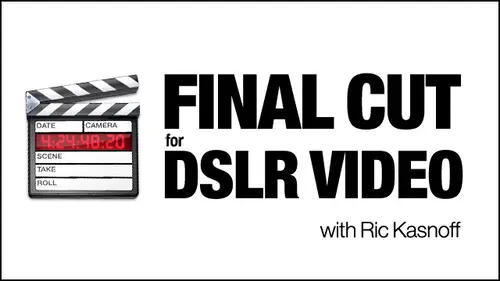
Lessons
Day 1
1Introduction
15:39 2Setup Overview
22:40 3Gear
23:22 4File Workflow
16:31 5Compressor
29:22Day 2
6Introduction
21:43Lesson Info
File Workflow
Let's open light room and simulate an inflow. Okay. A downloading we've downloaded from our field unit. Or say to our tour field back up. Now we're back at the studio who want to download from there into our main system. So because they don't have all these backup drives and media drives and everything else here, I couldn't talk Celeste into buying some just for the class and taking him home myself or giving him away to Greg after class. Um, we're gonna have to pretend so. Opening up light room in the import dialog what I've done here, let me hide that again. Show you on one of my little mobile drives. Okay, I've created card three, so we'll pretend like card three is on the little mobile drive that we're just bringing in. Okay, now, a card that were dropping into our slot or something like that. I know. I'm It's a leap of faith, but just work with me here. Way. Have Teoh imagine if you will. So let's go back out here. My life from Gulf. Okay? When you first open up light room, it ask ...
you the source and I've dial it down to card three, which is on Mobile One, Which was be what? My other field backup drive. So this this is normal. I would have, um, cards. 1234 In there, I choose that it shows a, um, preview. And you noticed with light room. Now we get these little movie icons, which is really cool. Um, and what's even better is you can open those up and take a closer look at those. So let me go back here. So we're gonna import everything, and we're just going to copy it. Now, if I'm copying it, I want to copy it to my main drive. My media drive, which is now mobile one because we're pretending minimal previews. No duplicates. File renaming. Well, because we named as you see here 2011 0206 Jordan, shoot to card one. And this was the 10th take in that I don't have to do any renaming. I don't have to apply anything in here. The only thing I have to do is make sure that I'm targeting the Jordan folder on my hard drive. And in there I'm targeting the raw original and then in here I can create a new folder and just copy all that information over, or I can come down and put it into a sub folder and create that sub folder here. So, um, the sub folder was 2011. 02 Davis. When? Oh, it's right in front of me. Um 06 And that was to And card three. Okay, I know they say one, but I didn't have a card three. And I wanted I didn't want to mess up my system. I need to be able to take this out later on. So that's what I'm going to give it right here. Jordan too. Okay. Targeting that you were, huh? You in? Just that keyword any of that? Well, that's what we can get to you if you want to. At this point, you can keyword, which I always dio We have, um, one of my good friends and David Ricks, who owns controlled vocabulary. If you've never played with keywords are never realized. The value of keywords go to controlled vocabulary dot com. The guy is going to take you to school on key working. Patrick's over there laughing. He's been there, and we all know David throughout the photo organizations, key wording is the only way you're gonna find stuff that's floating out there. You can put your ownership in there. You can put your information in there for editors and everything else. I'm sure his editors we've got a couple of editors here who have looked for things on the Web. How do you get found? You know, if nobody knows you're there. And one of the ways that the image databases sorted out is key words. So I might put in here, um, groups Speaker His name. Jordan Malik, Um, Olympian athlete, motivational speaker. Now, if I had David's library downloaded as I started to type those things out in the Controlled Vocabulary library, it starts building the trees out for me so you can have 20 or 30 related keywords. Okay, you can spend a lot of time to hear what I normally do is make sure that number one, the images air copyrighted that my name is in their number. Two of the subject's name, the General. The gist of what we were doing here. This is a head shot. It's a motive. Motivational speaker. It's a promotion. Okay, then, as I get further down, the one I release is going to have a lot more information in it than that. But for my own files, Um, thank God they're still small enough where I can go find things with half a dozen keywords. But, uh, promotion could we mention the name of the website again? I'm sorry that you were referencing controlled vocabulary dot com. Thank you. You know, it's funny, Greg, that two years ago, when there was a stock industry before it imploded, that would have been the first thing on my mind. Was getting 20 or 30 keywords in there to make sure When I get up there, buyers could find it. But I don't do stock anymore, so it's kind of going well, it's part of my filing system now. Greg was, If you don't know Greg probes, it's one of the best. I don't want to say infamous, but he's one of the highly regarded panoramic photographers. If you go to his website, you're going to see some of the most gorgeous panoramas you've ever seen. And like I said, he's the chairman of the local American photographic artists. I'm still trying to get that name down. Uh, hey, Rick. We have a number of people asking in the chat room Why you're choosing to go through light room and just kind of, I guess they were expecting for you to go straight to final cut pro. And they want a little more guidance as to why you go through light room before final cut pro. And if you could use aperture instead of, like room? Yes. Apertura work and aperture and light room are both viable for the same reason. This is intro to Final Cut Pro for H DSLR. Still photographers. We all have some kind of data basing system already. Okay, yes, we're going to final Cut pro. Yes, we're gonna pull from this, But you still need a catalogue. You still need a way to search your stuff to look at your stuff to archive your stuff out. So doing it in light rumor aperture has nothing to do with going final. Cut Pro is not a cataloging program. It's an assembly. You know, it's a working program. I'm trying to get a good foundation set up here whether they use light room where they use bridge, whether they use aperture um what are some of the other ones out there I view for? The mechanic does filing in this motion. Okay. I can't get any of these other photographers to commit to anything. They're just throwing things out and putting it on me. The only two I'm really sure of. Our three would be bridge light room, an aperture. Okay, so after we've got everything in here, when we open up compressor, when we open up light our final cut, we know where to go. Defined the stuff. We know where to tell. Final cut to save this stuff. We know how to tell compressor after we've transco did him where to put him back so we can find him with final. So we're still down at the base of the mountain. We're building up. Okay. You know. Okay. And so we've got him going to mobile three. We're going into their old fellow there. Then they go ahead and import. Um, there's a couple of quick ways Let's just go right over, cause the next thing is trans coating. I assure you, the quick and dirty way, which really isn't dirty, but it's pretty quick. Um, I'd like to preview, especially in something like Jordan, where I've got I need five shots, but I've got dozens of files, so I've got to go in and start getting familiar with a real quick I could open up Final Cut pro. I could bring each one of the men. They haven't been trans coded. I don't want a Transcoder. Everything I don't want to be, you know, watching compressor all evening or letting it run all night. I wanted trance code. My selects. Let's talk about trans coding for a second. Everybody know what trans coating is. Server Greg, I'm going to stop picking on you. So let's told me I couldn't do that if you showed up the camera shoot in a highly compressed format. These and I believe the candids do. Also H not to 64 takes these huge amounts of information and creams him down into these quickly cramps him down into these little cards so we can transport him around. Okay, when we bring him out here, the editing programs, though they theoretically can work with those. I don't like those those those are not editing, um, Codex. That's compressing decompressing the H not to 64 is a Kodak. It's a shooting Kodak rather than an editing Kodak. So what we want to dio it's more like a J Peg. You know, when your storage a pig, it's like that big. But then when you open it up, it's that big. And it has a lot more information. A lot more goodness to it. Well, that's what we're doing here. We're taking those H down to 60 fours and converting them into another MAWR editor friendly format. In this case, we're using something called Pro Rez for 22. It's an apple Kodak. It's good. There's nine flavors of it. We is the middle flavor. There's a proxy flavor down the bottom so you can work on, like, just real low rez versions of the movie. If you're working on assembling something, really begging, you don't have the band with and then you can go back. If you have time code and you get everything else, you can work with that or high quality if you're going out to broadcast. If you're gonna be down at the cinema, you know, and you need every bit of goodness out there out of it. Um, you can take one of these 300 K files and turn it into a 3.5 gigabyte file just by trance coating in the high. I've found that medium there unbranded flavor just straight for 22 works well enough for just about everything. Ideo 99.9%. Hopefully, I'll get good enough where it won't be, and I'll have to, you know, raise up to H Q. I don't mind doing the man with I did all of that everything in that age, que for the first couple of months. And then I realized that I wasn't really gaining anything at my level of stuff going to the Internet or going toe local TV's or DVD or something like that. I was degrading it even further. So the nice thing about using these programs and one of the reasons I do like it is if you want Teoh, um, you can click on one of these. See, there's my passport color checker. Um, preview it. Command zero. Let me get this stop. It was where they change this around on this one. Command zero on my version of quick time Player drops it down the half size So you get a decent more, Um realistic. Yes. I made it easier. Um, so you get an idea. Say Okay, this one obviously is not going to be one of my selects. Its not going to be one of the ones I Transcoder. So I disclosed that. Let me look at no one. Um, they come down here Um, take that out. And what was that? Command minus. Now let's take a look at it. And so we got a lot of lead up the first when I retired, so I was people didn't see you working. Bingo. That's great. That's best when I've heard him do so far, you know, going through the old thing. So now I'll take those. And why is everything different in this one? But it's not opening it up. It's within light room. Mine opens up. Quick time. Seven, I'll come back and I'll open up with that, um, on the next session because they do want to get out to compressor and show you that. But the thing is, if you have quick time and you can open up in light room, normally in my workflow opens up them in quick time, I can export them. As for 20 twos, right from there, I can also do a slight clip. You know you have handles. You can drag right within quick time, Pro. That will do all of this. Okay. Apparently they don't have bad version installed, so we'll have to upgrade that. But no, you can do that and then save it back into the trans coated folder number as it goes down. The reason I numbered those folders the way I did is because that's your workflow. You work down through those folders.
Class Materials
bonus material with purchase
bonus material with enrollment
Ratings and Reviews
Student Work
Related Classes
Final Cut Pro X