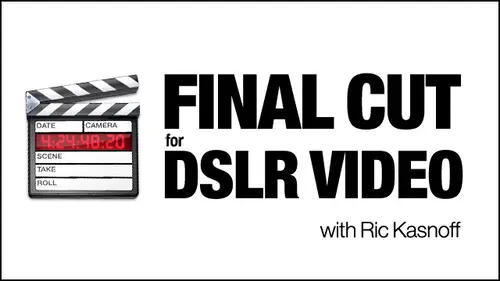
Lessons
Day 1
1Introduction
15:39 2Setup Overview
22:40 3Gear
23:22 4File Workflow
16:31 5Compressor
29:22Day 2
6Introduction
21:43Lesson Info
Multicam
Okay, so it opens up with a sequence in place. Untitled project. Remember, The first thing you want to dio is what Greg Mark want to save the project? We set up way back when final cut to save every five minutes. I think it was because we were working on short projects. It can't auto save if we haven't saved it, named it and told it where to save it to already. So, yes, it is very irritating. Warning comes up. Okay, So save project as and will be really creative again. And call this Vinnie Creativelive just one. But we're doing a final cut pro project. So we Canadian things the same navigate in. Make sure that you're in the projects file. Okay? We'll make this one dash to so I don't get confused and save. Now, let's go ahead and import those three files we just created We five many. Okay, we've Sington trim those 7 20 light. Yeah, I've got this really broken down. We were experimenting before class for hours. I should have trusted what Nico did because he did everything great. But I ha...
d to come in and create a bunch of versions, so I have a little more a few more layers to get through. So I'm gonna go ahead and choose thes three files. Get those him okay. When making a multi Clinton, what's the next thing we do? Does anybody remember from last week, Patrick, I don't think I'm gonna get there. Anyway, um, you're selecting all three and adding men. We sink the sound to the original files. Now we have to sync the files. Okay, Give Mark a point for that, even though we talked without the microphone sync all three files. Okay. And you want to remind us how we how we did that? Well, I think I can. You have to pull them all into the timeline and then use the, uh, the clapper on the, uh, sound files to sink them all up. You did. You didn't want to work more than I want to work, though. You don't have to pull him into the timeline on these. And it's best to start from the top. So, you know, as photographers, we get confused easily. Double click on the file and in the viewer, you can go ahead then and select stereo, but and your your file comes up here. Now, if you can't see the whole thing when this is active, how do we see the whole file in one of the windows? Was that okay? I'll get Patrick credit for that one. It was Z, and then we see the whole file here, and then it just allows us to come over here and click before what is obviously the clapper here of the beginning. And then if we command plus, we consume in a little tighter. Okay, then just use your right arrow key to come in, sort of nudge up to it and we'll hear one click. Okay, so we've got two clicks there. We want to make sure that as we do each of these files, we pick that same click. Otherwise, we get out of phase a little bit. It may just be a frame, but I had that happen on a file over the weekend where one of them was out one frame out of 24 frames a second, but car looked a little elastic. It looked like it was chewing gum and talking at the same time. And then he had a New Jersey accent. That was fake. So it was. Anyways, make sure you're clicking the 1st 1 when you got the 1st 1 hit the I key. You're setting an in point. OK, simply good ound in the next one. Going to stereo, do the same thing, and let's get the view out there and let's move the marker over. Zoom back in. Walk over month. Okay? Said in point there. Same thing for the 3rd Get it down where I can see it. A little closer here. Sneaking up that one was. Must have been closer to the microphone. My in point there. Okay, so we've got the in point set the same on all of those. Remember, we could have done it on an out point. And if we had time, code capable cameras, we could have done it by time. Come. Okay. They've got timecode cameras. We have our little deals. And Lars, So next step. Anybody want a volunteer sitting over in the corner? Going? Does anybody anybody? Well, I just select him all on drag him into the timeline. If I slap moment of the timeline now. But I'm glad you're here, Mark. You know you're setting me up for these things. So great. Right now we've sink the audio. Now we've created in points that air similar for all of them. And our goal here is to create a multi clip. So now we have to tell Final Cut Pro that we want to create a multi clip, okay? And what we want to use to sink those multi clips together. So let's go ahead and select a matter of fact, I think you said this before. Okay? Got him all selected. Go to modify. You can't talk and eat at the same time. Did you understand him? You pulling over a Rick over there eating with your mouth full of cookie? You know it. It's really not much fun. These guys there so relaxed. Now they're eating out there and stuff. Greg's got a three course meal in front of him and they're torturing me because my 50 is still in my bag. I was warned about eating on camera. Okay. Anyways, back to what we were talking about, making a multi clip. Make it so your dialog box up. There's two things you want to watch here is make sure that you're choosing in point outpoint whichever one you used if he had. You know, if you forgot to do at the beginning, you went in the middle of the shoot. You can do it at the out point, you know, sink it there. We don't have time come. So let's make sure it's on in point. And this bounding box here and the check marks outlines what this multi clip is going to be. If you goofed up somewhere, okay, you'll have multiple boxes there and you'll be creating like 17 multi clips are, however many boxes. So just do those two things. Check in point, check that they're all within the same bounding box and click. OK, you get a new file up here. It's italicized, so you can tell it's a little bit different, but I want to Let's clean up this browser a little bit and just create a video folder so we can get rid of some of the stuff we're not using. So we want to make sure that we just grab the video files. We're done with those for now. Hide him now. At this point, I also like to rename the sequence. When I work, I create a lot of different versions of this and will be kating. A couple of different versions will be going out to color, and we'll be doing a pieces and parts version in a full version. So down in the timeline, it makes it a lot easier if everything isn't named sequence one sequence, one sequence one. So you have to keep going through. So as self protection, this was what we call this and Vinny's, um, not Craigslist creativelive test one. Okay, so So you see, it changes down here in the timeline to Okay, we're ready to see what we created. So double click on the sequence that was created and you'll see it pops up in the browser window with the three tracks. Okay, Now, remember, there's two bounding boxes here. Normally, if you don't, if you do it the way we do it or the way I do it, then those bounding boxes they're going to stay together because all the audio from all the tracks is the same. If you've only sink one track like camera one and you want to use just that audio track, then you can go ahead and change is setting up in here. I use video and audio. So when I change camera angles, it changes everything. You can also go to just video. Okay. And then the 1st 1 that you click wherever you start that audio will be married to the multi clip. Got it. Makes sense. Okay. Thank you. You remember. You're my barometer. Okay, so we're gonna leave it on audio and video there, So let's go ahead. And the next step is what will get you? Because final cut pro has got a mind of its own. It's fairly simple, but you have to follow the steps. And even then, sometimes it'll jump out on you. Um, and kind of confusion. Make sure that window is active. The focus is there. Let's just use the overwrite button here. And of course, it's going to set our sequence settings now for our timeline. So, yes, we want them. It places it in the timeline very nicely. Thank you. Um, let's go home. You want to reload it now? Into the browser. I read into the viewer. Excuse me by double clicking it. It's up here. Now you can tell it's this is active up here. How? Come on pointing at it is big because it's ah, in the right answer. Because of what? As you double clicked it, it came up on your right side while it came up here. We're seeing the same picture in both, which is nice. But it's these little sprockets down here is your first giveaway. You see sprockets from there? Okay, there's little dot They call him Sprockets after film sprockets. That shows you that this is live up up in here. This is the one we're looking at. So making sure that we've got to focus on here, We want to make sure that this is the important one. That sink is set toe open. Okay. When sink is set to open, you drive from down below. You drive from the timeline. You don't use these controls all. So in three and usually in practice, when you start now you use, you know, the space bar to go ahead and start and just click on the camera angle that you want. Okay. So if I go ahead and start with this one, you see, everybody's moving good so far. Okay? I know that when he says, Hey, Father, Hey, I want to switch to this view. Now he's on camera, too. Would be cool. I want to be in the room again with my blue and gold dressing gown. My name on the back, Tony Briggs in the other corner bell rings. I stepped to the center. Remember, every time I click on the difference Jack Perry cross jab sites Step cross. He goes into the ropes, I step in right uppercut, meth hook. He goes down on the campus, blood splattering out of his nose. Referee sends me to my core, and I watched as he counts, too. And then just keep looking the columns and declares me middleweight champion. And I'm like jumping up and down, going crazy. And then NBC comes into the ring and on camera, I think Jesus Christ, Because even though I'm in heaven, I'm still gonna pray. And then I say, I love you May. And then she comes into the ring and she jumps into my arms and I carried her into the locker room and we three champagne all night long. So, Father, what can you do to make heaven be like that? Okay, you might have noticed in your timeline as you made those different cliques and stuff. Yeah, I know. We had to go through this a couple of times to pg it. I kept feeling Celeste hovering over my head thing. Not that word. I do have her. It's true. Uh, that I do hover. That's what I do here. I'm paid to hover. Yeah. So you guys can imagine what it was like before anyway, There was fun, Okay? But it gave us really good natural cutting points. You'll see, you know, as he was looking back and forth and doing things. So imagine this, You know, like an interview to It's the same kind of a set up. He's talking to his preacher, you know, about Hey, what's having, like, you know, what can it be like this? What do you do? So what we did as a if you look now in the timeline you see, now we have all these separate clips down here, And if we go ahead and go back to home, clip the space bar and watch the playback in the canvas. See how a father what would your, uh you're you're different segments there. She's gonna hold on a second. Good But what was your keystroke? What was your shortcut? To bring up your your different different cuts There. You just You just did this. Uh oh. I just hit the home key. Number one. I put the focus or activated the timeline again, and then I hit the home key that brought me back and brought that up. Okay, so we have all these cuts. Don't worry about with your early you were late or anything else, because that's the next thing. Where you get into is how to slide those back and forth. Okay. So loose tress do that as we go along. Let's come back here to the first cut. Play through it. A father coming Perfect. I mean, my timing was so long, I was distracted. So what I can do now is just making a little bit better by putting a transition in. So I'm just going to add a a regular transition in their cross dissolve a father coming. Okay. Not pinpoint. But I want to be in the ring again with my blue and gold dressing down my name on the back. We'll watch for the next 20 Greek. Okay. What? That was a little late on that one. So what, I'm gonna dio It wasn't much, but I'm gonna put this here. Here's a cooling. Just go ahead and put your play head just where you want that cut to be. Select the next transition. If you were a little bit late and simply hit the e key, that's that's called and extend edit, and it moves it automatically. If you have the break selected and you have the play head where you want it to go, it'll go ahead and move those clips for you. Real simple, real handy. Rick with a question from the chat room, Tom in San Francisco wants to know What is it, Max? Number of clips that one can bring into. Multi Cliff. Ha ha ha 128. Yes, and tell Tom if you ever get that many cameras together or get that many clips together, we're going to try it. Call me. I want to come down and watch because 36 is a handful and the machine that will handle 128 is probably out at Lucas Valley or whatever. You know, one of those special effects places, but yeah, you just by going up here going down to the bottom, you can add you can change your window, but you can import as many multi clips as you mentally and your system physically can handle. But I do want an invite to that one. Okay, so we did the extended it there school back and see how that was. We moved lips. Okay, so I started it without that being. Let me stop. I had been playing up in the viewer window, and then I went to start again, so everything became uncoordinated. You want to make sure you're driving from down below, even when you're editing, so make sure you're focuses on the timeline, right? But we want to go back here. My name on the back. Tony, breathe. OK, close enough. Let's just go ahead and put a regular transition in there and let it play on the other corner. Bell rings. I stepped to the center jab Cross jab. Perry, cross jab sites Step cross. It goes into ropes. How kept? I was Ah, a little bit off on that one self. We play it down because I want that to be right. As he starts to point. So, Patrick, what kind of transition should I use here, or how should I adjust this point? Oh, the in transition. Yeah, I guess. The e transition, the transition otherwise known in the technical circles as the extend edit. Okay, so my play heads where I wanted to end up. I've highlighted the cut, and I simply hit the Patrick Key. We're gonna rename those cats. Okay, Let's check our work, Step cross and goes into the ropes. Okay? I like the way that feels a lot better. Weaken another cross dissolve in there. But maybe we don't want that to be the one second default. See, we're ghosting there. Okay? How would we anybody remember how to shorten our transitions? Make it say 15 frames todo I think that you can double click on the transition if I remember you. Double click comes up there and the transition editor comes up. You can change it up at the top. Left up in the top hand, left hand corner. Okay, remember, this is 24 frames a second, and we have a default of one second such 24 frames. I want that to happen a lot quicker so I'm just going to go ahead and type in. 15. Was trying halfway hit the return button. It automatically makes that transition and let's see what she looks like. A cross. It goes into the Rose. Maybe I've been still a little bit long. Let's go back and double click it again. Select that and let's go down to real quick. We're getting into flash here and make it a 12th. He goes into the ropes much better. Step Matt Hook. He goes down on the canvas, blood splattering out of his nose. The referee sends me to my corner, and I watched as he counts, too, that when we can just do what's called a soft cut. Anybody remember my mentioning soft cut before. Okay, Soft cut. It's a transition that, you know. A straight line cut is a cut. Just goes pink. Mink flips over if one to the other. But to soften the cut, you maybe put a four frame transition on it like a cross dissolve. So let's go ahead and load this one up whips. So you get the whole editor up here. Let's go back. But that now the other way, we added a transition there. The other way to shorten it. Does anybody else remember? And not the other way toe just your transitions, especially with a cross dissolve. If you right click on it, it'll open and give you a duration box now so we can go for in there. Click. OK, so now just a soft cut. So it's not as Jari and keeps the story flowing me. Middleweight. Okay, so basically, what you want to do is just go through and feel this. A couple of times you're gonna be looking at this clip a lot. You can add trends, you know, any kind of transition you want between these clips or no transition of a cut warrants. Okay, the next suddenly would want to do is go ahead and prep this for going out. After we get all of our transitions done. I'm just gonna go ahead and six, um, default. Cross dissolves in here and change in them will go back and edit with them already in place, lengthened some, shortened the others, and then we'll prepare the file to go out and do some color correction. OK, I want to fade into this. I want to fade out from it. I wanna have head room and tail room to put titles and credits at the at the end. Mark, are you just playing with that or you have a question? Yeah, I had a question, but I do want erupted. Um, I just want it all if you can perform a role at it when the, um this all is there of royal edits with the role tool, which is the R key. We'll just roll your transition point around. Will the dissolve move with it, though? No. You don't want a transition on their when you're doing the role and go ahead and put it back. If you try and do with the transitional gets really remember, you're asking for problems. I know you like to spend a lot of time on the computer, but productive time is a lot better and going. Okay, now what? But I take the transitions off If I noticed me, and this still isn't working a little bit, I'll take the transition off, go ahead and adjust my edit point and then put the transition or a different transition on. Yeah, that's kind of what I thought. I didn't try to do a role at it. With the dissolved in place, I kind of did all the cuts I did to feel without even putting dissolves in and then ahead of dissolves when I was down. Yeah, well, you know I like. Like I said, you know, I'm not an editor by profession. I'm a photographer who's looking to get a product done and get it out the door. So I'm usually and take the straightest line between two places. That keeps me out of trouble, sort of. But I get in enough trouble as it is, Okay? I don't need to be creating more situations for them where the possible it is there. So let's just go ahead. And those in now we noticed here at the end, long as we're down at this end, there's some extra footage that I wanted to leave. So, Father, what can you do to make heaven be like that, huh? Blink once, blink twice and go out. Okay. That tells me where I really want. Now I don't just cut it. They're putting out point there. Anything else? What I want is for that now to fade out and give me a bed for my credit, Sort of the title or anything else. So it's a good place to, you know, long as we're at this end of it, we might as well talk about key framing the opacity and the sound. I'm still gonna clapper board in there. So if we load that in there into the viewer and go ahead and choose the motion cab, we have a lot of options here. Okay? We know at this point, right when he starts coming down is where I wanted to start fading out. Okay, so I've set that here, Noticed that the play head is in the same place up here. So under the opacity slider. Now I want to set a key frame right there. So it's 100%. Then let me move down just a little bit. So you kinda I want that whole nod to be semi transparent. And when he settles down, I'm going to go ahead and reduce the opacity. 20 Okay, See you. Now I've got that automatically gave me another key frame there. So if we go back and look at that now, huh? Blink and fades out real nice. funny thing is long is with it we can do the same thing with sound. Okay, Let's Ah, shift. T will in large that little bit if your audio wave forms are not showing. Here, come down here. Make sure your key frames are on this little triangle here. Come up to the top audio wave forms and then you'll be able to visually pinpoint where that clapper is. So we can actually start about the same place we started Our fade. We can take the sound down to nothing to Okay, I know this is asking a lot, but we keep framed sound before on ya Yas Okay, I know you remember. I'm just Mark. You've been asking, answering too many questions. You remember how we set a key frame on the sound? Okay. Patrick Celeste, that's a marker. No, we want to set a key frame. Okay. Uh, okay. I definitely start. Will. You do not know where we have our play head at the point where we want it. If you come down here and you have your audio waveform showing in your sound, hold your option key down and you'll notice when you get up here all the sudden your cursor turns into a pen tool and you can set a key frame. So come right in here. Said a key frame, come right next to it and said another one. And then as you let go, your option key your back to a cursor, and you can just grab this handle and drop it down to zero. Okay, Now, you see, we weren't quite soon enough. I can tell that already. Let me zoom in a little bit here. So if we go through this now, we're still gonna be able to hear part of that. Okay, so we need to set the king frame option until you see the pen tool there, and then drag. Get up here and find what we are dragged the whole thing down. I need better glasses. So you're visually your key frame that zeroes out is before the clapper sound. Really? You know, basic. We can move that if we need to come back through here on the clapper. And luckily, all my remarks they were after that about how great it was, which was kind of x rated are gone too. So you basically want to say OK, what do I need? On the end? You can go ahead and will trim this later on. Let's go back to the beginning and do that with the start of it. How we doing on any questions? We have a couple off topic off topic sort of off topic you want. You want to know how far off talking. So I was asking about the advantages of shooting 24 p to 29. It's about look, it's about motion. There's a visual presence of 24 p that people associate with film with cinema. They call it the You know, the cinema look, and there's actually almost a little stuttering in there. It's not a smooth at 29 that that's always been the standard for video, and it's pretty smooth. The advantage with these little cameras were shooting down. I've noticed when I do slider moves or if I'm doing a pan or something, and I don't need the 10 80 on the night. Cons. We can't shoot the 30 at 10 80 so I have to drop down to 7 20 But I get a smoother pan because I've got more frames to work with. If somebody is moving, you know, and I'm following him. The motion is a little cleaner. So the differences are you going for a quote unquote cinematic look? Are you developing a look with the real narrow depth of field or control depth of field? Or are you going for smooth, silky motion? That would be why I'd moved there. Are there any technical differences that you would do when importing into the timeline? Is there anything? Technically, when I imported into the camera into the when working in final cut pro, I think they wanted to know. OK, well, you can't mix the two. You have to conform them is the word conform if you have cinnamon. If you have final cut pro studio, you have cinema tools where you can conform them to each other. Question becomes, if you have mixed footage like that, are you conforming in the 24 up? Are you conforming the 30 down? It's usually 24 up because you don't want to lose the advantages. You shot the 34. There's also what we won't get into twixt her now that you know when you go off to the side. But the best bet like you solved when we brought our stuff in. If you recall back in, we two, if that person was there when I tried to mix 7 20 with 10 80 the system gagged. No, no. Stop gave me orange bars everywhere. Did everything so conform outside bring all the same stuff? Okay, I have a very on topic. Question two was asking, Why are we fading out the audio? Can't you just trim it right before the sleet? You could, but you might get a tick. There's ambient sound, even when there's no noise. There's something called ambient sound environmental sound. And if you just chop that off, it's quiet in here. But, you know, there's stuff happening. There's a presence. Um, I guess that's the best way to put it. There's a presence, even in silence. So to fade it out like that rather than just cutting it off to my ears sounds better. Okay, Just a note. You know what you just said on that piece that I edited? You mentioned that there was a noise at the beginning. That's what that was from my cut off the audio. Just like you said. Fading in. Yeah, That's right. Mark had a chance to play with some of this footage earlier over the weekend, he's become my guinea pig. Greg was out of town. He was off playing a Disney World or something. So I sent Mark some footage and he worked with it. When it came back, it was like, you know, he had his leading and stuff, and then all of sudden, there were sound, and it really wasn't much sound, but because it came from an absolute negative zero no sound into environmental sound. It was kind of startling to May something Okay, coming back to the beginning. Are we clear there for now? Okay, good. So will this. Oh, I'm here. Okay. Would you check the wired media kid? Because Kate smiling a lot. You know, I'm just wondering. I got a new bag with my new camera today. I'm good to see that. Okay. It's gonna be in a good mood. That goofy look what he called lens, baby. There's a lens baby on. It lends baby goofy burn. I meant to say creative. Great. I have really lenses at home. This one's for fun. Yeah. We spent thousands and thousands of dollars to buy the sharp lenses and these cameras that shoot this incredible detail. And then we spend thousands more buying lenses that distort that. I've got a whole gun if you want. I have a few. Where were we? OK, there we go. We're getting rid of the tick in the front, and we're doing a fade in. So let's back to where we were. And as his eyes open, we're going one point. Okay? Just a pair back from there. Blink. Okay. Just love this in. Remember, I looked at their night, almost started working in the motion cab, but I would have been working in ruining what I had done before. Don't forget to double click loaded up. So you're working on the actual, um, clip you're supposed to be working on. So if you can't see things like this, don't be afraid to temporarily, you know, stretch it out. Or if you still want that visual, go ahead and undock it. Um, moving around. Stretch it out so you can see the timeline. So that's where we wanted what? We wanted it to be black or fully in where we at You don't care. Okay, This is what was not that I don't care. I wasn't following your training, okay? This I was trying to get to the point where his eyes opened. Remember what we did at the end. His eyes closed. So I'm trying to time this fade in. I'm just showing how to keep frame into the fade in its more keep keep framing practice. Basically. But this was the point. I determined where I wanted him fully opaque. I wanted him in. OK, so in the motion tab in the opacity, I'm going to go ahead and set a key frame there and lead and have it in 100%. Then I'm gonna work backwards from there. So I work forward on the back and I'm working backwards on the front. Okay? Now, is that a personal preference, or is that it makes it easier? I'm a photographer, so let's back up a little bit. We When do we want this to ramp up? Remember, we're putting a title over this so we don't want it to be, you know, just ghosting behind the title on a nice even ramp. We want the title out there. And then we wanted to sort of come up and peak on that. So just a little waves before that, I'm going to go ahead and said Another key frame here. No, actually, I'm just going to slide into that there and then we'll come back and set a key frame. So you see how this is set up. Now it's going to run for those few seconds. Probably 45 seconds is a good intro title, blah, blah, blah. And then it's going to start to come up. Let's see what that looks like. And just about okay, that ramp is a little bit too slow for me. I'd rather if you get real picky, I'd rather follow his eyes up almost so we could go back and we can fiddle around with it or we can just come back here and scrub back and we see where does he's, There's he's starting right there. That's the whole process there. So I'm going to go ahead and move this key frame, how, just a hair and move this key frame to that position. Now what's that going to do? It's gonna give me a faster fade in, right and you know the eventual goal here would be to keep frame that to match emotion, to match a sound to watch. Celeste. I was trying to be discreet. I think I was gonna let you get away. No, I didn't think I got a personal heater while the rest of us freeze right there and running here, e, I wouldn't be able to hear that would have this noise. And I have to go into sound edit to edit this whole know Nico would now he wouldn't do it. So we'd leave the buzz in the environmental noise anyways, back to this ramp that we just made So commune and I like that a lot better. It fades in a little bit quicker. It sort of matches his motion and everything else. Now the other thing we want to dio as we have the clapper sound. So let's go ahead and cheat and just use those same points said a key frame here said a key frame here. Go ahead and drop that out. So we should be good. Nice long title credit rolling a father coming so again, we ramped in a little bit. Now you can if you find that sound ramp too steep and you want to address If you have that problem Mark and I were talking about and you want to gradually introduce it, you can go ahead and right click on these, you know, and move them around. You can smooth them up in here and you get busy a handles. Now, those of you who are really good with the pen tool and Photoshopped and stuff and could make great mass, I get a little kind of I get warped things, but you do have that option appear so you can go ahead and you can start playing and smoothing it out and doing different ramps of your own. But that's one of the playthings. So let's come back down here. Where were we, uh, or find their any questions on that key framing sound key framing in the fade in. We're good to go. Darn. I must be real clear today or everybody's napping. Okay, so we've given it a nice that works out fine. Now, the next thing I would do at this point is make a decision in my going to have to do more color correction among they have to do special effects. Do I need to do anything else, or can I just go ahead and add titles now and be done with it? Well, we can add titles now, you know, a little incoming title on the credit and go out and then go out and do something. We're gonna go out to color, and we're gonna add a minor. Look, we're gonna just that at some grain and stuff. So actually, because I'm going to do that, I want to do My title is now. So they inherit that same sense, that same feeling, that same grade that we're going to be doing now there's a couple of thoughts on how to do this again. I'm taking the simplest way. It adds one more step, but it gives me more control. When I get out there, I'm gonna go ahead and create a movie. Right now, out of what we have, we're gonna go ahead and add the titles. Then I'll create a movie and reimport that. And that's what I'll use to go out to color because there will be working on one piece. Won't have a number of all these pieces out there. Okay, so I skipped ahead. I probably shouldn't have done that. But let's go back to home. Let's add a track. Patrick. How do we have a track? Can I? Right click. I don't have a control. If you're a laptop, it's it's control. Click if you have, ah, multi button mouse, right click at a track. Now what is the next precautionary thing we should do when adding a track and knowing we're going to be adding content there? Say that save. Now it's automatically saving one of these little things over here from back of week two. First one, these air tracked targets. Okay, if I went ahead and add a title now and go ahead and exit and added to the timeline, it's going to insert itself or overlay itself or do something at the beginning. I want to add it to track, too. So I'm gonna move my track target up to two to make sure that whatever I add to that one lands on track to and the position of the play head is also really important. The play head rules. If I had the play head down here, even if I had tracked targeting anything else on if I go to add something to track to. Now it's gonna first go down to where the play had this. No big deal. You can slide it back and forth, but it's kind of like, Whoa, what happened? So park your play head at home, Hit the home button. Okay, track one. Track two is targeted. Now everything is messed up here. I don't have anything. Does anybody remember how to rearrange my windows to default? Control? You hit the control button, hit you and we go back to the default layout. Good. Now, text generators are How can we say that's pretty basic in final cut pro As it comes, there's tools like Motion, the other program that is really great making titles. There's Boris that you can add on and do it, but you can get if you just need basic titling like we saw with the Elissa one. You can do that here. Now there isn't a menu item called title or text or anything like that. For some reason, this is probably a film thing. If you come down here to this little filmstrip within a on it and click and we've got text and we've got the varieties of text Weaken Dio. Or you can come up here in the browser and under video generators, pick, text and pick text here. So if we double click it here, it's going to load it into the viewer. If we select it down over here, it's going to do six of 1/2 dozen of the other. You know, you get there either way, so I'm gonna go ahead and double click on the text tool and wow, I can't do anything with it. It doesn't give me a cursor. I can't use it like a word processor. You have to take control notice. We've gotten another tab, appear in the viewer window. Call control. Click on that and we get this bare bones editor. It allows us to type in our techs, choose a font system fun, get size and things. I found that it's using a combination of the motion window, and the text tool gives you a lot more freedom and a lot more control. But let's go ahead and get this started. Sample text. Uh, let's go. Irwin. The lawn actor, um, would have dumped him dump done to send a grand day, get you some more. Florence? Yes. Here. When you select a font there, is there a way you can change the default font when it opens up the control tab that, you know, it's always opens up with Lucinda? It's gonna open up with the last one you used. So leave it on the one you like, Which I guess you would, because you used it right east of Irwin. That was previous to this I used lit those pro. Uh huh, which is right above Lucinda. But when I call it back up, went back to Lucinda. So, like, there's got to be some way we'll try. They're going to do a couple of different texts here. So, Lisa, they haven't got with those on this one Skiers to Okay, let me go back up to a straight flush. We get off on all kinds of design tensions and fun stuff there, but anyways, whatever system funds you have going to show up them, So we've got Irwin Galan actor got Helvetica new. Um, but we can't see what the sizes or anything, because we haven't added it to our project yet. So double checking. Make sure we have tracked to targeted, okay. And our play heads at the beginning was just go ahead and add this and you see it added it in. And if we look at it just like coming back, we've got this nice, boring straight. We can go ahead and, um, what it will do, Let's make it right. Justified. And the size is good. The color white. What if we go ahead and take the eyedropper and let's go ahead and pick one of those flesh dark flesh tones from over there? Look at it. Okay. And if we come back over? Yeah, whips. Sorry. Already headed in there Z out of that one. Hey, Rick. Yeah? We have a little bit of chatter going on in the chat room about the home button, I think. Does that not exist on laptops? You could keep talk about the home button. What is the equivalent of that on a laptop, You know, do you have you don't have a home button on your you wouldn't have. That's just gonna be on those extended keep. Yeah, well, you can see I got my laptop broke so long ago. I got to get to the front of the sequence. Yeah, just get you back to the beginning. You can also use the controls here to get up, get back Or if you have a row cues. Yeah, Semi colon semicolon. The arrow key to the same. Yeah. Yeah. There is a semi colon tight in there, but I've always had a home keys. Um, that. Okay, well, what we over over the controls and party number? Yeah. Sorry. You got to select the type before you make those changes. Okay? We're gonna leave it a plane, right? Justify it. This is where the tools get kind of strange for May in the motion tab. I've got a center button here. It's got it's called origin. You can click on it, and it'll allow you, you know, if you don't have, by the way, if you don't have these bounding boxes here, these have called title safe and action safe. Based on TV over scans. The outside line here is where you should have important action within the inside line here. Important titles. Okay, so let me come down to where we had here. Okay? Now, you still very basic okay? Yeah. Now we've got the color of their Okay, so the color matches a little bit. Ah, lot of those things Positioning, sizing, transparency. If you happen to run the movie under it and you want to see it and you do use a drop shadow, anything go over to the motion tab and you've got all the same tools plus some. So it's kind of like it helps the basic text tools actually function. But once I get the basic text in, I'll usually come over to the motion tab and finish it out there. The other thing is we can we need to figure out where we want this to fade out because we're gonna do the same thing. We're gonna ramp this in rampant out, OK, we don't want it distracting from the actor the home or What was that? Did you come up with the semi colon, get the semi calling. Just hit this cold That'll bring, if you will, I think have to hit a couple of times That takes you to the previous edit. Okay, so just like the up and down arrow keys, Yeah, Yeah, Same thing. Yeah. Cool. And you know, you can actually go in the end if you can't remember those. If you have something like H you want to do that isn't dedicated something else. You can go ahead and remap the keyboard to include that as a short cut. No, there's a number of maps online. You might actually I think there's one somewhere in final cut where it gives you a little map of what all the different keys do. And there's also these things that you could buy to put on your laptop like they had less is going to see a lot. And it keeps all sorts of liquids and crumbs on your keyboard to So I think that one of those because I come in from the yard in the shop and I started typing and after Member, you don't want to see it. Oh, we're trying to figure out when we wanted this to come in and out. So I'm going to shorten this up just by grabbing it notice. It tells me what my duration is here, so I can tell how much I've added and subtracted. I know right from the start, I'm gonna want it to be zero again. Okay, so how do we do that in the motion town, Kate. No idea. Okay, Someone's asking me, guys, I'm trying to get one of you to say something so I can take it. Sneak a bite of the cookie. OK, then it's Celeste. How do I start at zero in the motion tab and said a key frame in a couple of say a second in to get it 100%. So the title fades in before the picture fades him. We're going to hear from into feel way to answer that. I think it's just carry on microphone in the past. Yeah. Okay. So I'm gonna come up and go into a passage E uh, moving. I believe moving the key head and that play play head is at the beginning right now. OK, next. Your first, your first key, Frank. Okay, you can click on key frame, so I said a key frame here, Uh, my passengers of 100%. Okay, so first I slide my opacity down, Then set a key frame and then move your play head to where you want to. Our where you want it to be. Back to 100%. Okay, So then all go ahead. Move My play head in about a second. Yeah, and go ahead and do what do I set a key frame? Because I've already got a key frame. If I change something at another point in time, it'll automatically said a key frame. Watch here. What happens when I come back up? See, it automatically sets a key frame their cool. So then we come down. You think I'm done with, you know, way got to fade out. Come on. We gotta didn't We don't want his name over the whole thing. We want my name over the whole thing. I don't want his name competing with my name. Okay, so come down just a little bit more when he has faded in and he just comes up right about there is where I wanted to start fading out. So here, because I haven't made a change yet. If I make a change now, it's going to ramp the whole thing. So this is where you would want to go ahead and manually pop another key frame in there, okay? And then go to the end, which you can do by the down arrow or whatever way you want and drop the opacity. It sets your final key frame. So what did we create together? Let's go back. Hit the home. Keep cooling key. Is there a lung ction left arrow function left. They really believe in a laptop. Keep okay, And he's doing that without a laptop memory until he's probably not spent longest photographer. Heavy. Okay, let's see what happens. Fades in real nice New England actor. After as the picture starts to fade in who fade, it fades out. Okay, I can live with them. Okay? It's hard to talk and walk in chew gum and do titles at the same time, so it's actually a lot easier once you start doing that, that's going to three minutes. Exercise very basic. You probably want to add a drop shadow to get it to pop out a little bit more changed colors fool around with it. But the nice thing is, if you want, let's shift Z to get everything in here. You know where this is happening here, where he's faded out and you wanted to come up. You can just go ahead and copy the behavior that you just created. You don't have to recreate it again. Okay, So you're copying those. You're coming back out here. You're actually pasting in the frame again? Right there. At that point, you can stretch it out. You know, however long you want, but all you do is come back up, load that up again, going to controls and change this to whatever text you want in there. Okay, So you're not having to It'll fade in, stay up and fade out. It's a little shortcut. It's not much. But when you're doing a lot of them and you're stacking more titles like, if after you do this, you want to add your logo so you get credit and some people watch it come and hire you to do it again. You want to have that in there? So instead, I'm gonna put, uh, resume in looking and we'll see that Waas Golan Or when? And hot meals. Until I talked to him the other day, I didn't realize Hotmail was even still around. I didn't know anybody else who uses it. Okay, so we've got that. That's gonna be more of ah, centered thing. So that was down here. Go ahead, center it. Um, play head. Yeah, we get that see what we got here. Okay? She's off. Down in the corner. Why? That's where we had the other one. It inherited all of its properties, including its location. So you want to go back up to controls, grab your origin, make sure puppy still selected. I think it is. Once you click off that origin in the center button, you lose him it to keep me clicking. Now, you could hit you even though it's center. We had moved physically moved the frame off. So now it's back to center. Okay? And it is going to What can you do to make heaven be like that, huh? Nods out. That fades in. We have a happy client, you know. Got a contact information at the end. Okay, so we can come back here a little bit and actually, just leave it up on the screen. We know everything is done there. I'm gonna go ahead and switch to my blade tool. Make sure by snapping was back on Blade tool. How do I hit the blade tool without going over here? B B blade. Okay, well, my favorite shortcuts, because you are cutting things. Okay, so we went ahead and clipped that when they clip their, you know, hit the a key to get your selection tool back and just go ahead and get all this hit the delete key and we're good to go. So, Father, what can you do to make heaven be like that, huh? I love that. That was so great. Oh, what happened? Got a little carried away on the deletes. So I didn't cut the text. It was I went ahead and cut everything else. Let me grab my blade tools. Now back to the A. We only take that part of it. Everybody is still there.
Class Materials
bonus material with purchase
bonus material with enrollment
Ratings and Reviews
Student Work
Related Classes
Final Cut Pro X