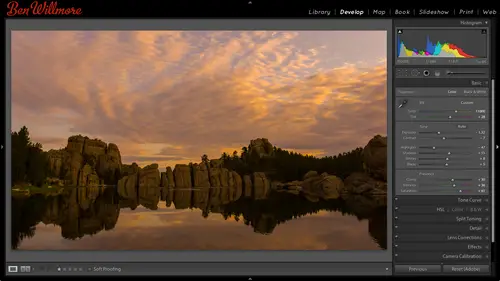
Lessons
Day 1
1Importing and Organizing Part One
55:47 2Importing and Organizing Part Two
38:08 3Tonal Adjustments
16:01 4Exposure and the Histogram
46:02 5Color Adjustments
35:06 6Fine-Tuning Individual Colors
43:15 7Maps
25:50Exporting
38:09Day 2
9Intermediate Organization
44:41 10Morning Q&A
38:53 11Localized Adjustments
1:00:57 12Image Enhancement
1:23:57 13Slideshows and Printing
1:13:47Day 3
14Shooting Tethered
30:52 15DNG Conversion and Keywording
50:15 16Keywords Q&A and Publishing Services
29:24 17Publishing to the Web
18:16 18Quick Collections, Dual Displays
13:12 19More Publishing Services
12:44 20HDR in Lightroom
23:18 21Advanced Adjustments
44:03 22Lightroom Preferences
30:02 23Sharpening Photos in Lightroom
31:02 24Book Module
15:02Lesson Info
Advanced Adjustments
Hdr when you're shooting hdr, you want to shoot raw file format when you turn on the auto bracketing usually set it up for two stops between exposures. In some extreme cases, you need one stop between exposures to keep things looking smooth but that's a rare occurrence. And then when I bring him in here before emerged them there's one thing you might want to consider in that is if you go to the develop module and you come down to the detailed tab, there is some default sharpening that is applies to your image. The default setting is not zero. The problem is, any time you do hdr it's going to exaggerate any effects that have been applied to your image. It's going exaggerate, chromatic aberration. Just remember those little kind of colorful halos you can get. Those will become much more exaggerated and soak in your sharpening. So what I would do is before emerges together. If you want the highest quality, I'd bring my sharpening down to zero and I would only sharpen it after the image ha...
s been merged in the hdr and processed. Then fine. Go ahead and sharpen that result, but otherwise it's going to sharpen the individual images before they're merged, and then it's going to sharpen the result when you get to that file and it's possibly gonna look a little different so that's one thing to consider the other thing is under lens corrections I would be sure that you have under the color area on lenz corrections remove chromatic aberration turned on because that's those little colored halos that khun appear around the edges of things and those get exaggerated when you combine your images into an hd are so it's best to minimize them here before you do the merging so turned sharpening a zero in turn chromatic aberration on if you want to know a little bit more about adjusting uh images in light room that hdr I wrote a free article that is in adobes free ipad app uh just gonna remember the name of their ipad app look for adobe on ipad aps they have one it's like a magazine in the current issue I wrote up a thing about processing hdr using light room if you want a little more detail and I'm sure karen if she's listening can look that up in my phone that's in my pocket will vibrate and it'll tell me the name of the app within about the next usually three to seven minutes um if I get that I'll let you know before we move on here any quick questions about hdr emerging here in light room quick way that's going to be okay answering a couple their software based not light room but my phone already vibrated it's called swap s w a pp er she said mention hdr workshop also, if you want to know more about hdr carries great also the other day and remember when I couldn't remember what park I was in when I shot those lions? It popped up on my phone a matter of a few minutes later, I just didn't know she was doing it for me s o anyway, the applications called adobe swap that's s w ap p that's where you'll find more detail on how to do this. And the other thing karen wanted me to mention is I have a workshop on hdr in light painting coming up march eleventh through the fifteenth in california in low so so's. And if you would consider going to that, I have a discount code for ten percent off it's what karen wanted me to mention the discount code is ben c l ten ben c l for creative live ten and that would get you ten percent off again. It's march eleventh of the fifteenth in low soso switches near san luis obispo anyway, okay, is about a couple different software's anything? Um mrs c how is hdr pro different then hdr pro too from nick and then the second one being, what do you think about cannons? Five d mark three in camera hdr versus photoshopped merge okay, astar in camera hdr I like having control over where I could move sliders and fine tune it uh it's kind of like how should I say if I just generically need to not lose detail in the highlights or shadows then the in camera hdr could be acceptable just like my iphone I love the hdr setting because I don't get blown on highlights, but if I want to create more of ah fine our end result where I'm really going to be tweaking the image then I prefer to do separate exposures submerge them I just haven't work control over the end result then when it comes to uh what was that what's the difference between hdr pro and hdr pro too a protein all it means is there's, a newer version of the hdr emerging software. And so if it says hdr pro to its most likely what they released with photo shop cs six whereas hdr pro would be photoshopped c s five that's my guests on the the numbering if I remember correctly and one more this is actually from the lounge from copper blue how is h e r soft and photo matics difference like that hdr soft is the company that makes photo matics just like adobe makes photoshopped hdr soft makes automatics and they just happened to be nice enough to also make a twenty dollar plug in for light room where if you're fine with the adjustments available on light room, you could do it just using, uh, that plug in and light room that's all you need, which I think is great. Uh, but again, if you want to have the most control and you really want to tweak your images, then you'll most likely want to get the full version of h of ah votomatics. It's a good purchase. We have more questions. J roger is says, how would you deal with hdr and a fish I shot or a building that needs until correction? Uh, you know, I wouldn't do anything different when it comes to the hdr as faras the shooting goes when I'm shooting hdr, I would make sure that the darkest exposure has good highlight detail, meaning that there's nothing blown out to solid white unless it's something that would be difficult to look at with your eyes, your naked I like the noonday sun that's fine to be blown out. We're in extremely bright light source, but that's when I look at his darkest exposure that it's not blown out and then I would look at the brightest exposure and make sure that I can see good shadow detail, and if you get those two, then you have the range that you need, um when it comes to processing, that image wouldn't necessarily process it differently. The main thing is once it's in light room. I would go to the lengths corrections tab, and then I could correct for the fish. I if I need teo, were whatever I need, similar to what I did on an image that I shot in abu dhabi that I think I showed you guess, uh, but how do you do that with three images and get them aligned? Just make sure if you're going to do it before the images are merged together, then if you do it before then, uh, just make sure you have the exact same settings. If you do it after you've done the merging, uh, then you just want to, um, just apply it like you would any other file once it's in photo shop, you should have the same settings available as any other picture. So okay, animas at one, ask him this be used for star trails, multiple exposures. The problem with star trails start trails have better to do. What's known a stacking and stacking is when you're just going to take a siri's of exposures of the same length, lets say there two minute exposures or something. So that they're short enough that you don't get too much noise in your shot because longer your exposure is the more noise you have and then right after that shot is done, you take immediately another shot and immediately another shot immediately another shot so that their star trails are just like little dashes and then you want to combine those together but you don't do it with hdr uh usually do with photo shop and if you're going to do that, visit a website look see if he can shut him down russell brown dot com that's r u s s e l l brown dot com he has some scripts that you add two photoshopped that makes that process easier you would select the exposures and then through russell brown scripts it would automatically stack the images and would automatically set those images to lighten mode which would allow all the little dashes that aaron the separate exposures to combine together and look like one continuous line I think he also has some tutorials posted about how to do that. So russell brown dot com russell works for adobe he's actually the person that introduced the makers of the original programmers a photo shop to the company called adobe so he's been there for a long time? All right, well let's move on okay now one of the other days I had mentioned that the history graham in light room won't properly show you when you have an effect known a saturation clipping and that's some technical everything. All it means is it wouldn't show you in the history gram if you're starting to lose detail in the most saturated areas of your picture. And I was corrected on that by michael tapes, the guy who makes the y belle card because I wasn't aware of one little way you could use soft proofing to get what I would want, and so I would like to briefly mention that so that, uh, make sure we've covered it. So here I have an image that has a lot of colors in it, just vivid ones, and what I can do is if I'm in the developed module at the bottom of my screen, I can find a check box called soft proofing it's only there when you're in the developed module, though not when you're in the other ones, and if you don't find it shone there, then what you need to do is go to the right edge of this great bar that's at the bottom of your screen and click on the triangle that's they're one of the choices they're soft proofing because you can control what shows up in there and it might just be turned off. If on the other hand this bar isn't there at all just not showing up that's known as the toolbar and you can toggle its visibility by typing a letter t so if the bar isn't there at all type tea to get it and if that check boxes in there go to the little arrow too soft proofing because they know a lot of people have light room configured in various ways that way, hopefully everybody will be able to find feature and if you still don't find that feature, you're probably working an older version of light room and you need to update it to the newest what intern soft proofing on watch what happens on the right side of my screen just below the history ram you see some extra information show up those air the settings related to soft proofing the other thing that it did is it change the background around the picture what it's trying to do is simulate the color of the paper you might print on its thinking you might want to see it surrounded by what you would see it when you print it you can change the color of this backdrop of the hate that it changed white just right click on it with your mouse and you can tell how bright it's going to be you could bring it all the way back down the black if you want teo but paper white is going to try to show you the color of paper just the overall better a better vision of what it would look like when printed then over on the right side profile is trying to say, what device are we going to simulate it's off proofing in general is saying let's simulate a hardware device or yeah, and general hardware about device on this screen without actually printing on that device in. So if I click on this menu called profile, I'll get a list, the list that you have will be different than mine. It all depends on what printer profiles you have installed in your computer, and not only that, but it doesn't just automatically populate this with a bunch. You have to choose other down here at the bottom to get this list to come up, and this would show you all the ones you have installed on your computer. You could scroll through that list and turn on the check boxes for those profiles he want to use. Usually you'd be looking at what kind of paper do you like to print on for your printer? If you don't have any profiles here, uh, where you only have one relating to other printers, this will tell you where to put your profiles in the library folder on your color sync in profiles, if you put a profile for your printer in that folder the next time you come in here it should be listed and you could turn it on. So in here these are various printer profiles for different kinds of paper and so let's say, I'm going to print on premium luster paper I can choose that and now this preview just changed trying to show me how the colors would shift going to that printer because most printers are not able to print as vivid of colors as what you could make on screen and photoshopped so it's kind of mellow out the colors over here to show you what's going on then you can click an icon in the upper right that looks like a little document icon just on the upper right of your history graham and if you click that it's gonna overlay a color on top of your picture anywhere where there's something that's going to shift and where the color might look different to you see it near the bottom of my image is a little bit of red when I talk about this often on and so that's an area where you could potentially adjust picture yourself to make it look better maybe shift the basic color of that area so instead of being what was it yellowish orange? Maybe you make it more reddish because your printers can print better reds uh or maybe make it less colorful if you'd like but you're welcome to adjust that you could come in with your adjustment brush say I want to either bring down the saturation or in this case I'm going to do white balance and just shifted over more towards a magenta color and see if it helps if you want to make any change to the image this is going to pop up and this is really asking you do you want to make a virtual copy of this because it seems like you're making changes that are unique to printing on a particular kind of paper do you really want that to affect your original picture the one that you might post on facebook and everywhere else and using your ipad? Do you really want things adjustments that are specific to this printer on all those other um things so I can say create proof copy and all that means is make a virtual copy of this picture so these changes their separate from the original when you go back to your library that image when you're done we'll have the corner turned up meaning it's a virtual copy and you'll still have your original there that happened when I grabbed the adjustment brush it doesn't automatically okay then I can come in here get a smaller brush and let's see if shifting the color might help I'm not certain if it will and also let me make sure my uh flow is up all the way at this so I just painted over those two areas and it seems like shifting the white balance wasn't enough sometimes it can be so instead I might decide to bring down the saturation in that area a little bit to make it so it's within the range that's printable and then I know that I'm gonna be seen something more like what I see on screen here it will be unpredictable so if you're ever saturating your images if you ever bringing that saturation higher and higher and you look at the history graham when you have sought everything turned on if you see big spikes on the ends of the history graham that are in color that's usually the indication that you might be losing detail in the most colorful areas of your picture and that's when you might want to click on that little icon in the upper right to see where it's happening and if it's an important party or image where you care the way it is it looks you might as well change it here instead of just getting the random result that's going to come out of your printer where it shifts it when you're saturating your image also know that yours computer screen is only capable of showing you a certain range of colors in that if you suddenly see detail being lost in a colorful object that it might not be a problem with your printer it might be your screen because computer screens have a limit so let's see what happens to this image if I do a basic adjustment on it and I simply make it more colorful by bringing up saturation, I'll turn off soft proving for now and just watch the nose on here and I'm not sure how this will translate online because your screens online in the way this is recorded might be different but right in here I can see the texture the little folds in the everything in this hot air balloon if I bring up saturation though eventually pretty quick boom that detail goes away and it looks like a solid shade of red at least in the top half of this area. Not sure if you can see that greatly online or not you can ok when that happens that's saturation clipping where the texture that's in a really vivid area goes away and usually you're going to notice it in a history graham bye on the ends you'll see a big colorful spike on one end I see it on the left side of the sister graham big colorful spike now in order to see is that losing detail because my screen is simply not capable of showing things that saturated so when you push it beyond what my screen khun khun show me it's going to just lose detail or would it be in my printer that I would lose detail there? We can find out I'm gonna turn on soft proofing and I'm gonna click on this icon on the upper left. This is for your computer screen if I mouse over that it's showing the areas that are more saturated, that on my computer screen could show, whereas the one on the right side his more saturated than what my printer could print. And so you're going to get different looks there, but just so you know, you could mouse over there, so you might want to consider moving things down a bit, especially if it's for your printer here, I'm making a change to my image to adjust it with the proof soft proofing turn on, so wants to know, do I want to make a virtual copy or not? And I'll say no uh, but I just wanted to mention, uh, that general information remember, soft proofing will only show up when you're in the developed module and it's right below your history and where you'll see the general information. This poppet menu here determines what, uh, device you're trying to simulate. If you're not gonna print on a printer instead, what you're going to do is just save your image. And you're going to save it as a jpeg file or a tiff I'll choose the destination color space you're going to end up in that means s rgb adobe rgb pro photo rgb so if I go over here and choose srg be then if I can go over here and see if there's anything that's going to shift because s rgb is really limited in its saturation adobe rgb will be much better in pro photo rgb we'll make it so pretty much every color can be reproduced uh within that file format. So anyway choosing the rgb profiles that sergey be adobe rgb and pro photo you can see what parts of your image might shift when you can inverted into those color spaces. That conversion would happen at the time you export your picture. All right? So I needed to get some profiles installed in this machine in order to be able to show you that the other day and I has him issues with accessing it in general has something's hidden um so that's an area where we usually end up with a bunch of overly technical questions and usually they're relatively specific to a situation. Do you have any general questions there is opposed to the overly specific ones otherwise we could move on to things that are more exciting uh okay, I think we should move on those things more exciting, okay let's, just talk about other kinds of adjustments. One of those other types would be a tone curve. So far, when we've been in the developed module, we have used the basic controls. Uh, that we find under the basic area right in here when we turn off soft protein. So we have a little more space up here, and I'm even gonna hide my history, graham just so we can see our adjustments in here. We have a nice set of adjustments, exposure, recovery, fill lights and blacks. But it's not always enough. Sometimes you want more on actually, those were the old ones. We have highlight shadows, whites and blacks. This one hadn't been updated to the current process merchant. But let me show you how you can get more precision than these in this image. I might want to brighten the kid that's here so I might go to shadows. Bring this up, see what I get out of the image. But I don't really have that much control. I mean, can I really isolate the difference between the shadow on his face in the highlight of his face using this slider or any of the others here they're pretty basic sliders, so I might really use that just a little bit. If I want more control than these will provide where I'm already done adjusting these and it just needs some more tweaking, then you might want to go down to this area called the tone curve it's just below the basic area there's two ways to work with the tone curve the first is what's generically known as a parametric curve in all that means is I can't click on this curved to add a dot in a specific spot and move it precisely instead, I'm supposed to move these sliders down here to control the shape of the curve and it does the adjustment for me and I simply can see the end result as a little curve up there. The other kind of curve you can have is known as a point curve in a point curve is one where you can click right on the line and move the dot however you'd like and then click on the line again and moved the dot however you'd like but before we get into working with those two different kinds of curves let's just figure out what the heck is curves. The way I like to think about curbs is that it just simply shows us how much light is being used to make up our image and so at the bottom of the curve you're going to find a grady int with black on the left and white on the right in general so this part of the curve over here represents black. The left edge. The right edge represents white. So in the middle you have fifty percent gray and so on. Those were all the brightness levels you could possibly have in your picture. Then we have a diagonal line above that that diagonal lines simply represents. How much light would you use to create the shades of gray that might be in your picture? So to create black, you'd use no light whatsoever. That's why this is all the way at the bottom in that area to create white were here you would use much light as you possibly could. And that's why this all the way to the top? Because it's like having a dimmer switch on your wall to make black, you bring the dimmer switch all the way to the bottom to make white you'd bring it all the way to the top. And to make any of these shades in between, you'd move it somewhere in between. If you ever see the curve move up from where it used to be, it's. Exactly the same is grabbing the dimmer switch in your kitchen and moving it up. It's gonna brighten if you ever see the curve moved down it's exactly the same as grabbing a dimmer switch in your kitchen and moving it down. Move it up a small amount you make a small change moving up a huge amount you make a big change just like with the dimmer switch so when we adjust this we could adjust it as highlights lights, darks and shadows or we can click on this little doughnut that's right here and then it will figure out which one of those sliders to work with when I move my mouth on top of my image here I'll move on to this area and it's thinking of this as a highlight I know that because it's highlighting the number the setting next to the slaughter called highlights I had clicked there and I could drag down just imagine I have a dimmer switch in my hand when I click so dragging down dims things right makes a darker I could do that then I want him to be brighter so I move on top of him and it automatically highlights the shadows slider so I can click there and it's just like having a dimmer switch in my hand to control things that are in this general brightness range I could bring it up to brighten them and it's creating this kind of curve for me I personally don't use this all that often this thing where you click on the donut and click on your picture I do use curves I love curves but I like having more control than this well wow I'm going to reset these back by double clicking on the sliders that have moved and let's look at the other kind of curve we can have in order to get to a point curve you need to go to the lower right of this area where you find a little icon this guy when I click on that icon we now have what's called a point curve where you don't have sliders to move around instead it's up to you to click on that curve where you need to have a dot and for you to manually moving up or down I find I have much more control when I start with a point curve let's see what we could do I'm gonna clip the little donut guy and move on top of my picture when I do if you look at the curve you're going to see a little circle and that circle moves around as I'm mouse over the image that circle is simply telling you how much light is in the area my mouse's under so just imagine you have a dimmer switch it's telling you how high the dimmer switch would be for that particular area so if I want to darken this already what I do is I click and then I just drag up or down imagine having dimmer switch in my hand too dim that around then I go to a different areas my picture click and it tries to isolate things of that brightness and now I have a dimmer switch for it and I could drag up or down it sounds somewhat similar to when we were using the kind that was called parametric curve but it's not the same the difference is how precise these things are being added it's precisely measuring those instead of generically calling them shadows or highlights where generic categories and so I could do things that I wouldn't otherwise be able to we'll see if I can find an example we got a couple examples here let's say I want there to be more contrast between the part of these stairs that doesn't have any paint on it and the parts that have been painted white well I'm going to come in I hear it and say I want not the parametric curve but the point curve by clicking on that little guy if I already seen the dots in here to clear him off you can set a little menu here to a trust called linear that just means get rid of all the dots linear means a straight line now I could grab a little doughnut and I'm going to click on this bright area and maybe move it up a little to brighten it and then I'm gonna click on this dark area and dragged down and look at that I can control really how much contrast I have in those stairs if I was just using the generic parametric curve where you just have the sliders it's too difficult to isolate those there's no way you can isolate things that are very similar to each other let's say I want the graffiti like stuff on the wall to stick out more because right now it's relatively hard to see it well I'm going to click here on the white part just to add a dot and then tow locking its brightness or if I could drag it up and down two fine tune it then I'm going to go for the darker part click to add a dot and then I'll move it in the difference between the two dots will control the contrast if you make it steeper between two dots you add contrast if you make it flatter between two dots you reduce contrast and so let's see how I can use that to pull out some detail in an image that might otherwise be difficult to um adjust I think we might have adjusted this image before but this looks like the pre version the part that hadn't been adjusted when we do it just an overall adjustment first get in the history ram to extend most of the way across whites will get the end all I'm doing here is what we talked about on the first day I was looking at the history ram was way over to one side it was skinny to change its position, that's exposure was left or right contrast controls the width of it, and then if the very ends are controlled with black and white and I just kind of manipulated until it went all the way across. Remember that's in the handbook, it describes how to think about history rams when you would think about using one slider another just takes practice to know which ones not saying this is the best image now I can continue fine tuning this maybe I want a little more shadow detail may be I want my highlights to be a little darker it's a personal choice, how you'd like that image to look bring up my vibrance, okay, I'm starting to like it there, but I want to be able to seymour in the temples more the detail, more the separation. What slider continues to isolate the dark part of the temple from the light part of the temple so I can make a greater difference between the two? These sliders are two basic, so I'm going to go down the tone curve. I'm going to go to the point curve, which I'm in right now, you can tell because there's no sliders, blow it and then click on the little donut, and if I look at my let's, zoom up here if I grab that guy I'm going to click on the dark part of the temple, click and imagine having dimmer switch in my hand. I might make it a little bit darker it's not on ly working on this it's kind of like you went to your kitchen and you had a whole bank and dimmer switches. When you moved one, you kind of use your whole hand to do it a little bit because you haven't messed with the others, yet they move together, then I click on the brighter part of the temple toe, add a dot for it, and I move it up to get a greater difference between the two a lot of noise showing up and have to some noise reduction, but let's, see what that's doing. I'm going to turn this little lights were each off theirs before theirs. After you see a little bit more contrast in their people to pull that out, I might take that image and move it over to a different folder that I'm going to use. What we do is noise reduction, so you might look at it and do that noise reduction on it, but any time I want to get the greater difference between two exact tones to pull out detail, uh, then the tone curve is going to be useful for doing it. What you want to do is click on I mean pretty much look at the area where you want more contrast, click on the brightest part and move it up a little click on the darkest part and move it down a little by doing so you're going to make a greater difference between the two the details going to pop out in the tone curve is right below the basic area. There is something new though below that tone curve is little pop up menu where you can choose between rgb and then red, green and blue that could be used to do more precise color adjustment uh but it's not for the average user as far as you have to get used to the normal curve for awhile and used to thinking about color a little bit, I just want to mention it briefly when it's sento rgb any change you make your image should only affect the brightness in general if I change is to read, then moving the curve up should make the image look more red sea coma red moving it down should change it to the opposite of red I mentioned what the opposites were the other day I don't know if you remember or not I went into photo shop I opened the info palin and they were directly across from each other the opposite of red if you were to go and check it out would be saying so if I move this down, this image is going to look more science. If it was overly read to begin with, it would first start absorbing red absorbing, right? And once all the red is gone, it would start looking more and more science. If I changed this to green, moving this up will make the much more green moving it down. We'll make it the opposite of green. The opposite of green is magenta. If you don't remember, those opposites just memorized the order that the color modes aaron rgb mode in c m y came out, rgb seemed like a and their direct opposites of each other. So the first letter in rgb is the opposite of the first letter and seem like a you know, if you can remember those that can kind of figure him out. If I said this to blue, moving this up will make a much more blue. Moving it down will make it more yellow because yellow is the opposite of blue, and so if I need to find tune and image, maybe I need to put a little bit more yellow in this area and not as much yellow and in other areas that are brighter, I could go over here to the tone curve yellow is not listed in this menu. But if in my head I can remember rgb in cm why those of the order that the mod's air used in I just think of science magenta yellow uh it would be the opposite of this one. Grab that little, uh, doughnut gonna come over here and I'm just gonna put this down saying less blue therefore more yellow in that darker areas then up here, I might say no let's make this more blue many less of that yellowish feel like that I'm gonna turn the checkbox off here can you see the dark part of the picture there in the lower right becoming more yellowish? This part might have become a little too yellow, so I could just continue moving that up a little bit and get that fine tuned so I could go in and say take the darkish areas on, make them less yellow by working on the dark range like that and, uh, in a job awesome, but you have to really get comfortable with how to think about curves. Karen complain to our web host that our website was down good that she complains we've been having problems lately, but that will probably make them put us out like a real dedicated server or something because, uh so anyway, that is the tone curve uh takes a little practice, not for everyone not for the casual you know I'm a visual person I want to do photography and move a couple little sliders it's more for the technical person that wants to get in the heart of howto just images questions about it? Absolutely so marion from bucharest, romania has kind of slightly just answered it a bit, but so do you feel like you have a much the same level of control in light room for as you do with photoshopped nerves? Uh, if I'm in photo shop uh, I have more control than I do here. Um in photo shop I have adjustment layers and I can set what's known as the blending mode it's the thing at the top of the layers panel where you can set it to color or luminosity or something else toe limit how it affects the image I can also paint on a mask to say only affect this area instead of that area uh and I can stack more than one of these on top of it each other to control various areas of the image. I find out a lot more control, but if I have an image that just needs a little tweak uh then this is fine to come in and say I just want to make that area have a little less yellow and a little more blue kind of thing question from hell mar what's the light gray history ram in the tone curve and and what is it used for aziz for anything? And though the in here it's simply tells you what you have in your picture so let me set this back to rgb and you'll see a light grey did she say like greatest a gram? Yeah, this history ram so this area across here represents the brightness range you could have imagine there was a grady in't across here always wished they'd put it in kind of like when I described the history ram asshole, I I want there to be a grady it with black on the left white on the right makes it much easier to understand and then this would simply tell you what is in your picture, do you have those shades or not? So if I were to adjust my picture and I'm going to take blacks and make it so maybe that and this who it's really sticking? Why is I'm surprised blacks are sticking on the end, meaning I can't make things something other than black we do the opposite with whites do you see in the history ram, I'm getting a big gap on the right nothing in the image is white right there? Well, if I go over to the tone curve, you will now see the same gap so it just tells you do you have black and your image if the history ram extends all the way to the left yeah ugo do you have white in your image if it extends all the way over there? Yup, you do and so it is in general reflection of this sister graham changes you make here will appear here it's taller that doesn't matter because is just whatever line goes all the way to the top there's always one just means this takes up the most space you could make that history am a mile long and it would just become a really tall hissed aground because always the line that goes to the top is whatever it takes up the most space they just happened to give it more vertical space here than they did there so uh so if you didn't have this history ram going you could couldn't tell their was a gap there. Do you see that gap now, wes which hear you get up for the individual colors red green and blue lane torres photography's question is apple applicability how would you use the tone curved with a black and white image? I would use the tongue curve of the black and white too uh mainly pullout contrast in various areas of the image let's say you have a on your image there's a brick wall somewhere and you want more I want people to see the texture that's in there more I would look at the general area where you have the texture of the brick and I would click on the darkest part of it and move it down a little bit that it would click on the brightest part of it and move it up a little bit they would end up being a greater difference between the two and it would pop more because when you use the contrast slider in light room it's generically doing it to the whole image it's similar in curves too, to making what's called an s curve what's doing show you real quick it's similar to going linear and then just doing generically this and that's pretty generic it's not very specific to your image, whereas if I wanted to add contrast wouldn't matter if this is color or black and white I want to be able to pull out mohr in this part of the temple that's up in here you see that dark area in this bright well I don't want to generically put a dot here in a dot here I want to put one for this brightness and one for that so with the donut crab this area drag up to make a little brighter, then come over to this area dragged down to make a little darker do you see it jump out now and notice that that isn't in the same position as the ones I showed you earlier it's much more precise it's right in where I needed it to really get that particular part to pop do you see the more contrast right there ah but I wouldn't do it any different on a black and white picture all right there's one thing I wanted to show you guys real quick and only takes a second I'm just gonna make sure that this particular set of images has no adjustments so I'm going to reset it and that is some people end up shooting with um hdr all the time where every single time they take a photo you hear it go clack clack clack I used to do this all the time myself and I wanted to let you know that there is a choice where if you were to um if you were to do ht are by accident and let's say there's a performance going on there's a dancer dancing or something like that and you're taking pictures click click click and you don't realize that you have auto bracketing turned on every picture is different in brightness and so what the heck do you d'oh? Well you could come in here and take the images that you're thinking of and make the one that is most normal highlighted so that it's the act of one you goto photo developed settings in match total exposures matched toll exposures that means make these look similar to each other in brightness. So when I match total exposures, do you see how it just adjusted them to try to match that middle image? So if you accidentally had bracketing turned on and you didn't think you did, you're clicking around, just taking single shots going click great shot, great shot. And you're not reviewing them. You get back home, you're like, oh, man, all these shots or two stops difference between all of them. Uh, then you could just select the images, make the one that looks the best active by clicking on it. So stop the lightest, brightest white and then it's photo develops settings match total exposures, and that will get the other two to be adjusted so they look similar and brightness. So these happen to be the same subject matter here. But if we look at him one, two, three it's a pretty darn good job. Sure, it didn't have highlight detail on that last shot. But if I reset these just going to develop module reset. Look at that. You know the difference we had before. Just wanna make sure you knew what was in there.
Class Materials
bonus material
Ratings and Reviews
Gordon
Since most photographers give classes on PS, it's just great having such a great teacher teaching LR. I don't have the time or money for PS and teachers like Aaron Nates work only with PS like most others. They all are great teachers and I watch even though I can't use what they teach, I don't consider it all a waste of time. Bill Willmore is one of those great teachers and goes into great detail. I would love to have the money to purchase this class as it's impossible to retain all the detail that he goes into.
Rico
Ben Willmore is a fantastic teacher. The PDF download is superb and worth the price of admission. If there was a way for me to do the techniques that Ben is teaching, with him, while he is teaching the technique, then that would be a perfect learning experience.
a Creativelive Student
This presentation was awesome. After going through two versions of Light Room, I still learned more in three days than I learned in 3 years doing self study with hundreds of dollars worth of books. Ben Willmore works magic in Light Room and shares his expertise with all. This is a great course and a real bargain. Not only is the course valuable, but so is the PDF as a bonus with this course. Thanks, so much. See you tomorrow for Photoshop masking.
Student Work
Related Classes
Adobe Lightroom