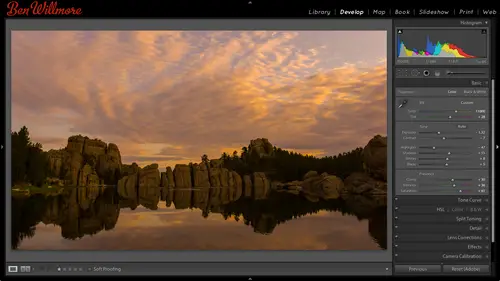
Lessons
Day 1
1Importing and Organizing Part One
55:47 2Importing and Organizing Part Two
38:08 3Tonal Adjustments
16:01 4Exposure and the Histogram
46:02 5Color Adjustments
35:06 6Fine-Tuning Individual Colors
43:15 7Maps
25:50Exporting
38:09Day 2
9Intermediate Organization
44:41 10Morning Q&A
38:53 11Localized Adjustments
1:00:57 12Image Enhancement
1:23:57 13Slideshows and Printing
1:13:47Day 3
14Shooting Tethered
30:52 15DNG Conversion and Keywording
50:15 16Keywords Q&A and Publishing Services
29:24 17Publishing to the Web
18:16 18Quick Collections, Dual Displays
13:12 19More Publishing Services
12:44 20HDR in Lightroom
23:18 21Advanced Adjustments
44:03 22Lightroom Preferences
30:02 23Sharpening Photos in Lightroom
31:02 24Book Module
15:02Lesson Info
More Publishing Services
I went in here and I authorized both facebook and flicker on this copy of light room and I did that remember under published services there used to be a little link here called set up before I had done that and it's the same as going over here to the side menu I believe in choosing edit settings for any of these and it brought up something like this there was a button called authorized on facebook it popped the facebook page to the front and allowed me to authorize it I've already done that in here I've also already set this up such that it is going to save thea's this jpeg images and it's going to bring them down to seven hundred twenty pixels maybe I'll actually make that bigger ten, twenty four eyes going to sharpen them for on screen and then I'm gonna have it just put in the copyright and contact info attached the image and I want a watermark it with my best of ben batch so I'll save all those settings is if I just got that set up now what I want to do is I want to post a photo on...
the facebook so I'm gonna find ah photo id like to post and I'm just gonna grab a photo any one I feel like showing I'm going to drag it on top of this area just below facebook where says mobile up loads and I'll let go and now it knows the next time I upload things to facebook it should upload that picture so click on this area that says mobile up loads I see my image and there's a published button above and if I click the published button it's now scaling that image down and it's going to post it to facebook just take a minute for it to do it and then says there's two operations that progress is still doing a little bit more okay so it should be up today now I might computer I'm going to go and I can see on my wall there's a picture here and someone person already liked uh okay and I'm gonna go over here before anybody puts any weird comments on because you never know what you're going to get and what I've done is I viewed the image on the right side where usually have the metadata and your key words there's an area called comments and there's a little reload icon that looks like a curved arrow that you can have it go check facebook for new comments I looks like I already have a like count of two and so on but karen my wife in here put in hi oscar that's what she names the the cow that's in this image and I can put this and write a comment right here in light room to find out why I posted this visit creative life dot com for slash live to only live to right now, okay? And so I just type that in over here on the side bar pressed the return key and now it is going to do that and I seymour comments come in in here that people have typed in and facebook in the meantime, and each time I hit the refresh button, I could do that I'm going to close that just in case we get some weird comments, you never not. Uh, but you can see how we can get comments from facebook weaken come it back as well. Now let's say that I had a different photograph that I wanted teo post all they need to do is find another image I'd like to use I'll just go up to my route sixty six set here and grab any picture dragon again on top of that and I could drag multiple images at a time it's going to tell me what's published and what's not and again there's a published button in the upper right, which will allow me to update anything and give that a try while it's doing that, let me show you something else that I've set up, so now we have my two images on facebook um over here I have flicker in flicker I created uh see what their terminology is I created what is called a ce smart photo set smart photo set and here's what it's set up with else tell it, I want to edit it by right clicking and choosing edit smart photo set here's one of this all right it's gonna have a gallery on flicker that is any image that has a rating of four stars that contains or that is containing a collection called portfolio and has keywords attached to it called red sixty six so it's got to be four stars got to be in a collection called portfolio I've gotta have the key word for sixty six so that's a pretty specific search I don't think I'm gonna get in any random images in there and click cancels that's already saved it's right down here if I click on it. It's found a total of nine images if I change the rating on any one of these images so it's below four stars they go away on that kind of stuff, but it was able to look through my photo library and find these now I'm going to take those and I'm gonna hit the published button in that is going to uh scalise down save modest j pegs and upload them to my flicker account and I could see one of them is published already I want to see if I can head over to flicker and see if it's there I can't remember which one I published yep it is grease monkeys habitat I see it's got my water mark on it and I'm going to say at a comment hit post comment and then if I come in here and cook on that image right now says no comments but if I hit the little refresh button it now tells me there's one comment and if I expand this it's my comment and I said cool shot it's about time you published it here and then I can put in an additional comment and get through this if then I decide to come in here and maybe within my, uh portfolio up here I have a there is a, uh set cold portfolio if I can find an image in here that might be one of those I think this is one of them here I'm gonna change my rating so it's only two stars now I don't think that conforms to my search anymore the one that set up for flickers so if I come down here hopefully it will have changed uh come down with my red sixty six under flicker and it tells me hey deleted photos to remove and that that image is still up there right now but it needs to delete it so I hit the published aah button and now it's going to go on flicker and actually remove that picture it also went and downloaded any comments I see this image looks like it has one comment this one has no comments and so on although if I'm not shuriken hit refresh and try to get those if you actually want to see these images on flicker uh you can visit uh flicker and just to afford slash after flicker and put in my name ben willmore with two l's don't use the little period between a bend in the wilmore and you'll be able to see them um live just that they've been uploaded if you'd like to be able to see the ones on facebook you khun visit facebook dot com I believe it's ford slash ben dot wilmore for these particular for this particular image in you're welcome to come it yourself I'm not going to expand the comments after this that I've invited you to because who knows who's going to go in there and comment uh in what kind of things we would suddenly have within our recorded thing eso anyway it gives you a sense how you can upload these you can see the comments coming on them again and if you make any changes to these kind of smart searches were no longer conforms to it the next time you click on it it will let you know and you can update what's online it doesn't do it automatically though I simply wish that it would have like a little red light or something next to each one that would turn on when either something needs to be uploaded or something is out of date within that where you need to hit the published button if there is a feature like that somebody knows of it let us know but as far as I know, it doesn't exist in there. So anyway, hopefully that gives you some idea as to how you can go about this if I go in here now and say I right click on this and say, hey, I want to delete that little saved search that's creating this gallery if I do that is going to say wait a minute uh those images are up online what do you want to do about it? You want to leave them on um flicker or do I want to delete him because I'm deleting them here so you will have that choice I'm gonna clip cancel so I could just leave those up there. All right uh, so hopefully that gives you a little bit better idea as to little the interaction with published services are there any quick questions on that before we move on? They're wass um is there any way to change the export location in published services? I put the wrong location and cannot change it you put the wrong location depends where you're talking about a location pretty much if you want to change anything when it comes to these settings. If it's flicker click up here where it says published services there's a little plus sign over here and here's a choice called edit settings this will be all the settings the generic settings for ah flicker if you have it the wrong size or you have the wrong watermark look uh or those kinds of things and one of those is the export location but that's one place you can do it other places if you come down to any one of these gallery like things you might have created you could right click on them and choose either rename right there uh or you can choose edit and you're going to get some choices in there you have to see if you change this name if it's going to reflect it on flicker or not I can get rid of the exclamation point here hit save the kid's gone there and then let me first look on flicker to make sure that I think it's going to be in a just not certain if it is in a gallery called that yet or not I just want to check yep there's one called route sixty six it's got eight photos when I changed the name though this does not change so it looks like it's not gonna be updating it if I edit my smart photo set and just change the name up there, uh, let's, see if there's anything else I'd like you to do right here keywords? No, I'm just gonna take one more look and that one see if it's going to do it on the actual site, I don't believe it will. It doesn't look like it, so I'm not sure where you go about actually doing it. After you've published it, you could always delete them and then re upload them as a new one, but I'm not sure how you would change the actual name on that site. You might actually have to get on your browser and do something on the the, uh, the site itself question from lane tourist photography what is the difference between photo set and smart photo set? A photo set is both a photo set in a smart photo set are just different words for collections. They're the exact same idea as a collection and a smart collection, and the way I describe the difference between those is a collection is something where you drag your image is on top of it. That's what causes images to appear in there? A smart collection is really a saved search it's going to search for everything that's five stars and above and has the key word of iceland that kind of thing so any time you look in here and you see the wording, if you just see the word collection, that means a virtual folder that I'm going to drag things on top of. To get to that service, it is a smart collection or smart photo set. Just look at the word smart versus not smart means is the same search.
Class Materials
bonus material
Ratings and Reviews
Gordon
Since most photographers give classes on PS, it's just great having such a great teacher teaching LR. I don't have the time or money for PS and teachers like Aaron Nates work only with PS like most others. They all are great teachers and I watch even though I can't use what they teach, I don't consider it all a waste of time. Bill Willmore is one of those great teachers and goes into great detail. I would love to have the money to purchase this class as it's impossible to retain all the detail that he goes into.
Rico
Ben Willmore is a fantastic teacher. The PDF download is superb and worth the price of admission. If there was a way for me to do the techniques that Ben is teaching, with him, while he is teaching the technique, then that would be a perfect learning experience.
a Creativelive Student
This presentation was awesome. After going through two versions of Light Room, I still learned more in three days than I learned in 3 years doing self study with hundreds of dollars worth of books. Ben Willmore works magic in Light Room and shares his expertise with all. This is a great course and a real bargain. Not only is the course valuable, but so is the PDF as a bonus with this course. Thanks, so much. See you tomorrow for Photoshop masking.
Student Work
Related Classes
Adobe Lightroom