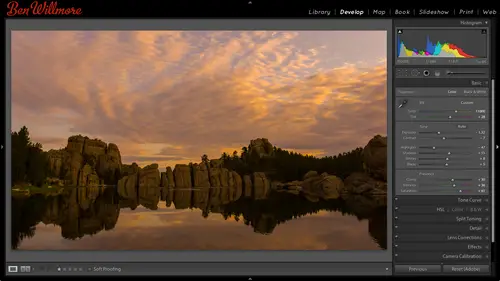
Lessons
Day 1
1Importing and Organizing Part One
55:47 2Importing and Organizing Part Two
38:08 3Tonal Adjustments
16:01 4Exposure and the Histogram
46:02 5Color Adjustments
35:06 6Fine-Tuning Individual Colors
43:15 7Maps
25:50Exporting
38:09Day 2
9Intermediate Organization
44:41 10Morning Q&A
38:53 11Localized Adjustments
1:00:57 12Image Enhancement
1:23:57 13Slideshows and Printing
1:13:47Day 3
14Shooting Tethered
30:52 15DNG Conversion and Keywording
50:15 16Keywords Q&A and Publishing Services
29:24 17Publishing to the Web
18:16 18Quick Collections, Dual Displays
13:12 19More Publishing Services
12:44 20HDR in Lightroom
23:18 21Advanced Adjustments
44:03 22Lightroom Preferences
30:02 23Sharpening Photos in Lightroom
31:02 24Book Module
15:02Lesson Info
DNG Conversion and Keywording
One other thing we haven't discussed, and that is when you're importing your images, you have the option of converting those images into a different file format that's known as d and g, and so I just want to make sure I've mentioned it so any time you hit the import button and I tell photoshopped, too import images up at the top, we have that choice called copy, but just to the left of it is copy as d and g in what that's going to do if I change to copy a cng? Is it's not going to leave my images in the original file format instead, it's going to convert them into a format known as the digital negative format? There are other areas within light room where you khun convert things into d angie's, but this is the place where it's most convenient, right when you're ingesting your pictures, but let's talk just a little bit about, uh, that particular, um, setting the dmg file format is, in essence, a raw format, so that means that if you're used to shooting on your camera in broth format on ...
a cannon, that would mean you end up getting files that end with a file extension of cr, too, if you are on a nikon, it would end with letters any f ine different manufacturers would have different file extensions beyond that it can convert it into dmg format and keep all the data that your camera had captured but put it in a file format that's well documented, meaning that if I want to write software that supports dmg, I can get the right information from adobe to learn exactly how the information is stored in that file and there's a few advantages with a lot of images you'll find that the file size actually goes down slightly when you convert to dmg because it can use some lossy compression and I'm not sorry not lossy lossless compression that isn't used in your raw files at least not most raw files also you remember when we adjust raw files we end up with an extra file on her hard drive called the ex mp file. The only reason we need those ex mp files is because it's not a good idea to change a normal raw file because a normal raw file is a proprietary file format where dobie doesn't know exactly how they designed that file format and if they add anything to it they could corrupt it in a way where it can't be opened by other software. If we convert dmg, we're going to a file format that's well documented and it has documentation of exactly howto add extra information to the file so there's no need for those little ex mp files so you end up dealing with one file the file might be smaller and it's going to be opentable in more software than just a normal raphael the disadvantage of going to dmg format is if your camera manufactured doesn't support dmg then if they ever come up with some amazing software you might not be able to open your images in their software because if it only supports their proprietary file format then if they decide not teo to support dmg now you can open it in that software but in general most the time my image is air going in the light room and in the camera or photo shop in all of those um piece of software can support dmg also, most other commercial software that is designed for professional photography would be designed for de indias well, so it's not a bad thing to go to I personally don't convert my files to dmg it's just takes more time to ingest the images in most of the time I'm sitting there wanting to drive away or get on a plane or do something else and I don't want the progress party take any longer to get things done having said that if you have the time to wait for it to convert them there's no problem using dmg it's a good idea and a lot of people really like it so if you're going to use dmg there are some settings involved and if I go to my light room preferences under, I believe it's in her file handling right here it says import dmg creation meaning what citing shouldn't use if you import your images in dmg format and so here is just saying you want a lower case or an upper case file extension on the end, it says what kind of previewed we want we want full size one to one where we could check focus on that right away or you want a medium size we're no preview at all the larger the previous larger the file is so you just got to decide what's important to you they're in bed fast load data he's going to make it so when you go to the develop module with one of these images, it will be able to adjust the image how would I say it just faster? It's not that the adjustments apply faster it's that when you click on the image in the developed module, you'll be able to move the slider right away instead of waiting for a moment to have it finish loading the image it's kind of optimized it for the develop module there's also a choice called embed original raw file and the advantage there is you would have your original raw file inside the same file, so if your camera manufacturer ever came out with some amazing software and they didn't support dmg you could extract that original raw file and still use their software. The problem with that is you're goingto pretty much double your file size and so it's not all that practical. What I would do it if I'm really worried about it is I would archive my image is my original shoots in the original file format and that's often an external hard drive sitting in a bank vault or something, and then the working files that I use here would be copies that are d n gs because they're more convenient, they're smaller you don't need ex mp files, and if I ever ran into a problem, I have two copies of my image is my working files in my backup that self offsite, those could be in the original file format where's the ones I use here a dogg there's, one last setting in here and that's compatibility if I click here, we have a long list and that's because they change the dmg file format over time to improve it. And the problem is, if you have older software let's say you work within a company and it's, not just you, that does thie photography and said there are four others and not everybody else has photoshopped cs six and light room for instead, they have some older software if you mouse over these just hover without clicking you should be able to see what version of photo shop in light room, but that would be compatible with. So here we have photoshopped cs six and light room four point one if somebody in my office has an older version and I need to share my files with them, then I might want to go one version back, and it tells me that would work with c s five in light room three point six, and so I want to get to the newest version that would support all the people I think I might share my raw files with or my dmg files with, I should say this doesn't have to do with j peg files or tiff files were photoshopped file format images. This is for dmg images, so if I'm going to share my d angie's with someone else and they don't have the newest software, I can kind of tell it to use an older version of the format. But if it's only you doing it and you have the newest software, feel free to have it set to seven point one, so that is used any time you're importing your image and I'll hit the import button use copyist e n g it's automatically looking in your preferences and saying, ok, what setting should be used to create that dmg he and feel free to do that if you decide to use tng, you will not need to deal with ex mp files. Your files might be up to about twenty percent smaller and they can have a full size previewing him if you want to double check, focus quickly and things. Uh, it's not a bad thing to do. I don't. Just because it takes a little bit longer in the import. I'm a really how would I save my patience is not very, uh, wide as faras time ghost. And so I want things to happen quickly. Any questions? Absolutely. I'm sure there would be in that area. Okay, so looks like mariner, I'm is wondering, is there? Is it true, then, that using the dmg format, there is no worry about losing an ex mp file, therefore never having to worry about losing adjustments? Yes, in general, there's, no worry about losing an ex mp file because it is embedded directly in the dmg files. So, yeah, the only way you could quote unquote lose it is to do it on purpose by right clicking, choose developed sightings in reset, and that would throw away that data, but why would you choose that unless you wanted to? So yeah so duke from park city has a question can you turn on the second copy on import feature and use the import as d and g together so that you have both a raw backup and a d and d working copy? So over here when I choose copyist tng and I say make a second copy to this doesn't have any extra options over here it's just going to make a copy of the same format so not that I know of also that's one thing I should mention about the energy that could be helpful if you teach or if you if clients ask for your raw files for some reason and you don't want to give them your high rez you know, maybe they don't know some people asked for him and you're everybody's like no, I'm sorry I don't give the way of my raw files because you don't want them to first off see how sometimes how poor the original looks compared to the adjusted and other times it means that they would be able to make a perfect copy of that image and make a big print? Well, what you could do is when you're exporting an image remember we could go to the file menu and choose export well in the export options that we had when we were in this on the other day creating presets but in here if I go to file settings one of the file formats that I can use is dmg and when using dmg here um we have that same in general compatibility they just listed it slightly differently here a ce faras remember how in our preferences we could choose a compatibility they worded it differently here actually a little bit more user friendly but we have a similar options there's in bed fast low data which means when you go to the develop module let me adjust the image pretty quickly instead of having to wait for it to load but then there are a few other options that you wouldn't otherwise have one issues lossy compression and that means when I save the image throw away some data to make the file size smaller because a lot of people want teo when they're done with the shoot when the clients received all the images they might keep, thie picks the ones that the clients wanted prince of in the normal full size full of quality in case they ask for more prints in the future. But what about all those images that they didn't ask to have prince made off but you don't want to throw away because you never know they might come back and say, do you have any other pictures from that shoot because we need it for a different purpose? Well if you keep them all at original size in high quality, your photo archive is gonna be huge, even though the number of images in there that were actually used for various projects might be rather small, although most of them around takes. But if I say, used lossy compression here and used that just to export my out takes the ones that were never used in the actual project, then I can keep those images, and my archive could be smaller physically. But it will have to throw away some information, and so, therefore the quality would be a little bit less then here's the setting I like you can go to image sizing will not take me a second, because usually it's in here. Okay, and if you use lossy compression, you khun, turn on resized to fit you. Khun resize the picture so if you want to give a client your raw file for some reason, meaning you're dmg files and you don't want to give them the massively huge original let's say, have a nikon d eight hundred that has these huge files you can come over here and say, no, I'm only gonna give my five megapixel image fine. They can play around with it as much as they want in light room and kameron adjusted, but they're not going to get the full size image sodomy and by doing that kind of thing, this is what I might use when I'm teaching. If I want to give students my images to learn how to use light room here, well, if I give them all my high res images, then what I usually do is I don't give them my good pictures because some student most students are great, but they'll be the one student that will start making prints and put them on his wall. Huge, because he's got the full res pictures. But if I come in here and say resized to fit down to five megapixels instead of the original, maybe twenty four mega pixels, then he can play with it as much of the wants in light room or in camera raw. But if he tries to make a print he's only gonna be able to make him little bitty, uh, prints out of it, and so that could be rather convenient. You could do the same thing with clients if they ask for your raw files, and you don't want to give him the full size. So if you find that that's not available, just go over here to work, says dmg, and turn on use lossy compression in order to get that check box to appear, and so here after setting one of these up. I might go over to the left side an ad that is a preset and I'll just call it five megapixel five m p d and g so now if I hit the cancel button anytime I have any picture if I want to be able to give it somebody else they requested a raw file for some reason maybe for teaching purposes I can now choose file export with preset five megapixel dmg and it's going toe pop it out there and give it to them but that's a new option if you don't find it in your version of light room, you'll need to update light room to the most current version because that is a new feature uh so in older versions uh you wouldn't find it all right. Any other questions related that before I move on? Sure a question from dennis from spokane can raw files be converted later to dmg after importing? Yeah, you can you khun like I just showed you when you export there's also a menu choice and I probably won't be able to find it immediately. Uh, yeah, I can if you select any image within your library, go to the library menu and there's a choice right here called convert photo to dmg and when you do that you'll get similar options too for doing this, the only thing is you won't be able to do things like scale down uh that's just in the export module because it assumes that you wouldn't want to convert and then throw away the original size instead you would want to export meaning create an additional version of that pictures he have the original and the smaller version so yes, one more before we join this's from marion from romania. If you reset the developed settings on the dmg and closed light room will the history be erased? If you reset and develop settings on a dmg on clothes light room we can find out really quickly that's dealing do you do? Okay, so I just did that let's look at the history over here you can see that I've made some beautiful changes I hit reset come on in reset is just the top most choice within history so now you could quit like room open it back up again it would look like the original but below that you would have still have your history. If you don't want the history because you may be experimented with the image, you're gonna give it to somebody else and you don't want them to be able to see this stuff. Then go ahead and reset in next to the word history hit this little ax over here and that's going to clear out your history so whoever you give you the file to can't see uh, that information and I'd have to check I think the history might be just in your catalog. I don't know if it's stored in the actual file itself, so if you gave the individual filed of somebody else don't know if they'll see that history or not is most likely just in your catalogue, as opposed to in the file itself, but you'd have to double check, to be sure. Um so now that we've talked about the other ways of getting our images into light room, I'd like to move on to another way of organising our images, and that is with keywords, so so far, we've only used ratings and a few other of features, like the little colored tag we can put on it or making a pick or a flag, but none of those things are going to really help me find an individual photograph. You know, if I remember, I shot a waterfall in iceland and I had my finger in the water, how do I find that? If all I've done was ad ratings on dh label in a pick not gonna help me do it, I'd have to remember what folder it was in in navigate to it problem is, I've been the iceland like, six or seven times, so what time was it that I went to a a water phone stuck my finger it uh it's just not something convenient to find. I might need to look in a large number of, um folders in order to locate that. So here I have a collection of images that I would like to add key words too, and so I'm in the library module. I'm gonna hide the left pain just to make more space for my pictures and I'm going to concentrate over here on the right side. If you don't have this panel visible remember, you just click a little arrow on the edge of your screen to expand it and I'll close down everything in here except for this area called keyword ing and I'll collapse down. Most things in there just to simplify will expand them as we talk about him. So first up here's keyword tags and if I expand that right down here at the bottom, I can type in a keyword in fact, these images already have keywords attached I can tell by just glancing at the pictures. If I glance at the pictures and you look really close, do you see this little icon right there that tells me that that photo has keywords attached to it already? So when you glance at your images, if you have those little badges visible, then you can tell if you've keyword that image yet or not but these images only have a single keyword, I believe, which is iceland, which is pretty generic since I've been there seven, eight times. That's not gonna help us find it. Just so you know, if you don't see those little badges or you find those badges to be annoying, uh, go to the view menu, choose view options and that's where you can control what is shown on top of your image in within this, one of these choices have toe lance oozes. The debt will be those badges, and you can talk to them on and off. Here it is no badges. All right, so I want to add more key words. Right now. These have the keyword of iceland attached, and I would like to create a keyword for waterfalls. That way I can easily find waterfalls I shot in iceland. So I click on one of the images that contains a waterfall and down here, it says click toe add keywords. I click there and I'm going to say waterfall. And now, above this, this area will tell me the key words that are attached to this particular image so that if I have that image active, you see, it says iceland com a waterfall go to the next image. And if I click on it it only says iceland cause that's the key word and I had added previously that's the kind of key wording I might have added at the time I imported the pictures remember when we imported the pictures on the right side you could choose a meta data template, which is where you could add your copyright, that kind of thing and below that was where you could type in some letters some words when we did our tethered shooting, I think it let me do it as well and I typed in the word creative live well when I imported these while I was still in iceland, all I did was type in the word iceland when I ingested the photos and so that's why that was already there so this one also has waterfall so I can go down here where it says clicked add keywords and if I type the letter w, it will remember what I've keyword it before with the letter w and it'll automatically fill in what it thinks it should be if I like that I just hit the return key and now that one has waterfall on it as well it's not going to be very convenient to come in here in just type this in every time I'll get bored with that really quick so I clicked on a different image that contains a waterfall and then there's, an area below called keyword suggestions in keyword suggestions, will often show you what you've used recently and right there will be the choice of waterfall, I can click on it to add it, and so I can go to another image hit the word waterfall, another image waterfall, another image waterfall, there's so many waterfalls in iceland, you you'll literally be bored with them. You'll, uh, only look for the amazing ones. So anyway that's waterfall now, but still having to click on the image and then click on waterfall. I'm have to go back and forth across my screen and it's not, uh, still, though not the most pleasant there's so many waterfalls in iceland, I want to be able to do it darn fast, so at the bottom of my screen is another method for adding keywords. It's kind of weird it's a can of spray paint if you look down there, see if I'm right there, do you see? It looks like a little can of spray paint. If you click on that, you're going to be able to move your mouse on top your image and click to apply something and you just click on multiple pictures, hear you tell it what it is he want to apply, and these are the things you can apply if you want to apply like a five star rating just like click click, click lean on a bunch of images you want to flag it is a pick just by clicking or that kind of thing I'm going to set it to key words and then just to the right of that, it says enter key words here I'll type the letter w and it will say, hey, what keywords have you applied in the past that start with the letter w we'll hit returned so it knows that. And so now it's set to paint a keyword called waterfall and that kinda interesting and I had to click this little can if I hadn't clicked the can yet I wouldn't see those settings click the can and I see the settings now before I get into using that, let me let you know that if you're in the library module and you glance at the bottom of your screen and you don't find a spray can down there that's because you can control what shows up inside of this bar and you can toggle all these features off and on and you might have it toggled off to control what shows up in that bar go to the right edge of the bar where you find a down pointing arrow if you click on that down pointing arrow, it will tell you what's in the bar in one of the choices is painter if I turned that off I wouldn't see the paint can so if you go to your library and you don't see a paint can then you want to come down here and click on that side and choose painter there could be one other reason why you would not see the paint can down there and that is you might not have that bar at the bottom visible at all you can show her hide that bar at the bottom and it's probably found either under the view menu or the window menu it's right there hide toolbar I'm just used to using my keyboard that's why I don't know where it is but if you just press the letter t you would toggle the visibility of that bar so hopefully everybody out on the interwebs who couldn't find that little paint can if the bar's not their hit t it should should make the bar show up if the paint can is not in the bar, go to the right side of the bar and toggle the painter on then in order to see the options for the painter click on the little can make it active tell it you want to paint keywords and type in the key where do you want to apply? So now we're all set with that now let's look at how easy it is to tag all over waterfalls all I'm going to do is move my mouse on top of these images when I dio it looks like I have a paint can see a little pink and and I click if you should see a little paint come out of it and so all I'm going to do is hear click that I just take that waterfall click that waterfall I'm just going to quickly scroll through see if I have any other waterfalls there's one there's the one with me that want a finger in it that's a waterfall that's the waterfall that's the waterfall so is that so it's that that that that all these things okay so now I have I think all my waterfalls done uh let's see if there's anything else um there's some images here with some ice in them those air icebergs s o I'm going to come in here and make sure I'm not zoomed in go down and tell it I want a different uh keyword and I'm going to say I want just ice not ice land but ice or ice house iceberg spells bur bey all right uh so if I type it in down there now anything it's carly's piece of ice in it are chunks of ice berg I'm gonna click on all those and see how quickly I could go through find these icebergs okay there's one there's one there's one if you're ever in iceland go to the south shore kind of the south a little bit towards the east oops! I accidentally clicked there now I didn't want the keyword uh iceberg on top of a waterfall. So what can I do? Well, if I click that image to make it active on the right side, it will tell me all the time key words that I have a tash and you'll see the list all he needed to do was come in here and select iceberg and had to leave and now it no longer has that tagged so that's one way and let's see if there's any other icebergs in here s so anyway, you could set this up and quickly tag a bunch of images when you're done just put the paint can back to where it was before it is clicking that little space for it at the bottom of your screen and you'll be done with it or there's a done button when you have the paint can active it's on the right side of that bar. Either way, it's going to put the paint can back for you now that's not the on ly way of applying keywords we heard there's a whole bunch of ways because it pretty much you look at the one that best fits your use of light room with one that will make you the fastest and so so far we've seen weaken type them in at the bottom of this area called key wording in in the area above that will tell us what's currently attached to the image that we have selected below that we have keywords, suggestions and that's going to show us keywords that we've used recently that uh light room thinks we might want to apply to these all I need to do is click on the picture and then click on one of those below that is an area called keyword set and this is where we can actually set up our own little tagging things let's say that we always shoot high school seniors and I want to take them based on maybe what sports they play so I can have football, basketball, hockey, whatever and add those well, I could create my own little panel here of keywords I go to this little menu and there's a choice here of edits set and then I can type in what key words I would liketo have in that little panel maybe if it's for iceland there's so many churches in iceland these tiny churches is that I'm gonna put that in there we have waterfalls, we have icebergs um let's see, what else are we gonna have? Just green because I might wantto find the green areas of iceland which is just about everywhere uh what else do we have on don't know let's say that's good enough if you go to the top of here you can say save current setting za za new preset and I could just call this iceland because I go there enough that I might want to remember and come back to these particular set of uh things then I can choose that from this little menu near the right side of my screen should show up in this menu and now it's a preset she's iceland and I have all those that I can always click on so I know I missed at least one this one here actually it's not going to call it an iceberg even though it's not floating yet hasn't melted enough to break off but that's close enough we wanted get churches so here I have a church I could hold on the command key to get individual images that's another church uh here's, another church, another yet another I think that's a church I know that is in the distance this is I'm just selecting all the churches that I can see in that I'm going to come over here and I'm just going to click on the word church and now I've just applied that they're even more ways of applying keywords and again, you only have to find one method that works for you but there is an area down here called the keyword list these air kind of all the key words you've applied in general in when you click on an image you'll see a check box next to each key word that's been applied to it and let's say I misapplied one I had there's no church in the comm missed first off if I have that and I can find the key word I want to apply it from this list you go to the keyboard key word you want in on the left side there's like an indentation when you mouse over it if you click there it turns on a check box and applies it and so let's say I have the wrong key word on one of these let's say that this particular thing here I have a za church but in it's not it's a it's, a house or something else well I need to do is if I click on that I'll see check boxes for all the key words that are applied to it and I just come in here and turn off that check box and now that keyword is no longer applied you can also use the keyword list to quickly find images let's say that I want to find all the images that we shot a creative live remember that well here's my key word list I see the word creative live and I see that there's ten photos, it tells me the number of photos that have that key word assigned to it within my catalogue, and you see a little arrow next to the number if I click on that arrow it's going to bring me to all those pictures, those are all the pictures that I shot that creative live with one click I was able to get to them all it's doing is performing a search for me, and it does it up here using what's known as the filter bar that's the same way that you can search for five star above images that we did the other day, or search for on ly tiff files or things shot with a particular lens, and you can actually use this to narrow it down even further. If you're done, viewing those at the top of your screen will be the choice of none meaning no filtering. And so, anyway, I could go in here and now let's find all the churches, and so I'll just click on the aero next to church, and I'm viewing them all now and so it's, really nice way to be able to get to your image is the problem is that this list could become extremely long, I mean, like a mile long kind of thing. So you don't always want to deal with it and that's why? If you want to find an image up here the top of your screen, you have the filter bar when you're in the library in with the filter bar, you khun filter for text and text would include keywords, so if I go over here and just choose taxed, this little thing drops down and I can say search any searchable field that would mean file names, keywords and other things that contain cat text like captions or other metadata. If I click here, I could be more specific and one of the things I can choose his key words so then I tell it doesn't need to contain everything I search for or do I wantto just say, um, that doesn't contain it that it does contain, you know, all sorts of things you have in here, but I got to say it contains all these things I'm just going to type in iceland, so I get all my iceland images if I type in iceland waterfall now I'm only seen waterfalls there in iceland, and if I had the picture of me with my finger in it, uh let's see if I didn't maybe those aren't taken waterfall, etc are taking iceland uh, yeah, I just noticed that those air not take iceland because they didn't show up when I did iceland waterfall we liken select all these right now just make sure they all have iceland attached to him. If I select a bunch in this list, if it is mixed in that it has thie keyword on some and doesn't have it on others, when you look at the key word in the list, it'll just show you a dash telling you some of them have that key word if I click that it just made sure all of them have it. So now if I search for iceland waterfall, it'll show me all the waterfalls of iceland. If I had removed the word iceland and this was my really catalog on mine real hard drive instead of one that we created remember we created this catalog on the first day, I think it started adjusting things this would've found waterfalls in oregon and washington and hawaii and everywhere else, but typing in iceland and waterfall would have done that. If I take all the pictures that have me in them with my name, just take it as a key word of ben wilmore. I'd be able to type in iceland, waterfall, wilmore and I don't have that, but it would bring me right down to the photo I was looking for, so why don't I take me with that? What if every photo that I um and then I just come down here and take with wilmore because that's my last name so now let's see if we could find that iceland waterfall wilmore boom right down to the picture so it really depends on how much time you want to spend putting keywords on your images in you know that that's up to you as faras how useful you find it if you have a huge photo library let's say you have a library of wildlife shooting that ugo wouldn't it be great to be able to find every single fox picture that you have that you took over twenty years time by typing in the word fox and then you take those images based on season as well and so if there's snow in it you khun take it with snow and so if you want to find all your magazine outdoor photographer calls and say we need a winter shot of a fox you go to the keyword search field here and type in fox snow and in the matter of a half a second you're looking at every picture that's like that and then you could tag it with other things you could say horizontal versus vertical you know portrait or landscape maybe uh or if it's raining or something else and you khun drill down to really specific images very quickly it's just a matter of getting around teo tagging these images in your cured list if you go back down the iceland right about there was iceland plus is that an actual key word or is that multiple keywords combined together? Ah let's see did you iceberg plus I thought means what this thing is set too yeah if you grab the spray can I think the plus means that's what it said to let's find out I'm going to set it now to church see if by clicking away from it now do you see the pluses next to church? So it means that if you want to add that particular key word that you just need to grab the spray can and then you're going to be able to go and hit those also on one of these two I don't remember which of the two if you hold down the I think it's the option key yeah, the option key on your key word sets museum upon it watch what happens to these when I hold on the option key see that so I can quickly apply these by clicking on a picture and then typing option seven or option eight whatever and it'll be the same is clicking on these and we see if this would work. What if I were to view this image like that and I'm not certain but I'm just gonna see uh auto advance has already turned on let me see if I apply a key word if it's gonna auto advance because I'd be pretty cool uh I'll ply iceberg even those no iceberg no, I thought otto advance might do it but I think the reason why auto advanced doesn't we talked about auto advance the other day? Michael when you weren't here, you might have washed online, but I think the reason why I tune auto advance is because often times with your images, you want to apply more than one keyword like in that particular shot horse you know, horse river, snow or stream that kind of thing uh would make it so you you want to do that? And so if it auto advanced, you'd only be a little ply one and suddenly the image would be gone then there are other things we could do it on the keyword list here there's a little plus and minus signs here so you can remove keywords if there's if any of these have zeros after them or just know number, it means it's not applied to any image at all. And so this list could get overly long and you're like half of them are things that you don't even I have applied to your images because maybe, uh, like, for instance, if you ever purchase a stock photo stock photography has so many keywords applied it's rick ridiculous, because in order to sell a picture it needs to show up in a search and if somebody searches for iceland horse blue, you better have a picture. If it's got a blue sky with the tag blew on it, otherwise it won't show up in that search. You won't sell the picture, so if you ever purchase a stock photograph and you important in light room, you're going to find that key word list gets so long it's crazy. Then you might delete that photo out of your catalog and still have a brazilian key words in the list. Well, if you go to, I believe it's the metadata menu, although there's a chance that somewhere else there's a choice called purge unused keywords, and that means clear out any key words he never used. You can also export and import the list because maybe you come up with a standardized list of things and you want more than one person in your company to do it. Maybe you want baseball, basketball, hockey and all that for your high school team sports. Once you've got it set up, you could export them here, email that file to somebody else in your office and they could import they'd have the same list here's, another cool thing with the key word list there's little plus and minus button over here if you hit the plus, you could type in a keyword that you want to create they're going to use in the first in the future and let's say I come in here and type in ice isn't iar g I'm a terrible speller um iceberg down here you can type in synonyms I can type in frozen um what else would you call it frozen in a glacier? Whatever you think would be something else that you think should include icebergs when you search for it and so I could do that and then hit create now the when I apply the iceberg keyword it was not just going to show up on a search for iceberg if I search for the word frozen, it would also show up because it thinks of it as being a synonym and the same equivalent word, but the word frozen doesn't show up in your key word list. Yeah, I didn't I don't think so because I didn't tell it to be a key word it is instead of senate sending them. So I said this up for a bunch of different things also I think of having ah what's what you might call parent and child keywords because you couldn't do that you can drag one, I think, on top of the other to make it a child here's an example of one of those sorry for the pixel ization but this is actually from my real copy of light room and that is ah a lot people don't know I live in a motor home travel around the country it's actually a bus going to a tour bus and I own two of them modern one that I currently live in and also a vintage one one from nineteen sixty three if you want to see what it looks like and details about it I have a website called creative cruiser dot com and you could see details about the project when the vintage one is done being restored will end up living on it. But in the process of buying a vintage bus and investigating what brand to get, I looked at a bunch of them took a lot of photographs look there's fourteen hundred nineteen photos of buses so to organize those photos and make it so I could easily find them I created a keyword called bus and then is a child to that I created one called flexible and that's not me miss spelling it that's the name of the company there's no e at the near the beginning then flexible makes three kinds of buses a clipper, a starliner in a visit coach so that I could take those the the starliner has two versions a raised roof in a flat roof so I take it so summer flat roof and there's a company called custom coach which converted some of them in the rv so I put that in there and now if I want to find one of those images I could go and if this is my key word list there'd be an arrow to the right when I mouse over this and I could say I want to see all the flexible buses that were, um converted by custom coach I just click an hour to find it but you see how you can kind of work that high rectory because bus here's a brand flexible if I were to collapse that the next brand down is gm if I'm inside flexible look at what's indented here these are the different models clipper starliner visit coach you know that kind of stuff do you know how um other software that handles keywords do they handle the same kind of hierarchical key wording? I only use um keywords in light room and in bridge, which is, you know, both adobe products and so they worked similarly, in fact, those images were originally tagged within bridge which comes with photo shop because I don't always in just every picture in the light room let's say it's a picture I just got off the internet of a bus that was on ebay or something I'm not gonna have that might alight from catalogue necessarily, but I'll browsing and bridge and I might take it it's a keyword there if I take it with a key word in bridge and later on I bring it in here in the light room it's going to read in that key word and it's going to be in that list afterwards if you get excited about keywords and you're just I'm excited about this far has been able to find a picture if I just go find texts and that crazy iceland waterfall wilmore and I'm down to like a single image that's crazy you just need to apply um coming up with a system a consistent system of wording especially if you're going to use cinnamon synonyms for things could take some time. And so there are a few people that have spent the time people that are obsessed with keyword um where you can purchase their key word list and I have one of those with me so if I go to the metadata menu I can choose import keywords and I think I have it on my desktop close that up yeah, there is a company by the name of d sixty five the guy who runs it is called seth resnick and he has this files only eighty two k ah but if I choose not to open it up it's going to populate my keyword list with a kazillion keywords and they're all organized so I can say okay, what I need to tag right now is an animal, so I expand animals here I'll zoom up so it's easier to see this and then I could take it as a baby animal. I'd be one tag, but if it's just an animal, I can expand that. What kind of animal? Uh is it, uh, let's? See here? It's it's a mammal. Okay, what kind of mammal and it's? A primate. Okay, it's an ape? It iss a whatever. Is there more than one kind of bottom looks like there's a mountain, but about and there's multiple kinds about baltimore. Okay, and then I could click right here and a sign that, um and anyway, he has has this list it looks like it would take you forever to find one of these key words because you have to drill down like that. Now you can just search right here. So if you knew it was a bomb bo, you're about teo uh, what bond on b o n uh oh, uh be anyway, if you see how it just got me right down to it. So it's not that you have to sit there and click, you know, nineteen times to find what it is instead you can come in here in search for tiger and then it tells you that is an animal manual you know all these kinds of things and then let's see if I can well what kind of tire? Because that might make it easier to narrow things down I don't have to think about those into it I think this will get me to think about it I go oh that's a siberians hard it's a picture of me but it's a siberian tiger and if I click on the checkbox now I got that and also I believe some of these have synonyms so that if you search for one word find the others that are appropriate for it also in here clear that there are things not just with animals there's architecture er eyes that okay it's a building is in a commercial religious on if so, bank bar you know all that kind of stuff so if you end up taking something with bank you could also have it tagged with commercial building a building architecture you know in that way it becomes much faster to get a large number of keywords attached to your images. So if you end up shooting for stock photography you know, part of stock photography is key wording your images so when you upload them the searches that people may confined them in this is one really nice fast way to do it compared to having to create that kind of list yourself so that is a list. You find it on a website. Believe that website is d sixty five dot com d dash sixty five dot com. I think they charge ninety nine dollars. But don't quote me on that. But if you do a lot of key wording, they spent so much time making this list it's ridiculous.
Class Materials
bonus material
Ratings and Reviews
Gordon
Since most photographers give classes on PS, it's just great having such a great teacher teaching LR. I don't have the time or money for PS and teachers like Aaron Nates work only with PS like most others. They all are great teachers and I watch even though I can't use what they teach, I don't consider it all a waste of time. Bill Willmore is one of those great teachers and goes into great detail. I would love to have the money to purchase this class as it's impossible to retain all the detail that he goes into.
Rico
Ben Willmore is a fantastic teacher. The PDF download is superb and worth the price of admission. If there was a way for me to do the techniques that Ben is teaching, with him, while he is teaching the technique, then that would be a perfect learning experience.
a Creativelive Student
This presentation was awesome. After going through two versions of Light Room, I still learned more in three days than I learned in 3 years doing self study with hundreds of dollars worth of books. Ben Willmore works magic in Light Room and shares his expertise with all. This is a great course and a real bargain. Not only is the course valuable, but so is the PDF as a bonus with this course. Thanks, so much. See you tomorrow for Photoshop masking.
Student Work
Related Classes
Adobe Lightroom