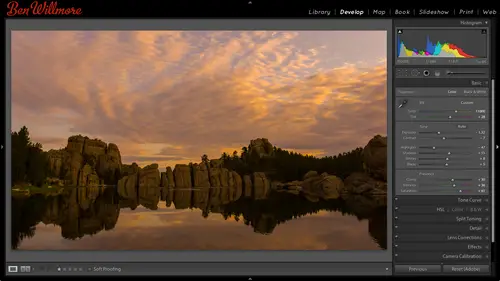
Lessons
Day 1
1Importing and Organizing Part One
55:47 2Importing and Organizing Part Two
38:08 3Tonal Adjustments
16:01 4Exposure and the Histogram
46:02 5Color Adjustments
35:06 6Fine-Tuning Individual Colors
43:15 7Maps
25:50Exporting
38:09Day 2
9Intermediate Organization
44:41 10Morning Q&A
38:53 11Localized Adjustments
1:00:57 12Image Enhancement
1:23:57 13Slideshows and Printing
1:13:47Day 3
14Shooting Tethered
30:52 15DNG Conversion and Keywording
50:15 16Keywords Q&A and Publishing Services
29:24 17Publishing to the Web
18:16 18Quick Collections, Dual Displays
13:12 19More Publishing Services
12:44 20HDR in Lightroom
23:18 21Advanced Adjustments
44:03 22Lightroom Preferences
30:02 23Sharpening Photos in Lightroom
31:02 24Book Module
15:02Lesson Info
Exporting
So today we've talked about importing our pictures we've also talked about organizing them a little bit we'll get more into that a little while in about adjusting them, but all those adjustments we've applied are applied in metadata means it's just text added your picture we need to do something special if we want to give these pictures of somebody else especially if that someone else is not using adobe products to open their images instead they're using email or they're using a web browser or they're using it word processor database anything other than photo shop in light room in general and do that we need to export our images when you export an image all you need to do is select the image here's one ah like painted damage from mona lek I want to go give it to a friend, so what I do is I go up to the file menu and that's we're going to find a choice called export or his alternative there's just the button down here called export. When I click that this will come up, I'm going to coll...
apse all the different categories that air in here so that you just see their headings this dialog box is one that I do not enjoy being in I don't use it commonly I don't I'm not in it on a weekly or even monthly basis but I'm glad it's there the thing that I do in this dialog box is not export my files but create presets of settings that can use to export my files after I make a preset in here it's going to be very easy and fast to export my files and it's just have to dredge through this a little bit first teo prep it so let's take a look at what we have for us at the top where we're going to export it to a hard drive or email in general going to say hard drive where what I like to export it to a specific folder why don't we make it so in this case it will be a specific folder um and I'll click the little button on the right here and choose my folder I'm going to choose the desktop I just type command d once this was open that usually is the shortcut for going to your desktop I'll choose choose ok it's set for desktop I can have it put it in a sub folders sometimes it do that one precept that I have is for saving out a small version of my images that I might use for stitching a panorama where I don't need the high rez wants or where I just want to see is it worth stitching the high rez because some of my panorama czar huge uh that one in africa one hundred nineteen inches wide that's a lot of data and I would rather test that panorama first was something that's going to be much smaller. And so that's one instance where I might say, put it in a sub folder, and I would call this something like pan knows or stitch me or whatever it would remind me instead of being loose on my desktop, I also have another one that is for like, my iphone. I have it where I can have a preset quickly expert for my iphone, and I have a specific folder that gets sync with my iphone so that whatever I put in that folder the next time my phone sinks with my laptop, it copies the images over in that way, I can very quickly do it, so I would just go over here and tell it a specific folder, and I would go pointed at the folder that's, thanks to my iphone. So I just give you some instances when you want want to do that, but I'll make this just go on a raw desktop. So it's easy for us to see when they show up. Then it just asked here if the file I'll already exists with that file name, what should I do? Should I ask the problem with having it ask is what happens if I tell it to do this to seven hundred ages and then I leave for dinner if it's going to ask if there's a conflict than it's going to stop on the third file I'm going to get back from dinner and I'll be bombed that it's not done so I can tell it to choose a new file name for it maybe it adds number one after it or something similar work an overload ride that file because you already know that you've saved out a few later we'll just skip over the file because it's already there if that's if you have file names that are overly descriptive if you have the file names straight off your digital camera then it would be common to have ones that are the same file name so be careful with what you choose there so I'm just going to say choose a new name that way if I do it to seven hundred pictures it's not going to stop on the third one and say what you want teo so after I pick the location that we got file naming do you want to use the filing that's currently on your image because some of those air not all that great if you're going to give these images to clients might not be the best to use so you can choose rename and in here you can tell what kind of name you'd like to use I can say a custom name with a a, uh sequence after it so down here, I can type in my custom name, and then I can tell what number to start the numbering system with after that, uh, and then that's what? They're always going to be named it's up to you, I'm going to say the same file names for now, just to keep it simple. You can tell it to export video or not, just in case there happens to be a video clip within the folder you're exporting. Um, I rarely do video in light room. Uh, karen does more of the video that we end up creating so she might deal with out a little bit, not me got file settings. This is where you decide what file format you want to give them. These are the ones that we can export as faras. When would I use one of these versus the others? I would use j peg if it's for the internet, for email or for casual use sis of you give the friends that kind of thing, I would use psd on ly if it has layers and whoever I'm going to give it to needs the layers you know layers have made in photo shop because we can't make layers and light room I would use tiff if I want the absolute highest quality. And I plan on giving it to somebody else, and I don't know what software they're going to use. That means they're going to use my image on the cover of a magazine, and I want the highest quality, uh, it's. Not that these others are going to be lower quality. All that much psd would be the same quality as a tiff. But psd is not a universal file format. I mean, not all software can open a photoshopped file format image just about any software can open it. If j peg would degrade the quality a little bit, dmg had probably mainly used for myself. Dmg is another version of a raw file that could include my adjustments inside of it and other things. But I rarely give other people the ngeze it's, not a ce standardised file format in that not very money, other pieces of software can open it, and they have original, original means. Whatever file format it's in right now, we're going to keep it in that file for me. So I'm going to say, j peg, for now and on there, right, I can choose the quality of that j peg, the higher the quality of the bigger the file size will be, but the better the image will look below that we have color space. And you have the choice of the three that I mentioned earlier which is s rgb adobe rgb in pro photo when would I use one of the other if you don't know what the image is going to be used for and it's not going to be used for mega high quality reproduction meaning it's not being used for a brochure it's not being used for a um just really high quality output your quality is not the number one concern instead you don't not sure how it's going to be used it might be used in the internet might be used email might be used for simple little prince that are not museum quality things in your wall kind of things then s rgb would usually be what I choose it's a safe one where if you open it in stupid software himself software not designed to accurately show color it'll still you look okay adobe rgb is what I would use for higher quality output if I'm going to print it on my printer on my desk if I win a printed in a high quality brochure or a high end magazine uh that has really nice glossy paper not the stuff it looks almost like the newspaper and I would only use pro photo rgb if I really know what it means and I know why I'm using it in that kind of stuff it wouldn't casually send people to pro photo but if you know what pro photo is, you know why you'd like to use it then I'm not going to discourage you at all but it's just if you're uneducated about pro photo it's easy to screw things up make things too saturated to print and have things look weird if you give them to other people and they don't know what they're doing with the file. So so that's how I think about those this limit file size is useful if you ever have a website that says you know you can update your upload your profile picture on facebook or something but it tells you limited the sixteen k or something like that all right, there is where you can say make it no bigger than and it will figure out how much compression it would need to get the file size down sometimes you find that also even with uh photo contest they'll say no files larger than five megs or something like that and you could put a limit on it that way I rarely turn that on image sizing this is where you tell it how big are they going to get the file if you don't turn on this check box, they get the full size image and full size image that's great if you're going to print it at a high quality but most the time I'm gonna end up re sizing it for a particular purpose we have various choices on how to define how big it is uh I'm going to usually tell it within height in the supplementary materials for this course if you purchased the course there's a pdf file which will show you in a probably a few minutes um that contains a bunch of information one of those pieces of information is something I have in my hand that's not quite typed in yet and this is just a table that is a bunch of common size is it shows you the size of an image you need to save for the original iphone for the iphone for siri's that phone five siri's because they're all different resolutions if you wanted to fit the screen perfectly it shows you for an ipad original versus retina it shows you what I would suggest is a generic size for a web picture um that kind of stuff anyway that will be in there uh but you can look up this info if you ever want to know what's the resolution of your iphone just goto apple dot com click on tech specs for your phone and you'll find it right there same with android phones and all that uh so anyway I'm going to do this just is a generic size for like internet or something six hundred with and let's just say for fifty in the height um that's all right sized image on the internet over here on the right, it says resolution, and this setting is only used for printing. If you're not going to print your picture, you're going to feel a web browser or an email you can type in any number you want, including nine, nine, nine, nine, nine, nine, nine, nine nine to see how high goes click on another field, it'll tell you, okay, including sixty five thousand. That number is ignored. It means how big are the pixels that make up your image when you print them? But if you're not putting your image, it's ignored on the internets ignored on email, it's ignored so it's relevant what's in there for those purposes. Uh, if you're doing this for printing, uh I have a table find it quickly. I'm not certain we'll be able to find it, but it will be in the supplemental materials for the course. Just take me a second to see if I can locate it. It's not in here yet unless it's in there, we'll just weller in here. I might as well mention, uh, if you purchase the course. Part of what we're doing with this course is trying to give you a supplement of other information s ow that you don't have to just remember things were just relying your notes, and so I have some examples of that we've already talked about some tables like a little tables like this where I compared j peg and raw some of these need to be updated because a little bit of the data needs to be changed but that's some of it other parts that were like this this is a page out of the pdf that would talk about general tone adjustments and describe what do all the various sliders do in there and would end up talking about history grams and what do I think about what's a spike? What happens if there's a spike in a gap that kind of stuff in within that would also be recommendations for resolution, which is something I'm only going to be able to get to when I'm done creating this preset in light room because I gotta click okay or export in here t finish it to get to it so just so you know there will be something that gives you a recommendation for what the type in for various uses two forty is a generic number for printing like on your desktop printer or on a high quality magazine below that we have output sharpening if we sharpen it, we can sharpen it for onscreen use like for the internet um war for your iphone or you could do it for printing either matter glossy paper and then a personal preference for how much sharpening you like she like really sharpened images or do you like to barely see the sharpen it all? Here we go metadata dc where says remove location info that's where it would strip out the gps data because let's say that you went and shot an ultra secret location that very few people know about and you're going to go upload that photo to flicker you don't want people to be able to look at the data for the file and get the gps coordinates for exactly where you shot uh so you can remove the location info also up here you have the choice of how much stuff do you want to strip out? Do you want them to be able to know what camera you shot it with in what your aperture and shutter speed settings were? Sometimes you don't want to share that information because other people would copy what you're doing to get a certain effect and so in here you can tell it teo only include the copyright information copyrighting contact is what I usually have it set too there's a place which will talk about later where you can type in your copyright info and your contact info in this way it's going to be included with your file so if you upload your file on the internet it's going to be attached to that image so somebody could try to get it out and find who you are so they could ask if they could use your photo for a particular purpose water marking whenever I upload my images to facebook or two other things, especially the website called interest uh, I watermark my images because I find that all too often what happens is somebody downloads the image off of one of those sites in later on months later doesn't remember where the heck they got it, who took the photo or any of that kind of information? And then they uploaded to other sites like interest, pinterest dot com is a website I enjoy using quite a bit if you go to pinterest dot com forward slash ben wilmore my last name number will more scott. Well, isn't it them? You can see all my pins, they're not my photography it's just stuff I like, but I have found a lot of my images on pinterest where when you click on him, it brings youto website, but it's, not my web site it's somebody else's in regardless of where you click, you can't find my website or find out who took that picture and I don't quite like that I'd like it at least to have some sort of credit, so if somebody like the photo and wanted to use it for something, they knew how to contact me. So I end up water marking my images with my name or website so that if anybody sees it anywhere, they know where it originated from. Um, so you turn on water mark, and you can say simple copyright watermark. Well, this is just a pre set so there's a choice called edit watermarks where you can make your own. And if you want to look at that briefly will choose it. This comes up, gives you an example. Picture happens to be the picture I have here and down at the bottom, you can type in whatever you'd like to have a relate on it, uh, could be a copyright symbol. Uh, and then your name could be your website. Um, one of my web sites is the best of ben dot com. I might decide to put it on there. Then we have some choices for how it looks so I can choose the font. If I wanted senator aligned on the left and the color of the text, I like to lower the opacity in mind so it doesn't degrade from the picture so much. And, look, I got a select select the techs down here, so when I lower the opacity, hopefully will affect it, um and actually this is for shadow that's why it's not affecting it so this would put a shadow underneath it which could be useful if you have white text on it ends up being on a white background in the photo you were not going to see it but if it's got a drop shadow underneath it that will help to separate it from the background. If you don't want the drop shutter to be all that dark you can lower the opacity in the drop shadow then down here where it says watermark effects it's where have the past for the text itself and that way I can start to see through it and I like to put it nice and light so that its not too distracting then I can add some space between my watermark in the edge of my picture and here where it says insect I can determine exactly how far that is in sent from the left side or from the bottom so it's not bumping into the edge and down here what's his anchor I can say what corner would I like it on or do I want it right in the middle to really annoy people um that kind of stuff? Some people like it in the middle because and it's uh it makes it so you can't just crop it out and makes it so it's more blatant of a mark so anyway, I can create this um you're not limited though to only using text you can also use a graphic if you have your logo and that's what you'd like to put on it I in fact use a little graphic if I go to graphic I'm not sure if I'll be able to quickly find mine or not, but we'll find out day one export ben badge and I don't think this is resized properly but let's see how polite it's evening and see what it says I'll bring up the capacity there do you see the best of band little camera in the middle so that's what I use for my badge it's got a glow on the outside of it a slight yellow glow so if it's ever on a dark background, it separates a little bit and so I khun specify how large my grab in the corner here and pulling and then I lower the opacity a bit so that you can still see a lot of the photo through it like that, but I just switched at the top from text a graphic. So once you got all this stuff, uh I could come up to the top where it says custom click and it just say says save current settings is new preset and I'll do that and I'll just call this best of been bad and now anywhere within light room where you can create a watermark that would go on top of your image uh I should be able to access this one that I just saved so maybe I have this particular one and I also saved that text one by switching over to text and you just make that text little smaller to save that one out to all right I'm gonna click done and now in here I can switch between those which watermarked I want the badge so to get to that part where I edited it I was in this export area turn on the checkbox for watermark and right in this menu I can choose edit watermarks that's what we were in a moment ago then finally at the bonhams, his prose processing and down here says what should do after you're done exporting this image? Do you want to show you in the finder let's say it saved it in a weird folder on your hard drive should pop open that folder so you can see the result should open it in photo shop when it's done or opening another application? Uh that kind of thing so there's awful lot of settings in there I do not enjoy having to go through that many, but when I'm done I don't click export instead of the left side these air the presets you can have and I click the ad button toe add the settings that I've just created as a preset and so this I'm gonna call um size for web scaled down for the web and I'm gonna put it in a new folder I got a call that folder bands umm presets so where I was able to choose the folder I could choose new I'll click create and I have my pre set now while I'm in here I can create many different process because most likely a lot of the settings would remain consistent I still want to have my little water mark I still want to have let's say s rgb I still wanna have this it's strip out the geo tag of it and all that kind of stuff the only thing I might want to change on a lot of these is what size the images and what file format it's in so let's make a few others I'm gonna come in here and make one for the original ipad. The original ipad is ten twenty four by seven sixty eight that's how much information it could hold on the screen but I don't know if we're gonna have a horizontal or vertical for that so I'm just going to type in ten twenty four, ten twenty four that way if it's a vertical it'll be a max of that it's a horizontal it'll be this way max of it bye however much faces left in the other dimension uh I'll do that uh anything else I'd want to change in here I don't think so so I'm going to say ad that is a preset and I'll call it uh I haven't ipad mini and that's the resolution the ipad me so I still use it uh then I have an iphone my iphone has a resolution and here I have it written down of eleven three six by six forty if I wanted to type in eleven thirty six for both and that just means it'll be a maximum of that on either dimension or if I know they're going to be horizontal cz this would be the best setting for a horizontal uh add that call this iphone five so once you get the settings set up it's not too bad others studies I would make turn this thing off for re sizing change your file settings to original and then say that I'm gonna save that and just called copy to desktop because I might need to give it to my wife karen or someone else and I want them to have the rich file format original size because they need it for some purpose um what other kinds of presets so I create I might have ones for different size prints if you send out for prints an eight by ten in particular bureau needs certain resolution you could get us set up there I do full size tiffs I do email ones my website needs a certain size image I have it in a preset but we're not gonna make any more uh when I'm done I'm not gonna click export I'm just gonna click cancel we've created our presets and they're stored now use those presets all I need to do is get the image that I want it export let's say this image and maybe one more on this image down here I go up to the file menu and light room and then there's a choice called export with preset in export with preset your benz presets right there and that's how I'm going to get most of my images out of light room is with presets I'll probably end up with about a dozen presense your phone your ipad your computer screen if you do a slide show ah your website whatever size that happens to be the original and a few others once I get him all set up then I rarely need to deal with that export dialog box because I've all dealt with him here so with those images they're going to save it for the ipad mini I'll just use that up here you'll see a progress where it's exporting them I don't have to wait for I can continue working with my images maybe I also want to goto the africa shots and my wife karen asked for high rez of this image here so I'm going to I'm not used to it taking a while to load a preview uh I'm gonna go up here then file export with pre set I can copy the desktop I also usually have ones for flattened tiff because that's a high quality same size one and I can then get these things out of light room in any time you go through the export in converted into a different file format like a j peg er tiff all the adjustments you've applied in light room are permanently applied it's no longer attached with just metadata when you go out as a tiff for a jpeg that kind of stuff all right um export presets or not exciting to talk about but they're necessary what questions do we have about export presets and getting stuff out of light room in general you know as soon as you mention the word export then whole floodgates sold opens up yeah, that don't necessarily aren't necessarily specific preset yeah justly and know if you're gonna talk about exploring the books slide shows printing or the internet meaning websites those who we covered tomorrow or the next day uh using the various tabs there in in light room right now I'm talking about basic exporting but what questions you got quite a few people were talking about using a preset or something I'm not really sure exactly what they're talking about how would you get old watermarks off of pre sets that you had oh, sure you can edit your presets uh let me see if I go up to, uh file and choose export not with preset just export because export is where you create and I believe edit you were, uh your preset so choose for export I will find an existing preset that has the watermark uh so click on it wherever it is within here let's say, um I've had many one and I would simply look within these settings for the one for water markings right down here and there it isthe tells you which watermark to use I can click here to choose a different one or edit them to update it may be what it is is it says copyright two thousand twelve and your name and now it's two thousand thirteen and you want update that well I went to the file menu id shows export over on the left side I found the pre the precept that it's used within and that it's right down here in the watermark in area just come in here and you can edit watermarks from this little menu in that way you could update the text if it was a text one down here would be the text update the year or if you have a new logo you could do the same when you're done um you might need to add that again, because let me think if this is actually gonna edit what's there, we can find out, will you turn off water, mark? I don't think it will, yeah, so any changes you make here will not affect the preset that's. There you will have to add the preset again and then possibly delete the old one. Yes, both marianne and mariana had a question of if you export a raw file as the original is it exported as another raw file with the changes that were made to it? It can't change a raw file at all, so what you're going to get is a duplicate of the raw file, so you'll still have the raw file on your hard drive. There'll be an identical duplicate of in whatever location it told it to export it to, and if the image has been adjusted, you'll usually get an ex mp file along with that, so it'll be a copy of the original raw. I mean, there they are digitally identical, meaning it's like a clone of it with the next x and people so just get a little bit more complicated about this watermark situation, so erica and deja vu boat said they want to delete the watermark on previous pictures they have a gun. And when they didn't know what they were doing, a okay, so I think what's happening is instead of saying you want to delete it from the preset, you have pictures that already have the watermark on, um, that's, something I'd rather not covered here because, uh, most of the photographers watching want to add the water mark and don't want them to remove it, right? You can be done depending on the contents, that's underneath it, and it would have to do with retouching and photoshopped, not something that could be done in light room because it can't be done in light room and because a lot of the people that are watching would not like they're water marks to be removed. Let's say I uploaded an image to pinch arrest, and someone downloaded it from pinterest wants to put it somewhere else, and they want to take my watermark off, not something that gently wanted teach er, but look into photo shop retouching do that? Sorry about not awesome answer, I think bill has a question. Yeah, yeah, maybe we'll cover this tomorrow when you talk about publishing other things, but in terms of, like the iphone and ipad, since you're wanting to put the images into a specific folder, I've been using the publishing services, so that way light room actually tracks changes that make them we will be talking about other ways of getting the images out of light room on the other days and one of those will be published services we just haven't got around to talking about him yet but it's a nice way of being able to get your images directly onto facebook or on flicker or similar sites and I also use published services to create automatic portfolio galleries on my ipad through overly interesting set up and so will cover that stuff on another day let me see if I can find the table I wanted to get to earlier okay I mentioned when we were talking about exporting that mentioned resolution here's a table of generic numbers for resolute if you know about resolution and you know the resolution setting that you need for something use it I'm not trying to talk you away from anything feting, but if you're not sure what number to type in for resolution here's a generic guideline for what to use for various purposes you notice it's arrange for each thing I know you don't want a range you want an exact number the number's on the left would be used for natural content meaning nature the numbers on the right would be used for man made stuff that includes straight lines for instance a skyscraper the edge of the windows or straight lines aren't they a sailboat mast is a straight line guitar strings or straight lines that's where you can see little jag ease if you get the resolution to be too low and so you need to have them up higher but things in nature are rarely straight where you'd see the jag ese instead a tree branch various and you wouldn't notice the jaggi nous same with leaves and other things it's mainly manmade stuff that has a lot of straight lines in it that where you might notice a problem if he went to low so you could say nature stuff towards the left side man made stuff with straight lines especially or near horizontal straight lines like this a little less bit off that's the worst kind of thing then you really want to push towards the higher or you could also think of high how high quality is the printing as you go to a nicer quality paper nicer quality printing you want to head towards the higher side okay, well, actually a couple more questions um couple people are wanting to know if you export to a specific folder safe to preset can you make it so that it will choose a different folders each time when you make your pre set I'll go to filing she's export uh in the part called export location uh in here one of the choices that I've been used he is specific folder but if I click here uh it says choose folder later and I think that might mean the it's going ask you at the time you export uh I believe that's what that one does I don't personally use it much because I mainly go to my desktop or two specific folders but I believe that one will get you where you're looking for so when you choose export it would pop up and asked where do you want it and then you could change it each time then there is also the choice of the same folder as the original picture. Okay clarification question about the watermarks okay this from deja vu got how to remove him thanks but I know the question just wasn't clear for me so okay, the question is I have forty watermarks just kept creating them so I have a long list to scroll through of one's no longer in use just wanted to to lead them from my list. Okay, I'm not using you want to get rid of some preset thank you regardless if they have water marks or not that is the question. So if you want to do that it'll take me a moment figure out how uh if I click on the name of a preset uh I mean I'm in the export dialog box I just want to file export click on the name of pre sat down here is a button called remove so let's say you want this exact preset but you don't want to include the watermark, so you click on the preset you go to the area called water marking it looks, let me find one that's size for web that has a watermark. Okay, so you click on the precept that has the watermark that you no longer want to use. If you want to get rid of the preset altogether, just remove if you don't want to get rid of the preset altogether, turn off the water mark. The problem is that didn't update this preset it's still sitting there, hit add added as a new preset like sized for web two it create, then click on the old one and remove it uh, because there might be a feature in here that updates the the pre set, but I don't see it in here, so all I know is I can add and remove so I might add a new one and then remove that also there is there is a way to do it. If I click on one of these that has a watermark, I turn off the water mark, check box and then do a right mouse button on the name there's, a choice called update with current settings that's how you do it, just not something I need to do very often, so I'd have to look for it there. There were a couple people that had asked including uh daniella l a how do you how do you add purchased develop presets where how do you save them how do you add them to your library uh oh you mean pre sets for the purchase that you purchased nazi here I only need to do that on occasion do presets uh I'll have to look it up because the top of my head I don't know I rarely load them I mainly you create and I create them it's gonna be from one of the men use up here there'll be a choice of loading and saving presets uh it's just a matter of probably take me up to sixty seconds to find it and I'd rather not waste those sixty seconds so I will tell you tomorrow no problem if it comes to there is a type of pre set that is meditated presets I know you get those like he wordless you get those from the metadata menu uh there'll be a choice of loading them but I will find out about loading preset uh develop once most of time with a lot of the stuff at least with photo shop if you just double click on the file it might load it uh if you double click on the file and light rum comes to the front then check the panel where it's supposed to show up and see if it loaded that way
Class Materials
bonus material
Ratings and Reviews
Gordon
Since most photographers give classes on PS, it's just great having such a great teacher teaching LR. I don't have the time or money for PS and teachers like Aaron Nates work only with PS like most others. They all are great teachers and I watch even though I can't use what they teach, I don't consider it all a waste of time. Bill Willmore is one of those great teachers and goes into great detail. I would love to have the money to purchase this class as it's impossible to retain all the detail that he goes into.
Rico
Ben Willmore is a fantastic teacher. The PDF download is superb and worth the price of admission. If there was a way for me to do the techniques that Ben is teaching, with him, while he is teaching the technique, then that would be a perfect learning experience.
a Creativelive Student
This presentation was awesome. After going through two versions of Light Room, I still learned more in three days than I learned in 3 years doing self study with hundreds of dollars worth of books. Ben Willmore works magic in Light Room and shares his expertise with all. This is a great course and a real bargain. Not only is the course valuable, but so is the PDF as a bonus with this course. Thanks, so much. See you tomorrow for Photoshop masking.
Student Work
Related Classes
Adobe Lightroom