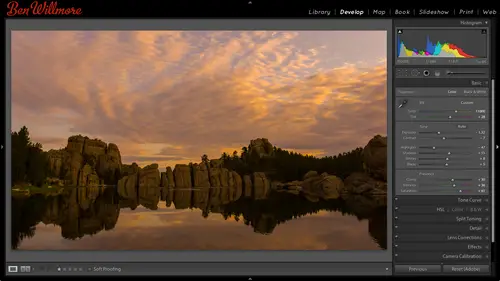
Lessons
Day 1
1Importing and Organizing Part One
55:47 2Importing and Organizing Part Two
38:08 3Tonal Adjustments
16:01 4Exposure and the Histogram
46:02 5Color Adjustments
35:06 6Fine-Tuning Individual Colors
43:15 7Maps
25:50Exporting
38:09Day 2
9Intermediate Organization
44:41 10Morning Q&A
38:53 11Localized Adjustments
1:00:57 12Image Enhancement
1:23:57 13Slideshows and Printing
1:13:47Day 3
14Shooting Tethered
30:52 15DNG Conversion and Keywording
50:15 16Keywords Q&A and Publishing Services
29:24 17Publishing to the Web
18:16 18Quick Collections, Dual Displays
13:12 19More Publishing Services
12:44 20HDR in Lightroom
23:18 21Advanced Adjustments
44:03 22Lightroom Preferences
30:02 23Sharpening Photos in Lightroom
31:02 24Book Module
15:02Lesson Info
Sharpening Photos in Lightroom
Here I have an image this is actually a picture of my home my home is currently in this shot not really on wheels it's being raised up above the ground have some work on but that is my mobile home I've been living on that for seven years now and we have a different one that's being worked on a vintage bus that'll eventually live in and that vintage bus is in oregon I'll be heading back to it once I'm done here but this image the exposure was less than ideal when it was taken and because of that it has a lot of noise let me show you what originally looked like it looks kind of ridiculous now I'm gonna hit the reset button that was a shot but it was the only shot I took I don't know what I have my camera set too I don't know what I was thinking when I press the shutter I didn't review it because my bus was up in the air and I was talking about that stuff that was what my mind was on not camera settings and that's my shot so could I make it at all usable is the question so let's see what ...
we come out with first I'm gonna hit the auto button see if that helps us out dang not bad, huh? Well that's because all it's doing is it looks up here at the history ram in before it's a g your history graham is about this wide and it said, what could we do to get it to go across? And it figured that out so it goes largely across. I might want a little bit more shattered details so I could bring my shadows up a little and maybe a little clarity they could stick out a little bit, that kind of thing, but if I zoom up on this image, I'm even afraid of what I'm going to see because zoomed out on the image, it looks pretty terrible, but if I click, oh, god, look at that noise, heakes! And now I don't think I'm going to be able to completely get rid of that noise, but I want to see how much of it I could get rid of before we tackle this image, though it might be better to tackle one that is closer to normal, then go to extreme example, do you remember this image? Didn't I mention that it had quite a bit of noise when we were done with that? Yeah, you see a bunch of noise in there, so why don't we try this image a little less extreme? Then we could pop over to the other one he won't get away with, all right, I'm gonna come down here to the detail panel in the detail panel is this little zoomed up version that you could collapse or expand with little triangle so if you want to be able to monitor more than one area of your picture or if you have this part where you're zoomed out to fit in window and you still want to be able to see up close somewhere, you could have this to show you this is just a small version of the image you want to control what part of the image you're looking at there is a little thingamajig er over here and I can grab that and move it on top of my picture so that now I can tell it where what to show in there and I just click and then it knows it should stay there. I'm gonna close that because I just want you to be able to see more of the sliders close my history graham too so you can see all this. The first thing I do when I think about noise reduction is to make sure that my sharpening is not worsening the problem sharpening on ly helps where you have true detail, so in here I can see true detail in this area where we have some bricks showing through a temple um I have some true detail in here but then I have other areas where I see no really usable detail it's mainly noise but I can't see branches and things like the tiniest hint maybe there but otherwise that looks like mainly noise right up here where it looks like a flat tone there's no real usable detail so here's a trick with sharpening there's a slider called masking and with that I can hold down the option key alton windows and click on it when I do my screen should turn white it's showing me where the image is going to be sharpened in the image will be sharpened wherever this looks white so when the sliders all the way down and sharpening everything that I'm going to slowly bring this up higher and higher, any area that turns black is not going to be sharpened if you see a shade of gray, it'll be park partially sharpen that kind of thing so what I want to do is look at the image and look for where there's no usable detail like right out here maybe right in there and I want to bring this up until it's on ly white where there's usable detail maybe around there because then if you just remember where some of that detail was shown in this it's where there's the detail in the picture and then where's black it won't be applied so that means in here it'll keep that nice and smooth because if you end up sharpening uh all those areas you're gonna exaggerate the noise now I might re adjust that after we end up getting rid of the noise, I just don't want it to be, um just contributing to the product to the problem by exaggerating the noise. So now let's get out of noise reduction there's two kinds there's luminous and color blue eminence will look like different aspects of different colors I'm sorry expects of different brightness is, whereas color is going to look like almost christmas tree lights where the different colors so with us, I'll bring up my luminant ce and see if I can get her to reduce the noise that's here, but when I'm doing this, there are two other sliders that aaron here and they're going to affect how it gets into my end result let's take a look at detail if I turned detail all the way down, then it's not concerned with retaining detail and it will allow me to do noise reduction everywhere in the image. So if I brought that detail all the way down, then it's easier for me to figure out what noise reduction setting would actually get rid of that noise. And I don't know how much you could see this on the video because of the compression when I'm trying to find the lowest setting that gets rid of the distracting part of the noise then after having detailed turned all the way down so that this could completely work on the image at full strength. Now I'm going to do the opposite I'll take detail and max it out now it's trying to preserve as much detail within the image is it possibly could? But the problem is it might think some of the noises detail, so bring some of the noise back along with it and now I would experiment with that and just slowly bring it down in what I'm trying to find is what is the highest setting that still gets rid of the noise released gets where the distracting part of the noise and it's hard for me to do this with the screen as far away from my head as it is because I can tell right now I think a little bit down from all the way up if this screen would be, you know, six inches from my head I'd be looking close and seeing how it's going so anyway, I start with detail all the way down so that the luminant slaughter khun work at full strength. It can affect the image without anything else restricting it. Then afterwards I crank detail and I tried to find the highest setting that still gets rid of the noise then finally, if I need to get some or some of the contrast back then I could come up here and bring up contrast and this is another thing that might be hard to teo see, but it could give you a little more contrast in the subtle changes in your image you just got to make sure that bringing it up doesn't also bring back chunks and noise it's usually a relatively subtle uh change depends on how much texture was in here the more texture the more you see it what's going on to color for a second there's a default setting for color and it's not zero it always tries to reduce color noise if I bring the color noise all the way down usually and a lot of images you'll see what I call christmas tree lights multicolored specs all over the place usually easy to see with that I bring this up until they blend in with their surroundings until the colors yes kind of merged together on some images if their extreme it will never blend together and just go to the highest citing that seems to stop changing actually we're looking for the lowest setting that stops um being able to notice a difference once I get to about here I can no longer see the variation in color if this was a colorful picture if it had a lot of colors similar to the image we were working on previously where it was the entrance to a shop that had really colorful items this might make the edges of those items let's start to look a little soft and it might make the color that's on the edge not looked like it ends abruptly and if that's the case you'd want to take this slider called detail and crank it up and see what setting you need to use to maintain good separation between colors. This image though, doesn't have really colorful details in it so we're not going to notice a big difference with that color slider I'm started details later now that have reduced the noise I can go back to my sharpening and see if I need thio change it I see where's they're usable detail now it's not really usable detail out here and that I can't really recognize what's there can't see the details so much to see a little bit in here though a little bit in here and so I'll go back to my masking slaughter hold on the option key click just make sure that those areas with usable detail that they have white stuff on him like that and that's how I think about some noise reduction I'm gonna turn the detailed check box off we see what the much used to look like with no this is with the light room trying to do no change just what came out of the camera here's what light room did I'll talk about sharpening separately? I'm going to go back to the grid and see if I can find that image of the bus up in the air and let's see what we can do to it. It will be an extreme example. It's not going to be, um by any means perfect this is going to be can we just make it not look absurd? So again, I'm going to go to my masking on my sharpening and say, where do I see usable detail? There's no usable detail right there? That doesn't look like the texture of the metal that looks like noise, but up here there is usable detail, so is they're they're so want to make sure there's still white stuff on that hold on the option key. Bring that up and even with masking turned all the way up, I'm gonna leave it all the way up trying to minimize the amount of that noise being sharpened. Then again, I'm going to bring up my luminant slider. Once I get up, I'm going to bring detail all the way down. What happens is the details siders grayed out until you move this up, but if I really want to get the most precision here's, how I end up doing it the same way I did in the other image, I bring detail all the way down. In all that doesn't say don't limit what's happening with the slider above let it do what it does I bring this up and see if I can get something that doesn't quite blur the m e just like what is the lowest setting that does the most good who gets to be ridiculously blurry whereas somewhere in here I think is the lowest setting that does a lot of good then I'm going to see if I could bring some detail back so I'm going to take the details slaughter and crank it as high as it goes that'll bring back detail but often times it makes the noise look lobby weird and if that's the case I'm going to take that detail slaughter I'm going to bring it down looking for the highest setting that doesn't mess with mess up the image so once I get down a little bit my noise will start looking smoother in they'll stop looking like a bunch of blobs right about there it stops looking like odd globs I don't if you were seeing it in this area we'll bring that back up and see if you see the difference just remember I was at sixty five but you see those weird almost looks like jpeg compression artifacts uh kind of thing she's undo whereas you need a little bit lower kept its smooth then I can see if I can get a little more contrast in in that luminescence but if you get too high it starts doing weird things, adding weird textures so I want to find what's the highest setting that doesn't make the noise look weird again probably somewhere in there we got the color let's see first I'll turn it all off to see what would happen if we didn't have that you geeks and not look ridiculous and then I will come up here bring it up and see what is the high I'm sorry the lowest setting that makes the colors look like they combined together where doe I stop seen a useful improvement and once I get to a certain point I just stopped seeing a useful improvement so I'm trying to find what's the lowest setting all right there I still see improvement right about here uh then we have detail if we had a colorful changes like where these green things bump into another color where this orange thing bumps in another color if it's start looking a little soft there color wise I would bring up my detail but if you bring it up to high I'm starting to see some of the noise get messed up again I'm looking for the highest acceptable setting trying to get the most detail all right let's see the difference between light room removing noise and what came out of the camera but turn off this check box we'll see what came out of the camera and then here is what light room was able to flavor it's not perfect, but it's a heck of a lot more usable. Then if I just use what was out of my camera that make sense and if you remember what this thing looked like, we started with that and its amazing theres a picture in there, right? If this was a j peg image um if that was a j peg instead of a raw, that would be kind of ridiculous under the same detail tab we have sharpening. I've already mentioned that we have a masking setting, and I usually change the masking setting on most image, especially any image that contains noise. And I'm just looking for usable detail and usable detail. What I mean is really detail where you can see the texture of something instead of just being smooth blue sky. So up here I see just smooth blue sky uh, I see usable detail just about everywhere else so I could get a masking called on the option keys. Click there and make sure that that skies turned black, but we still have the white on the stuff that's usable. If you have a close up portrait of a person, I would possibly bring this up farther to try to get the majority of their face toe look black but maintain the little white lines around their eyelashes, their lips, their nose and all that, and by doing so, I can keep their skin much smoother than I would otherwise have, because any area that turns black and here will not be sharpened. So if I was if this was more of a fashion image, I would probably be up higher like this. Uh, these people, I think in that they don't need to have the beauty skin going on, so I might just say, fine, let, uh mainly don't sharpen my sky uh, so that's masking, then we have a mountain radius amount. What happens is when you sharpen an image it's going to add, uh, it's going to look at where a bright area touches a dark area and it's going to consider that to be detail where bright area touches a dark it wants to make that detail stand out more in the way it does. It is right where the two touch it will end up, um, darkening the darker shade and brightening the brighter shade to make it more obvious. The difference between the two it's not too similar to what we did in curves, where I added two dots and I moved one up one down to say, brighten the bright stuff dark in the dark stuff but it's doing it on a very small area the amount slider controls how big of a contrast boost there will be right on the edge of those objects so if I bring up the amount higher and higher you'll see more and more of it the problem is it's going to do that to just about everything and if you have any noise in your picture I know if you can see right about in here watch what happens when I bring my amount of can you see the noise being exaggerated then we have radius and radius means how much space can we use for that sharpening if I have the edge of an object and I'm going to work right around the edge darkening one side of that transition and lightning the other should I do it with one pixel and with should I do with five pixels should make ten pixels the bigger it is the more it looks almost like a glow around the edge of something and so there are two general approaches when sharpening one is to keep the radius low and then you can get the amount relatively high that's good for images that don't contain a lot of noise the other is to get the radius to be really high unfortunately light room you'll even go up to three I mean I'd like twenty uh and then use a small amount and by doing so usually you'll find that noise won't be exaggerated as much, and if you see the difference right here with his texture is right now, I can see the little folds that are in the fabric in this area if I have my radius up and then I'm just bringing my amount up until it doesn't look to be too much, but I don't see the noise being exaggerated it's more the texture within the fabric. Let me show you the difference if I use that lower radius, it used to be down at one and now I get the amount higher once I get the amount higher, and I sure I'm seeing the texture here, but I'm getting this weird look, he looks almost like poster ization or noise, or just something else that doesn't look like it's part of the fabric, and that can happen now in light room. You don't want to over sharpen your images if you're used to working in photo shop in photoshopped, oftentimes he over sharpen images on purpose, and the reason for it is you're trying to compensate for your output device. They're two different reasons to sharpen the first is your camera. Most cameras that is has a little filter in front of a sensor that actually softens the image a little bit it's, trying to prevent things like moray patterns and other issues. But it ends up coming in it's a slightly soft vanish so that's one thing we have to compensate for the other thing is when you out put you print to a book you print to ah normal print print whatever uh it needs to compensate for the output device because that's also going to have a softening effect on your image so what you want to do here is zoom up to one hundred percent view and if you're not one hundred percent view photo shop will warn you with this little exclamation point right here that means a you're not doing this right you know view percentage to see what's going on so you zoom up then come in here in adjust your amount if when you bring up your amount and once you get the image to look sharp not soft but just nicely sharp uh if you notice that the grain is being exaggerated I would pump up the radius maybe double it and then mellow out in your amount so that you can sharpen it without the grained bean exaggerated then we also have a detail slider the detail slider is gonna have an effect on what we end up with if your image was looking somewhat blurry to begin with a low detail setting could be useful it's going mainly work on the edges of objects and just trying to make sure those edges look more well defined when you're done if, on the other hand you have a lot of textures like if it's this kind of skin or leather or something else, then you want to bring the detail up really high and it's going to get that sharpening to try to exaggerate the textures within the image. So when detail is low, it's mainly edges that it looks for edges of objects. When detail is high, it gets into the more subtle variations within your image. And so you have to think about what's important in that particular image. How much of that texture do you want to exaggerate or do you just want to keep it near? The edge is but you want to sharpen it not until it looks over sharp on screen just until it looks no longer soft. Then when you out put your image when you create your export presets in here's a choice for output sharpening and if I was doing this and not sure what's great alex, I have some weird thing selected o d an g I want a tiff, but when you haven't saved out, you can have it sharpened and right here is where it's going to compensate for your output device. If it's going to be on screen, it will add a little bit of sharpening because once you scaled down an image so it's small enough to fill your screen instead of being high rez you know the full size image that's going to soften the image again in here it'll sharpen it just for your screen or if you output to sheet of paper tell it if it's going to be mad paper glossy and apply a different amount of sharpening to compensate for what happens in those two particular instances with the map paper almost likely apply a little more and then over here this is a personal choice if you like the look of low standard or high sharpening some people get annoyed if they see just a little bit too much sharpening is the personal choice but that way or images being sharpened twice once in the developed module to try to compensate for what your camera did and once here in the export module for whatever you're in result is if that end result is not exporting from light room instead you're coming up here to do a book or a print you will find an area for sharpening and either one of those areas looking through all these settings he will end up being able to sharpen his well in a lot of those various areas. So what questions do we have about sharpening? Sure we do question from lord forty sixty always used note noise reduction before sharpening do I always do nice production before sharpening yes in general other than doing the masking on my on my sharpening first yeah, because otherwise that sharpens goingto be exaggerating the noise and as I'm moving it up, it'll be hard for me to determine how high I can push it, because I'll just be seeing the noise getting pushed along with it. So if I do my noise reduction first, I got that done, and now I can see how much I can push the sharpening before it might start sneaking in some of that noise. Esso I wouldn't try to do my noise reduction first. The only thing is, I do my masking in there like I showed you, um, so yeah, noise reduction than sharpening. Okay, question from, uh, buckwheat is there a reason ben used the option all key when masking but didn't use it when he was doing the amount you can do other ones where if you hold down the option key and you when you're dragging the amount slider, it'll show you a black and white version of your picture that could sometimes make it a little easier, too. Uh, see how that that amount is affecting your image. So if you find a little easier when you're not distracted by the colors, because now if I bring this up, I can really see what the texture of her face shows up compared to staying down a little bit where I don't over emphasize that and I could do it also with the radius and it actually shows me a different view of my picture and you can see the radius can you see on the edge of her head wrap where it hits the sky right here uh that when I hold on the option key with radius you can see a tiny little halo bring this up you see a big halo and so you could actually see it so you get a sense for how big of a change you're making there I'm pushing these a bit um so with radius and with amount you could do that if you try it with details well also uh be able to see the texture is starting to come in you see the texture on the face and then if I lower this watch the middle of the face see how no longer looking textured so that's something that's not a bad thing to do at all question from d f w too if you know you will edit in photo shop is it better to sharpen in light room or foshan if I'm going to edit in photo shop usually what happens for me is I sharpened just to get rid of the softness of the image from my camera here then I edit in photo shop doing whatever changes I need retouching layering whatever whatever the end result is from photo shop gets saved back into light room and then I'm either going to export it, and if so, the sharpening is gonna happen in the export preset we're going to print it right from light room and if so, the sharpening will happen there and that way I'm not really doing the sharpening and photoshopped the time to do the shopping and photo shop if I need it is I need it to be selective sharpening if I really need to paint on a mask to say don't affect a face or something else then I might end up using what's built into photoshopped thank you. Okay have another question from digital echo who says if you don't know how a client will be using an image, how much sharpening should you put on it? Should you just do a little and tell them they will have to sharpen it for the magazine poster etcetera that they will but they will someday use import uh, yeah, you don't wanna over sharpen it so you could apply just a little bit. You know how you have the choice of three choices on on the intensity when you export it, you could put just a little bit on if they're not giving you specifications of like how to convert the scene, why kay and how to do other things for publication then there has to be an assumption made that somebody is gonna handle that and hopefully that person will have enough knowledge to sharpen if not most likely most things in their publication art aren't in their ideal state all right uh oh, I just noticed the picture I have to teo show briefly here's a picture of my wife's parents and this is just one thing I want to demonstrate in that is if you make edits to a j peg file within light room, make sure that when you're done and you want to give it to somebody else, do it via the file export and then save it out with one of the pre sets you might make it looks like my presets didn't stay here from the other day, but be sure you do that. Don't do the following, don't right click on the image and choose showing finder to say I want to find it on my hard drive and then give them that file don't do that because the edits that you made in light room are just text attached to that image. And if it's viewed outside of light room and outside of photo shop it's gonna look like this instead that's the original picture the changes you making light room our meta data based meanings just text attached to your picture that stuff is not permanently applied until you take that picture and you export it when you export it through print web slideshow book or through an export preset that's when it's permanently applied to your image so if I come over here and say I wish we had an export preset let's make one quick just while you're doing that I want to tell you that buckwheat said that your explanation and description were extremely helpful and understanding the feet the feature that they asked about cool I'm just gonna add one and say j peg to uh top I didn't look at all the settings so it might it might end up scaling and stuff but I don't care at the moment I'm just going to export that file so now let's see the difference if that exported properly I hope it did uh here's the file that was it originally is this is after being edited and light room on ly attached his text then if I hide others hopefully there's a file on my desktop right here that it just exported when you export it is when it's actually applied it's just like with the raw file a raw file you'll have the original raw file and all the changes are in the ex mp file it's only when you choose export or you send it out to a book or web page or something else that the changes are actually applied so I wanted to make sure you knew that because I've heard of many stories like people being in an affair and having a picture next to their mistress and cropping the image and then emailing it to their wife. And they see it. And there's. No cropping. You're that kind of stuff now, this one's a little mellow rodeo after.
Class Materials
bonus material
Ratings and Reviews
Gordon
Since most photographers give classes on PS, it's just great having such a great teacher teaching LR. I don't have the time or money for PS and teachers like Aaron Nates work only with PS like most others. They all are great teachers and I watch even though I can't use what they teach, I don't consider it all a waste of time. Bill Willmore is one of those great teachers and goes into great detail. I would love to have the money to purchase this class as it's impossible to retain all the detail that he goes into.
Rico
Ben Willmore is a fantastic teacher. The PDF download is superb and worth the price of admission. If there was a way for me to do the techniques that Ben is teaching, with him, while he is teaching the technique, then that would be a perfect learning experience.
a Creativelive Student
This presentation was awesome. After going through two versions of Light Room, I still learned more in three days than I learned in 3 years doing self study with hundreds of dollars worth of books. Ben Willmore works magic in Light Room and shares his expertise with all. This is a great course and a real bargain. Not only is the course valuable, but so is the PDF as a bonus with this course. Thanks, so much. See you tomorrow for Photoshop masking.
Student Work
Related Classes
Adobe Lightroom