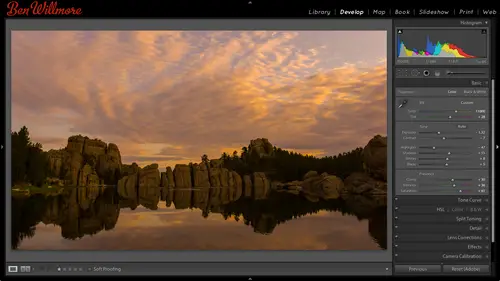
Lesson Info
24. Book Module
Lessons
Day 1
1Importing and Organizing Part One
55:47 2Importing and Organizing Part Two
38:08 3Tonal Adjustments
16:01 4Exposure and the Histogram
46:02 5Color Adjustments
35:06 6Fine-Tuning Individual Colors
43:15 7Maps
25:50Exporting
38:09Day 2
9Intermediate Organization
44:41 10Morning Q&A
38:53 11Localized Adjustments
1:00:57 12Image Enhancement
1:23:57 13Slideshows and Printing
1:13:47Day 3
14Shooting Tethered
30:52 15DNG Conversion and Keywording
50:15 16Keywords Q&A and Publishing Services
29:24 17Publishing to the Web
18:16 18Quick Collections, Dual Displays
13:12 19More Publishing Services
12:44 20HDR in Lightroom
23:18 21Advanced Adjustments
44:03 22Lightroom Preferences
30:02 23Sharpening Photos in Lightroom
31:02 24Book Module
15:02Lesson Info
Book Module
Here I have the siri's of images that were actually shot and my wedding I was married on january fourth and this is out and why going through it and going through here these have been raided if you look at you see the star ratings and that's one way to narrow down what you might want to use within your image you see there's a lot of five star ones in there I think actually the only thing that's in this particular folder is the ones that I want to use for my book if I were to find the original folder which would be up here in folders uh I would see a wider selection here's why they were organized by who shot them and I think over here and click on each one of these can see every picture that was there but these have been gone through and rated so only the ones that were five stars or higher is being used made a collection of those so that all we had within the collection where the five star images and now we'll take those and go to the top of my screen over here and choose book the end ...
result we're looking for is like what I have in my hand in this case are hard cover book and so when we come in here there's a bunch of different things we can do here we have a book now you can have the book automatically laid out if you'd like tio and there's a couple things you can change up here in the upper right we have what size booked we want we're gonna buy one what's that going to be seven by seven in this case we got ten by eight chosen what kind of a going to be a hard cover book with a dust jacket or you want the image to wrap around we have the image wrapping around here uh, what kind of paper type are you going to use? What happens is as you change these choices there's actually going to be an estimate um that is calculated based on how much these different papers cost and all that stuff uh here's going to tell me this particular book is going to be fifty nine dollars and seventy four cents that's the estimate and if the book is printed by blurb they put their logo on one page of the book and you can turn that on if you decide to turn off uh then the price goes up course that the people that look at your book aren't going to know who came from uh so you can change your you know what currency you're using here and I'll leave mine at us you can also at the top telling her you're going out for this to blurb lovers of service that prince books or would you rather I ll put it as a pdf or a serious of j pegs in this particular case, blurb was unable to print the book fast enough to get it here before this event, and so we didn't actually use blurb. Karen made the books I don't remember which one she used I'm assuming she used jpeg and then up updated the j pegs to the m picks website people that actually made this, but if they could handle, um j, I'm sorry could handle pds on their website. That would be easier, be one file so you can tell it what you want out put here, then below that you can choose a preset for what kind of layout you'd like. Do you want a left page and the you know, one photo just on the right page, you want just one per page what kind of set up you want? If you choose one of those, then you can clear the layout here and hit auto layout and it's going to relay out your book based on the preset in size that you've chosen. I haven't set to just give us one image per page, so that's what I end up seeing throughout the book, except for on the cover where it's got an image wrapped all the way around now it just automatically laid this out. It did it in the order that I had my image is in my collection so I could have put those in order ahead of time if I want to change what's on any particular page I just go down here to the filmstrip grab the image that I want and drag it where I wanted to go and it can put it there when you put it somewhere you can click and drag to reposition it and theirs if you mouse over it there's a zoom we consume up we're zoom out to include more or less the image so it's pretty easy to lay out if you want a different layout for one of your page is all you need to dio his click on that page in the lower right there's little triangle if you click on that triangle you can tell it what you want I want for pitt photos on this page. So then below it shows me, um template pages that contained for photos. So I want those four photos to go all the way out to the edge of the page, kiss each other like that or do I want a white border around them or do I want a bigger white border in between them all that kind of stuff and all I need to do is choose one of these presets then I can go down to my film strip and drag whatever images I'd like into each one of those areas, and if one of them doesn't fill all over the frame, click on it and that's where you got that zoom setting, does that seem to be pretty easy? You could move pages around as well. Uh, if you click on a page, you should, uh actually, I'll have to look at it should be able to drag it. Yeah, but this page down there now I got two beside each other. Um, just click down where the number is on the page so that you're not actually moving the picture at the same time and remember to change the template for any a particular page. Click on the triangle, the lower right, then say, what would you like? You want just multiple photos and maybe you're gonna have a big group because you have every person that was at your wedding reception in there on one page, fine she's this get a lot of images or just say you want one photo and figure out what layout you'd like, so that way it does lay out for you and you can have blocks of text if you just pick a layout that contains text and you can put it in there on the side bar, you'll be able to find you were, um, formatting let's, look at some of the other things they're available over here. On this side, we can add a page at a blank page, and here is another place where you get to your template. So if this is the page you're working on, this does the same thing as the euro that's near the page itself, you can show guides so that you can tell why're your image is being pushed in from the edges, and that kind of thing and in here is some of the gods that you can show is that if you're going to have full bleed images that go all the way out to the edge, you can have a text safe area that's what this little rectangle is that's being shown it's not actually printed all its saying is don't put anything you think people have to read outside that shape because when they print the book, if you have a photo, go all the way to the edge, they actually have to use a paper piece of paper larger than this, and then trim it off, and they might not trim it exactly where that's marked so it's safe to have text out to about there, you also probably don't want the middle somebody's eyes or something going beyond there because they could could get cut off. If you want to add some padding around one of the cells so it doesn't go all the way in then you can go here click on one of them and there's a choice called patting which would make sure your image is indented from those edges is your trick or is it possible to have a lessee of the horizontal image to span two pages which is it's what's in those templates and I'll show you one of those you could have captions underneath your photos uh here as well either your title of a photo of the caption or the file name in that stuff that you add in the metadata of your image and they would automatically appear in here you can tell how far it would be offset from your picture these images most likely don't have captions because I don't see any showing up if you have a page that has text and you select your text right here in the type area is where you're able to um tell it what font to use tell what size it's supposed to be and the opacity if you want to be able to see through it maybe it's on top of an image you can also have a background on the pages if you want a background on this page, just go down to your your film strip and find an image maybe you have an image of just the beach uh just the sand on the beach or in this case I have karen shooting me a photograph of me in her dress course she's got a camera in her hand uh anyway that ends up being ghosted back behind the page and you can control how light the image is using this little slaughter called opacity if you wanted a full strength sure you could bring it up right now it's behind every page or you could bring it down lightning up you can also apply to single pages because there's just a check box right here called apply background globally turn that off and it'll be applied locally I might want to get rid of the the picture first because it's already been applied globally but if I now have that off I could drag a different one up here I gotta drag it over here and then I can have one independent on that page just by having apply background globally turned off when you're done with your book which I'll show you a finished one so we could look through whatmore of what pages air able to be done and the upper right you have create saved book and that is going to create what I'm about to open which is a much better lead produced book usually you can produce a better one when you're not trying to do it live in front of people and by clicking on that now we're seeing a book that my wife karen, made so let's scroll through so you can see some of the effects that you might be able to dio now know that this book would usually look a little different. I have it in my hand here, um, we don't have a fonts loaded, so the typeface that we're using on the front of the book is more of a script, and here it looks for other plane because it's substituting the font, but you'll get to see the layout in in general, uh, but otherwise she didn't use that basic for font uh, so let's, take a look so you can have images spanning all the way out to the edge of the page, where you can have white space around them here's an image spanning two pages, you're semi limited in those if you click here and you'll see some of the templates right here, says to page spreads and that's how you end up with a page on image spanning the two but you will find it's rather limited in how many you have you have one that goes all the way out fill the entirety of both pages, you can have it have a white border around it this is too image is a big one, a small one with a small one, slightly overlapping and so on she chose this one which is in image here in a small one there but just using the temp well it's I can't say let's just have two images there on the left we'll remove that image down so it's centered or have it now overlap that slightly because we're limiting what we're doing to using templates at the moment to keep it simple uh so we have to think about that we do have um just plain text pages we have portfolio pages all sorts of different styles in here of course karen couldn't use the wedding pages she had to go through and play with all of them to get her own layout because that's the kind of person she had she loves to customize everything she does so yes is there a way to create your own templates? I I believe there is but it's not something I've explored so when you're done with this book in the layout first off you can navigate through it in a few different ways in the lower left there are some icons left most icon will show you multiple pages at once in a scrolling view like this the pick a good picture the middle icon he is going to show you a two page spread the right most icon will show you a single page at a time so when you use the arrow keys to go through your book then you're going to on ly see what you've asked for their one page two pages or a scrolling small thumbnail list in the middle that's where you can navigate with the right and left arrows and in the middle you could click and type in a page number if you want to go directly to a particular page when you're in the kind that looks like a bunch of thumb now so you do have the little thumb now sliders you can control how big they are that way you can quickly navigate through your book uh to get to various areas when you're done with the books layout I mentioned there would usually be a button in the upper right which would be to save it as a collection that's already been done on this but tickler book and once you do that it shows up on the left side over here in your normal list of collections and the icon simply looks like two pages together that's supposed to represent a book if you didn't tell it to do jay paige if you click on this button here it would export j pegs for you that you could upload to a service but if you have this set instead to blurb and you have a blurb account it would tell you hear how much this vocal cost this one says about ninety eight bucks and when you scroll down to the bottom you have send book to blurb right there
Class Materials
bonus material
Ratings and Reviews
Gordon
Since most photographers give classes on PS, it's just great having such a great teacher teaching LR. I don't have the time or money for PS and teachers like Aaron Nates work only with PS like most others. They all are great teachers and I watch even though I can't use what they teach, I don't consider it all a waste of time. Bill Willmore is one of those great teachers and goes into great detail. I would love to have the money to purchase this class as it's impossible to retain all the detail that he goes into.
Rico
Ben Willmore is a fantastic teacher. The PDF download is superb and worth the price of admission. If there was a way for me to do the techniques that Ben is teaching, with him, while he is teaching the technique, then that would be a perfect learning experience.
a Creativelive Student
This presentation was awesome. After going through two versions of Light Room, I still learned more in three days than I learned in 3 years doing self study with hundreds of dollars worth of books. Ben Willmore works magic in Light Room and shares his expertise with all. This is a great course and a real bargain. Not only is the course valuable, but so is the PDF as a bonus with this course. Thanks, so much. See you tomorrow for Photoshop masking.
Student Work
Related Classes
Adobe Lightroom