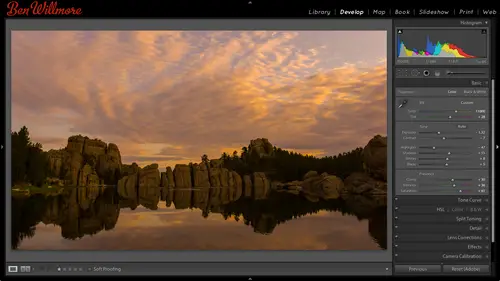
Lessons
Day 1
1Importing and Organizing Part One
55:47 2Importing and Organizing Part Two
38:08 3Tonal Adjustments
16:01 4Exposure and the Histogram
46:02 5Color Adjustments
35:06 6Fine-Tuning Individual Colors
43:15 7Maps
25:50Exporting
38:09Day 2
9Intermediate Organization
44:41 10Morning Q&A
38:53 11Localized Adjustments
1:00:57 12Image Enhancement
1:23:57 13Slideshows and Printing
1:13:47Day 3
14Shooting Tethered
30:52 15DNG Conversion and Keywording
50:15 16Keywords Q&A and Publishing Services
29:24 17Publishing to the Web
18:16 18Quick Collections, Dual Displays
13:12 19More Publishing Services
12:44 20HDR in Lightroom
23:18 21Advanced Adjustments
44:03 22Lightroom Preferences
30:02 23Sharpening Photos in Lightroom
31:02 24Book Module
15:02Lesson Info
Slideshows and Printing
I just want to take a basic look at some of the settings and printing and let's, take a peek. I'm just going to pick an image in this case we have in iceland waterfall, waterfall in iceland and I'll go to the top of my screen where I find the module picker mine happen to be hidden, but the moment I get up there to the top, it should pop down and I can go to print takes a moment for tow load now with this, we have a bunch of options on the right side and I can collapse them down just so you can see their titles, and it will most likely remember some settings that I've used previously or actually whoever was on this machine last teaching top previously, we'll see what we come up with, uh, at the very top we have layout style in here, we can either print a single image or a contact sheet, which simply means multiple images on a sheet of paper, like a grid uh, where we could do a picture package, which is where you are needing specific size images like I need three five by sevens and so ma...
ny wallet size image is just like when you go back to the, you know, have your image taken when you're in high school and come back with a package of various premade sizes or you can have a custom package where you define those sizes yourself in the layoffs yourself so let's just start at the top, work our way down and see what we can do. We'll start off with our single image in contact sheet setting and we're just going to go down through these particular choices that air here one of the time see what's offered and I'll give you some idea of when I might use one or why I don't use some settings so first we have image settings and in here I can zoom too, phil, which means I want to fill the entire sheet of paper uh or in this case there is a border turned on or I should say margins, which you'll see where to set those in a moment but it's going to fill the area all the way up to those margins or I can turn that off to get the normal proportions on the image. I rarely turn that on because if I wanted to crop my image, I would have done with the crop tool, but you might find a good use for it rotate to fit has to do with, uh, if I end up having multiple images on a page could be useful because it could rotate some of the images so they fit better on a page that kind of stuff um and then repeat one photo per page you'll see in a few minutes that's if I have a grid of images on here let's say you're seeing fifteen images on the page I could make it so it's fifteen of the same image but turning on that check box uh so we'll come back to those here you have a choice called stroke border in stroke border is where you can add a border around your image here I'll make it huge so it's obvious and there's a little rectangle here where you can choose the color some people just visually liketo have a border around their images I have one friend in hawaii that loves tohave a science border on every image she seems to print but the main time that I use this border is when something in my photograph that is near the edge of the photograph is white and it might be difficult to see where the photo ends and where the white sheet of paper begins and if I want to be able to make it obvious where that isthe I'll turn on the border otherwise it's not very often that I use a border because I find that it draws attention to the edge of the photo which is often where I don't want you to be looking but that's a personal choice if you like borders go for it then we have layout and here's where we define our margins this is why right now our photo is not extending all the way to the edge of the sheet of paper. We simply have some sliders here where I can change how much space there is on left, right top and bottom of the image. Uh, that's everything. Um, below that, we have paige grid and paige grid controls how many pictures are going to be on this page right now? Though, if I go to the film strip, you'll see I only have one image selected so it's only fair thinking about one image when it comes to printing so I can go in here, I'll hold the shift key. Grab a bunch more images shift there go. And so now it tells me here near the top of my image this is page one of thirty one, so I have thirty one image is selected, and if I use this particular layout, it would literally print thirty pictures. Yeah, that's useful if you're going to do a big gallery show or if you got a bunch of images where you just finished shooting a sporting team or something and you need to just print all the images as it may be an eight by ten or whatever works for you, but if you'd like to print more than one image on a page that's where used the page grid if I bring up the number of rows, I can end up with more than one photo there and notice that it automatically rotated the top picture to make it fit better and that's where this check box called rotate to fit comes in. If I didn't turn that on, it would always keep things upright, but choosing rotate to fit makes it where if it would be able to make the image larger by rotating it, uh, it will do so so I can bring up the number of rows size I'd like in the number of columns to really define how many images might be printed on a single sheet, but right now, if those images happened to be the same proportions as these little grid areas, they'd be touching each other, so we have cell spacing, which means how much space would I like to have between those cells? And then if I need to define the cells manually, aiken do so here with cell size, but those numbers will change as I change the vertical spacing, sell spacing and, as I tell it, to use more pictures, those numbers automatically changed. You don't have to go in there and specified yourself you could just leave them alone right now, I have the guides visible, so you can tell why it's moving the images in a certain amounts if I turned that off you'll see more like what you're going to get when you actually print the image those guys they're just telling you that ok? If there's two guides in between pictures you must have self spacing turned on because that's what would cause that if you have a guide near the edge of your picture on zoom up here you have this one you must have a margin turned on that's what's pushing that in another margin pushing this down and it's just tell you that all those settings that you replying to your images are causing the images to be pushed into these gray lines those don't print in general and if you don't want to see him on your screen you could turn off that check box sometimes it's useful though to see them so you can tell you know why things are being pushed in certain amounts now here we have the page as a whole and here's where I can choose a background color so if I don't want there to be white between these images I just click there into the right there's a rectangle where if I click on it I'll get a color picker and in that color picture maybe I want a black background or maybe you want a great background whatever it may be I'm gonna leave it on white though so I wanted to look a little more simple then do you remember earlier today? I think it was near the very beginning of the day we set up something known as an identity plate and the identity plate shows up at the top of light room on the left side right here that isn't just used for that area though yuki's in other parts of light room one of those areas is when your printing here we have a checkbox for identity plate. If you turn it on, you'll see it right in the center of your documents and I can control if it's going to be hard percent opacity, I can scale it up, so if I want really big, maybe it's going to be a copyright notice or something else because you can set up more than one identity play and I can control the opacity if I want you to see through it succeeded, though, image that might be under there because it might be that I want to deliver to a client some proof and they're going to look at those images, but they don't get to keep them or if they do keep them, they're supposed to throw them away. Uh, and I don't want them to use it as their final image in this case, it doesn't make much sense when I have a grid where have multiple images, but if I come out here and just take the number of rows and columns down to zero so we have a single image and if I were to adjust that to get this to be a bit bigger, then it might make sense to be able to have my identity plate on top of it at a low a pass ity so that somebody doesn't think they should be able to use this and put it in a frame and put on the wall instead of look ridiculous with my identity plate but it might be good enough for somebody to look at it and evaluate the color and tell me if they want me to do further retouching and adjustments without dildos grab that image and use it as their final image so it makes a little more sense when it's on a single picture than it does when you I have more than one on a grid you can make it render behind the picture and that would possibly be more useful when you have a grid of images and it could be a copyright notice or something else he would show up in the gaps in between those images where is here behind the image it just disappears because the image is covering up. The other thing I could do is let's say that I have that um with multiple images on the page, so bring up the number of rows and bring up the number of columns it looks kind of weird to just have it in the middle of that page because anybody could cut off one of these pictures that doesn't have my identity played on it and use it for something, but in their wallet do whatever. So if I go down here, there is a choice called render on every image. And if I turned that on now there's a separate application of it on top of let me, uh, up the opacity. So it's, easier for you to see, you know, make it a little bigger. Can you tell that it's on top of every single one of the it is now? So if that was a little copyright notice, or you could even create an identity plate that says proof on lee or something like that not final or whatever s o that when you give this to a client, they don't confuse it for your final images. Work judge, composition only or something you know could be useful for different things. Eso here we have our identity play that's. Why I chose it down here is a preview for it, but on that preview is a little bitty arrow pointing down in the lower right corner and that's where if you set up more than one identity plate that you can choose between them so that you might not have it look the same as thie identity plate that you're using up the top light room window, you might set one up that says proof only, or your copyright notice or whatever you find to be useful, and if you want to create a new identity point identity played at this time, just click on that arrow and choose edit and you'll go into the same dialogue box I was in earlier, where I was able to create an identity plate you conducive with a graphic or with text, and you can style it. Just make sure that when you're done creating it, you choose save ass and given a name like your copyright notice, whatever so that's where we could apply it. I'm going to turn that off just because I considered to be semi ugly and let's see what else we could do. We could also come down here and turn on water marking in with water marking you can set up different water marks in the way you can set him up is by going right here called called edit watermarks just to make it easier to see I'm going to make it so we don't have multiple images because with multiple images of watermark might be so small in those images. That it's harder to see if I get in on a nice big image it'll probably be easier for you to see what's going on I've have some water marks already set out up here's one called the best of ben badge do you see it down there in the corner and here's another one just with some text says the best of ben dot com now didn't we actually try to remember I think we might have actually created those when we were talking about creating export presets when we did export presets I believe I mentioned that I always put these on images that are uploaded to things like facebook in the thing I mentioned that I really make sure it's on is any time put it on the website called interest dot com because that's where most commonly I see my images where it doesn't ever lied to my website it's just on there and I want to have something where people know where it's from so I didn't talk about how to create those earlier but if you didn't create him back then you can just click on this menu next to water marking and choose edit watermarks and it's not dissimilar to setting up an identity plate other than it shows you a picture and when it shows you a picture you can either do one is text for a graphic and in here at the bottom you type in your text and over here, you style, it can control the opacity, and when she can see through it, that kind of stuff and where's position, but the studies are relatively straightforward if you take the time to look at him anyway. We did that earlier when we talked about export preset someone you don't want to go over in detail here, but need us to say, here we could water mark our images using the same water marking that we might use when we export our pictures, which I think is really nice feature tohave then we have page options, and this is where if we're going to print let's, say, a grid of multiple images, maybe I come up here and I have it, so we have four images per page, but having two rows and two columns, if I send these to a client and she says, I want the image in the upper right on page four. Well, if there's no page numbers, how do we know that she didn't shuffle the the pages? So here I can turn on page numbers, and it'll add a little page number in the lower right corner. I can add page info, and what the page info was set to right now is, it says, sharpening, low profile and what printer and that might have been said that if I have print a small version of one of my images I might want to remember so that I print in the future with same settings what my sharpening wass what my color profile was and what printer it was printed on so that way if somebody orders a print of a particular image I could go back to my reference sheet and go oh yeah that was printed out my old whatever printer I might want to go back to that same printer to print it again. The other thing they can put in here for paige options would be crop marks and it's not going to show you crop marks for where your image would actually end. It's maur the cells that hold the image the grid that you defined um to contain those pictures but I can put those honest optional settings I like the idea of the page numbers for when I do my thumbnails then finally there is a choice called photo info and that's going to put some text below each one of the images and I can choose what kind of text appears there. I can do a caption uh custom text that I typed it myself the date uh, different information about equipment exposure in this case it's file name or title if you ever want any of this stuff to show up things like caption you can define this information stuff like caption in title when you're in the library module in the library module on the right side is a panel called metadata and that's, where it has thie camera your camera, your image was shot with the aperture setting and all that within that general area in the library will be a choice for title in caption and I think I'm not absolutely sure, though I might have a few of those on cem cem images, not me see if I happen to have them here. If not, I'll show you that on a different feature. Nope, not within the set. So that's, where we have some information included can be nice if you end up putting these out, you need to later on, come back and actually find the files instead of having somebody tell you it was the third one on the third page. Things tell you the file name, and then you have the font size for how large you want that text to be below that we have an area called print job in under print job is where we can specify, really how light room is going to talk to your printer and the upper right? You'd be able to choose between printing to a printer and pretty new ajay peg file if you choose j peg file. One additional option were possibly more than one, but one additional options shows up, which is the quality slider for the j peg that's if I'm not going to print these images myself instead, I'm going to give it to somebody else a lab toe out put them instead of using my own printer, otherwise that haven't set printing here, we have the print resolution, and if I have that turned off, I believe it will use the native resolution of the pictures. If I turn this on, it was scaled the pictures up or down, usually mainly down to the number that is over here, and I can change that number. The advantage of having its scale, the images down to a particular resolution is sharpening. Uh, win the images scaled down to the proper size before sharpening is applied. The sharpening will be more effective if you have a huge image, and when you scale it down and it remains with the amount of information it began with the pixels that make up the image will be so small that any sharpening applied to it in general won't even show up, and so it'd be nice to be able to have its scale the images down. Also, it'll be less information to send to the printer, settle, print faster, then below that we have print sharpening in here we can tell it how much that's a personal preference ous too how much you like low standard or high I would usually end up using standard and then below that it wants to know what kind of media are you printing on either uncoated paper coated paper says matter glossy there is a choice here for sixteen bit output and that would end up sending ah lot more information to your printer if you have that turned off, it would send eight bits of information eight bits means two hundred fifty six brightness levels and that's good enough for most things. But if you have any really gradual transitions across a very wide area from not radically different colors but really similar colors you might want to turn that on and you could get a smoother result wherever that you have a smooth radiant from one color to another over a long area it could look a little smoother but it's going to take longer to pranks that sends more info. But for most average images that don't have huge expanses of sky and huge expanses of other grady ints uh you could probably get away with having it turned off and it might print a little faster below that we have color management section and you have two choices on how to manage your color. You can either have light room manager color or you can have your printer, your printer's print dialog box do it, and this is not my copy of light rooms, so in here, my version usually has a list here of multiple profiles this one doesn't. If I choose uther, it will list any profiles that are installed here. Unfortunately, this particular machine, which is just creative lives machine, doesn't have any installed, but if you had any profiles installed that you may be used in photo shop or using other programs, they would usually show up here just to get some of them to show up at that she could turn that on these air printer profiles. These are display profiles, just rgb profiles in general, but I can turn some of these on to make them show up within the list, and actually that might be helpful in other areas of light room, which I'll describe later, I mainly want those, but if I had properly installed my printer drivers for my printer in such, if they don't show up in there was this general menu, choose uther, and then you'd see a list of all the ones installed, and you could turn on selectively the ones that you like to use it's actually really nice that they let you choose other and choose from a list, because if you just install the software for your printer, you might end up with a very long list, but then most people I find standardized on certain kinds of paper that they like for me my favorite paper to print on is epson um expedition fiber that's what I plan on when I'm done with an image but that's really expensive paper, so I also print on their premium luster paper and then I also print on campus those are the most common papers, but instead of having to choose from a really long list but I have to do and many other programs in here, since I can choose other and see a list of all the profiles installed and on lee choose those profiles I use the most I can keep a really nice short list teo switch between, but in this case since this particular machine doesn't have any profiles installed on leave it set to manage my printer. If you've gotten your image to look great on screen and it looks great on your website let's say maybe on your ipad on your iphone every digital device you want to show it in, but then when you print it it ends up looking a bit dark and maybe a little bit bland you could turn on a check box right here called print adjustment and moving these slaughters will not change the look of your image on screen over here, but it will change the information that's being sent to your printer so if I move this up it's going to brighten the information sent to my printer to try to compensate for a dark appearance, I could make a print, then if it's still too dark, I could move this up a little bit further, make another print and try to compensate for it not being accurate an accurate reflection of what I'm seeing on my screen or I can boost the contrast of that image as well. But again, you're not going to see it onscreen, you're only going to see the end result on your printer. And so if you're ever annoyed by how accurate your printer is, it doesn't match your screen precisely. This is one area where you can try to compensate for that, because if you adjust your image using the adjustment controls and light room, then you export it for your website and for your ipad and your iphone and everything else you might end up making those overly bright when really the problem you're having is with your printer and that here's how you khun somewhat compensate for not the most elegant solution, but a lot of people were complaining about it and wanting something to be done, and so they added those particular ones I wish they also would add a saturation slaughter because sometimes I need to boost the saturation the main thing is sometimes you're on somebody else's printer too and you really can't deal with their color management set up so you might have your is set up perfectly you bring your laptop to somebody else plug into print on their printer and you're like, oh, this is terrible and you don't want to mess up your file just for their printer and you don't want to deal with all their color management settings so they're near like fine I'm going to brighten it up here in pop little contrast into it to see if I could get something acceptable if that makes sense um so in general, those are our options with this just think that you can do either a single image or more than one in the main thing that controls that is this choice called paige grid and so if you want a single image set the page created toe one and one then you're getting your single image and if you want more than one, bring it up having said that there is one other area we haven't talked about and that is the very top the very top so far we've been using the setting called single image slash contact sheet which allows us to have literally either one image or a grid of images there's another choice down here called picture package and if I use picture package then in here it shows common size prince on the right side and if my client that I'm working for might want let's say tuba five by sevens and for four by six is there something I can come in here and hit four by six multiple times and it's going to try to lay out however many I click let's say they wanted four four by six is one five by seven in two eight by tens okay, now if I hit the print button I'm gonna have those images it automatically laid out on these pages maybe they also wanted a few small ones it will space them in their wherever it will fit then you could cut him apart with a pair of scissors and deliver what they're looking for. There is auto layout with that you can also get into, um custom louts as well not something I want to get into detail with here but the custom package here is if you ever want teo commonly offer something let's say you always shoot sporting teams in your package that you always offer is one eight by ten and then a bunch of of setups with this you could edit these in save them as a custom package to do that not something that I personally do because this isn't the kind of pretty nice me to do for my personal use instead I mainly make larger prints more fine art images than packages of images but it's really nice that they have their exits so quickly so quick teo make them when you've done any kind of set up for printing uh it's gonna tell you how many pages is gonna print and so if you have a bunch of images selected it make take a lot of pages to print all of those so I'm gonna go up here and make it so there's not too many I'm gonna go to my single page slash contact sheet and I will get a few images maybe four on a sheet at the bottom of your screen you have some choices there some arrows and those arrows will simply let you click through the pages so if it says up here that you have eight pages then you can cook through here in sea all eight to make sure it's all set up the way you're looking for the little square to the left I believe just brings you to the first page it just means bring you back to the beginning and so there you can navigate and make sure that it's set up right once you know it's set up right you've tested things out played with the settings to get it just right then there's a print button clicking the print button we'll just bring you to your normal operating systems print dialog box we're all the same options you're used to seeing in other programs would be there if I set this up and let's say, I don't have my own printer, I set it all up, I've gotten it all perfect, and I'm going to print it when I go to a friend's house, a friend's house that has that big printer that I could go plug into and make some great prince. Well, then I can come up to the very top edge of my screen and there's a choice called create saved print. I can click that and say, give it a name, so I remember what it is and I'm going to click on create what that just did is it created special kind of collection? If you look over here in my collections list, you know how we've created collections before what we had three kinds, we had a collection set, which was just a container to put other collections in we had a collection, which is where we could drag our pictures into it, and we also had a smart collection, which is where it's like a save search, it'll automatically fullfill itself well, there are other kinds of collections that you can create from other parts of light room, and if you look closely, you'll find that if you click that button that I clicked on a moment ago that was at the top edge of the preview, I can save this right into my collections it looks like a little printer icon here is the name of given it tells me how many images were in there so now I can go back and start using the rest of light room start navigating other folders and things and if I ever get to my friend's house who has that great printer I want to print on I just go to my collections and I should have a collection of the name that I, uh had chosen right here clicking on it will show me the images that were used if I actually want to go to the print area to print it you'll find an arrow just on the end of the name of that collection and if I click there it will send me back into the print module and set me up with whatever it is I I had there so it's nice being able to save things into a collection so that you could go back to them let at a later time and so those are the print settings within light room uh we have general questions possibly about prince settings way actually had a good amount of people who wanted to know what the difference between an identity plate and a watermark or okay, well, an identity plate is what shows up up here in the upper left of light room and can be used in a few other places in photo shop a watermark is designed specifically to go on top of a picture, and you can usually have a lower opacity. They can serve the same purpose than many areas, and it is somewhat weird that they had them completely separate because they could have somewhat merged them together. They're very similar, but I think the watermark is something goes on top of a picture. An identity plate might be something that shows up at the top of light room or at the beginning of a slide show is like the first slide or the last slide in a slide show on not commonly something that goes on top of the picture, even though it's possible in certain areas. So, ben, a lot of people have been asking about calibrating I'm not sure for getting into that you want to get touch on that, but we've had a couple questions that have just come up a swell right now. I probably wouldn't address them. I'll look at those comments, possibly, and see what how many of them, I think, would be useful to address tomorrow. Uh, the main thing about calibrating is I find the questions often get overly specific meaning on my printer, it shows up this way when I do that in that that's not true for someone else's set up. And if we get into that part of the questions, then I find it or not is useful. If it's an overall question about it, then it could be useful, everybody so I might want to look at those in addressing tomorrow. Is that going to be easy for me to somehow look into, though? Guess what? We have the questions all on a document, so you'll be cool if you could do that, then I'll look at him and see which ones I think would be most useful. Ok, they wouldn't touch him that tomorrow, so steve s had asked, how do you export as a contact sheet? How do you export the contact sheet? Which you can do is if you have multiple images to make a contact sheet, go to print, uh, and when you're in print, choose the option called single image slash contact sheet. Go down here to find how many rows of images in how many columns you want on that contact sheet, and then it will take me a moment to find it at the bottom where it says print job, uh, change this from printer to j peg file. What you're saying is, I don't want to actually have this sent to a hardware printer, I would prefer to have it. Exported as a j peg and then if you need it to be an exact size he could turn on custom dimensions to type in what you needed otherwise it's based I believe on your page set up and half eleven in this case and then the lower right button will be called print to file on that's going to spit out j peg files in this case I only have a page one of one meaning I don't have enough image I don't have a higher kind of quantity of images to generate more than one file but if I hit print of file then it's gonna ask me where to save it and I'll say now appearance saying preparing print job so what it's doing is scaling down each one of the images sharpening the each image later down the page and then eventually it would save it that out of my desktop is age a pig farm so it was mainly at the bottom of the scrolling list where we have print job that I would set it to print to a j peg files hopefully that answers this question um another couple people had a question as to what is soft proofing ah, what a soft brophy uh good question uh when I'm in the print module uh there is an option I tell it to not print to a j peg um in a few different areas of light room. Let me go over here into a few changes here. You find in a few different areas that there is a choice called soft proofing soft proofing means simulating something else on your screen and that something else can be a printer. Or it can be let's. Say you're going to save out and it's going to be in a different color space color space would be like ass rgb versus adobe rgb and that you can preview it on screen and get it. Tio show you what it would look like on those printers because a lot of printers will end up showing dollar colors that have a thing. And yesterday, when I mentioned that the history graham that is built in, uh, built into light room, I mentioned that it doesn't accurately show you when there's something called saturation clipping. Well, that feature can be changed, such that it can, um, display the right kind of clipping on the edge if you turn on soft proving and so that's something we can get into, uh, does take me a second here along just a sec. I'm safe. Brandt come back over here. So I'm used to seeing it down the bottom. Well I'm going to show you that a little bit because I don't have to remember where a few little settings are that will take me a few minutes to do so let's go through a few others and by the time we're done with that I'll have it okay well the printing questions are sharing a flow yeah good for uh what other kinds of things are we talking about well um besides the calibration questions there is people they're people that are asking this is from figured it photo could you talk about the set up except for on the print module on the set up you mean in the or you're set up for the print module just the print section okay usually in there I have thie have lightning managed the colors and within the little profile pop up menu I would end up choosing the name of the paper that I use eso it would be for me their premium luster or exhibition fiber and then the intent I can have as perception all a perceptual for that and um have that I also can have sharpening applied as well but in here it's relatively simplistic in the print dialog box I turn off of color management for the printer there because I would have light room handle it in fact that could be rather automated as faras it automatically switching it but it's relatively simplistic when it comes to the set up so I'm not sure what which area they're looking for their um but what other questions are we getting? Um ryan three oh one is asking is it possible to export any other file formats when doing the contact sheet or are you limited to doing a jpeg his farms and now you're limited to j peg if you need it in something else uh let's see you if you x there might be away to choose something else if there is I'm not aware of it because I'm used to find it there you could export the jpeg import that back in the light room and then exported through the export module trying to think if there's any other way that would allow you um to do that because it's just that one spot where you can change j peg files so I don't think I can choose a tiff which is what I would like to be able to choose so not that I know of um with that if anybody knows of a way that little setting let us know okay there's a question from sir p who says can I use print to file instead of export to get j peg files with a frame do you have any suggestions can I use print to file instead of exports j peg files frame depends what they need by with a frame do you mean just j peg files with a certain defined border around? Yeah I mean that that should be what you can use in force. You can even do individual images if that's what you like. S o I don't see why not. Yes. Okay. Thank you. Okay. This one's from susan hall in georgia. Is there a way to have your logo in a border under the photo logo in a border? Will, when you, uh, define your identity plate where you're, um, or your water mark one of the ways you can do it, it's just defined it as a graphic. And if you define it as a graphic within the graphic meaning, if you make it in photo shop, you can put the border within the file itself that contains your logo, so you might have to have two logo files, one without the border one with, and then use that as your graphic and you have your border. But I don't know of a setting. And here that'll add the border to your logo so added and whatever program you're making your logo in, or if you have photo shop or something similar, okay, I think we're ready to keep moving on. Alright, way. Have about forty minutes left f y okay, yeah, now, let's, look at something else I want to talk a bit about slide shows. And so for slide shows, I have a different set of images and before I get into things with that, I want to show some information that's been attached to these images because in slide shows sometimes you want the titles of your images to show up where it will tell you that it's uh you know a certain file name other times you want something other than your file name to show up. And so when you were in the library module and you have your series of images on the right side, you can expand a panel and part of that is metadata that you could get into. And within the metadata section, you can switch between different categories of metadata with a little menu just little left of the word metadata. So if whatever you see is not here in the listing, you have possibly switched over to one of these other choices. I'm on the default one in part of the default is to have an entry for title in caption he and so with this siri's of images thes air some images I shot on route sixty six, I made sure to click on each one of the images and type in the title for the image then below that I typed in a caption for the image uh and that way I could do a slide show were use other features within light room that allow me to add text and it will insert this information for me as long as I had it entered here. And when you add meditated your picture, each one of your pictures will have an extra little icon on top of it, it looks almost like a little tag that would have a hole in a string to attach it to your image. That means you have meta data if you ever forget what one of those little badges mean just mouse over it in pause, and it should give you a tool tip it says this image has keywords, the other icon to the left of it, if I hover of it, says this is in a collection. So anyway, you can see that a lot of these images will have the metadata attached and that's, because when I clicked on the image, I just went over to meta data type something in for title and caption those air for all the images that are firmer. It's sixty six, there are some others in here that are not in that route sixty six siri's. So I'm just going to grab the ones that are right, sixty six then I'm gonna go over to the slideshow module, and I'll close the left side of my screen uh, just so you can really see what's going on all right, so now to create a slide show we have a bunch of different options let's go through him similarly how we did with print to see know what everything does again up here we have zoomed to fill frame and that means that right now you see how this way this empty space on the right and left it could crop into my picture zoom it out until it fills the area that I've defined to hold my images I don't frequently do that because I usually crop my images rather precisely the way I want them, but if you really wanted to always fill the screen you could turn that on or you could instead to find that same size is a preset in your crop tool and you can go in and crop each image manually uh when you're in the developed module then here we have a stroke border and I mentioned borders before when it comes to printing I mainly put him on there when there might be in this case I have a black background if I had black near the edge of the frame and I wanted you to definitely tell where the picture ended in this background begun, I could choose stroke border on the right I can define the color by clicking on this rectangle and given any kind of order I'd like but I don't frequently at borders because I find it calls my attention to the edge of the photo and I usually want to keep you in the photo not out by the edges too personal choice though if the background that supplied and we'll get down to the setting that controls the background is lighter it you could have a cash shadow underneath your image to make it feel like it's being elevated off that background a little bit we might come back to that after we see some of the other settings under layout right now show guides us turned on which is why we're seeing these gray lines if I turned that off you wouldn't see the guides that's just let you know how far in your margins are and I can tell it I want my image to extend all the way out to the edge of my pick engine my screen or what I like to have it insect a little bit maybe I want to unset it making room for text or making room for other things there is a link all button here which turns his honor off so that if you find by moving ones all the others move at the same time you don't want it to just turn off that thing at the bottom and now you can do each side independently then we have our overlays and of course we have two choices one is our identity plate in the other is water marking so if I go here to my identity plate, I can override the color if I want to make sure that it is, uh, solid color that I choose over here or I can turn that on and used the color that it is usually on, uh, it's gonna show up in the upper left and I can control its size here, so if we want to remind people who shot these images could do that, and I could lower the opacity if I wanted to be a little more subtle, if I happen to make it big enough that it would go and cover up my image and I don't want it to cover the image, I could say, render behind image or I'll turn that off, and then of course I can watermark the image just like we didn't we're printing and choose a watermark preference, I think of watermarks, those things that go on top of the image so they can have my little bit standard badge, then if I want to, I could show the rating of the stars rating that might be on any of these images right now. It's set to black, though if I click on that on the right side, I might change it to something where it's easier to see it's in the upper left of my image I can choose any color I'd like with the color picker and there you can you have opacity and scale to control big it is I don't frequently do that. But if we were having a meeting trying to pick out what images would be used for an advertising campaign or something that could comment about you know how many how high rating is on a particular image? We have text overlays if you turn on text overlays what's weird is it looks like everything's great out down here and you're like, how the heck do I have to text over light? Because it's on but none of this stuff is available. It just feels really weird. Well, the text overlay once you turn it on is found at the bottom of your image. You see the letters, abc, click on that and then here you can type in you were custom taxed, but right here I can tell it to use the caption for this photograph to remember how I typed in that information before in the metadata. Or I think over here instead of caption and maybe I choose the title of each image I can click and drag to control the position of it. That little, um mark controls what it's based on is it based on the center of the photo or what good down there this image happens to be called drydock uh if you want to see the other ones, you have the right and left aero keys just like you had when you were in the print module and you can switch between the various pages here I'd be switching between the various slides and it looks to me like I have a few images in here that are not part of the route sixty six siri's so some of them don't have those, but you can see that it would preview them it's nice to be able to click through them because sometimes you might have a few that have really long names and you might need to change the size to make sure you're accommodating for the, uh for that size. And anyway, I chose that from this pop up menu if, on the other hand you choose custom text, then instead you'd manually be typing in the techs down here and then it will show up on the image, but I'm gonna have that set to the title so I might bring that my opacity a little bit or change the color to the right there's a little rectangle for the color what kind of a greyish you can choose your font uh if it's bold or not with that, you can also have a shadow, which I'm not going to notice on a black background here we have a black backdrop if I end up coming down here in choosing background color I could set my background or whatever it is I'd like you can also have a background image if I go down to my turn that on and then go down to my filmstrip I could pick any image I want and drag it right up there I don't wouldn't usually pick a blatant photo like this but I might pick a photograph of sand if I was going to show pictures of my beach wedding on top of it or I might pick a background of just wood planks just to have a different look in that empty area this is just a little bit more of a blatant picture so I'll turn that off and his go with my normal background color sometimes a solid background though could be a little on the boring side so there's another setting up here called color wash when I turn around color wash we can pick a secondary color and it will make grady int from that color to whatever the background color is so maybe I click on this rectangle did find a color and then I can have the opacity of how much she wanted to overlay this could overland on things other than your background color I believe it could overlay on your background images well so you'll have it darker in one corner just the angle all sorts of things there I try to keep it simple so I wouldn't usually have that turned on if anything I go for a simple background or a black one then let me get this back to a black back black background because I think that's where it looks simpler I'm also going to come up here and just turn off those guides maybe bringing down my citings a little bit let my image take up enough space and now we come down here passed the background and we have titles so with the title we can have an intro screen in unending screen he was maybe when I start my slide show I don't want to start it with an image instead I might use an intro screen and I could make that so it is my identity plate and if I come in here I can scale it so when it first starts up I could choose that we're not interest screen if I have that turned off would just be a solid color and I'm picking the color there that way they wouldn't see the image until I hit the play button I can also have unending screen and I could make that ending screen be my identity plate I can pick a different identity plate that type of thing or I'm assuming I could get down here and type something in but I want to see if that's that kind of thing I'll get rid of that uh so any way you could choose that for beginning annette sometimes you might want your web address at the end so when somebody has done with your slide show if they like what you see there reminded of what your web presence is or you could just have a solid slide at the end then at the bottom we have playback so before you get to play back if you just want to go through and make sure everything looks good at the very bottom e of the arrow uh keys and you could flip through your slides with those but if you would rather have this play automatically then which you might tio is down here we can have it autoplay so here's our slide duration we can say how long should each slide b on the screen for seconds and how long should it take to fade between one slide and the next if you turn on this little checkbox called color when it fades instead of fading directly from one photograph to the next you can have it fade to a solid color before the next photo comes in uh if that's what you prefer you can also randomize the order of the images if you have that turned off they'll be in the same order that you had him set up in your, uh library and repeated or just have it stopped at the end you do also have a choice here for soundtrack. If you turn that on, you can have it play music and to have it play the music. There's. Just a button here called select music. And if you navigate on your hard drive, uh, see if I have it here. I don't see it in a minute. Oh, there it is. I can choose a file. This file is from jacob montague. It's called london is the name of the file. And this file I got from song freedom dot com, which is a site where you can get some royalty free. Uh, music, where you either pay a small cost to get a bunch of it or in some other sides, you end up getting some music for free if you have attribution, which means that at the end of your slide show or in this case, I mentioned it audibly that you mentioned the name of the artist, the song and their website and there's a lot of sites that will allow you to use music for doing that. So here I have my soundtrack loaded. It tells me how long it isn't just a minute and thirty too long. I can have light ruma just how long the slides will be displayed and how long the fade will be by hitting, they fit to music button if I want otherwise it could either you could just keep going after that music has completed, and then the final thing at the bottom is prepare previews in advance. If I don't turn that on, then when I hit the play button, it could take a while for those images to show up because it needs to let's say that they were the huge panorama images I had earlier from africa and other areas takes a while for those previous to be generated, so if I turn that on, then it will be able to have them pre made. So here I can preview what we have, and I don't know that I'm audio hooked up to this machine, though uh otherwise he'll hear this there's a small chance oh, there we go, son booth we owe you can also manually control this you still have the arrow buttons at the bottom and you have a pause button right here. How many hit pause so any way you can preview it or in the lower right, you just have a play button and when you hit the play button it's going to do it full screen so you don't see the light room interface, I'm goingto stop that, though, because I don't think we need to look through too much of of the slide show they're the main thing is that you know of all the options so you can sit there and modify all these things, hitting the next in the previous buttons to make sure that you have it all set up properly before you end up running on your previews hit the play button and it will tell you, as you had more slides to your slide show how long your slide show would be, it tells me in the lower right of the images right now, this would be two minutes and twenty nine seconds long and that way, if you're going to go select music let's, say from a website where you can get some either, um, uh royalty free or some low cost music or high cost music, if you want to do that, this would give you an idea of how long of music you want to search for. So I want two and a half minute long song, and then I know it would go just right with the duration of my slides, so that could be nice. Um, so this is one option now light rooms slide show isn't the most sophisticated thing in the world what I would really like to be able to do with the light room slideshow module is if I'm going to be using music, I would like to be able to time when the images show up to the music so that if there is a abrupt change in the music that I can have a new image show up right then and to make a much more professional kind of slide show and it's really not up to that right now the timing will be different on these it was not always going to hold it to exactly where you think within your, um within this you know, within the song when you're completely done if you want to be able to show this in the future and you got it all set up at the top of your image there's a button that says creates saved slideshow when you click that it's going to save it in your collections so if I click on creates save slideshow it'll ask me now what I want to name this and I can call and uh all those kinds of things if I want to make sure that I don't accidentally adjust those pictures in the developed module in a weird way or crop them for some other purpose where it might look different in the slideshow and I won't realize it until I go and hit the play button in front of big audience and go all man, I wish I wouldn't have experimented it made some of those black and white not realizing they're in that slide show I can say make new virtual copies and that means it'll make a virtual copy for every one of the images and use that in my slideshow so if I make changes to the originals they wouldn't affect those virtual copies otherwise we'll hit create and now over here in my left side where we have collections now I have one called route sixty six just like I had one for printing this one has a little play button in the middle and if I'm back in the library module when you go on top of that particular collection you'll see it tells you there's twenty two images in it and there's a little arrow button if you click the arrow button, it should bring you right back to the slideshow module and load all that in uh for you so you could make more modifications, but I find that I personally mainly do normal straight slide shows where I'm hitting the advance button because I'm talking to a group and I find that if I have music and wanted to a really nice slide show that I might decide to go to other software although to be honest it would usually with my wife karen, that would put those together because she likes playing with all the stuff and it's not quite my cup of tea when it comes teo experimenting so anyway, uh, questions about, uh, slideshow module um if you're preparing this for let's say for a projected that does four by three or if you're on a laptop that's sixteen by ten rather than sixteen my nine that you might be projecting on their way to manage that or specify that ah well in here you're more or less specifies ing specifying it based on margins and so if I were to launch this copy of light room on a projector that had a different proportion I believe it would take that new monitor configuration it would use thie amount of border that you told it to use in presented within that size so you just need to think of how much space would you need if you get out of different screen it might have to scale them a little bit differently teo fit that particular uh shape size question from ed hensley how do you set a custom order for slide shows not the library order uh create a collection and within your collection change the order of the images and then have that collection active at the time you go to your slide show so therefore it's independent of the folder that you might store your images in it's in the collection itself so cree live er from washington d c I think that was a pun on creative liver maybe they forgot the eight I think that's what happened? Um ben can I or how can I use slide show to create a time lapse movie timelapse movie um, it's not gonna be exporting as a movie file. You could play it within light room, but the main thing is you could set the duration. Um, set the duration to how long you want it to be between frames, sled set the fade to none. And then, in essence, it would make a relatively quick slide show. You'd have to make sure those previous air generated, uh and not sure if it's going to be the most elegant solution for that, there are many other things that are much more elegant. You could do that either with photo shop there's a way of opening a serious of images and photoshopping it turns it into a movie or if you you could do it in quick time. If you happen, have quick time for the mac think it might be in quick time pro you can open a sequence of images and it was converted in no movie, much more elegant solution in tune it light room, although there might be some option in there that this designed for time lapse. But I'm not aware of it. I don't really think it is just I looked it up, so in the bottom left there loving you see export expert video export pdf thanks, um so after you've made your slide show we have export pdf you get a multipage pdf you can click through right there's export video export video and here I can give it a name and here I'm defining the size and then I could choose export and up here we'll get a progress which will export that pop it out as a video so thanks lower left yeah slide shows not something I commonly do in uh light room other than standard you know click through it kind of slide shows like here if I was talking eso there will be some areas where you'll find me not knowing of little bitty details that sometimes they're important details though and that's why I'll write them down and find out yeah, I don't teach light room on a daily basis this is either the first or second or third time of taught light room so okay, so we have fifteen minutes left then do you wanna take a couple more questions or do you have who look what we just got careful that button that says export video because when it was done exporting video it crashed. So do you want to go ahead and take some more questions and then you have more content that you need to know I have what I've covered, what I like to cover today and then we have stuff for tomorrow but I can take a quiet okay especially for any part of light room that we've covered up till now uh see roger one is there a way to add several songs for the slide show not what cheese light room quick unexpectedly again it might be a good that I'm done covering contact because I just re opened it and it did not work like this hold on a second here crash report just I was going to say just bombed in front of how many people I've sent them reports like that before which uh we're rather amusing hold on one second I'm going to see if I have light room back it seems like I do but my keyboard okay I'm back all right what was uh questions so I get a little distracted light room more than one song uh I don't believe so but let me glance because in general you're choosing select music and is asking for a single file don't see an option for two you could try to combine two tracks together another software save it out it's a new file that contains them both uh but otherwise I don't see one in there okay, maybe one final one with the slide show then we can find some other questions that sounds good for the rest of day. Okay, this is from danielle another one from daniel and l a can we adjust the aspect ratio of the slide show at all uh it's I believe is defined by the aspect ratio of your screen eso that would be defined if you change the resolution in your screen that kind of thing or possibly if I even changed the uh the amount of space I'm using for it um but otherwise I'm not none that I know of uh not direct support okay question from earlier from certain he from argentina is it possible to invert a mask I mean in for a selection so when you're in the brush let me uh glance here huh let's grab any picture over to develop and assuming they're talking about the adjustment brush adjustment brush s so what you're saying is you've applied something to one area and now you want to work on everything except for that area meaning you want to invert it uh top of my head I can't think of one but let me just glance to see if there's anything hidden in here I wouldn't be there let's just gonna hide stuff not seen anything what you could do is adjust the image as a whole outside of thie adjustment brush and then try to go into the adjustment russian apply the opposite settings to say now don't do that here similar to what I did when I did sharpening on a face I said let's do the opposite of the sharpened setting but I don't see something here that's going to allow me to invert it um easily don't see an option for so then there haven't been too many light room versus photoshopped questions and I'm not sure how much you want to get into that uh yeah well tomorrow we're going to talk more about going beyond light room which would mean we would talk more about thanks like photo shop so they might be a little bit more appropriate for tomorrow but if there's something that's general okay, you did say that. Okay, well jessie had said I normally do the detail work excuse me in especially with faces and people in photo shop is it faster? Easier to do it in light room? It might be faster if you're, um it could be faster in some ways but you're not going to be able to be as detailed, so if you're not getting if you need the detail work you need photo shop period if you need general work it could be possibly faster using light room especially the fact that I can so easily undo things later on if I find there too much or tone them down and other things but if you truly need really detail work you want to be in photoshopped teo get it done you were limited in what we have in light room yeah, so yeah okay um question from star puck does bin have light room back up his images too a backup catalogue every time I closed light room a pop up box appears asking if I want light room to perform. Perform a backup of all the images in the catalogue to a folder titled backups there is a setting where you can have light room perform back up when you wanted to you could have it so it's every week, every month, every day, that type of thing and it's just see where it's hidden here. Okay, if you go to the light room menu on a mac in choose catalog settings within here under the general tab, it will be a choice. Call backup. And these are the choices you have to do it. Never. So maybe you manually back things up. Maybe you have a program that automatically clones your hard drive and puts it on an external one. Then you could have this set to never because you ready to do that. Well, then you could have it do it here once a month, once a week, once a day, always when you're exiting light room or you can do it every single time light room exits uh, and when it next exits toe like, force it to make a backup. Now those are the choices it really depends on your workflow is to what setting you should use here it's great to have a backup he re catalog and I do have it back up mine I have a back up once a week but you really have to think about how much work could you lose and it also depends on are your adjustments being saved in those little ex mp files if you're working with raw files you can either have those adjustments saved within the catalogue and light room or in those little bitty ex mp files and if you remember there was a choice under metadata in your catalog that says right uh where is it right here automatically right changes to ex mp if you turn that on your adjustments are automatically being you could say backed up or not quite automatically backed up but they're being saved separately from your catalogue so if your catalog it's messed up you're not losing your adjustments um so I usually have that turn on this I have set to once a week because of my shooting schedule I'm not out shooting you know, multiple times a day or anything like that on it daily basis but if I was having something like a shooting studio and every day I have people come in and shooting them every single day and I'm adjusting them delivering things to clients I would have this set to either once a day or every time like room exits it's really a personal choice on how frequently you make changes if you have your stuff being saved out to those ex mp files, I feel better about my adjustments being semi safe but if you're making collections and dragon pictures and they're constantly and if you were to lose that it would be a big problem you want to set this to more frequently than a week but the minds on a week when you have it set like that then when you quit light room once a week it'll say hey, do you want to back up the catalogue and if you have the time if you don't need to disconnect your hard drive and head out the door immediately uh I would definitely do it if you don't usually have this turn on and you just wanted to make a backup right now say when light room next exit's closed this and then quite lie room at the end of your answer and so here's what would usually come up and just sit back up little back it up for you okay? Yep if you're saving the meditated directly or automatically to ex mp files is it also being saved in the catalogue? So we'll be just one second sorry, but I had a weird message on my screen I wanted to make sure it wasn't something I need to dress okay say that I'm not distracted um if you are automatically saving the meditative dixon p files is it is that actually a duplicate of the catalogue? So when the catalog gets backed up, it's being saved there, as well as ex mp files, I'm not certain there, uh, I think it saved in both places because you khun manually right thumb to ex mp and when you do, I don't think it's changes what's in the catalog, but I'm not absolutely certain there, so I don't know. The main thing for me is I access my images also through photo shop using bridge if I don't wantto if I don't want to launch light room just to get one image, then I'll open bridge, and if I want to go look at it, I can do it through their adjust it through adobe camera off and, you know, make it quick change, and then I know that I can have light room read the same thing, and I I also feel that having them and then separate files makes it so if the database does get corrupt or lost or anything I always having what the images and so I really prefer that, uh, but I'm not certain there when it comes to the internal workings of the catalog.
Class Materials
bonus material
Ratings and Reviews
Gordon
Since most photographers give classes on PS, it's just great having such a great teacher teaching LR. I don't have the time or money for PS and teachers like Aaron Nates work only with PS like most others. They all are great teachers and I watch even though I can't use what they teach, I don't consider it all a waste of time. Bill Willmore is one of those great teachers and goes into great detail. I would love to have the money to purchase this class as it's impossible to retain all the detail that he goes into.
Rico
Ben Willmore is a fantastic teacher. The PDF download is superb and worth the price of admission. If there was a way for me to do the techniques that Ben is teaching, with him, while he is teaching the technique, then that would be a perfect learning experience.
a Creativelive Student
This presentation was awesome. After going through two versions of Light Room, I still learned more in three days than I learned in 3 years doing self study with hundreds of dollars worth of books. Ben Willmore works magic in Light Room and shares his expertise with all. This is a great course and a real bargain. Not only is the course valuable, but so is the PDF as a bonus with this course. Thanks, so much. See you tomorrow for Photoshop masking.
Student Work
Related Classes
Adobe Lightroom