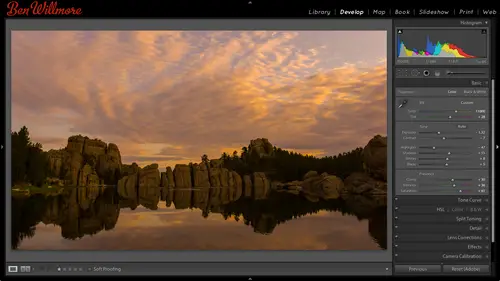
Lessons
Day 1
1Importing and Organizing Part One
55:47 2Importing and Organizing Part Two
38:08 3Tonal Adjustments
16:01 4Exposure and the Histogram
46:02 5Color Adjustments
35:06 6Fine-Tuning Individual Colors
43:15 7Maps
25:50Exporting
38:09Day 2
9Intermediate Organization
44:41 10Morning Q&A
38:53 11Localized Adjustments
1:00:57 12Image Enhancement
1:23:57 13Slideshows and Printing
1:13:47Day 3
14Shooting Tethered
30:52 15DNG Conversion and Keywording
50:15 16Keywords Q&A and Publishing Services
29:24 17Publishing to the Web
18:16 18Quick Collections, Dual Displays
13:12 19More Publishing Services
12:44 20HDR in Lightroom
23:18 21Advanced Adjustments
44:03 22Lightroom Preferences
30:02 23Sharpening Photos in Lightroom
31:02 24Book Module
15:02Lesson Info
Maps
F stands for full screen in so if I press f watch what happens to my screen the first time I press it, that little title bar that gave me the name of my catalog disappeared the second time I press it, the menu bar goes away when the third time I press it, we're back to normal, so when I'm in this view, I can click on that title bar and move this window around to see what's behind it I happen have bridge running behind it um so it's useful to be able to move it around let's say wanted to work on this and maybe at the same time watch creative life well, I might have it where I go to the lower right corner of my document, click and drag and make this window smaller so that I could have my web browser open over here on the right side with the creative live window going and that I could be over here adjusting my images and light room when I'm done with creative live though I might not want to see what's behind light room, so I press the letter f to get rid of the title bar press letter f ag...
ain to get rid of the menu bar and now light room is pretty much taken over my screen it makes it so I can maximize the size of those thumbnails and images so the thing to remember though is if you're nude a light room and you get into this view and you're like now how the heck do I get out because I can't get to most of the features you used to for navigating you just press the letter f and it cycles through the three different modes you could be in for full screen mode if you want to make your thumbnails even larger more space for your image is the other thing that you might consider doing is to go to the top of your screen where you have the module picker on the right and there's an arrow up with top if you click on it you'll collapse that down and with it collapse now and I believe you khun mouse to the top of your screen it'll pop down same with your menu bar so if you really need to access those things they don't have to be visible all the time just move your mouse outside of the thumbnail area into that black bar and you will get the module picker going from further and touch the top of your screen and you'll get the menu bar so it's not that you can't get to them it's just that they're hidden unless your mouse is up there make sense if you ever need it back because you're gonna be switching between modules a lot that type of thing just click on that triangle again all right, let's. Look at other ways to be more efficient. Working with the interface and light room. Uh, here's what I'd like to use. And that is, if I'm in the developed module, the panel on the right side is where my adjustments are. I can resize that panel to resize that panel. I moved my mouse close to the edge of the panel. We're about the image area starts, and I should have my mouse change he into something that indicates I'm gonna move things. If I click there and drag, I can make this larger or I can make it smaller. Thie advantage there is. You could be more precise. If it's larger the slider moving your mouse, a small amount is going to make him or precise or more. How would I say it? Uh, more granular, small change. If you have this expanded out as far as it can go, then when you adjust vibrance, you're not limited to let's. Just say the eighty pixels that your mouse might have to move. You now have mohr and you can do it in a finer, um amount. And so that's one thing that could be helpful. Also, when working with the adjustment, I find that this area on the right side, where all the adjustments sliders are can become really busy when these panels khun b opened in collapsed and you might have a bunch of them open and you have to scroll through to see everything there's a way to get it so when I open one of these little panels the other one's automatically close see on lee used one at a time and I really like using that I just need to remember how to get to it um I believe we'll find out in a second that you go to a triangle next to the name of any one of the panels so basic tone curve hs l whatever panel it is hold down the option can imac alton windows and click on that little uh arrow that's next to it a little triangle if I d'oh I believe that's going to change the appearance of that um triangle so it's gonna look like it's dotted it's not solid and now only one of these panels could be open at a time. So if I come down here and click on the triangle for the hs l it's gonna automatically collapse the basic panel if I go to the one for tone curve, it'll automatically collapse whatever when I was in last in that way you don't have to sit there and scroll up and down and up and down to get to the various settings you want you just click on the triangle for the panel that you want also, you don't have to click on the triangle for those panels. Just click on the names don't split toning click on its name what basic? Just click on its name, and that makes it for me a little bit more friendly, unless cumbersome, but teo navigate through another thing is right before we went to break, or at least sometime in the previous session, we had a question, and that question was, how can I change my default settings in light room so that the adjustment sliders are different for all images that I opened in the future that haven't been adjusted? And I knew it was in there, I just had a look that's not something I need to change every day, so if you've changed the sliders in a way that you would like to, uh, have as the new defaults here's, what you do give you two solutions, one is more permanent than the other. If you're in the developed module and you've moved the slaughters to where you'd like down the bottom, you're going to find a reset button reset would usually remove all the adjustments you complied your picture and get you back to the defaults. Well, watch what happens to the reset button that's down there when I hold on the option key ultima windows. It changes to set default that would be the old cam windows so for as long as I have that down it says set default if I click on it it's going to warn me that uh this is going to save the default settings and uh not going to be undoable so I can update to the current settings with that if I do that by accident you can restore but you can't get to a previously set uh default I mean if you've done this more than once uh you're wiping out any other uh default you've put in it previously so I do that if you don't want to do it on a basis where it happens that to every image you have yet to um importer adjust here's an alternative you could use if you move the ciders too where you like then come over here to presets in saving is a preset she remember that preset ice saved called green if I the greens let's say I want to apply that to every single image I open well here's one way you could do that if you go back to the library yeah you hit the important but to import new photos that you don't already have in here on the right side there's a choice called applied during import in right here you could choose a preset so mine were saved in a folder called creative life baby and I'll choose gratify the greens so now it should remember that setting the next time I use this as well I can always change it back and none but now anything I opened is gonna automatically have that preset applied to it uh click the import button and whatever images I'm bringing in we'll have it he just need to save it as a pre set so you can act is it from that area? So just to clarify I'm setting the defaults would still apply those settings on the import when you select none for the preset yeah, whatever the defaults defaults means in general if that image has no adjustment settings attached to it yet it should show up with these studies then if you've move any those sliders and then you change the default settings it's not going to effect any images you have already adjusted on ly those images that haven't had any adjustment applied that's the only one to usually see with defaults yeah, but they would affect any images you important uh would get those as long as they haven't been previously adjusted. So when I look at my thumbnails if you look in the corner your thumb now if you see this little plus minus icon down here that means it's already been adjusted so changing my default setting would not affect this image it's already been adjusted it would affect any image that doesn't have that symbol and I don't know if I have any um this one that doesn't have the plus minus symbol so if I change the defaults this thumbnail would regenerate and show me a different version of it so if the defaults are the adobe defaults than zero normally out of the box uh let's take a quick look in older versions of photo shop they weren't but in this version of photo shop I think most of them are zero for the adjustment area there are some other areas where they're not zero look see these are all zeroed but if I go to for instance detail uh it automatically applies certain amounts of some settings unless this image the default on this machine have been changed usually I believe the sharpening is up a little bit and the noise reduction is up I'm not sure why it isn't here I think this is usually at five or somewhere near it in that kind of thing there's a chance that the default on this machine been changed in the past so the icon in the grid view the the little plus minus icon that shows that they've been modified really is just saying it's different than the default of the false different from the defaults and if it's a raw file there's probably an ex mp file sit in the same folder whereas if there's no icon there there would be no ex mp file for your office they wouldn't need it because you just apply the defaults. All right? Uh let's see what else could I want to cover? Oh, um one of the thing is sometimes light rooms interface gets in the way you just want to concentrate on your pictures. I've shown you that you could do full screen mode by typing a letter f to cycle three three different full screen mode settings and you can click at the top. You're screening that triangle to hide the very top but there's another way to make it so you can really concentrate on your images. We can hide the side panels you how you can have the side panel let's say we're in the er develop module. We have a side panel here with my basic adjustments and maybe over here we have our pre sense but let's say I've adjusted the image and I just want to kind of take it in and look at it. There is a way of quickly hiding both side panels and by hiding them both you can either see a lot more thumbnails or of a lot bigger single image and you do that repressing the tab key tab means hide the side panels the left and the right ones press it again and they come back so if you want to concentrate on your image tab is not a bad key to hit there is one more panel that is occasionally visible I've had it hidden because we haven't talked about it yet and we're going to mainly talk about it tomorrow and that is the bottom widescreen there's a triangle if I click on it you get this thing called the filmstrip showing up so I said that you could hit tab to hide your side panels if you hit that and you have that that little film strip visible the filmstrip stays there tab just means the side panels there is a keyboard shortcut for hiding all of them and that would be shift tab so if you like to have that one at the bottom of your screen you use it a lot then shift had means let me just look at my picture whereas tab means just the side panels we're not gonna have that thing at the bottom visible though until tomorrow I just want to mention it though so you think about the same time I mention tab all right? There are some other things that I do in the library that I find to be helpful when it comes to a justin images in general and evaluating them we've talked about hiding panels making things a little bigger if you round a concentrate even mohr you could do the following impressing the letter l l stands for lights out in lights out uh means let's darkened everything except for your images so this is the default view in light room if I press a letter l the first time in dark and some of the light room interface but not so much that I couldn't read it if I press elegant it blacks out the interface I can really show the images so you might want to hide your little side panels first otherwise you just have some random black space in there but if you hit el it cycles between those three views and it's noticed lights out you can still do most things in light room you can double click on things if you know if keyboard shortcuts forgetting two things you can and if you move your mouse to the edge of your screen you can get to your menu bar movinto left side of your screen you'll temporarily get to this stuff when you move on top your image it goes back in the lights out so letter l his lights out yes, there was a question earlier about trying to make the navigator portion bigger is that possible so that you can see what your precepts were doing on so it's a little bigger than what's shown this here right? I don't know about you can pull on the edge to make it wider if you happen to have working on horizontal pictures and that might help you a little bit but as far as going vertical I'm not sure uh, if there is a method, I'm not immediately aware of it. Uh, let me just see mainly the with okay, great. Thank you. All right, just taking a look at my notes to see it because there's a lot of those little details that they're so easy to miss that I'm trying tio uh cover there so oh, and one other thing is when you zoom in your pictures, remember when I was checking focus let's go and find a big image, africa had some big images and let's go to see this image here. You know how you can get space bar to viewer image full screen, and if it's space bar again, it brings you up to one hundred percent view, which with an image this big might take a moment for tow load the preview, but space bar toggled between fit in window and one hundred percent view it's just taking a while for it to switch on this huge oven image and get out of this and get back to the grid of images he pressel energy well, when we're zoomed in on an image there's something that is useful here let's, zoom in on this, I'll show you what it is you can click within your image to scroll around if you'd like, but another way of doing this is the navigator if you look at the navigator any time you have a new image where you zoomed up to one hundred percent view or something close to it, you look at the navigator there's going to be a rectangle that represents how much of the image you're currently viewing and you can just click somewhere else and it'll bring you there. So if I wanted to look at what's here versus here versus here, or I could just drag that around to navigate, so you're not limited to clicking within your image to move around, I can instead come over here and say, hey, what does this guy look like over here? Okay, what about this guy? And check them all out or just dragged that around? And if you've never been africa it's crazy to see something like this it's like, especially when they look right at you like this guy and I'm in a vehicle that has no roof, it has no sides and there's like no one to my right, no one to my left because I want to able to shoot out both sides and then they'll get up and they'll start walking towards you. And, uh, just suddenly you're going tohave this coming at you in the walk within a foot of you. You could spit on them if you wanted teo not that it would uh and it's pretty crazy so if you ever get a chance to go to africa to the true wild it's pretty crazy and what part for you in just a curious karen would know my brain is not on you know what they said about what country you're in hold on a second my we went to zimbabwe and we went teo most likely it's a bob whether my brain can't do math navigation of in remembering very simple things whenever I'm teaching that's a fair exchange yeah so cool all right, so those are just a few of the things now let's get into something completely different I want to be able to track where my images are like when you asked where were these images take on the top of my head right now I can't remember asked me tonight after the things down I'm completely built remember I'll tell you what park weary and all that kind of stuff but I could have remembered had I put this stuff on a map so I'm going to go down to a different folder if I can find one here see if I can find it overall I was expecting to see different images that I'm not seeing at the moment ah there they are just take me a moment there this map it was under export all right, here I have a series of images that I shot in california and I can remember off the top of my head where most of them were shot but I'd like to be able to visually show you because I won't be able to describe it to you and so what I'm gonna do is I'm gonna click on a particular set of images here we have the gum wall I know you guys have a gum wall in seattle do you know where it is? Yeah well this is the gun wall in san luis obispo it's pretty crazy yeah I've been to both come on it's not that I'm a gun off aficionado or anything but I think that that I think that one might trump the seattle gum wall oh it's much bigger it's there's more about going behind me to and stuff it's that's pretty crazy and it goes up many stories it's like people bring ladders and stuff I don't quite get it uh so anyway I'm going to select these three images it I just want to remember where they were so I'm gonna click on the map module by going to the top of my screen clicking on the world map the first time I bring it up it will have the civil overlaying over the map just to try to orient me to what I might see on the map and it shows me that a search result is going to have a black dot in the middle it's going to be yellow if it's a selected photo it's going to be orange if it's an uninsulated good photo and it's going to tell me if it's a number on top of it there's more than one photo in the same location or a cluster and nearby photos won't have the little bottom part. So once I've looked at that and I know I'm going to close it and then the bottom I can navigate uh maybe I move this to the united states air centered I hit the plus sign on here zoom in and I can see that I already have some photos that have their locations they happen to be in california so if I come over here I can mouse over this and I can see one of those photographs if I come up here this looks to me to be the alabama hills in california that's where you have some arches and aiken cycle through them in here to see the various images that were shot there there's some more images shot in this area ah, these air those horses on the beach that we worked with before and they have location attached to it well, the other photos I have in this photo were shot in the same general location is thies course is running so I'm going to zoom up on that by centering on my screen and then hitting the plus sign at the bottom my screen to zoom up further and further. These were shot in los pozos, california, which is near an area called morro bay. Uh, in that is very close. Teo san luis obispo, which is right there. All right, so the photos that I had selected a moment ago, which were the ones that were on the gum wall from the gum wall, were shot in san luis obispo, so I want to put them there on the map. If I go to the bottom of my screen, I'm actually going to use that little film strip thing, and I'm going to see if those photos air still selected, and they're not. I clicked on that, um, area here by clicking on it. It's selected the images, you see the horses, so I'm gonna scroll over here and see if I can find the gum wall ones. They are this little strip of the bottom it's like a miniature library. Instead of having to go back and forth from the library to the develop module library, any other module, you could just access this to get to different photographs clicked on the first image ahold shift. You know, I click on the last of the ones that were at the gum wall and I'm just going to drag him onto my screen up where the map is and dumped them right here and sent on san luis and it's gonna ask me if I want to enable reverse geo coating that's where it can actually look up addresses and other things from me dragon I'll say enable okay, and now it's placed those images there. When I look at the thumbnails either in the library or in the filmstrip, you will see that they now have an icon on top of them that looks like a little kind of pin and that means they contain gps data. Now I can do this for other images I'm gonna come in here and change this a different view of the map right now, we're in hybrid view, which is a satellite view with roads over laid on it. If I click there, I can switch to just a normal road map or to just the satellite I'm going to go to the road map because I think it'll be a little bit easier for me to remember where certain things were and I'm going to zoom up in another area so I believe that this building that I shot in in this shot here one, two, three, four, five, six, seven shots I'll select all seven was taken near where this highway comes down and hits the town it was probably right about in here or somewhere similar I'm just going to drag him to the proximate area where I think I shot them I believe it's right about there in tells me I have seven images that I've dragged there in now all seven images have that little, um badge on them to let me know that they have a location data so if I went to the map I could see where they were. I might then go to the satellite view because one feature in morro bay is the moral bay brock and it's easier to locate where it is if you're seeing a satellite view of it so I can actually see it it's this huge rock and here is a picture we see have to go back to the library I guess of sunrise at the morro bay uh, area which was taken near that rock and this is a huge stitched panorama. Let me see if we can find a bird in here ho monies somewhere over here oh, it's not let me zoom one hundred percent it must have scaled this one down but this is usually a massive panorama where I could zoom up in a speck in here would be a bird flying uh but anyway I wantto control where the that shows up on my map so let's go to my map and that was taken right here. There's a golf course here that has a high point in if you shoot in this direction, you can get a nice, uh shot. So that's a panorama was shot from right there. Then I have some other images let's see this? These were taken just outside of town, and so I'm going to go back to my road map. It'll be easier for me to recognize where things are, and I knew zoom out a little bit to see if I can find where it is because it would be in on the way there low, slow sis valley road it was right somewhere out this direction I'm going to guess right here some of these other images already tagged, but I still have a few more to tag now. Here I have some images that were shot um at the south, too fas is that what the area is known as? And so I don't feel like zooming out in scrolling over and zooming back in to try to find it so in the upper right I can try to search for things so the south tooth, those first liketo south sea if I spell it right, I've never had to spell the word tufa teo and uh I believe that's in california let's see if it brings anything up um or if it doesn't bring the right where I want to go it's by mona lake there we go menelik and the south too fas would probably be on the south and you think they're probably right about here I'll pluck those in all right so now if I look through everything that's in the filmstrip I think I have that gps icon free each one yeah some of them even that I didn't have to put on their manually like we just looked at so now I can hide that strip and if I zoom out much further should be able to see maur stuff that I've put in because they're in various locations in what's nice is if you notice that this little badge has a number on it tells me the number of photos if I mouse over it you get a preview of one of the photos tells me I have nineteen of them and I can arrow through them with this little arrow icon to see all of them if I continue to zoo out, zoom up do you notice that the bottom of this little badge doesn't have a triangle on it? If you compare these two badges you noticed this has a triangle like that this one over here doesn't and I believe what that means is that this is one location that has six photographs but over here, it's multiple locations that has nineteen so if I zoom up in zuma far enough, watch what happens to that one badge it starts breaking into two and this one doesn't have a triangle underneath it which tells me there's more than one location that that represent it's so I keep zooming up and tell all of them have a little triangle under them and once they dio then I know they're not going to be able to break apart into multiple locations again this one might be ridiculous because I was walking up and down the beach and so it's gonna tell you I was right over here in the surf uh shooting horses and so I can see where I shot each one, so if you want to use the map and you want to make it the least painful implementation of the map, then what you'd like to get is what I have in my hand in my hand is a small gps unit and this one is made by cannon because I shoot a cannon camera I have a cannon hopes this is net I I thought it was it comes in a very similar little pouch to this goes in the same part of my camera, but this isn't it it wouldn't have a screen but it's very similar to this you put it on where the hot shoe of your camera is we're usually put a flash and you can put a gps up their cannon makes one and if I turn it on when I'm out shooting, it will automatically geo tag all of my photographs as long as I remember to hurt on and that's what happened over here when it gave me two different positions out on the beach with the horses, I didn't put those in manually, it did it automatically. And so if I were to have more of my recently shot images in here, you would find many more locations on the map because it's doing it for me automatically and so that's the best way to do it a secondary way you can do it is if you have a smartphone like an iphone android you khun download inexpensive apse that dude geo tagging what is called and what they will do is if when you turn them on, it will start recording your location like once a minute and if you're out shooting uh, then you khun dio is you can take that information that your phone would record about what your location was once a minute and you give it to light room in light room will compare the time that you're at a particular location to the time you took a photo on your camera, and it could take the data from your phone and attach it to your images and that way, it's a little bit more automated, we can talk about that on one of the other days. Uh, but otherwise if you don't have either one of those, then you khun dio what we've just talked about, so no questions on geo coating today, we're gonna talk about cutting no wouldn't get questions on geo coding. You should know I'm not a big time expert on geo coding because I just put my stuff on the map and that's what I use it for. So if there are any overly advanced ones or something, I might not get it, but let me try one other thing, okay, briefly, and then I will do it. You can save locations so that if you don't feel like coming out in zooming out on the map and zooming in and the map or searching to find things instead, you can define a preset location on the left side there's a choice called saved locations there's a little plus sign next to it, and if you click on that, you can give a location and name, and so I'm going to call this model lake. And you can put him in various folders, so if you wanted to give let's, say, talks about traveling, you could organize, you're talking to the various locations he'd like to speak about. Maybe I have a folder called iceland, and then I create locations for each of the general shooting locations around the country that I want to try to talk you into visiting, and then I can quickly get to them. So first navigate to the part of the map you want to save. Then I hit the plus, but next to saved locations, and I could give that location and name and put it in a particular folder. Then, if I click create, I'm going to see a circle in two gray pins the middle grape in would allow me to move the generic area that is considered to be this location. The other grey pin would allow me to change the size of the circle so that if I were to choose that location, I can then see how many photos were taken in that location. So if I put this so it encompasses all of mono lake, but not the other stuff around it because there are other locations there's, a place called body that's nearby here, and I might not want to include those photos and the same thing, so here it tells me mono lake four photos air there and if I want to go to that mean first zoom out and go somewhere else I want to go there all I knew is I come here to this saved location there's little arrow next to it click that and it's going to bring the right to that location and it'll make sure the entire circle that I've defined is within view and so that could be useful if you want to talk about particular locations or if you're doing location research for where you want to go shooting up coming and so you can say, I'm going to go visit seattle and so you can have it saved to seattle and within that various locations you want and you can save as many of those as you want about this really interesting question came up um, which wass from photo marsh who said if you use this feature, won't all of your photos come up when you google a specific subject life seascapes in california uh well, come up do you mean if I publish it on something like flicker and other things where it's on the internet then or I think they mean if you just if you geo tag your images when you google that place, will your images come up in the google search of image and no, because this is not uploading your picture to the internet it's this is a google map uh, but it's just ingesting that map to show it to you your pictures are on your machine and I don't believe they're being uploaded to the internet. If you do upload your images to the internet, you have the choice if it should include that data or not, when we talk about exporting, there'll be an area that says that talks about how much metadata do you want to export? And you remember, metadata is information about your picture that's, not the picture itself. Well, gps location will be one of those and there's away when you export your images that you can strip that offer your files so people can't tell where you took it. So, you know, if you think that happened, tio who was it? Some, uh, you can't know what kind of person it wass somebody running from the law posted a picture of himself taken on somebody's cell phone to say I'm still alive and well, and it had teo take the information on it. And so now the authorities knew exactly the house he was in, and then instantly just about he retracted something, saying, oh, I was just doing that to throw off the authorities, and then he got caught, so yeah, there is a way to strip that information off when you export your pictures other questions um one from our william's photo can you adjust the location of the images after you set them the first time you can uh if you zuma and let's say I figured out where the gum wall wass maybe I went on google and once see if I find it I doubt it but gum wall uh san was if I spelled that right oh didn't I didn't find it didn't zoom up but I could do a google search for gum all san luis address or something and I might find it that I could search for that address in here but let's say that I did I learned that I put it in the wrong location so if I just zoom up I believe I could just drag this thing if you just click on this there is a way to drag it but it'll take me a moment to figure it out so I don't usually have to do that come on, you can drag it um right now I don't want to figure out how to do it because it's not um doing it automatically but if you don't want to be able to dragged them there's lock symbol at the bottom that could lock the markers so they can't be moved that kind of thing um so I have to figure that out during a break and I want to spend the three and a half minutes. It would take for me to see what I'm doing there. Any other questions? I think we're good, okay. Sounds good. Uh, right. So just remember, when we talk about exporting, if you ever see anything that mentions locations, this is part of where it gets those locations. And if you review a photograph in your library and you see a little pin on it, that looks like a pin, it means it will show up on the map if you were to view the map. Oh, um, also, if you ever look in meta data panel, the same panel where you might find the dimensions of your image and other things, if you see an entry in this category right here called gps, that also means it should appear on the map.
Class Materials
bonus material
Ratings and Reviews
Gordon
Since most photographers give classes on PS, it's just great having such a great teacher teaching LR. I don't have the time or money for PS and teachers like Aaron Nates work only with PS like most others. They all are great teachers and I watch even though I can't use what they teach, I don't consider it all a waste of time. Bill Willmore is one of those great teachers and goes into great detail. I would love to have the money to purchase this class as it's impossible to retain all the detail that he goes into.
Rico
Ben Willmore is a fantastic teacher. The PDF download is superb and worth the price of admission. If there was a way for me to do the techniques that Ben is teaching, with him, while he is teaching the technique, then that would be a perfect learning experience.
a Creativelive Student
This presentation was awesome. After going through two versions of Light Room, I still learned more in three days than I learned in 3 years doing self study with hundreds of dollars worth of books. Ben Willmore works magic in Light Room and shares his expertise with all. This is a great course and a real bargain. Not only is the course valuable, but so is the PDF as a bonus with this course. Thanks, so much. See you tomorrow for Photoshop masking.
Student Work
Related Classes
Adobe Lightroom