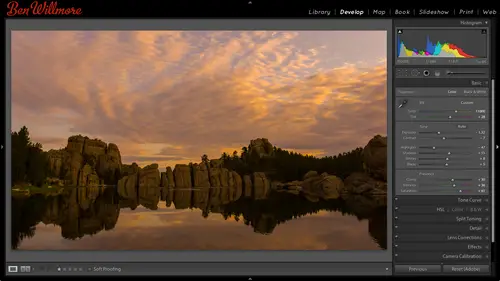
Lessons
Day 1
1Importing and Organizing Part One
55:47 2Importing and Organizing Part Two
38:08 3Tonal Adjustments
16:01 4Exposure and the Histogram
46:02 5Color Adjustments
35:06 6Fine-Tuning Individual Colors
43:15 7Maps
25:50Exporting
38:09Day 2
9Intermediate Organization
44:41 10Morning Q&A
38:53 11Localized Adjustments
1:00:57 12Image Enhancement
1:23:57 13Slideshows and Printing
1:13:47Day 3
14Shooting Tethered
30:52 15DNG Conversion and Keywording
50:15 16Keywords Q&A and Publishing Services
29:24 17Publishing to the Web
18:16 18Quick Collections, Dual Displays
13:12 19More Publishing Services
12:44 20HDR in Lightroom
23:18 21Advanced Adjustments
44:03 22Lightroom Preferences
30:02 23Sharpening Photos in Lightroom
31:02 24Book Module
15:02Lesson Info
Shooting Tethered
First thing I want to talk about is just copying over your images from a compact flash card because we just simply haven't done that. I didn't have my camera with me the other day, so today I do I'm gonna pop out my little compact flash card I have a card reader here that's just hooked up to u s b and if I get that card in there and I have just returned from what I considered a real vacation by that I mean that most of time how would I say it most of the time when I'm on quote unquote vacation, I'm really out shooting and that's my main activity it's not like sitting on the beach and have an opinion claude or something instead it's us searching out interesting locations to shoot. This time, though, I took minimal photographs, which is weird, so I actually haven't transferred my card. I have a few images here from hawaii and also a few from the holidays s o let's see if this conflict flash card is hooked up here? Yeah, all right, so what I've done so far is I just had the import button ...
in the lower left of light room I could do that again in case you missed it lower left down here and on the left side since it notices there's a compact flashcard connected it automatically chose that and have the option of ejecting the cf card after I'm done importing these photos, which I usually have turned on that light just yank the card once light room's done. Uh, so that's gonna be my source up here at the top? Previously, we've just chose an ad, which meant leave the images in their current location and don't move them, but instead we're gonna choose copy copy is going to leave a copy on my compact flash card and then copy some of it to my hard drive and that's nice, because then I can use the compact flash card is my back up if I want to until I get home? Or if I have another hard drive, I could have it created backup right in here, which will look at it a moment on the right side let's, look at a few of the options we haven't quite discussed yet. I mentioned earlier that we have the preview size in the upper right, and in there I usually use embedded inside cars simply because it's the fast method that gives me a preview that uses any existing previews like a preview your camera would generate, then we had standard and I didn't I don't think I mentioned with standard where what that is, what it's defined by and so in there I'd like tio show you quick in order to change what standard means on your previews you can go up to the light room menu which would be the edit menu of fury on windows and in there I believe it's under catalog settings uh in here we can choose what here standard preview size this pop up menu defines what a standard preview means and so what I would suggest you do is choose option in here that is close to the same size is your computer screen and in fact could be better best to be one setting above that so you know it has atleast enough information to fill your screen in that way you could view those images full size not one hundred percent view but fit in window kind of size and it's easier to evaluate them with this though the higher the number you put in here the more space all those previous going to take up so we want to make sure it's not up to high s o near the size of your screen ideally one above it but anyway that's where it's specified this is in catalog settings I got that got to that from the light room menu and that's where it is so when I go over here if I want to be able to see them as filling my screen I might set it to standard or if it's something we're going to need to check focus right away maybe I shot some people and I need to deliver the files by tomorrow, so I know I'm gonna have to really work those images. I might choose one toe, one preview and that's going to give me a full size preview where I can hit this this bar zoom up on that image to check focus right away. Uh, but my defaults embedded inside car just make it fast. If you've already shot on this card before there's a choice in here, don't you imports a pest suspected duplicates? That could be nice, because sometimes you forget to format your card, you pop it back in your camera, you continue shooting. Eso turning that on would make sure if I already have these images in my catalogue, he wouldn't make another copy here. We haven't talked about it, make a second copy, and if I tell it to make a second copy, I can come in here and tell it to choose a particular folder on any hard drive to do so. And so when I'm in the field, I haven't copy the images to my internal hard drive on my laptop if I have space and then I have a little external hard drive as well, and I have to a copy to the external one in that way, I know if I drop my laptop or I spill you know beverage into it or something else then I'm going to still have my images and I usually try to put that little hard drive in a separate bag on my laptop otherwise of my bag it's stolen I stole my images too so I put it in my luggage with my clothing and that way they'd have to steal both toe you know make me and leave home with their leave uh shooting location without my images then down here it's really nice if you rename your files I'm sorry. You know question yeah is wondering if you put that on external drive let's see you in a rush so you wantto pulling him off the car but you didn't have time to plug in your external drive. What? What happens is giving an error and you just won't be able to choose you have to choose a folder here and you won't be able to choose a folder that sound of dr that doesn't exist or it was grey out just not not no copy. Okay, I was thinking this is a preset yeah, well, it will ground just not not be able to make it, but does he give you a warning though I don't remember I always have my drive kicking thinks it uh down here with file naming it is a good idea to rename your files because otherwise if you ever export your images and you use original file names and you're exporting from more than one folder, you can start to end up with files with the same names and it's just more convenient. So you can have set up a template. And if I go over to the right here, you have various templates and you can choose edit to define exactly how your images would be renamed and you can come in here and say, do you wanna file name uh, what kind of numbering would you like? Two you want to date added that kind of thing, but what you could do is in here there is a choice called shoot name dash sequence shoot name dash sequence and if I use that right down here, I can type in a chute name so I could just say holidays and then down here is the secrets number. I could tell what to start with if I'd already imported some images into a folder and this is my second time adding to it, I might come in there and say to start with number fifty or something because there's already forty nine images in the folder or I can have it start at one, and that way we could just quickly rename those files it's really easy, tio just type in a name mention before you can apply a developed preset here if you'd like to and that's where somebody had asked about having the chromatic aberration correction applied to every image or having your lens correction applied to every image. Well, if you save a preset in the developed module that includes those, you could choose that preset from right here to have applied. You also keywords. If you have anything where there's something specific about all the images you're about to import, you can type it in here. In this case, I have a mix of the holidays. When I was in new jersey taking pictures of houses with ridiculous christmas lights, I mean, there was some crazy ones and see if you can see how crazy, uh just do this, get some idea of how much light is in there. And then I also in here have shots from hawaii and so there's nothing that would be a key word that would apply to both. Then, down below. We've already talked about selecting a folder to put this in, and then we can hit the important. But I just want to make sure we covered a few of the options up here, like how to set your standard previous size and just to make sure you knew that you can have it, make a second copy, and so on. I'm not actually gonna be working with these images so I'm not going to import him right now because I just don't want oh teo wait for it have its slow down light room I'm going to cancel because I'm gonna show you a different way of, uh capturing I'm going to actually take that card since I didn't imported I don't believe it rejected it gonna put it back in my camera and I'll show you how to shoot directly into light room to shoot directly in the light room all I need for my camera is a usb cable that happened have one under the table here that took to our computer I'm gonna go to the side of my camera where all the little connectors are and I'll find a little mini usb there don't plug this into and now help do not have a lens cap uh with the camera on I got the cable hooked up I'm gonna go in the light room in light room. What I want to do is go to the final menu where I'm gonna find a choice called tethered capture and that just means we're tethered by this chord and it's going to ingest these images automatically choose start tethered capture and then it wants me to give this a session name just think of that as a folder name, so I'll just call this creative life live day three shoot and I'll talk about this check box below it later on once we've already seen that this works in general, then we'll get a little fancier by turning that on uh then below that it wants to know how should we name our files? Because if we don't want to use the generic name that our camera comes up with, we can choose here just like we could when we're importing our pictures, you can choose, edit and get that semi standard screen where you can choose what kind of naming if you wanted to add a date or anything else ah, I'm gonna leave it set to session name dash sequence he was saying, what number should it start? The sequence at you? Just start numbering the images at one or should it start somewhere else? In case you already have some images you've shot earlier and then down here it says, where would you like to put them? And I hate the choose button. I'll create a folder on my desktop and hit choose then I have my metadata preset down here I mentioned the other day that I have one that puts a copyright of my image we made it metadata preset you can do that from the metadata menu in light room and we were applying that when we're importing our pictures, you can do it here I can put in keywords anything that's going to relate to the entire shoot that I would bank in this case I could type in creative live because that's everything I would shoot right now would relate to that in that I can click okay so in general up here we're giving it a shoot recession name we're telling how to name the files assuming we don't want the default names that come from with her camera we're telling it where to save that information and we can attach the metadata if we want to a click okay and now we get this little bar and let's hope up there this it just recognized my camera um and it just gives me the name of my camera this is actually a pop up menu because you know how you can have more than one usb device hooked your computer well if you had two or three cameras hooked up you could switch between them with that menu then over on the right it just tells me what I have my setting set to my camera my white balance is set to auto my eso said to thirty two hundred thinks that's a bit high for this room uh my f stop and so on shutter speed so I'm going to go in here and first change my eyes so setting because we're headed rather ridiculous setting all right and I changed it on my camera I can see it right up here I can't change it up here, it's just showing me what the settings are eso aiken find out now if I switch over to manual mode I'll see both my shutter speed and my aperture setting if I switch overto aperture priority mode one of those two is going to change otto because one will be calculated by the camera. The other I'm specifying uh with the dials on the camera esso in here now on the right side I could tell it if I want automatically apply some develop settings let's say I know that I'm shooting this for a client the client's going to be sitting right next to me and that client wants me to shoot black and white pictures. Well, I could go over here and choose any existing light room pre set so I could say I want a black and white look number one if that's the preset and therefore when important it'll automatically apply that I might first see color picture and then a few seconds later however long it takes it to adjust it it would be able to apply for now though let's get rid of uh all right, so now I can take a picture in one of two ways I can either press the shutter button on the camera war there big round thing on the right side is a shutter button itself so it's nice about this is you could have your camera sitting somewhere let's say outside pointing at the sky and you could be inside you know in a warm room hitting this button to take a picture and so you can use either one you just can't adjust your camera settings via this panel so you'd have to make sure you have that set up already so I'm gonna pick up my camera focuses on they don't know it plant I just took a picture and right away it shows that I've taken the picture and it takes it takes a little bit of time for to transfer those images over here to the computer and let's see if I can do it by using the button a little bit weird for me to point the camera let's see here I'm not going to touch the shutter smile guys then I did it with the button this time all right so it looks like is relatively straightforward and mainly went to the file menu she was tethered capture and that's where I could turn on and then this is reflecting my camera settings I can choose my preset let's make sure the preset works go over here and say that I want a black and white preset and I'm going to take a picture of something that has color in it there's an orange piece of tape going with a cord going across the door over here and when I see it show up in light room I might see an orange item going across in a moment there I can see it's orange but then a second later the orange goes away because the preset got applied and now it's a black and white image and set that back to none so we don't get black and white images and let's look at some of the other options we can have first off to get out of this mode in the upper right there's just a x and that x would close this um you don't have to have this panel visible if you come in here and choose tethered capture you'll see that right here it says hide tethered capture window organ type a letter the keyboard shortcut of command t control team windows and then that little bar would go away but you're still tethered you can still shoot it's just not going to be in your way you can hide that if you're going to be triggering the camera directly from the camera instead of that window bring it right back by choosing this even if that's not there you can still trigger the camera just go up to the file menu choose tethered capture and it says trigger capture that's the same as hitting the button you know the big button on the right side of that bar to take a picture and it has a keyboard shortcut of f twelve so if you don't have f twelve assigned to something else already in your operating system has hit the f twelve but no my keyboard each time to take a picture which could be kind of nice the problem is right now we're seeing these images so darn small and that's because we're in the grid view but these air just like any other pictures you've ever imported into ah light room that means you're not limited to viewing them in the grid you can hit the space bar or click on that icon that's known as the loop to make it fill your screen and you can also click again on it to zoom up one hundred percent view check your focus if you'd like I'm not going to do that I haven't been careful with my focus uh I know it's probably pretty bad um so any way you can switch between all of those the other thing that I think is really nice is I can switch between modules up here so I can go to the develop module I can hide the left side with a little trying on the left to make my picture bigger maybe I hide that window so it's not in the way can hide even mohr here at the top I got a nice big image now and then I can come in here and adjust it I can use any adjustments I want maybe I used the white balance I'd robert and I click on the background or the egg over here and add some clarity maybe I'll bring out some shattered detail that kind of thing that makes sense and then if I take another picture though it's not going to automatically show it here unless I go to the file menu and I believe it's in here right here is a choice called auto advance selection auto advanced selection remember on previous days when we were doing things like adding ratings and labels in other things there was a setting that could turn on called auto advance and what it did is when we're viewing an image if I pressed a number on my keyboard to assign a star rating or if I type the letter pto flag it is a pick it would automatically go to the next picture right after that remember that well this auto advanced selection should make it so that if I'm on here is the last picture I took another exciting shots here but if I take another shot and I'm viewing it full screen like this might take a while for transfer but it'll automatically make that the image you're viewing so if you'd like to just see this and use this is a large after shot viewfinder kind of thing instead of using the screen in the back your camera you might want teo uh just hide both sides both panels and then I don't know if you remember or not, but there was a lights out mode lights out mode would darken the rest of the interface and you got to it by pressing letter l pressing l would end up, um cycling through a couple different modes I'll do that now l darkens it a bit, hit elegant and it goes completely black, so if he had a client and you want the client to be reviewing the images as you shooting, commenting you could put them in front of this, you don't even have to let him know it's light room and, uh, you could do that then take another shot and it'll take a little bit of time for to transfer the image and generated preview, but relatively short period of time, it should automatically show that next image hit the letter l again to get out of lights, mode, lights out mode and there's a couple of the things we could dio remember when you're under tethered capture right here is show tethered capture window if you want to be ableto look at your shutter speed after setting that type of thing just to make sure they're not getting out of out of hand in this little bar there's also an icon in the lower right in the lower right, it looks like a tiny little gear see it there if I click there it brings up the options that we originally had when I turned on tethering one of the choices that was in here it was a check box called segment photos by shots segment photos by shots is not very obvious what that does from the name click there I'm gonna click okay now what happens is the moment to turn that on it asked me for a name you know when I close this dialog box what is it? The idea is that it's going to create sub folders within the folder we were working in and it's going to give the name that I type in here for those sub folders so let's say I'm going to call this one uh wedding book because that's what the subject matter about to shoot I click okay and now it's waiting for me to take a picture I can come in here then take a shot should show up in a moment, open the book, take another shot maybe go to another page take another shot and each one of those air going into a folder called wedding book it tells me the name of it right here wedding book and what I can do is when I'm done shooting that wedding book and I'm about to move on to shooting something else I click right on the name wedding book and it asked me for a new name so now I'm going to say where I'm going to shoot your laptops or something can get, uh, quite nicely, autumn audience members, and now it created a brand new folder inside the folder that we originally shooting in. And now I can come over here and see if I can shoot just a few that subject matter when I'm done with that, I could hit it again, and that could be great. Let's, say your shooting high school seniors, and you've got to shoot the entire thing like, you know, senior class well, you can shoot the first one you click here, type in the name of the next person, you know, there was a walk in the room, you say what's your name and you said, bob, general gene type in jones hit ok, then you take photos of that person, the next person walks in, you hit that same area, say, what's your name, type it in, you know you could get the names of different models in there, or if you're doing a product shoot, you could put in the name of each product before you shoot it, and that makes it a very nice and convenient way of working, so the way I got that to happen is in this little bar on the right side there's a gear and that brings up the options for shooting tethered these air the same options I had when I originally turned on tethering and I could have done it there as well. It's just called segment photos by shots, and that could make it very convenient for organizing things. So this would be the name of the overall shoot of the day. Like, maybe it's. However, the name of the high school is yes. And then the word seniors. And then when I name each individual segment, I put in the name of each student, and so I find that to be very nice it's nice that you could go in any part of light room so right away you can adjust your images, you can apply a preset if you decide that it seems like every image needs clarity turned up on the vibrance turned up, just save a preset, choose from this menu and then they're gonna automatically be applied so and I got to it to begin with by going up to the file menu and choosing tethered capture any quick questions about that? Just see, no, there are only certain, um, cameras that are supported. You should look on adobes website in the light room section to see a list of those cameras and, for instance, this camera, which is a five d mark three I think was just started to be supported with the newest version. If you worked with older versions of light room, there were issues shooting tethered with the five day mark three and it might be similar for you if we end up having a new camera and they might have to do something special to support that. So be sure that your cameras in the list before you commit teo project that would need the tethering feature. But all I have is a usb cable hooked the camera going right into the computer, and it was able to do all that automatically. If you look here, it has it on my catalog, they're automatically imported, right there is the name that I typed in when I started my tethering. And then these are the names I typed in for the sequences. Uh, when I clipped each time to change it. So, aiken, look at all those images separately. Any questions about tethering before I move on all sorts of questions about tethering? Okay, a couple people so wanted to know about is that transferring just to the computer is it transferring to the card in the camera as well? It depends on your camera on the cannon from the what I remember it's transferring to the card as well as the computer. I think on some nikon models it transfers it only to the computer and not to the card inside so you'd have to check with your particular camera model because it varies question from laurie patrick which rendered preview selection is best for tethered shooting with a client which rendered preview setting depend what do you mean by rendered previews setting jew mean eh? She says render previous election is best I don't know if I'm familiar with the terminology she's amazing if you just mean in general you could come up with a developed preset that you like for anyone in applied those but if it's something else have given me a little more detail okay, I think I think she might be referring to the preview renderings like when you import you know, standard or oh, that it is okay, so do you mean, uh embedded versus standard versus one to one? It depends if you need to, um with previous if you need to check focus immediately you'll need it to generate one to one previews if you need it just to see the images, the holes standard previous would be fine, that type of thing. Okay, well, laurie's a regular show, so she'll let us know what? Yeah, I know what she's talking about, okay, perfect, yeah, michael, um can you tell they're wirelessly uh, you can tether wirelessly. I don't know that if you do it the same way as this, though there's a card you can put into your camera called a kn ife I card, it has wifi built into it. Some cameras like it, some don't it's an sd card, so if your camera handles sd card format, he could use that if you have a camera that doesn't support sd cards instead it's compact flash card, you can put the sd card in an adapter, but there's mixed success with that. Some cameras work okay with it. A lot of them don't, uh, and then there's a different feature in here where you could have it monitor a particular folder instead of talking directly to the camera. Where it's going to tell you your shutter speed and your aperture setting in a little bar, you could instead there is a uh otto import feature right here. File auto import and you can tell this to watch a particular folder. You tell the the folder here watched folder so that if you set up that card using the software that comes with the card and it's designed so that when I take a photograph, it automatically copies it to my laptop into a particular folder. You set this too. Look at that folders so when the images come in light room little import them as they come in so it's a slightly different set up you go to the file menu auto imports if there is another version of that I just haven't used it uh because I just used a usb cable okay actually both sam cocks and fashion tv we're wondering do you have to wait for the photo to render on the screen before you can take the shooting or you know you could just sit there and keep shooting yeah so you can shoot youtube and it's going to transfer them over at least with most cameras who knows there could be some weird camera that can do it, but there should be a buffer of so many u can take just like the buffer you get when you're shooting to your card how sometimes they can fill up like if you're shooting continuously but you should be able to continue shooting take more tethering questions are sweet if there happened to be a few well there's quite a few uh let's see, I guess a lot of people are asking about the remote thing so ginger boy from connecticut says do you prefer to use light room versus can capture software that comes with the camera? And if so, why? Uh I'm just used to being in light room that's like where I'm most comfortable and I know that that's. What I'm going to be adjusting my images so I can right away start adjusting the images and tweaking them. And so I do like you doing it directly in the light room. If, on the other hand, I would use cannons software, uh, which, as far as I remember, is free night, kind of think charges for their software. If I remember correctly, the advantage of using cannon software is you'd be able to control the camera settings. You'd be able to trigger your auto focus. You will change your aperture setting on things like that. So if it's a situation where I need to change those settings, then I would most likely use cannon software instead of light room.
Class Materials
bonus material
Ratings and Reviews
Gordon
Since most photographers give classes on PS, it's just great having such a great teacher teaching LR. I don't have the time or money for PS and teachers like Aaron Nates work only with PS like most others. They all are great teachers and I watch even though I can't use what they teach, I don't consider it all a waste of time. Bill Willmore is one of those great teachers and goes into great detail. I would love to have the money to purchase this class as it's impossible to retain all the detail that he goes into.
Rico
Ben Willmore is a fantastic teacher. The PDF download is superb and worth the price of admission. If there was a way for me to do the techniques that Ben is teaching, with him, while he is teaching the technique, then that would be a perfect learning experience.
a Creativelive Student
This presentation was awesome. After going through two versions of Light Room, I still learned more in three days than I learned in 3 years doing self study with hundreds of dollars worth of books. Ben Willmore works magic in Light Room and shares his expertise with all. This is a great course and a real bargain. Not only is the course valuable, but so is the PDF as a bonus with this course. Thanks, so much. See you tomorrow for Photoshop masking.
Student Work
Related Classes
Adobe Lightroom