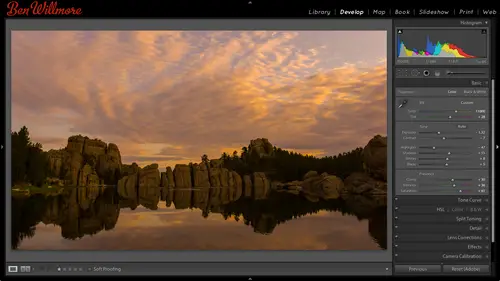
Lessons
Day 1
1Importing and Organizing Part One
55:47 2Importing and Organizing Part Two
38:08 3Tonal Adjustments
16:01 4Exposure and the Histogram
46:02 5Color Adjustments
35:06 6Fine-Tuning Individual Colors
43:15 7Maps
25:50Exporting
38:09Day 2
9Intermediate Organization
44:41 10Morning Q&A
38:53 11Localized Adjustments
1:00:57 12Image Enhancement
1:23:57 13Slideshows and Printing
1:13:47Day 3
14Shooting Tethered
30:52 15DNG Conversion and Keywording
50:15 16Keywords Q&A and Publishing Services
29:24 17Publishing to the Web
18:16 18Quick Collections, Dual Displays
13:12 19More Publishing Services
12:44 20HDR in Lightroom
23:18 21Advanced Adjustments
44:03 22Lightroom Preferences
30:02 23Sharpening Photos in Lightroom
31:02 24Book Module
15:02Lesson Info
Publishing to the Web
Let's say I have a serious of images and I want to get him on the web but I don't want to put on facebook I don't want to put him on flicker I want to put him on my own website well if you select a serious of images when you look at the different modules at the top you can click on the web module on the far right in that's where you can create a web gallery directly in light room this is not the highest tech web gallery on earth you know you can go online and find other ones that are more sophisticated but the fact that it's happening right in light room and if you did this by using a collection the fact that you could easily add photos later in that kind of stuff can be very useful so let's take a look at what we can do first off in the upper right we have five different choices of what type of gallery we can have we can have a simple html gallery were we could have a flash based gallery and click and in each one will show you what that gallery would look like with the photos you curr...
ently have going house um that look a little bit more sophisticated there is thie airtight simple viewer air type postcard viewer in airtight auto viewer and so let's take a look at what some of those look like when you clip between those, this, what you've seen in the middle is alive website it's, not that it's live on the web. It's live here within light room, which means you can navigate through it. You can come in here and click on a picture, and it would show you what would happen if you went to that image. You can click next to navigate through each of the images, or you can click index here to get back to your index of images, go to the flash gallery and it's the same thing, so you contest out each one to see if it's the type of, uh, interface you might want to use for your particular purpose, and some of these top one's. The airtight ones are rather interesting. Take a little while for it to update. I like the one called, I think it's a postcard. Yeah, that shows that it's just a pile of images, and then you can come in, and you should be able to click on them to see them, although it might not load fast enough there and click on it. To see it, click away two zoom back out, click on another one it's so on, which is kind of an interesting interface, and then there's a simple viewer, which is just a grid and left that we can click through take a little while for it to load the previews in here so that the interactivity isn't always immediate the arrow to the right we give you another set of grids so any way you can choose between those or on the left side of your screen uh there will be templates if you don't see the templates when you first move over there there's just a little triangle you need to click on the left edge of your screen to expand or collapse uh what's there and in here if you mouse over these what's really nice is there's a preview above and that preview give you a sense for the color scheme that's used in a particular website and it's general layout these previous that aren't here are all html in flash based and you can tell what they are by looking at the icon that appears in the lower left corner of the preview if you click on any one of these previews it will load it so all the settings over on the right side of my screen will change to reflect what's there so let's see if I can find one that I wouldn't mind I personally don't use flash because I have an iphone an ipad and they don't support flash and neither do a lot of other mobile devices and so I'm going to stick with ones that are html when I click on that pre set it'll loaded in it will populate it with my images and then I can close that area on the left side just tow leave more space for my images maybe I'll close the top as well so I can see more and then on the right side I can fine tune it because there might be some elements of it that I don't like so let's take a look at some of the features that are available of their first we have our site title all you need to do is click there you can type it in then you have another title kind of a subtitle you can see where it would appear over here let's just say that this was a visit from two thousand nine then you have even another bit of text if you don't want to include any of these just select the tax and hit the lead uh and then click over to another area and when you do it's just going to clear out that and take out the space that was used up by it so you don't have to have a title you don't have to have a collection title area of that fill in what you want to use leave the rest empty then at the bottom for this particular temple it there's a contact contact name and that's what's right here I can change that to something else like uh email me in them below you can type in your e mail address with the word mail too at the beginning of it and it would make it so that's a live link once you upload this where if you clicked on it, it would email you could also do something else like send you to a different website uh it's just typing in a web address there or you could get rid of it by just leaving it blank. If you want a simpler website, then we have other options we have the identity plate if I turned on, you'll see it at the top of the image and you can have more than one identity plate so you could come in click on a little heroin switch between them we've only set up once that's all I'm sitting here and it doesn't show up all that well because of the great color on a great background, but further down here we're going to be able to choose the color of the background and we could get one that contrasts you can also make it so if you click on that it would send you somewhere and all you have to do there is type in a website address here and that would determine where your scent when you click on the identity plate here we have our colors used within the sight, so if I want teo adjust things like the background color I click on this and I might go over here and choose something where my logo is going to contrast with it more or pick a different logo and you have things like text color detail text would be any text that would be below the image the cells, which is the area around these images if I click I can change them maybe I want them to be white uh, why you have all sorts of things like that little grid lines that are in here if I don't want the grid lines, we just set him too white and it's just gonna update as I do this I can control if we have the drop shadows and if we have those borders just with check boxes it's going to remove those drop shadows or turning back on grid pages here's where I choose the number of images that will be displayed, so if I wanted so instead of having a grid of three across and three down if I want five across in three down I'll have to do is click to specify that or maybe you want a lot more images on the page so people don't have to have go through quite a cz many pages uh you can show cell numbers, which would be a number above each image you can see it here um where you can turn that off so when you pass over, you don't see that you can control the colors of those as well. The only reason the cell numbers were not showing up is there were white on a white background, here's your photo borders and the color that's used to turn those off when you click on an image and you view it, um on screen like this, he control big that isthe so in here I have my image pages, and if I wanted larger image and I could just drag this it's gonna update the template for me and get out of that border, then when you're on this, you can tell it what to include you want include a title or a caption if we happen to have one, these images aren't tagged with titles and captions, so you don't see anything showing up. Uh, and we can also do water marking. So I have my best of ben badge that I put on most of my images can automatically tagged them the meta data. I can tell it what to include. I might not want include everything, because I might not want people to know what kind of camera I use, what my shutter speed wass or any of that other info, but definitely want my contact info in mike operate, so we'll set that and then down at the very bottom here's where you can set up in ftp server. So if you have a domain name, uh, and you have a server that's hosting that domain name, you can come in here. And if you click, you could have a list of settings because you might have more than one site that you manage. And if you choose, edit here's thie information, it would need to log into a server. So if you know the girl, the web address for your server, you could type it in your user name and password. You can store the password in the presets so you don't have to type it in each time. Or if you leave that off, it will ask you for a password every time you try to upload so that someone else on your officer home can't do it without knowing the password. Uh, here's the server path to where you want that to be stored. It might not be on the main level of thie f t p site might be in a different folder. Um, so anyway, if you set that all up, then you can go to the top here and say, save current settings as a preset, and you could do that for more than one server if you manage more than one site if, on the other hand, you don't have a server and said someone else manages that for you, you can also export it, uh, as a folder where you can give it to somebody else where you can manually upload it yourself if that's what you prefer. But if you have your ftp server set up hitting the upload button, a little lower right would upload your website. Um, automatically. You can also take this website in preview it in a web browser. Uh, if I click that it's going to resize all these images, sharpen them, create all these layouts and all the files and then open it in a browser, I'm not going to click that right now, because that could take a good amount of time. You'll see a progress bar on the upper left and you might be sitting there for five minutes depending on how many images you have. But if you just want to try it out, make sure that it's good before you upload it. That's what you can use otherwise you can click export down here and it will just ask you for a location and it would save all the files on your hard drive, but that also takes a good amount of time it's going to scale down all the images in such that's why it's nice being in here in being able to preview your gallery without having to export it or get in a browser to begin with once you're done creating a gallery just above the gallery preview is a choice called create saved web gallery. If I choose that, then I could type in a name and I can tell where it should go. These are my various collection sets, you know, we have collections in the library and before we had before, we had saved prince settings that we had set up in other things as collections, and we could do the same thing here, and so I'm just going to put it on the top level. So it's, easy to see and say I want my ice and gallery if I'm worried about this being this changing, if I edit those images, I could say make virtual copies of all the images automatically so that any changes I make to the original files wouldn't affect what is used here, but I might want them tio update, so I'm going to create and now if I look over in my library and I look over where the collections would be, there is a collection that looks like a little grid here in that represents a web gallery, it tells me how many images are used within it. And if I ever want to get back to that web gallery to make changes to it there's just an arrow pointing towards the right which would send me back into the web gallery would reload that template and populated with my images. So when you're in your collections know that the icon that's there really tells you what kind of collection it isthe and if it ever looks like a grid it's a website if on the other hand it looks like a little printer it's a print a saved prince settings and if it ever looks like just two rectangles like this one right here uh that means it's a book supposed to look like two pages of a book I find that the's website templates are not very sophisticated and that I can end up with amore professional looking website sometimes using other products but it's really convenient to be ableto have it in light room so that I can so easily populated with my images it's up to you as faras if you think that's sophisticated enough where you are not uh but it's nice having an available at least so do we have general questions about, uh, web module? Of course we do patrick's wondering with the gallery be a great way to post two blog's two blog's not usually necessarily because thie html files it's going to generate are rather complicated and also in here there's not a lot of provisions for text and so at least on my block I use blogging software I used something called wordpress which is designed for making blocks and then I'll use light room and simply export my images had a predetermine size that I think is good for my blawg but then one actually making the block post I'm in wordpress, which is the software for one of the most popular piece of software for blogging wordpress in general is free if you have hosting somewhere you can install it on your server and use it for your blogged or if you don't have ah if you haven't paid to have it hosted somewhere on a server you can have itself hosted right on the word press website so I'd look into wordpress is one of the options for that this is more if you just want a simple portfolio so question from photographic ce miami if the image is used for a web gally are psd png raw etcetera? Do they get converted to j peg and size down for web to speed up the process? Yes they do everything in here is going to be scaled down uh in donna's a jpeg one of the choices in here was how big your images will be and that is going to control how much it scaled down which is this this setting right here image pages, and it doesn't matter what file format they started out, they're gonna end up his j pegs um, another question. Where were the portfolio? Show up on your ipad if you using drop box you need to have on your ipad a piece of software application that is designed to communicate with drop box, and the one that I used, I believe, is called minimal folio, although there's a small chance is called minimal portfolio, but I think it's minimal photo folio the icon for it is black and I think has a simplistic arrow pointing up. If you happen to see that one within that app, if you go into the preferences, you could say sink with drop box when you tell it to do that will create a folder on dropbox called minimal folio in anything you put in that folder will show up within that software. If you put in folders, you know, sub folders in there, those will be different galleries within that app, although you do need to tell it to sync with drop box it's not going to do it interactively it's not the moment I put a photo on dropbox that it's on my ipad it's that I can tap on an icon and say, sink with dropbox, and it would go look for new images uh, in I would say it's an okay portfolio app, there's a lot of things I wish it could do, and a lot of things I wish they would change as far as making it more simple, um, and all that. But it's, the one that I found that works in thinks would drop back nicely, so I'm stuck with it. Okay? Question from adriana lopez. How do you arrange the photo so you can view them on in the order you want in the web gallery created, create a collection first, drag your photos into that collection so I might have a collection called iceland fragged. The photos you want to use into that particular collection. And when you're in the library module in light room, you can view the contents of that collection and drag your pictures around so that you can, uh, um, determine the order before you even had into here. And then they're going to respect that order once you get into this gallery.
Class Materials
bonus material
Ratings and Reviews
Gordon
Since most photographers give classes on PS, it's just great having such a great teacher teaching LR. I don't have the time or money for PS and teachers like Aaron Nates work only with PS like most others. They all are great teachers and I watch even though I can't use what they teach, I don't consider it all a waste of time. Bill Willmore is one of those great teachers and goes into great detail. I would love to have the money to purchase this class as it's impossible to retain all the detail that he goes into.
Rico
Ben Willmore is a fantastic teacher. The PDF download is superb and worth the price of admission. If there was a way for me to do the techniques that Ben is teaching, with him, while he is teaching the technique, then that would be a perfect learning experience.
a Creativelive Student
This presentation was awesome. After going through two versions of Light Room, I still learned more in three days than I learned in 3 years doing self study with hundreds of dollars worth of books. Ben Willmore works magic in Light Room and shares his expertise with all. This is a great course and a real bargain. Not only is the course valuable, but so is the PDF as a bonus with this course. Thanks, so much. See you tomorrow for Photoshop masking.
Student Work
Related Classes
Adobe Lightroom