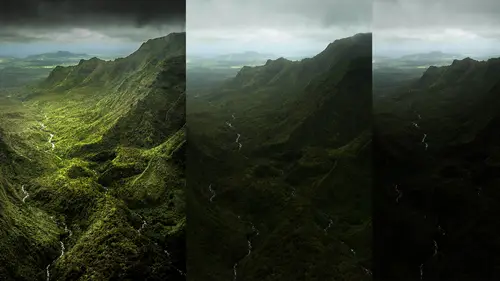
Lesson Info
41. Adobe Photoshop Integration: Background Eraser
Lessons
Day 1
1Introduction and Overview Part 1
19:47 2Introduction and Overview Part 2
29:15 3Adobe Bridge Integration: Workspace
21:57 4Adobe Bridge Integration: Preferences
11:29 5Metadata Templates
28:57 6Adobe Camera Raw Interface Insights
21:55 7Adobe Camera Raw Tools and Panels
22:31Five Step Tango Part 1
30:35 9Five Step Tango Part 2
30:15 10White Balance and Vignettes
22:22 11HSL Global Adjustments and Effects
36:02 12HSL Effects and Faux Infrared
11:37 13Adobe Camera Raw Dust Removal
19:41 14Enhanced Curves, Cross Processing, and Solarizing
14:51Day 2
15Five Step Tango Review
20:09 16Radial Filter
19:22 17Sharpening in Adobe Camera Raw
35:03 18PPI and Printing
09:57 19Targeted Adjustments
13:11 20Graduated Filter
18:29 21Healing Brush for Retouching
31:18 22Adobe Camera Raw Auto Mask Feature
22:23 23Adjustment Brush and Recoloring
23:05 24Glamour Retouching Part 1
28:45 25Glamour Retouching Part 2
09:44 26Targeted Skin Color Unifying
14:52 27Dust and Scratches Filter
25:09 28Portrait Retouching Part 1
24:57 29Portrait Retouching Part 2
17:39Day 3
30Targeted Coloring
17:47 31Hand Tinting
34:21 32Smart Filter Painting in Adobe Photoshop
19:58 33Masking and Recoloring
14:46 34Radial Filter Retouching
19:09 35DeSharpening and Healing Brush
31:02 36Adobe Photoshop Integration: Diffused Glow
12:29 37Adobe Photoshop Integration: Panoramas Part 1
27:11 38Adobe Photoshop Integration: Panoramas Part 2
25:45 39Adobe Photoshop Integration: Combining Images
15:58 40Adobe Photoshop Integration: HDR
10:00 41Adobe Photoshop Integration: Background Eraser
10:56 42Adobe Photoshop Integration: Liquify Filter
23:12 43Adobe Photoshop Integration: Content Aware Scale
16:11 44Input and Output Sharpening
13:11 45Split Toning
13:34 46Soft Proofing and Printing
09:45Lesson Info
Adobe Photoshop Integration: Background Eraser
Well a couple things that we've got going on here um I did want to do some more work related to photo shop there's a couple things that I mentioned that are not available inside of a c ar that are in photoshopped hopefully you all out there in television land and you here in the studio audience rather than going well it's a nice yard class we're spending all this time and photoshopped hopefully you're feeling gosh it's a no a c r class and I'm getting photoshopped and you're realizing it's a feature not a bug to go in and know where you can do what in photo shop and at what point do you have a quick fix and photoshopped that means you can continue on this very quick work flow my whole point in all of this stuff is work as fast as you can get a huge amount of work done get the quality, flexibility and speed of a doe became a raw and when you need to jump into photoshopped here's how to do it and here's several things that I can allow you to keep working quickly jump in jump out keep on ...
going with your workflow that is the purpose of why I'm spending time in photo shop also because I haven't had a photo shop really a photo shop class here at creative life so I get to play with these procedural ones we've had our painting class but I do so much work in photo shop it's a little bit of a maid just going but you know, people don't know advance blending and so I kind of got to share with you advanced blending because I know it'll you know change how you work so okay or content where or you know things like well let's let's do a few of them let's do one right here that is photoshopped we've talked about selecting of files here and the issue is another way of selecting we've already seen how I can isolate things like the background even blonde little girl on a flower filled background this case I want to swap out a background this background for this one something that's got a little bit more interest to it so we've done our tango to our young lady here who's being thrown up and who should be uh police should come in protective custody obviously that another is abusing the child and see that interface but we've got our two images here in this case I am going to go ahead just say open objects we could say open image, we'll just go ahead and open images I'm basically what I wanted teo is bringing this into this and there's a million ways we've already talked about selecting and photoshopped, but the thing that I want to mention and I diddle quick sneak duplicated current layer is one of my favorite ways of selecting in photo shop and I've done this in some other little quick you know classes that I've done here critical level our long classes and stuff and that is this under the eraser tool what's known as the background eraser and whether you use it for actual selecting or for cleaning up an image it's one of the only places in photo shop where you have the ability to control one to erase this but not that and when you come into things like blond hair um that blonde here is you can see that blonde here is actually blue you know when it's you know thin you're looking through the blond hair so that's actually is a blue color to it so when you get into these sorts of you know, semi transparent things it could be very challenging to select and so real quickly when I wanted to show you is the background racer and it's really the one thing I want to show you is the settings in the options bar remember every tool in photo shop for every time that you click on a different tool the different options associated with that tool will come up here in the options bar the default setting for the background racer is this setting right here and that setting happens to be sample continuous that means it'll erase everything that you draw over which means it's an eraser so if you've ever stumbled upon the background a razor and you came up here with that little tool you go okay I wonder what this does you go okay it looks that's not even a good eraser it's a battery sir because it's not you know so what's the point why that's the default setting I don't know the next option next to it is leave it up so it comes up here sampling once and the next one next to it is sample you're going to be your background swatch and these air again what is what is it going to sample or what is it going to erase this one is useless these two are actually very very very very powerful because you can say a specific area sampling once should be the default because it means whatever you click on it will erase and only whatever you click on has great potential there it has an option here was we continue on contiguous is the default setting you want to change that to discontinuous that means our that pixels have to touch well if we're going inside of hair or leaves on a tree or something else like that we want to be able to go they don't have to be contiguous they can be discontinuous little holes inside of something so you want to have it discontinuous tolerances what side either side of whatever you click on will it a race so it's kind of a soft edge transition default is one hundred fifty we'll leave it at the default but this is where we have a lot of power this option right here protect foreground color protect foreground color that means wherever I click it's going to be erased because that sampling once has turned on but if I can change my foreground color aiken say erase this but don't erase this meaning I can come up here and with that selected I can say if I'm gonna click here it'll race this but if I know the secret mickey mouse club handshake holding down the option key on the mac or the old can the pc automatically gives me the color sampler the turkey baster okay, the eyedropper and I can come up here and I can click on that blue hair and say whatever you do don't erase that so I can click on this blue and then say don't arrest this blue that kind of very fine tuned ability to select is really, really bitchen because it allows you to do a huge amount of work very very quickly now if I'm getting I want to do a little bit more of that blue all I need to do is come up here to a little bit lighter blue and because it's sampling once whatever I click on it's now going to sample that blue if I now come down here and I'm going to click on this blue is slightly different than the other blue going to come up here and it's going to raise this blue if I go, you know, for some reason that blue is close to that red, which it's not going to be, I can hold down that option or off key click I'm now sampling it's now protecting that read from my eraser ok, so in other words, I can just click on whatever color if this is kind of blue green, I want to protect it now when I sample over here, it is protecting that area. It means that I've got the huge amount of flexibility to come up here and do a lot of heavy lifting this little light blue you can still see here, click okay, I can move up here maybe a little bit around the hair we're gonna come up here softened that up just a little bit like I said, it is light blue hair and I can get used the good old fashioned racer just tow get rid of this stuff on the side. So we'll just say that that is good enough for now. Clean that up later because that's not color based, but what that allowed me to do is very quickly with these settings of sample once the background razor sample once discontinuous and protect four gram color in concert with holding down the optional key to be able to select the foreground color is going to allow me to take this background and in this case we can get away with murder because of the fact that way are just doing a background and I could tell but uh I'm gonna find tune that selection in there because that's not nearly as nice as I would like, so we take that background or a certain I'm gonna come up with that blue? Probably not we'll go back to that that they're here, he says that's more like it little bit more like it and now I'm able to get a soft edge transition and I could do that even better. I want to do that even better, he says that's more like it, so that is I'm actually just punching the hole right into it and allowing the background to show through. So what you click on is important to it because that's setting the blue that you want and the area that you're protecting but that shows you again what weaken that's what I meant to do in this file is coming up here and even that soft of that blue hair on blue is where I can come up here and continue to find to that so the background a racer can do beautiful settle selections to it and you can use it for cleaning up. It could be that you're using something else to do some selection. But the fact that you can get that kind of soft transition between what's visible and what's not, I think, is very, very cool. Okay, so that is. One thing related to the combining of image is something that you would not be doing inside of a cr.
Class Materials
bonus material with purchase
Ratings and Reviews
a Creativelive Student
Jack Davis is my favorite Creative Live instructor, and this 3-day Camera RAW series is just amazing. I learned so much that I can apply to my own work. I shoot photos for field ID guides, and conditions are not always optimal, and the things I learned about working with RAW images really made a difference when I'm working on processing images. Thanks, Jack (and thanks, Creative Live for offering these great classes)!
a Creativelive Student
This was the most comprehensive class on ACR that I've taken. Jack is a great teacher as well as entertaining. His approach was thorough, going through not only tools and their associated panels in ACR but touching on organization in Bridge and in the last few sessions, going through some things in Photoshop that ACR can't do. My mind is blown and I have a much better understanding of everything that can be done in ACR. I was pretty excited to get Jack's presets for ACR as well as most of his images with the purchase of this class. When you open up snapshots of Jack's images, all the settings are there so you get a real feel for where you can take your own images. Thoroughly enjoyed this class and consider it money well spent.
a Creativelive Student
This class is wonderful. It is amazing how much more you can do in camera raw than photoshop. I highly recommend this class!
Student Work
Related Classes
Adobe Photoshop