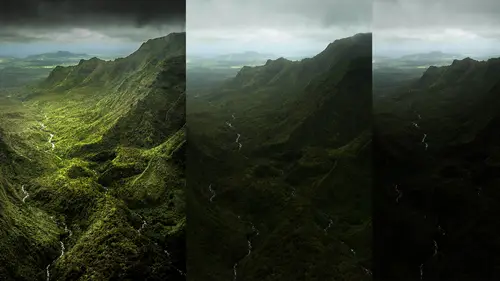
Lesson Info
46. Soft Proofing and Printing
Lessons
Day 1
1Introduction and Overview Part 1
19:47 2Introduction and Overview Part 2
29:15 3Adobe Bridge Integration: Workspace
21:57 4Adobe Bridge Integration: Preferences
11:29 5Metadata Templates
28:57 6Adobe Camera Raw Interface Insights
21:55 7Adobe Camera Raw Tools and Panels
22:31Five Step Tango Part 1
30:35 9Five Step Tango Part 2
30:15 10White Balance and Vignettes
22:22 11HSL Global Adjustments and Effects
36:02 12HSL Effects and Faux Infrared
11:37 13Adobe Camera Raw Dust Removal
19:41 14Enhanced Curves, Cross Processing, and Solarizing
14:51Day 2
15Five Step Tango Review
20:09 16Radial Filter
19:22 17Sharpening in Adobe Camera Raw
35:03 18PPI and Printing
09:57 19Targeted Adjustments
13:11 20Graduated Filter
18:29 21Healing Brush for Retouching
31:18 22Adobe Camera Raw Auto Mask Feature
22:23 23Adjustment Brush and Recoloring
23:05 24Glamour Retouching Part 1
28:45 25Glamour Retouching Part 2
09:44 26Targeted Skin Color Unifying
14:52 27Dust and Scratches Filter
25:09 28Portrait Retouching Part 1
24:57 29Portrait Retouching Part 2
17:39Day 3
30Targeted Coloring
17:47 31Hand Tinting
34:21 32Smart Filter Painting in Adobe Photoshop
19:58 33Masking and Recoloring
14:46 34Radial Filter Retouching
19:09 35DeSharpening and Healing Brush
31:02 36Adobe Photoshop Integration: Diffused Glow
12:29 37Adobe Photoshop Integration: Panoramas Part 1
27:11 38Adobe Photoshop Integration: Panoramas Part 2
25:45 39Adobe Photoshop Integration: Combining Images
15:58 40Adobe Photoshop Integration: HDR
10:00 41Adobe Photoshop Integration: Background Eraser
10:56 42Adobe Photoshop Integration: Liquify Filter
23:12 43Adobe Photoshop Integration: Content Aware Scale
16:11 44Input and Output Sharpening
13:11 45Split Toning
13:34 46Soft Proofing and Printing
09:45Lesson Info
Soft Proofing and Printing
The best way to do a soft proofing is with a nice sunset I had that original panel that I states there we go, I'm gonna come up here and open this up soft proofing is done this is that one way probably that was the more appropriate one for using that feature where we used our filter adaptive white angle is the one ideas yesterday were holding down that shift key you'll notice that automatically knew what I was trying to do if I'm getting a little greedy if it's not really following that line, I can take it and do it in a couple different segments so that is our adaptive wide angle and we're just not we're not going to do content were filled don't make me but what I wanted was a nice, beautiful sunset this is the one that panel that I should have stuck with and the question is here how do I prove this to see if it's going to print well on ex wires a printer? Um what I need to do is soft proof it to the monitor, but have the monitor imitate a particular color profile that a printer profi...
le specifically is made up with a printer, paper and ink so those three things they're going to take up, make a good profile, you can't profile it can't be anything like s rgb basically you're gonna come up here so what's known as proof set up under view there's our command why we're using why foreign a cr uh previewing the mask so that's why don't be used the why and the cr so proof set up you're gonna come up here and it's going to ask you what would you like to prove too would you like to see how this will print out in c m y k the process colors for a magazine would you like tio go to s rgb the internet standard would you like to see what it would look like if you were color blind of your different color blind so um those are your basic set ups here and as an example you could go to I'm seeing why k so it's set up as a default and then you come up here and you say proof colors commander control why let's actually get out of first full screen mode and you're going to notice up here in the top of the file it's telling me that it's an rgb file eight bits per channel but it's previewing it as c m y k I didn't convert it into c m y k but it's showing it to me a c m y k if I do a that um command why which is pretty amazing that command why you can see there is it's showing me what would print out and here it's showing me what the rgb is so that's actually maintaining that color pretty darn well I'm surprised that it's maintaining that highlight you can also though because that's not really going to give you the most cautious warning in terms of what may be in or out of gamut of the particular output like you're going to right now which happens to be c m y k you can do gamut warning now get it damn it warning is means it's going to highlight and actually you can see it just briefly here right around the sunset where you see that grey this little thing this gamut warning is saying that that yellow is outside of the reproducible range of the c m y k that's a bit much and so that is telling me in terms of my proofing that I need to take that down now how you fix something that is outside of gammon let's actually do another one here because something is probably more standard for most photographers is not seeing why kay let's go up the group set up and go custom and that's going to show up as every profile that we have currently listed on our computer so this is where we talked about this the other day I've got the costco carlsbad new ritsu and both glossy and luster so if I want to see glossy c m y k costco with this conversion method I am now proofing to my particular costco it's new it's you which by the way, you go in there and say which of these computers which of these printers is the better computer? Is that the new two one one one twelve or is that the road to this one or is it this one and they'll obviously they know and they're going to say that and then you download that use that profile, and then when you printed you say, could you print this on this one and they'll actually printed on specific printer that you have the profile for so you can see that this is a different gamut warning then I got before it's actually able to maintain this over here versus cm or k. So I was getting a different problem, and again I can do that command shift why to turn that on or off you'll notice, though, that this is going a little green, that a gamut, and this is why soft proofing is so important is you get really close to a color and let's will jump out of the command. Why? So there is the actual rgb value. And this is how it's going to print okay you see my nice bright sun is now going toe a muddy peagreen that's why you saw proof because that's what you would get if you did the costco they would say dude it's not my fault I can't do that that's color outside of my range so what do you do to get it to print so one you can turn on that? Um proof you can use that command shift to do the gamut warning, and then the easiest thing to do is come up here too your adjustment layers and you're going to do a hue saturation this is that evil you saturation I've been dissing the entire week because that its lightness is awful it's not luminosity, but it actually does have some very nice features to it, and it also has a ta t tool at its disposal isn't that nice? And after all that I said and what you're good basically going to do is that ta t tool whatever you click on it's going to sample that color and even though it's a default it does the master, it actually can figure out what color you have and it's going to come up here and do one of two things when you click on here with that ta t tool it's going to either one is a default reduce the saturation that's its default so you can either one reduce the saturation so it is within gamut which it is now cool or let's take that back up to where it wass you can hold down the, uh not the that is going a little crazy hold down the command key or control key on the mac and what it's going to do is it's going to shift the shoe so in other words what was maybe going slow bit to the yellow you can now toward the green you can shift it back to the yellow which may be inside the gamut that is reproducible and you can see it over here you don't even have to you know, use those keyboard shortcuts so we're coming up over here it chose yellow assumes I clicked on an area said okay, those air yellows and we've got saturation let's go ahead we'll just take this back to its default setting so if I've got yellow that's already looking a little green, I'm going to go the opposite direction of what I'm where I'm going so here I'm back to where I was I can take that saturation down a little bit and I can also see if I can shift that hugh a little bit more toward orange I could actually leave the saturation you know a little bit higher because I've shifted yellow toward orange and that means that it's now reproducible that is the basic concepts itself proofing when you come up here and then you've done this, what you're going to do then is you khun flatten that file you're obviously going to save it as a copy because this is just a file that's optimized for that costco printer, that specific printing that you're doing or if you're putting out your own desktop printer and you're doing your own you know epson, you know whatever this paper this ink in this set up, then you khun you don't have to flatten it, you can just print it directly from within footer shop, but this is where I'm going if I'm sending it out to a service bureau, you're going to come up here and you're going go edit, convert to profile so it's a two step process that showed you what you needed to do you did it but now to convert it into that profile and it knows where I just wass it's now going to take it it still was s rgb and now it's going to convert it into that color space and because I have now gone in there and done myself proofing it's as close as it's going to get to being reproducible you don't see that color shift, so you hit okay, you're now in the appropriate color space and then now you can send it out to the place you printed it on your desktop computer. Then you've brought it into the safe colors and the printer normally the printer driver will do that final conversion you just made sure that it was within the reproducible range of colors for your printer so that's. Soft proofing in a nut shell. But it is real important, especially if you're sending it out and you don't want, you know, a lime green sunset is not going to do you any favors after it's already printed.
Class Materials
bonus material with purchase
Ratings and Reviews
a Creativelive Student
Jack Davis is my favorite Creative Live instructor, and this 3-day Camera RAW series is just amazing. I learned so much that I can apply to my own work. I shoot photos for field ID guides, and conditions are not always optimal, and the things I learned about working with RAW images really made a difference when I'm working on processing images. Thanks, Jack (and thanks, Creative Live for offering these great classes)!
a Creativelive Student
This was the most comprehensive class on ACR that I've taken. Jack is a great teacher as well as entertaining. His approach was thorough, going through not only tools and their associated panels in ACR but touching on organization in Bridge and in the last few sessions, going through some things in Photoshop that ACR can't do. My mind is blown and I have a much better understanding of everything that can be done in ACR. I was pretty excited to get Jack's presets for ACR as well as most of his images with the purchase of this class. When you open up snapshots of Jack's images, all the settings are there so you get a real feel for where you can take your own images. Thoroughly enjoyed this class and consider it money well spent.
a Creativelive Student
This class is wonderful. It is amazing how much more you can do in camera raw than photoshop. I highly recommend this class!
Student Work
Related Classes
Adobe Photoshop