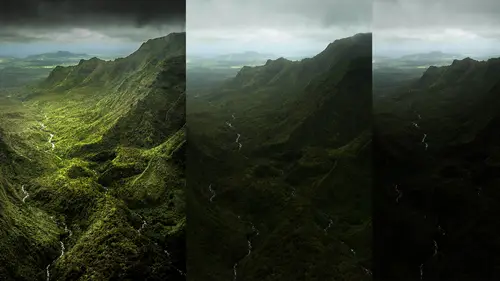
Lessons
Day 1
1Introduction and Overview Part 1
19:47 2Introduction and Overview Part 2
29:15 3Adobe Bridge Integration: Workspace
21:57 4Adobe Bridge Integration: Preferences
11:29 5Metadata Templates
28:57 6Adobe Camera Raw Interface Insights
21:55 7Adobe Camera Raw Tools and Panels
22:31Five Step Tango Part 1
30:35 9Five Step Tango Part 2
30:15 10White Balance and Vignettes
22:22 11HSL Global Adjustments and Effects
36:02 12HSL Effects and Faux Infrared
11:37 13Adobe Camera Raw Dust Removal
19:41 14Enhanced Curves, Cross Processing, and Solarizing
14:51Day 2
15Five Step Tango Review
20:09 16Radial Filter
19:22 17Sharpening in Adobe Camera Raw
35:03 18PPI and Printing
09:57 19Targeted Adjustments
13:11 20Graduated Filter
18:29 21Healing Brush for Retouching
31:18 22Adobe Camera Raw Auto Mask Feature
22:23 23Adjustment Brush and Recoloring
23:05 24Glamour Retouching Part 1
28:45 25Glamour Retouching Part 2
09:44 26Targeted Skin Color Unifying
14:52 27Dust and Scratches Filter
25:09 28Portrait Retouching Part 1
24:57 29Portrait Retouching Part 2
17:39Day 3
30Targeted Coloring
17:47 31Hand Tinting
34:21 32Smart Filter Painting in Adobe Photoshop
19:58 33Masking and Recoloring
14:46 34Radial Filter Retouching
19:09 35DeSharpening and Healing Brush
31:02 36Adobe Photoshop Integration: Diffused Glow
12:29 37Adobe Photoshop Integration: Panoramas Part 1
27:11 38Adobe Photoshop Integration: Panoramas Part 2
25:45 39Adobe Photoshop Integration: Combining Images
15:58 40Adobe Photoshop Integration: HDR
10:00 41Adobe Photoshop Integration: Background Eraser
10:56 42Adobe Photoshop Integration: Liquify Filter
23:12 43Adobe Photoshop Integration: Content Aware Scale
16:11 44Input and Output Sharpening
13:11 45Split Toning
13:34 46Soft Proofing and Printing
09:45Lesson Info
Masking and Recoloring
Hello internet and welcome back to creative live we're here with adobe camera optimizing, enhancing and retouching with jack davis jack I'm going to throw it back to you but before I d'oh I wanted to ask you a little bit about something we talked about the other day and that's basically if people are out there using light room as opposed to a cr because those engines air very similar what what's your advice to them as far as that's concerned well a z said the engine is the same adobe camera ross current engine is the same as the one in light room five dhobi is going to great lengths to make sure that that develop module is completely compatible with a c r the concepts of sliders all that stuff works the same and so actually what I've done that we did our light room five class here a few months back right when it shipped but that's the same information as we're covering here in depth some slight variations because light room was little bit different it does do video so we touch on video...
mawr in that class but if somebody knew someone that they work with our friends or family or whatever that used light room as their primary workflow I would say do that class it's an excellent class it's one of the most coolest grooviest business classes I've ever done so yeah that is also available creative life okay and you guys can just go to our course catalog and either view via light room or you can also look at the jack davis page and you can find an easy link to that they're all right, jack speaking of which I thought I would do the I just did that mentioned my other my one of my other popular classes at critical I was the painting I did these samples this is the one we just did in terms of hand tinting in terms of painting using the mixer brush this is a painting done in photo shop that was part of that painting class which I just absolutely love this is using the mixer brush technology as well as a bunch of actions to automate that this is a wonderful portrait of a friend of mine's isn't at the most that's that's django and this is django painted and speaking about making a living portrait artist as much as we may not want to do a pet portrait, I mentioned that people are passionate about their hobbies a swell is their kids and especially their pets and I tell you it is actually a kick in the pants to do a pet pet pet portrait so that is that and I've got another sandy foster shot this is what we were gonna work on in here and here is the original photograph and here it is painted so this is another sample of using, um, the patented jack davis wow painting techniques brought to you by creative life dot com that was more of what that painting class is all about. And speaking of which let's do we've talked about in terms of portrait? Um, painting and coloring just a couple other things related to painting and color you want to bring up a couple things? This sample I mentioned in the preview, not that most fantastic image in the world, but we'll just we'll go with it actually on things like this where I want to create more high contrast, this is one of those cases where I might come over to that two thousand ten process and take advantage of its clarity that does kind of amore exaggerated halo effect to it. Um, I just, you know, like that especially in concert with our been yet someone exaggerate um, a few things in this file here, okay? So here is just before and after, you just can't leave well enough alone, so if I'm going to tango it, if I'm goingto change the color on it, I'm gonna gosh darn it I'm gonna change it to, um what I would like but the topic of changing colors if I go to hugh remember we've got with our targeted adjustment tool, I can shift that hugh which is basically red aiken shifted toward orange or I can shift it toward the magenta okay by using this and I can push that so far but I can't shift no matter what I do looking up here there's no way that I can shift read to become blue or red to become green I just don't have that flexibility that is one benefit of the h s l panel within photoshopped you can shift it three hundred sixty degrees along that color wheel so I can't really use the hs l panel for doing that kind of completely coloring you'd mentioned catalog work or other people had mentioned doing catalog work that may be a situation where I need to match it you don't often shoot reshoot things for different colors you need to match us a certain color and for that that would be a situation where you would do what we did with the adjustment brush and we did with our color but we have to do two steps in this if I want to make this um read into blue I first have to remove the red before I add in the blue so it's a two step process so we'll just do that real quickly will come up here and we'll take our d saturation all the way down so you can see what's going to happen here we will leave on our outer mask will take our brush up come completely inside the red here so I'm gonna be ableto leave the parking lot alone of course I had my density at fifty in case you were wondering why it wasn't completely de saturating that so let's do that again so density at one hundred so now you're going to see I know you all were wondering that doesn't look okay so and again you can see how sloppy I can get and if I wanted to I could taken leave portions of the color of the red if I wanted that kind of red and blue kind of mix but well right now we're just worry about our mask there is that sloppy I got a little bit carried away hold down that option or old key and again clean that up it will now become mohr intelligence and now when I come over here it will do an even better job masking but I want to I can tap that waikiki and check that mask um I mentioned also yesterday that at some point when its having trouble finding the inside of some area there um I can just turn off the auto mask feature and I'm not rely on it so here let's go clean up that mask okay so we have our mask will say that's good enough for government work here hide that mast happen the waikiki and because I have removed the red when now I come to my color picker and basically, I can now choose whatever color that I would like out of the whole spectrum, okay? Because I have removed it if I wanted to a combination of the two, then obviously I'm just bringing back in some of the saturation of the original color, so you have a huge amount of control in terms of what you're going to do it as well as we can change the overall luminosity. So if we wanted to be a powder blue car fender, we can come up here and change these different parameters. Now you're seeing these parameters of the ones for the two thousand ten processing engine. Remember, I purposely chose that engine, but the concepts would still work exactly the same so I can lighten the blue. I can darken the blue. I can, you know, do whatever I'd like in terms of that color in tone. Luminosity will be handled up here in these sliders colors here and then the contribution of how much of the original saturation is here. Okay, makes sense. Same thing. When we come up over here to something like a model's, eyes let's, go back. I think I hear we've got our brown eyed model here, of course we did the tango, we did all our other steps, we take our adjustment brush here we've actually already got that let's take a look at that is our little enhancement to the iris we did that yesterday in terms of our portrait retouching here's our whites of the eyes so in this case I don't want to change just a portion of the iris I would change the entire iris so I'll say knew well come over here and again gonna come up and do our color swatch she has beautiful brown eyes let's go ahead and make them blue and that's going to be that two step process here let's turn on that mask so we can see it I don't like that autumn ask if I really don't need it I would much rather have a soft edge go down option or all can clean that up if I need to hide the mask what am I ke my tapping tied to them? Ask why? Why? Because we like cue the highs and shows the pins why hides and shows the mask itself so now I've done it over the brown so the blue over the brown is giving me this money color when I come over here and take this saturation all the way down so the saturation is down to leaving on lee behind the blue and now we can come up here and make that as blue or whatever I'd like and I can see right here that I probably should make that mask you know, more hard edge that's actually hide that mask so it really does come all the way up to the edge or I got to combine the one eye with the other so now we've got our blue okay? So changing any color whether it's a product or a person or something like eyes trick is you have to remove the inherent color that was there to begin with and then you'll replace it hide those pins okay, so that is all the, um dodging and burning that's taking place there it's also the skin tone okay, we can just take that one pin there's our before after before after okay, I may the one thing that just do it right because now I know that we have advanced people in the class so showing our were I'm sure all of you guys are advanced we're just picking on is that when we did this um we are also tenting the speculum highlight now that speculum highlight is appear riff pollution of the environment right it's a full color world so I've tinted a full color world that's not what happens in a reflection it is a mirror, so this would be a case where if you really want to get detailed about it, we're going to come up here in a race and this may be where we do take advantage of that auto mask and take a small little thing and come up here and even though it's blue sky blew it looked kind of natural this is actually going to be more natural because you'll see some of the color of the real world coming through so you see that just that the little difference we're now I've got blue eyes but I can see the world in their maintaining that color so little subtleties like that sometimes I mean you don't want to go up those eyes look a little funny almost looks like a weird contact lens or something and so remember that speculum highlights are not monochromatic they are reflections of the entire world at that point it makes sense also remember what you've got the entire thing selected there there's nothing stopping you if you feel like getting carried away by doing things like you know, clarity or shadow you know really making those eyes pop so you can make that has exaggerated as you want if it's light blue eyes and now we're getting you know really exaggerated light blue eyes just like in that car we can change not only luminosity but yeah those air now those air it's creepy blue eyes creepy blue eyes whose idea was that? But it's amazing how many actors have creepy blue eyes okay and we'll take those down and I'll even take that saturation down because that's just a little bit too much but that's, why it's so neat, having nondestructive editing. Okay, so continuing on those few things related color, this one I've got. This is just old. I'm great classic technique that that's done here, basically de saturating a portion of it, in this case, not only leaving the eyes colored, but the hair so it's, that same thing where you've got your adjustment brush, and you're just painting out the portions of the image. In this case, we have such beautiful, flaming, you know, hair. Here. It just seemed to be crying out for a little color effect. So all sorts of things that you can play around with this case again, just using a d saturation brush here to be able to do our little effect.
Class Materials
bonus material with purchase
Ratings and Reviews
a Creativelive Student
Jack Davis is my favorite Creative Live instructor, and this 3-day Camera RAW series is just amazing. I learned so much that I can apply to my own work. I shoot photos for field ID guides, and conditions are not always optimal, and the things I learned about working with RAW images really made a difference when I'm working on processing images. Thanks, Jack (and thanks, Creative Live for offering these great classes)!
a Creativelive Student
This was the most comprehensive class on ACR that I've taken. Jack is a great teacher as well as entertaining. His approach was thorough, going through not only tools and their associated panels in ACR but touching on organization in Bridge and in the last few sessions, going through some things in Photoshop that ACR can't do. My mind is blown and I have a much better understanding of everything that can be done in ACR. I was pretty excited to get Jack's presets for ACR as well as most of his images with the purchase of this class. When you open up snapshots of Jack's images, all the settings are there so you get a real feel for where you can take your own images. Thoroughly enjoyed this class and consider it money well spent.
a Creativelive Student
This class is wonderful. It is amazing how much more you can do in camera raw than photoshop. I highly recommend this class!
Student Work
Related Classes
Adobe Photoshop