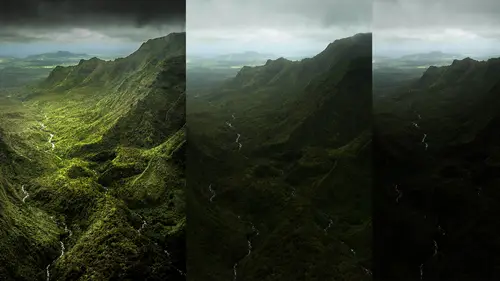
Lessons
Day 1
1Introduction and Overview Part 1
19:47 2Introduction and Overview Part 2
29:15 3Adobe Bridge Integration: Workspace
21:57 4Adobe Bridge Integration: Preferences
11:29 5Metadata Templates
28:57 6Adobe Camera Raw Interface Insights
21:55 7Adobe Camera Raw Tools and Panels
22:31Five Step Tango Part 1
30:35 9Five Step Tango Part 2
30:15 10White Balance and Vignettes
22:22 11HSL Global Adjustments and Effects
36:02 12HSL Effects and Faux Infrared
11:37 13Adobe Camera Raw Dust Removal
19:41 14Enhanced Curves, Cross Processing, and Solarizing
14:51Day 2
15Five Step Tango Review
20:09 16Radial Filter
19:22 17Sharpening in Adobe Camera Raw
35:03 18PPI and Printing
09:57 19Targeted Adjustments
13:11 20Graduated Filter
18:29 21Healing Brush for Retouching
31:18 22Adobe Camera Raw Auto Mask Feature
22:23 23Adjustment Brush and Recoloring
23:05 24Glamour Retouching Part 1
28:45 25Glamour Retouching Part 2
09:44 26Targeted Skin Color Unifying
14:52 27Dust and Scratches Filter
25:09 28Portrait Retouching Part 1
24:57 29Portrait Retouching Part 2
17:39Day 3
30Targeted Coloring
17:47 31Hand Tinting
34:21 32Smart Filter Painting in Adobe Photoshop
19:58 33Masking and Recoloring
14:46 34Radial Filter Retouching
19:09 35DeSharpening and Healing Brush
31:02 36Adobe Photoshop Integration: Diffused Glow
12:29 37Adobe Photoshop Integration: Panoramas Part 1
27:11 38Adobe Photoshop Integration: Panoramas Part 2
25:45 39Adobe Photoshop Integration: Combining Images
15:58 40Adobe Photoshop Integration: HDR
10:00 41Adobe Photoshop Integration: Background Eraser
10:56 42Adobe Photoshop Integration: Liquify Filter
23:12 43Adobe Photoshop Integration: Content Aware Scale
16:11 44Input and Output Sharpening
13:11 45Split Toning
13:34 46Soft Proofing and Printing
09:45Lesson Info
Split Toning
In terms of some presense I'm still working on everyone that we've used here in class I'm going to try and put into our presense but when I've done in our snapshots here is just giving you a little a glimpse of some of them these here are the different kind of categories that were using the gym this is talking about you and what we're doing for the folks who are purchasing the title we have our antique ing ones are cross processing ones we have hdr I'm effects where we're doing some faux hdr we've got excuse me are high key much of these are black and white high key like we do with the portrait's the other day that our little d sat trick and here we have our darkened skies d sat cool colors d sat warm colors I didn't go ahead and go through the whole spectrum of de satin reset but because you guys now get that I can lighten foliage darkened skin light skin unify skin that thing since we know that unifying skin is usually taking orange reds toward oranges and yellows toward orange and h...
aving them meet in the middle so that's what we do here um there's are slim if I slim if I horizontal and vertical as well as resets painterly the ones I was just talking about I threw in some soul arises because I know some of you got issues with drugs and then for whole set on the tango so these are ones just for optimizing your image auto white balance auto tone resetting your exposure taking up your exposure and five percent clicks taking your exposure down in five uh twenty five percent clicks adding clarity up and in clarity down taking away clarity these are just the up clarity's so that is there but this is again if we go back to something like our age sl in darkened sky you just click on it and it does its magic okay so we've got that would probably will have it over one hundred presense when they said it's done when all are images of process so you have all the luck he said the snapshots you're going to get some psd files with the layers as well just so you can see those follow along files and this great set of precepts and object just a quick question did I remember correctly when you said that you are goingto also tag with ones that air on ly for cc is that true you can use the vast majority of these said the engine is the same for you um c c versus cia six so great the one thing is the tagi and things like that slim if I you know on the new feature of the upright feature so yes that will be tagged got other ones that use new features aside from the upright feature um there's only a couple but most of them again will work totally great with photo shop cs six as well as pushups you see great thank you you're welcome um some we've got our antique ing effects here things that like in terms of antique ing you see a lot of these I I left on our little trendy frame you've also always going to have a reset button so you can come up here and reset the antique or any particular effect that you want to work on and you also had can remember once you've got it on one image um there's nothing stopping you from synchronizing it so we'll go ahead and do a synchronizing so here it is you know synchronizing but if then you're going to have all the presets so you can come up here and share presense by using the presets or you can save them is the snapshots within the file if I have some snapshots that I haven't turned into a preset you know there's nothing stopping you from coming up and making your own presets based upon um something that's in the class okay oh speaking of which one of things that we also I didn't do yet that brings up this one right here which is why I opened it up and that is let's go back to our before image that's too are well do before let's just go up come up here and do our shadows are clarity maybe a little exposure will do a quick little tango in here and um talk about that split toning because we touched on it briefly very, very cool for weather for special effects or for um fine tuning and image and I just wanted to spend another second on that especially we did it over on top of a color image we didn't do it on top of little black and white so let's go first off and make that black and white again convert to gray scale we've got it does beautiful job is the default setting remember this is not de saturating the file this is as you would do in photoshopped this is it beautiful use of the luminosity inherent in the file but we do have at our disposal the ability to change the luminosity of this file based upon colors in the file so whether we use that targeted adjustment tool remember it has its own setting for grayscale mix and I can come up here and I can obviously lighten the car or make it jet black because it's so you know distinct I'm trying to really make the the portion of the car stand out our little eagle here and let's go again look at our blue here's our blues so whether I want to lighten up portions of that or exaggerate the reflection in it by dragging up or down so whether you're dealing with a you know, portrait or in this case, a still life. The black and white conversion in dope became a raw is infinitely better than photoshopped. It also remember it has an orange slider, which is where all our skin tone is going to lie. There is no even though there is a black and white adjustment layer that you can do in photo shop there's no orange what the dang deal! How can you not? Anyway? Don't get me started. It's. Much, much better here. It's cool and groovy. You can do fantastic black and white photo shop. Don't get me wrong, but I love it in here and let's. Go ahead and we'll take that red rather the darknet up let's. Go ahead and lighten it up. Just so we can see our tunnel range here and jump over to our split toning and split. Tony, I mentioned that you have to first, if you just come over here and say I want this to be a color nothing's gonna happen, you first have to increase the saturation so there is something. It starts off zero saturation. So if we want to take and do a traditional cp atoning on this file, we can take our hugh over to something like a orange, and then we'll take our saturation up to be able to see that where you can start with saturation and then shift the hugh wherever you'd like you do have one hundred three and sixty degrees in the color wheel so you virtually have every color at your disposal and so they're you know finding what you think to be a nice tone the thing to remember the secret mickey mouse club handshake related to the split toning is this and this is what's so much better than tinting in photo shop there's a tent option within black and white which is awful because one what it does is it's going to throw a tent throughout the file including into the highlights so you contend to get a muddy file this balance slider okay, so that's what we did here we added saturation and shifted the hue were on lee doing the shadows right now you contend to file and even though it's called shadows I've actually got brown going through the entire file right there's the highlights there's brown throughout the entire file the fact that it's emphasizing the shadows right now is a great thing it gives me a nice crisp clean highlight on the file it's not muddy where it would be in photo shop but I also have this balance slider where I could take this down and it's now going to emphasize the highlights as well as the shadows it's going throughout the entire file if I take it this way it's only going to be in the darkest portions of the shadow is where my c p a is going to be and that is a huge benefit for doing beautiful luscious see peotone sayin a types and things like that that's a nice rich beautiful brown throughout and still keeping the highlights there though there's more tone throughout this one right here when you take it and now it's just brown's in the shadow areas is a nice subtle cbo tony but the cool thing is if you bring it down into the shadows you can actually get away with a lot more saturation and now I've got a rich beautiful sea peotone and yet I've got this beautiful crisp highlights in it so I got a rich color but it's not getting muddy if I was to do this and footer shop I would start getting this sort of tenting which you've seen before it's this kind of thing it's all throughout the file and it's just not pretty so teo the tip to remember here is that you can if you want a richer color but still muted you can use your balance moving toward the highlights and then you can do more saturation if you want it throughout the file then you probably reduce the saturation and you get more of a muted overall cp atone for schism or high contrast you see peotone so it's awesome it's fantastic all that is just with a shadow slider the only time you want to bring in a highlight a separate color which would be a do a tone rather than a monochromatic is when you're going to do some sort of effect either you're going to do across processing effect where you cool the shadows and warm the highlights or something else if we were to do that here where I take that highlights let's add a little purple and we'll do just a little bit of saturation here I can get now I'm getting a dual color and hear what would be a duo tone um it is a look it's not a look certainly associated with an antique image there were no dua tones in the original ways when we would use chemicals to create cp atones or science types of things like that so it's a unique look to have a monochrome and yet multiple colors in there it's totally fine it's a special effect it's an effect and I use usually will you split toning with both highlight and shadow when I'm leaving it in a full color file, so is a full color file now I can use split toning and I could come up here and like it say I could cool those shadows and I could warm those highlights and add a little bit more yellow and now I can use that balance slider to find tune that and now I've got a beautiful little I mean it's a special effect but that's really cool the fact that I can cool down those shadows make the moments purple and bring in almost a sunset into the chrome when that's not part of the scene is nate and but it starts getting that almost cross processing where I'm messing a bending the colors on purpose which of course every single app on the iphone is doing including now built into the camera on the iphone you can muck about with colors so if you want to muck about with the colors, the split toning is fantastic awesome cool, groovy bitches okay? And again, if you do something like this, we go what call the shadows? They wonder how I like that? What am I going to do that? What am I going to do with that? Two things I like it I say do what I do first first now and we'll do the command shift s to save it. The problem with doing this little shortcut here is I don't know how many I have and I remember I keep mine and so I can have untitled twelve it knows that I've already got eleven so I can hit return, so for most of you that are not doing zero through and numbering it then just command ship zero control, shift zero and to say okay, they're so quick to go through him, you don't need to name, but for me, the fact that it doesn't, it doesn't show me what my other snapshots are it's, a little bit confusing, but the second thing I'm gonna do after the snapshot is preset. Why not? If that's a little cool if I'm doing my little tenting, so I'm gonna call this, you know, this's, a split town, so we may call it split town hyphen will put them all together, were only going to save split toning, and this one is going to be. Maybe again, I would come up with a specific way of doing it. So let's say, if we do shadow because we typically do that shadow we should put on her glasses, we'll put in shadow cool, highlight it's, not give me more boards than that, so we may do you know anyway, shadow, cool, highlight, warm or whatever you wanna call it.
Class Materials
bonus material with purchase
Ratings and Reviews
a Creativelive Student
Jack Davis is my favorite Creative Live instructor, and this 3-day Camera RAW series is just amazing. I learned so much that I can apply to my own work. I shoot photos for field ID guides, and conditions are not always optimal, and the things I learned about working with RAW images really made a difference when I'm working on processing images. Thanks, Jack (and thanks, Creative Live for offering these great classes)!
a Creativelive Student
This was the most comprehensive class on ACR that I've taken. Jack is a great teacher as well as entertaining. His approach was thorough, going through not only tools and their associated panels in ACR but touching on organization in Bridge and in the last few sessions, going through some things in Photoshop that ACR can't do. My mind is blown and I have a much better understanding of everything that can be done in ACR. I was pretty excited to get Jack's presets for ACR as well as most of his images with the purchase of this class. When you open up snapshots of Jack's images, all the settings are there so you get a real feel for where you can take your own images. Thoroughly enjoyed this class and consider it money well spent.
a Creativelive Student
This class is wonderful. It is amazing how much more you can do in camera raw than photoshop. I highly recommend this class!
Student Work
Related Classes
Adobe Photoshop