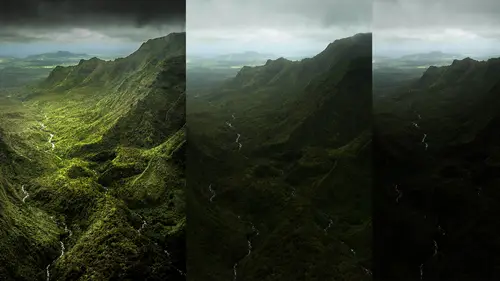
Lesson Info
14. Enhanced Curves, Cross Processing, and Solarizing
Lessons
Day 1
1Introduction and Overview Part 1
19:47 2Introduction and Overview Part 2
29:15 3Adobe Bridge Integration: Workspace
21:57 4Adobe Bridge Integration: Preferences
11:29 5Metadata Templates
28:57 6Adobe Camera Raw Interface Insights
21:55 7Adobe Camera Raw Tools and Panels
22:31Five Step Tango Part 1
30:35 9Five Step Tango Part 2
30:15 10White Balance and Vignettes
22:22 11HSL Global Adjustments and Effects
36:02 12HSL Effects and Faux Infrared
11:37 13Adobe Camera Raw Dust Removal
19:41 14Enhanced Curves, Cross Processing, and Solarizing
14:51Day 2
15Five Step Tango Review
20:09 16Radial Filter
19:22 17Sharpening in Adobe Camera Raw
35:03 18PPI and Printing
09:57 19Targeted Adjustments
13:11 20Graduated Filter
18:29 21Healing Brush for Retouching
31:18 22Adobe Camera Raw Auto Mask Feature
22:23 23Adjustment Brush and Recoloring
23:05 24Glamour Retouching Part 1
28:45 25Glamour Retouching Part 2
09:44 26Targeted Skin Color Unifying
14:52 27Dust and Scratches Filter
25:09 28Portrait Retouching Part 1
24:57 29Portrait Retouching Part 2
17:39Day 3
30Targeted Coloring
17:47 31Hand Tinting
34:21 32Smart Filter Painting in Adobe Photoshop
19:58 33Masking and Recoloring
14:46 34Radial Filter Retouching
19:09 35DeSharpening and Healing Brush
31:02 36Adobe Photoshop Integration: Diffused Glow
12:29 37Adobe Photoshop Integration: Panoramas Part 1
27:11 38Adobe Photoshop Integration: Panoramas Part 2
25:45 39Adobe Photoshop Integration: Combining Images
15:58 40Adobe Photoshop Integration: HDR
10:00 41Adobe Photoshop Integration: Background Eraser
10:56 42Adobe Photoshop Integration: Liquify Filter
23:12 43Adobe Photoshop Integration: Content Aware Scale
16:11 44Input and Output Sharpening
13:11 45Split Toning
13:34 46Soft Proofing and Printing
09:45Lesson Info
Enhanced Curves, Cross Processing, and Solarizing
So first off, I wanted to dio the's are the image with optimized there were going to get into our little bit of glamour retouching on here, but this is where we're headed is across processing effect, so here's our before and after, so that is what I like to do and what I'm actually for these numeric ones, all the ones that I'm gonna give are going to be ones and zeroes and twos, threes and fours in the entitled or time one, so we'll do that and let's take kamerad default so there's our original so you can always see there's a before and after our tango and some other retouching we're going to do. But in terms of this area of curves and global adjustments, where you have both parametric and point curves, the the thing that I want to mention here is parametric was the only way that cruise usedto work in like a few version's back, and they're great. They're kind of like, uh, training wheels for curves and curves need training wheels so it's not a downside. Basically, it gives you these di...
fferent sliders so you can work in a particular area of different quadrant, as it were, but you'll notice here that as I take that shadow up, how that is flattening not only the tone, but color and that's, because any time on a tone curve where you get something that's close to a right angle, right angle means from this tone to this tone, there's no variation on it. So that's why curves are so tricky is any time this tone this curve starts to flatten out, does anything other than a forty five you are flattening out contrast, and you are potentially dramatically changing the quality of your image. It is very, very umm, fragile with these curves. Even with this one, you will notice that I can't bend the curved back on itself. I can only take it so far and then it stops. I can even come up here and change what quadrant this is being considered. So this you'll notice here I can say, well, this is what the shadow should effect. I don't know, it's only just down here, so I confined tune and I can say, no, you just have permission for this little thing here, which helps all of these helps and I confined tune where these are all working, and all of these are still going to give me a little bit of ability to do that. But you'll notice that when I do that, I did bring in my shadow detail, but I'm not pegging the blacks down I've actually thrown away that black right there that corner it goes from black straight on up were as using these panel since where I've got my blacks quite sure what just went on there. I have blacks versus shadows, I ca n't take shadows up and blacks down, and this tiny little thing from the from the black point to my shadows is where I can pull out this huge amount of detail. Okay, why is it when you're in the main panel it's not affecting the cure's panel and vice a person while you're in the cursed panel, you would think it would be ng adjusting the sliders into the main panel because it's oh, they're totally separate. Why these air? Not these air not doing curves, adjustments, why, but they're affecting their affecting the quadrants. But as you can see, here is a very good question. The question is, well, I've got these highlights slide shadows and dark scanties map to these areas here, and they're not these air six different areas of adjustment these are for these can be changed, even what those four are, the other ones are always going to be set at what the programmers came up with and how they do that magic of being able to take that shadow slider up, um, and, um, pull out that detail in the three quarter tones those shadows and yet maybe make the blacks really dark is amazing so it's a completely different algorithm it's a different concept is a different um concept of howto work with atonality range of an image so to be honest, I'm very glad that they don't coordinate with each other because one as an example if I come up here and I've done my tone correction so here is my special effect here let's go back to so here is my special effect and now I want to do eh special effect with point curves using my red, green and blue channel the fact that these air completely independent of this here is what's going to give me a huge amount of control the fact that I can do both curves and the basic panel is what I want I don't want either or I want both I want to if I really want to use curves for my total adjustment I don't have to use the basic and obviously I can use the basic without using tone curves uh I'm glad that I have that flexibility that's that dough I find myself using curves a lot for total adjustment no the six sliders in basic our mind bendingly I'm useful under point curves what happens with a cross processing effect some of these color effects that are so popular now the term cross processing is where you take something like slide film and develop it as negative film or you take negative film and you develop it as slide film. Obviously most people don't know what film is nowadays, let alone developing so the whole concept is miss, but the chemicals they're completely different for a negative film versus a positive slide film and if you mess those up, you get these really weird, unnatural colors which was cool and groovy and it was very popular in the day and is actually now very popular. In fact, all these analog effects have become really popular because it's so easy to take a nice, sharp, colorful, saturated contrast the image right now pull out your phone and go click and you go it's a pretty shot! We like interpreting our shots because we want to be part of the process. We're not just documenting x we want to interpret x and I think that's great, I think that's one of the reasons why there's so many instagram and hips dramatic every other app in the world out there is that we're getting into the process. We've taken the a lot of the challenge out of simply capturing a scene and now we all love to interpret it, so this is an interpretation of it so what we're gonna do by going into the point curves within tone curves and we're going to use thie linear is the straight one. You can actually have it automatically ask it to do some pre sets. I've already got a preset in here you can save a preset let's. Go ahead in here and you kind of we'll start off with that that's a heavy handed one. Um, but basically, what you're going to do is you go to the red curve red curve and you going to do an s curve, the green one, and do an s curve and the blue one, you're actually going to clip the highlights and shadows so let's actually reset this and do it from scratch so you can see it. So red, what you're gonna do is you're gonna lighten up the red channel by pulling this up. So this is lights two darks I'm going to say, would you please lighten up the top ports lighter than normal lightning brightening up the highlights? And we're move reds from the shadows, leaving behind green and blue that's what we're getting, we're leaving behind green and blue in those areas because we've taken out red, we come over here to the green channel, we're going to do the same thing when I ask it, would you please brighten up the highlights and remove it from the shadows, okay? So we're getting this wonderful subtle transitions these air really smooth it's not exaggerated so there's smoothly transitioning when it comes to the blue what we're wanting to do is we want to take it out if I take this down it's going to remove blew it will not there will be no blues in the highlights okay, so this is where the highlights are. So if I click and drag that down, I take out blue, leaving behind what yellow and red and green, which ends up being yellow in red green blue primary colors and if I exaggerate the blue what I want, what was one hundred percent blue here I'm actually going to make it even darker I'm adding blue to the shadows and giving me this exaggerated warms in the highlights and cools in the shadow now there's nothing stopping you from coming back up here into the red, green and blue and if you want to do a basic a little curve, you can also do this now we're doing it to the luminosity of the global image, okay, not to the individual channels when you do red, green and blue, you're doing all of them at once, so now another little slight s curve may also be nice depending upon what you were doing with the files, so here is our before after poor after and there's a million little variations on that some cross processing would get more of a green cast to the image but typically it's this peach pete what I like in my cross processing is kind of a peachy tone in the highlights and a cool you know, purplish those a complementary colors orange and purple or complementary colors so that's also kind of a nice thing to it but you can make this as an extreme or as subtle as you want in terms of this work and also in terms of these points you can add or subtract many points as you want in this point curve that's not the parametric curve which you'll notice is also independent even though I was just doing curves it's not like coming into print curves automatically does thie equivalent you have point curves and parametric curves and individual red green blue channels all of those you can use that one time they do not count each other out okay, so that is a significant special effect it's the same thing if you wanted to you wanted to get crazy let's go ahead in here and we'll say this as two the last thing that I'll do and this is getting really crazy, which I shouldn't do because I already have a reputation for being crazy but if we come over here and convert this to grayscale soul arising sila rising is when you're developing something part way through the developing process you turn on the lights okay? You expose that you flipped the tonal range from positive to negative for just a portion of that development time so just a portion of it would would freak out and again man ray was known for this and this is oftentimes there's several different ways you can do it. But you can say I want to take this portion of the tonal range up and this portion of the tonal range down and now you see that flipping of the tonal range what was positive now is it go dips below? This becomes a negative so your ability to do drug related effects is really cool. It's, bitchin and it's certainly druggie. And if you combine this with things like that anti clarity where you get that diffuse glow you khun see weaken I really do that. That was also part of the process. There was a blurring that went on with man ray when he was doing his developing and printing there was a blurring that was going on. You can see that I'm going on here and again whether you want it to be a, um true, you can actually invert it in this process so you can you know where you want that inversion in the process to come into play is completely up to you you also noticed this now fits again into that high key scenario that I was doing and how you can get away with that super anti clarity that diffuse glow actually, instead of it being a watercolor effect because you have so much contrast, who actually khun do some very nice, high key stuff, but as I said, I'm using curves mohr for special effects than fixing the tonal range of an image. I got everything I need in that basic panel, okay, so in review for what we've done today, we've been focusing on global. We've done fifty million different things that we can do with global adjustments inside of adobe camera, starting with the tango, the tango, that quick, easy way to get the optimized tonal range of your image, even with a little bit of color and a little bit of special effects without been yet we're able to do a huge amount of work very, very quickly, because the freaky, awesome power of those sliders in cr then we went into hs l hugh saturation in lew minutes, the lab color space and what the power that it gives us allowed us to do everything from the special effects of the girl in the blue wall to skin tone correction, black and white conversion for getting special effects any of that kind of stuff is all fantastic and, um a gazelle and we made some presets so we can do things like that little d sat trick going on. We talked about the global things. Ah, little bit of shopping. We're going to do mohr on shopping tomorrow. What we did, the little trick with our spot removal tool and sinking those things we talked about white balance is another global thing and being able to sink white balance or think any of the settings that you have in the file, we, um, went into using that basic panel for special effects, like high key as we finished off here, also using special effects, using curves. So, um, well, doom or obviously special effects tomorrow, especially as they relate to the portrait's and things like that. And we talked about upright and the camera calibration over here, where we talked about both the new upright features and the manual controls, including cheating, like things like our aspect ratio for solidifying. And we have not gotten into a camera calibration panel, which we're going to start off with tomorrow. But we did get into cross processing, which was something that I was hoping we do.
Class Materials
bonus material with purchase
Ratings and Reviews
a Creativelive Student
Jack Davis is my favorite Creative Live instructor, and this 3-day Camera RAW series is just amazing. I learned so much that I can apply to my own work. I shoot photos for field ID guides, and conditions are not always optimal, and the things I learned about working with RAW images really made a difference when I'm working on processing images. Thanks, Jack (and thanks, Creative Live for offering these great classes)!
a Creativelive Student
This was the most comprehensive class on ACR that I've taken. Jack is a great teacher as well as entertaining. His approach was thorough, going through not only tools and their associated panels in ACR but touching on organization in Bridge and in the last few sessions, going through some things in Photoshop that ACR can't do. My mind is blown and I have a much better understanding of everything that can be done in ACR. I was pretty excited to get Jack's presets for ACR as well as most of his images with the purchase of this class. When you open up snapshots of Jack's images, all the settings are there so you get a real feel for where you can take your own images. Thoroughly enjoyed this class and consider it money well spent.
a Creativelive Student
This class is wonderful. It is amazing how much more you can do in camera raw than photoshop. I highly recommend this class!
Student Work
Related Classes
Adobe Photoshop