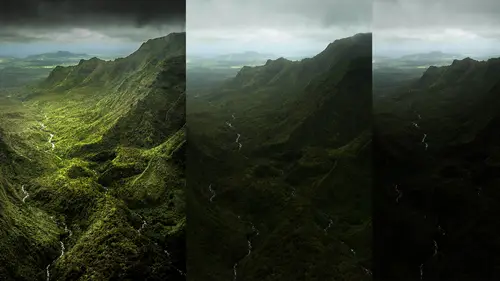
Lessons
Day 1
1Introduction and Overview Part 1
19:47 2Introduction and Overview Part 2
29:15 3Adobe Bridge Integration: Workspace
21:57 4Adobe Bridge Integration: Preferences
11:29 5Metadata Templates
28:57 6Adobe Camera Raw Interface Insights
21:55 7Adobe Camera Raw Tools and Panels
22:31Five Step Tango Part 1
30:35 9Five Step Tango Part 2
30:15 10White Balance and Vignettes
22:22 11HSL Global Adjustments and Effects
36:02 12HSL Effects and Faux Infrared
11:37 13Adobe Camera Raw Dust Removal
19:41 14Enhanced Curves, Cross Processing, and Solarizing
14:51Day 2
15Five Step Tango Review
20:09 16Radial Filter
19:22 17Sharpening in Adobe Camera Raw
35:03 18PPI and Printing
09:57 19Targeted Adjustments
13:11 20Graduated Filter
18:29 21Healing Brush for Retouching
31:18 22Adobe Camera Raw Auto Mask Feature
22:23 23Adjustment Brush and Recoloring
23:05 24Glamour Retouching Part 1
28:45 25Glamour Retouching Part 2
09:44 26Targeted Skin Color Unifying
14:52 27Dust and Scratches Filter
25:09 28Portrait Retouching Part 1
24:57 29Portrait Retouching Part 2
17:39Day 3
30Targeted Coloring
17:47 31Hand Tinting
34:21 32Smart Filter Painting in Adobe Photoshop
19:58 33Masking and Recoloring
14:46 34Radial Filter Retouching
19:09 35DeSharpening and Healing Brush
31:02 36Adobe Photoshop Integration: Diffused Glow
12:29 37Adobe Photoshop Integration: Panoramas Part 1
27:11 38Adobe Photoshop Integration: Panoramas Part 2
25:45 39Adobe Photoshop Integration: Combining Images
15:58 40Adobe Photoshop Integration: HDR
10:00 41Adobe Photoshop Integration: Background Eraser
10:56 42Adobe Photoshop Integration: Liquify Filter
23:12 43Adobe Photoshop Integration: Content Aware Scale
16:11 44Input and Output Sharpening
13:11 45Split Toning
13:34 46Soft Proofing and Printing
09:45Lesson Info
HSL Effects and Faux Infrared
Okay, we'll do one other cute thing in here and that is that no d set and going back into our saturation and um is it magenta looks to me like it's purple's looks to me like it's red's so um here is that situation of bringing back in the reds in the file trying to bring them back in enough without bringing in any skin tone in the red I'm getting a little bit of red in the background this maybe we'll just jump ahead give you a teaser for what we're going to do tomorrow but come up here and make an adjustment brush where I'm de saturating it and now I can come up here and I'm painting that area and if I have um auto mass turned on, then I can actually come up here and do these sorts of adjustments quite easily ok, so here is where I took out the red that was in the background leaving this isolated red so that, um there's something else that you can do to fine tune it so there is that and we can do but we'll do that tomorrow with there are adjustment brushes is where we're going to do tha...
t tomorrow, okay? Let's see what else we've got we did that target it I mean, I'll just show you some images another hal in victoria schmidt shot so here is our original here is doing our tango a little soft ing of it using an exaggerated and yet and here is the high key exact same formula we just use in this case we have the exaggerated read lips so that's going to allow us to find tune those red lips or in the case of the high key if we want to leave it in color now we're leaving the color behind in saturation you can see this is actually is the real color of the file and on dh this one right here is where we've come back in and just re saturated the magenta is and the reds to bring back in just the color of the lips okay so there is a combination of the psyche a cz well as some targeted re coloring of the image and other ones and here we'll just do it same thing there's our for a little bit of a tango adjustment to it and that is interesting that I would say is a bug because you're seeing right that's updating over there you all can see that right it's not just me that is updating with the snapshot but this is no it is me because I'm an idiot because I have previa turned off okay so there is the high key but it was funny at the preview because remember the preview doesn't take into account targeted adjustments so that's why I was getting some kind of shift but I want to go from one of the other because the preview was not just that panel it was showing that it makes sense I take it all back camera so again, here is the high key with color in it as well and last kind of one high key here is with the tango here is that using that anti clarity a bit too soft enough the image before another pro krystal shot after and then a nice little black and white conversion of it again going a little bit exaggerated they're high key I just I like that I like the softening of the skin tone to it okay and last in terms of that black and white conversion let's do that faux infrared that I mentioned before and for this what happens with it? It is a faux infrared you can not do a real infrared with traditional photography because really infrared is actually capturing a portion of the light spectrum based upon the reflectivity of the subject matter specifically its chemical makeup specifically it's, chlorophyll and things like that how it reflects light is completely based upon its chemical structure and that's what's being read with true inference it's not just making things lighter or darker you can't do that you can you can make a dramatic black and white that's not infrared and people like ansel adams did that forever where they would put a amber or red jail in front of the camera and limit the portion of the spectrum that was coming in and exposing their black and white film had made for the dark skies and the light, full ege that's what we like that's? Why I like I love shooting real infrared um, converted cameras that only shoot in the infrared portion of the spectrum, but in terms of a dramatic black and white, the look is great, and even though you'll never get a true infrared, you can obviously make dark skies. You can say I want the blues darker and I want the foolish lighter so that's basically what you could do with a full color image. So in this case, I will go and convert to gray scale. I will come over here and this case I can just drag it. I'm not even going to use my target adjustment tool because I know what I'm gonna want, those blues down and the yellows and greens up, okay? And maybe basically all the folded you're going to take that up, I'm taking all these up and I'm gonna take whatever may be the sky. You'll notice that even the aqua are affecting the image here, very little in the purples, but basically the blues and the ock was down and the greens, yellows and whatever else taking it up is what we're looking at here in terms of imitating an imprint, no matter what you do, it's going to be really hard for the darks to go light, because if it's dark, if it was high contrast, light it's just going to be dark there's just nothing there, so whereas an infrared shot would actually be glowing because of the chlorophyll of the plants, so you actually do get a glowing look? Um, speaking of that glowing look, if you wanted to imitate a more traditional film, infrared, one thing with a traditional older film infrared is that it was actually a long exposure took a long time to get a much as much light out of the infrared spectrum to expose correctly, so there were longer exposures, and with that you'd get a glow, you get a build up of the exposure over time around the edges, so you had a wonderful glow. It was also a very high at that point was known as s a film, as opposed so now, but it was a high ah, as a film and had very large green to be very sensitive to that portion of the spectrum. So and also, if it's an older camera, it may have some significant been yet to it in other words, the land wasn't lens wasn't able to do a complete ah unified exposure across that film plane you'd get some been yet so those three things of course you can imitate here in adobe camera one we can take that clarity down and it's going to start giving us this wonderful glowing effect to it by the way I'm not doing any tone to this file there's nothing stopping me from going into those highlights you know and fine tuning the um the highlights or the whites ok, which is really interesting now that is really interesting I'm taking whites up and the mid tone values are dropping down until they get here will they go up a c r eight point two but I don't want to say that it's a bug because obviously I was the idiot who didn't turn on preview a second ago so but that is really interesting I'm moving the white slider up and it's making my middle tone graze darker at first and then pure white later I'm not getting conceptually why it's doing that because it should just be the the whites but you can see the hist agreements actually doing the right thing those three quarter tones are actually going down as I'm moving the lights up anyway so I can take that out I meant to do that is what I I meant to say and um I could even take and pig down those blacks if I want teo which are working correctly but s o the clarity slider is giving me my little glow let zoom up here so you can kind of see what's going on. So here is my clarity is giving me my glow under fx if you remember, the two things that we want to do to do a true imitation of infrared would be one of them yet in this case, will I still want the color priority even see how that's kind of more subtle so that I can take my highlight protection up so that my whites aren't being affected. So I'm getting a vignette, and then I'm gonna zoom, not because I want to add film grain to it, to imitate this high eso so I could come up here a thing to remember about film grain, either for this particular effect of imitating an old black and white stock, or for whatever use much like real film grain if you're camera. If your film was so sensitive at some point, that grain structure of of the film actually meant that it had less resolving power. It was a blurrier or less sharp film, stock and that's, where you've got three options here under green, you've got amount, size and roughness, a mountain you can knock yourself out on even resting it roughness, which is irregularity, it's a it's a regular pattern the randomness that's going in there those you can both do as much as you'd like, but if you take the size up, you'll actually going to change and let's go. Is there a little bit more by take that size up, you'll actually start blurring the image, so I find that the size the default of twenty five, is fine. You can take your amount up and you'll see that the detail is still there and you can take your roughness or their irregularity for the contrast within that grain structure. So you, khun, you know, knock yourself out, just be very cautious with that size, because at some point you won't be able to see your image. So right there is our foe, infrared and let's go over here, so here is our before, after before, after okay, using hs l, too, isolate the sky from the full ege, using a little anti clarity to add in a little bit of our glow to it, adding, have been yet using our effects panel and then using a little grain structure as well to seal the deal as it were.
Class Materials
bonus material with purchase
Ratings and Reviews
a Creativelive Student
Jack Davis is my favorite Creative Live instructor, and this 3-day Camera RAW series is just amazing. I learned so much that I can apply to my own work. I shoot photos for field ID guides, and conditions are not always optimal, and the things I learned about working with RAW images really made a difference when I'm working on processing images. Thanks, Jack (and thanks, Creative Live for offering these great classes)!
a Creativelive Student
This was the most comprehensive class on ACR that I've taken. Jack is a great teacher as well as entertaining. His approach was thorough, going through not only tools and their associated panels in ACR but touching on organization in Bridge and in the last few sessions, going through some things in Photoshop that ACR can't do. My mind is blown and I have a much better understanding of everything that can be done in ACR. I was pretty excited to get Jack's presets for ACR as well as most of his images with the purchase of this class. When you open up snapshots of Jack's images, all the settings are there so you get a real feel for where you can take your own images. Thoroughly enjoyed this class and consider it money well spent.
a Creativelive Student
This class is wonderful. It is amazing how much more you can do in camera raw than photoshop. I highly recommend this class!
Student Work
Related Classes
Adobe Photoshop