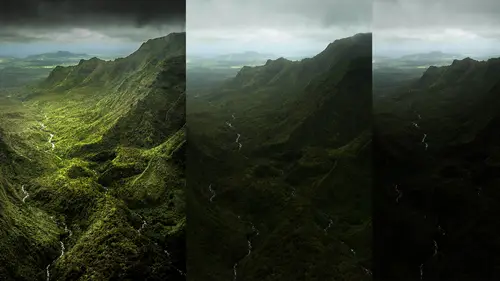
Lessons
Day 1
1Introduction and Overview Part 1
19:47 2Introduction and Overview Part 2
29:15 3Adobe Bridge Integration: Workspace
21:57 4Adobe Bridge Integration: Preferences
11:29 5Metadata Templates
28:57 6Adobe Camera Raw Interface Insights
21:55 7Adobe Camera Raw Tools and Panels
22:31Five Step Tango Part 1
30:35 9Five Step Tango Part 2
30:15 10White Balance and Vignettes
22:22 11HSL Global Adjustments and Effects
36:02 12HSL Effects and Faux Infrared
11:37 13Adobe Camera Raw Dust Removal
19:41 14Enhanced Curves, Cross Processing, and Solarizing
14:51Day 2
15Five Step Tango Review
20:09 16Radial Filter
19:22 17Sharpening in Adobe Camera Raw
35:03 18PPI and Printing
09:57 19Targeted Adjustments
13:11 20Graduated Filter
18:29 21Healing Brush for Retouching
31:18 22Adobe Camera Raw Auto Mask Feature
22:23 23Adjustment Brush and Recoloring
23:05 24Glamour Retouching Part 1
28:45 25Glamour Retouching Part 2
09:44 26Targeted Skin Color Unifying
14:52 27Dust and Scratches Filter
25:09 28Portrait Retouching Part 1
24:57 29Portrait Retouching Part 2
17:39Day 3
30Targeted Coloring
17:47 31Hand Tinting
34:21 32Smart Filter Painting in Adobe Photoshop
19:58 33Masking and Recoloring
14:46 34Radial Filter Retouching
19:09 35DeSharpening and Healing Brush
31:02 36Adobe Photoshop Integration: Diffused Glow
12:29 37Adobe Photoshop Integration: Panoramas Part 1
27:11 38Adobe Photoshop Integration: Panoramas Part 2
25:45 39Adobe Photoshop Integration: Combining Images
15:58 40Adobe Photoshop Integration: HDR
10:00 41Adobe Photoshop Integration: Background Eraser
10:56 42Adobe Photoshop Integration: Liquify Filter
23:12 43Adobe Photoshop Integration: Content Aware Scale
16:11 44Input and Output Sharpening
13:11 45Split Toning
13:34 46Soft Proofing and Printing
09:45Lesson Info
Metadata Templates
Hello internet and welcome back to creative live we're here today with adobe camera raw optimizing, enhancing and retouching with jack davis that any further ado jack I'm just going to throw it back to you we got a lot to cover. Okay, well good. Thank you. Um we just did a quick overview of the bridge a couple things that I'll mention before we jump into camera proper we did teo filters. We talked about collections you can look obviously at folders that's basically your desktop structure we talked about favorites. Um, you can use the keyword over here to set up new keywords as well to apply them the metadata over here is where you confined mawr in depth ah, information related to it, including if we, uh click on an image over here we're in our preview mode we've got multiple content selected so let's turn off one of those and go over to our back to our essentials back to that and looking at the metadata, you'll notice even little things like this the little heads up display telling you...
that this was shot at half six a tenth of a second under exposed it a certain s so so this is where you can get all sorts of information you can see the gps audio, whatever properties on it, the thing that I want teo mention about metadata is also found under that tools menu where we found that photo shop and all these options, including that photo merge. We just did there's another thing here of upend and replace metadata as well as edit metadata template and you can see that I've got a number of templates already here bass step on the people that I use their information on as well as the ability to create a brand new meditate a template and this is something that I would highly recommend you all do before you go too far in your work is create a meditate a template now basically and there's a couple ways you can get to it actually this way um I like another way of doing it. Let me show you another way how to get to that same location the concept here is protecting your work um the last few years the copyright laws have changed in the past your work was your work and as soon as you published it out into the public domain as soon as you broadcast it out in any way, shape or form, you published the work. Now, of course, that means that an email or a you know, poster instagram or whatever the image was automatically copyrighted, and anybody who wanted to beg, borrow or steal it had to prove that they were the owner of it um the proof of ownership was on the person who was doing the stealing now um the law is is that if, uh you have not gone out of your way to let people know who shot it and that it's copyrighted they have potentially the permission to steal it so it's flipped now they unless they know that it's somebody else owns it, the potential of somebody borrowing your work is very significant as opposed in the past they had to prove that they had the right to do that now unless you've proven you have the right to ownership, they can mess about with it. So you, uh, tagging your photographs with you as thick operate owner is more important than ever. Fortunately, the metadata that you can embed in your files actually will run along with the files especially once remember that any time that you are done with an image, an adobe camel raw or photoshopped or anywhere else you're going to make this cooked version of your file in other words, won't be raw. It'll be a photo shop or a tiff for a j peg or png or something like that that can store that information in it as opposed to a raw file your raw files, your nikon f ts and cannon cr two's those of proprietary formats and you can actually change the information inside that file you can make what are known a sidecar files that right along with it but very easy for those two get disconnected from the actual image so um that's another reason why you want to cook that file before you send it out into the world you never would want to send out a raw file out into the world you'll always want to convert it into something usually you're going to reduce the size and make a j peg and share it with your friends anyway so this idea of creating a meditated template that you can use for your work is really important and you can't do it under that tools like I said create meditated template but that's a mohr um database version of the image and I like doing a commander control I which brings up the same set of parameters but in a little bit more friendly interface so a command I on the mat control eye on the pc is going to bring up your meditate a template if one had already been applied you'd already see it here and um but in this case I'm starting with an image that does not have any meditate associated with it and basically you've got these different tabs at the top description I ptc hi ptc extension camera data blah blah camera data you're going to see what we were just looking at before and this is a nikon d to h old old image and etcetera, etcetera. But then their description. You at least want to come up here and put in your name as the author. Better fact, you'll notice that it already is going to suggest to me some things that have already been filled out before, so it already knows jack davis photography is one of the options. Um, key words, if you want, you can put keywords in here, but you're making a template that you going to use for all your work so I would keywords will automatically show up there as you add them, so you wouldn't make it a cz part of a template. You definitely will want to come up here and say that it is copyrighted. Okay, this is right here. This is the most important thing that actually will. Now, if anybody were to open up your images in photoshopped the little title bar at the top, we'll have a circle c we'll actually have a copyright symbol associated with it. The notice this is up to you and how scary you want don't even think about touching this file, you idiot. You sarah sarah, um, I'm gonna come over here and, uh, I've got a set of, uh, meditated templates that I've already done, so we're going to come over here to davis and we will clear and add it so you can see what mine is going on here I've got my jack davis photography I put my copper right into the description because I'm not I don't want to count that everybody's gonna look at all the fields here so I've got my copy right here under the description all rights reserved for educational use only no drivel to work and be used published distributed blah blah, blah this is what's embedded to all the images that go out as part of this class um I don't have the key words sometimes I put in key ways my own name jack davis there's no reason why you wouldn't put your own name so if somebody was searching for jack davis under key words for your own name, you'd get it copyright and the scary copyright warning and the copyright u r l I'll just mention this here because as soon as this image goes out into the world um you no longer can pull it back to change your copyright let's say you know, next year you hit it big and now your copyright is you know don't even think about it sucks because now I got more money than you and I'll hurt you or whatever, so you want that the copyright notice to be variable and the thing is, is that this copyright info earl can be done where you can update it in other words, this becomes a button a person clicks on and it takes it to the thing that you can update you can't update this embedded copyright once it goes out in the world you can't update earl, I don't have a girl on my website so this could be for you could be your contact information that is something that you probably do wantto have in there in some way because of a person says, well, I stole the image because I had no way of contacting them and asking permission, right? So again, you don't want to get have them have any way of ah saying that I couldn't help it steal it I wouldn't give him my actual contact information because I just don't like people, so I'm not going to send out on all my e mails my email address, but I will do a website and if I like it, I'll put contact information on my website, which I don't because I don't do people so anyway, but and you can see this actually is alive button so when you going to come up here you're going teo fill this out don't put in any more information than you actually need, and then you can come over here and you're going to say export okay, so down here the bottom you'll notice you've got different options by your preferences this is if you're using a template it'll show up here this little is there's two separate buttons right here this one in this one so don't get confused you're gonna click on this here and here are these ones and then it should say save it still says export when really what you're wanting to dio is come up here and give it a name so this is going to be any will automatically go in the same place so davis and you could have different ones for you know friendlies copyright warning scary copyright warning for books competitions you should have a separate meditate a template for you know competitions because you don't want to say can't be used what you want to say can only be used for the contest in which it is being done because if you have a copyright warning that says you can't do anything with this then your subscription your your submission to the contest will say well we couldn't do anything with it your copyright says we can't do anything with it so we just threw it away keep your money so anyway so do different uh meditated templates how did we get there? We did a command of control I okay? Yes okay that's how the ad steps attempt what about to remove meta data? I mean to say you don't want the gps information um baked into your file or you don't want the camera that you used baked in your vote can you remove that before that gets pushed out the in terms of the camera profile so if I do that command I again if I go into the raw data or to the camera data there's no way that I can change that I don't think I could change that and I don't even think that it's gonna you can't do that that's one of the things that raw was invented so there is actually a way of doing documentary photography I mean tell raw when they begin the warnings were all converters for the first ten years of digital photography everything was in question because there was no such thing as an original so the rods mento having integrity much like a negative hence adobes dmg digital negative is why they call their files dan ji so in terms of that information you can't change that you can strip out information completely from the file if we come up here as an example um to uh um well let's just open it up and to um photoshopped proper and there is if we come up here and we're going to stay open with photo shop cc and we'll just go ahead and open that information if you say save for web this is probably that one of the best ways to tow have that information um stripped out um and this is the file and you can reduce the file size you can change the size you and say the quality of the interpretation for reducing it here is your metadata options so you can have no metadata whatsoever it will be stripped from here you can do just your copyright so it's looking at that just the copyright and whether it is copper or not and the contact info all except the camera information so nothing specific to you but what was there's a default which is three camera information or all of it so that is a way to do it um via the safer web option which is under file inside of four shop so file say for web there are I said I I mentioned that the thing that I use for saving off files from the bridge once I've cooked them is I will go tools photo shop and use image processor the image processor does have the ability to add your own copyright um information in here that doesn't let you strip it out but it lets you added so if you hadn't been using a custom meditate a template you can at least come up here and, you know put in your copyright information the other thing that is available and you may have noticed it here in the bridge is tools dr brown services dr brown services make a note about this because dr braun meaning russell brown creative director at adobe maniacal genius that he is he wants to extend for shop and he doesn't want to go through normal channels, so he has programmers make plug ins for him because he's a smart person so if you go to russell brown dot com two esses and two l's russell brown dot com, you will find all of russell's toys and tutorials and instructions and all sorts of stuff he gives everything away is incredibly creative and just love sharing, and one of the things that he's done is create dr brown services and what he has is he has his where they call image processor pro, which will open in a second very, very useful you'll see how much more extended it is from the regular image processor. He also has stack a matic and place a matic play somatic automatically will allow you to open up a siri's of images as smart objects that's the one thing in the this little area here photoshopped load files in the photo shop players I can't do that as smart objects they will rast arise we're going to get into smart objects later, but for now the stack o matic and place a matic are extremely cool stack a matic is if you have a stack of images here for processing which we won't go into now but image process of pro is image processor on steroids so you can set same have ah siri's of images hundreds of images saving a set location in sub folder you khun do different sets of files so you can save it as three different types of j pegs not just say j pay the default is j peg tips or ps tease you can choose any or all of these you can size them, don't enlarge them scale styles don't scale styles how you're going to interpret the images of flatten image don't flatten image in code by the way about that, uh, change the final naming so you can also do all your renaming of your files at the same time you can run actions at the same time and you can put in again contact couple right information so, um it is incredibly elaborate in terms of what you can do and you can see you can make is many sets and they will run all of these at the same time. Cia embedded color profile check box is there a place that you can change? Like if you wanted to print? I'm set up for a certain printer that has his own nice cc profile that you could batch process the entire folder for that profile you send out to print it's a very good question what we're talking about here is this embed color profile you have output profiles, you've got mohr profiles than what you have in the image processor so you've got a few ones here most printing service bureaus have backwards calibrated their systems to either adobe, rgb or s rgb you do have your working same y k, which is whatever you've set up in photo shop for your seem like a conversion so we can do that it can actually change the profile from that if you have a custom profile for say, you know costco you know whatever then no you can't load in a custom one but you can same as the source in other words you can keep it whatever the source file it, so if you had already converted it, it would keep it and then you could embed that in there but the basic ones that you would use would be right here what you can do if you go well but I want to converted into a custom profile as part of this that's where you'd make an action and is part of that you can have that action be convert to profile now I had a use costco a lot for some of my quick stuff and, you know it's unusual in one of her while it's gets good quality it is it is every single costco and actually every good printer should have specific profiles for specific printers, and costco has done that so that's exactly right but you can see here you can run multiple actions here, and you can even tell it whether that action is done before or after an imagery size, because sometimes inaction is specific to a certain resolution. So, anyway, this is just to say that dr braun's image processor pro is awesome. It's free. You can get it in russell brown dot com. Okay. All right. So, um, at sea. So that's under tools photoshopped. Um, you have if you've got other things on this computer, I have not loaded the rest of the creative cloud, but you'd find photoshopped illustrator in design. Any specific attributes that are associated with those pieces of software would come up here. And dr braun's their cash. I also mentioned in the preferences you can at some point build an export cash. If you've got a big job, you've opened up the proverbial smith wedding you want? Oh, those previews so it's not generating. Each time you look at an image, you wanted to generate this preview, which again, was set up in preferences. You can say, build an export cash, and it will go through every image as if you'd looked at it a one hundred percent, and it will make all the previews for you, so this has fantastic. When you're working on a big project and you've got time to go out for coffee, just said it opened up a folder, you'll notice that it has a dot dot dot remember any time that you have a dot dot dot that means it's going to ask your opinion on something okay, the ellipse so it's going to say, would you like to do this and export cash two folders and you can even have it too build hundred percent previews okay, if that's turned on in your preferences, so that will mean that it's part of that folder, like I said, so it'll be saved even on export um and also in that same place in cash, you'll notice purge cash for specific folder sometimes if you're having a problem with a folder and the images are not refreshing or you're just feeling like it's either slow or something's going on purging this cash doesn't purge anything in terms of the tweaks or adjustments you've done to the image just purchase those thumbnails and it forces them to redraw if there's an issue, it just will fix it so that's a nice little fixed there and again the preferences under caches where you could purchase the entire cash, which is the thumbnails for everything associated with bridge and as I showed you before that khun b up to hundreds of thousands of images and again it does not hurt anything all it does is throw out that cash it will probably free up gigabytes of space on your hard drive if you're ever running really tight then going into that preferences and going into the cash and purging that cash they're all cashed thumbnails and previews we'll get you back gigabytes of space and if there's been some hiccups with the program it may fix that as well. Aside from that you can simply compact the cash and that's going to do a quick little compression of it which just makes it save some space and actually makes them load a little bit faster but that's doing it for my entire cash for every single image on my computer so that no didn't take to him ok so that is porking with the cash the last thing that I'll give you is if you're having a real problem with bridge before you started up you can on the mac command option shift restart when you re started I'll say would you like to reset the cash purchase the cash what would you like to do on the pc? I take it it's it's uh um control ault shift and then we start bridge and you should get that same dialog box saying what you like to reset it to industry standards you know factory standard sort of speak so in a really pinch you need to know I was a great things to have at your disposal okay? Uh tools will see anything in here and views so we get into stacks I won't mention this here auto stack panorama hdr what you can do is there are things called stax in bridge just as there are in like room and one of the most useful uses for stax is to take any siri's of images that you've shot as a unit such as a panorama or, um syriza bracketed shots for hdr and automatically put them together so they are seen as a unit and when we do that right here let's go down to see if my panorama you'll notice down here that I now have what was four separate images or stack of images you can see the double little background here and an old number that tells me now that those are, um either in hd are a panorama doesn't tell you, but it's nice. The really nice thing about stacks is you're not going to accidentally if you're going through your images and you're checking them out right, you get to one of your image is the left and one of the pan on you're going that wasn't garbage shot, why don't even take that? And then you delete delete and then you get to the middle even chico uh oh, that was a panel, wasn't it that was an hd are why did I say that was so underexposed oh, I meant to do that so having this little visual q and have it automatically do that for you is very cool a couple little tips is if you, um double click on the little f ah the little number whatever it is so you can um click and it expands it so it's a single toggle to expand out the images you have to make sure you don't double click is that's the shortcut for open and um so uh camping on the in the past you would need a keyboard shortcut with the background image but now just double single clicking on the number we'll give you your toggle to expand or contract that set of images or a stack of images ok stats view slideshow there's that commander control l holding down that shift key or while you're in command control l is that slide show so again there's our slide show tapping the elke once you're inside, the slide show will allow you to change those parameters such as the seconds feud. Okay, so now this is your no you can't do music, you'd have toe run that through your music on your system escape key gets you out of that and there you rotate kind of settings will get into camera raw preferences and here um, they were available also within adobe camera, I think will pull these up once we get there. I don't want to apply anything specific on import it used to be in the past way long time ago, it would automatically apply an otter tone correction to each one of the images, not a good idea, especially if you're bracketing, but you can still do that. Um, you can't change the defaults for specific cameras, in other words, serial numbers and s o settings, so you could have something where you have a default setting, where every time the night also is above a certain number that automatically does this noise reduction to it. The thing is now is that each camera eyes shooting at such high I s o you're going to be shooting with high, I suppose, with a bunch of different cameras and each one, whether it's, a jpeg or raw or whatever is going to be a little bit different, so typically will not do an automatic processing of things like that. And ah, that's one down at the bottom is the one that you would want to end this now turned on is a default, but in case you're not, if you're if you double, click on a tip for a j peg and it doesn't automatically open up in adobe camera raw which it should you want to make sure that your tiffin jpeg j pregnant if handling is automatically open j pegs and tiffs with adobe camera and with the settings that may be involved with them okay, so those air camera raw preferences you can get to it from within the bridge or we're going to get to it now in a dopey cam wrong which we should open up I have a labeled a bunch of images purple as I mentioned before I use labels for categories rather than quality so it automatically opened up o r selected all those didn't select it automatically isolated them from everything else inside that folder ok, so again they're twenty nine images that are purple out of um a total with ninety seven hidden and therefore selected if I do a command a or control eh it's automatically going to select those images and now I can either do click on my little iris stove in them up in camera or I could do a commander control our last tip in the bridge. The reason why I would do it commander control are rather than a commander control o command control oh if they're raw files, it will open it up in camera raw, but it will also at the same time open up photo shop if you know you're going to the vast majority of your work in and became a raw there's. No reason to have photo shop open when you're working in camera because, put her shop will automatically take seventy five percent of your ram. Ram is the elbow room in which you're I'm gonna work, since how it does all that stuff. There's. No reason to take all that ram and give it to photo shop when you're not using photo shop. Okay, so commander control are open. The raw files will open them up in raw without forcing photo shop to open. Okay, last last little short cut there, okay, and let's, actually, and cancel, because there was one other image that I wanted to do here, and that is this one label. Purple, purple, select all and hard.
Class Materials
bonus material with purchase
Ratings and Reviews
a Creativelive Student
Jack Davis is my favorite Creative Live instructor, and this 3-day Camera RAW series is just amazing. I learned so much that I can apply to my own work. I shoot photos for field ID guides, and conditions are not always optimal, and the things I learned about working with RAW images really made a difference when I'm working on processing images. Thanks, Jack (and thanks, Creative Live for offering these great classes)!
a Creativelive Student
This was the most comprehensive class on ACR that I've taken. Jack is a great teacher as well as entertaining. His approach was thorough, going through not only tools and their associated panels in ACR but touching on organization in Bridge and in the last few sessions, going through some things in Photoshop that ACR can't do. My mind is blown and I have a much better understanding of everything that can be done in ACR. I was pretty excited to get Jack's presets for ACR as well as most of his images with the purchase of this class. When you open up snapshots of Jack's images, all the settings are there so you get a real feel for where you can take your own images. Thoroughly enjoyed this class and consider it money well spent.
a Creativelive Student
This class is wonderful. It is amazing how much more you can do in camera raw than photoshop. I highly recommend this class!
Student Work
Related Classes
Adobe Photoshop