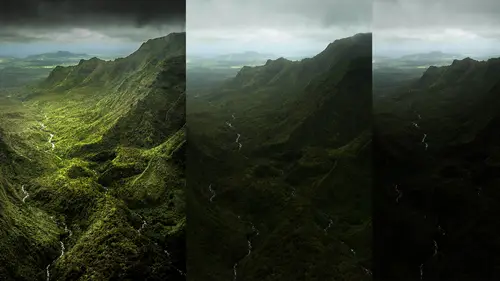
Lesson Info
39. Adobe Photoshop Integration: Combining Images
Lessons
Day 1
1Introduction and Overview Part 1
19:47 2Introduction and Overview Part 2
29:15 3Adobe Bridge Integration: Workspace
21:57 4Adobe Bridge Integration: Preferences
11:29 5Metadata Templates
28:57 6Adobe Camera Raw Interface Insights
21:55 7Adobe Camera Raw Tools and Panels
22:31Five Step Tango Part 1
30:35 9Five Step Tango Part 2
30:15 10White Balance and Vignettes
22:22 11HSL Global Adjustments and Effects
36:02 12HSL Effects and Faux Infrared
11:37 13Adobe Camera Raw Dust Removal
19:41 14Enhanced Curves, Cross Processing, and Solarizing
14:51Day 2
15Five Step Tango Review
20:09 16Radial Filter
19:22 17Sharpening in Adobe Camera Raw
35:03 18PPI and Printing
09:57 19Targeted Adjustments
13:11 20Graduated Filter
18:29 21Healing Brush for Retouching
31:18 22Adobe Camera Raw Auto Mask Feature
22:23 23Adjustment Brush and Recoloring
23:05 24Glamour Retouching Part 1
28:45 25Glamour Retouching Part 2
09:44 26Targeted Skin Color Unifying
14:52 27Dust and Scratches Filter
25:09 28Portrait Retouching Part 1
24:57 29Portrait Retouching Part 2
17:39Day 3
30Targeted Coloring
17:47 31Hand Tinting
34:21 32Smart Filter Painting in Adobe Photoshop
19:58 33Masking and Recoloring
14:46 34Radial Filter Retouching
19:09 35DeSharpening and Healing Brush
31:02 36Adobe Photoshop Integration: Diffused Glow
12:29 37Adobe Photoshop Integration: Panoramas Part 1
27:11 38Adobe Photoshop Integration: Panoramas Part 2
25:45 39Adobe Photoshop Integration: Combining Images
15:58 40Adobe Photoshop Integration: HDR
10:00 41Adobe Photoshop Integration: Background Eraser
10:56 42Adobe Photoshop Integration: Liquify Filter
23:12 43Adobe Photoshop Integration: Content Aware Scale
16:11 44Input and Output Sharpening
13:11 45Split Toning
13:34 46Soft Proofing and Printing
09:45Lesson Info
Adobe Photoshop Integration: Combining Images
Back teo photo shop and retouching this was the little one that you had asked about and that is one here where we're going to take a three amazingly beautiful kids another broke krystal shot cute kid, cute kid distracted kid okay that's always going to be the case we're gonna come up here another great shot now not distracted list looking directly little bit distracted here sitting on something sharp okay, so what we need to do is combine them the the problem is if you look at this again, we're not working with the tripod we're working with moving kids. We've got different rotation and different scale on these files so much like what we did when we I got rid of the glare on my glasses by taking two shots and doing the the best of both we're going to do the exact same thing here and it is the great thing is it's amazingly simple? We're going to shift click on the two images we've obviously already done the tango always take advantage of the color and tone capabilities of a cr before you...
go into photo shop no reason toe limit yourself remember even if you go into photoshopped by definition, you're gonna have to turn it into pixels you may bring in as a smart object, but this feature that we're doing right here auto align cannot be done to a smart object the warp we just did can be done to a smart object but panoramas and what we're going to do right here cannot be done to a smart object means you're gonna have to cook it so you should only cook a file that's got the perfect color in tone there's no reason why not to tools photoshopped load files in the photo shop players there's our files you can see they're not in alignment if I see one that I definitely think is the more appropriate in terms of the size or scale or whatever I think I like this one right here we can lock it if we want to and then when we shift click on those two layers that one I have in giving it no permission to change the file it cannot change that file when I go to edit otto align layers you see the little dot dot dot that means the dhobi is going to ask my opinion before does its magic that's when you see that ellipse that's what it means as opposed to something like here it's not going to ask my opinion it's gonna go right into that dialogue box to find pattern dot dot dot so I drew a line I have those options of vignette in geometric distortion I don't need those here because it is the same basic shot I'm going to say auto and just like I did when we used it for my glasses um remember when they did the glasses it only it rotated scaled and distorted the file in here it did the same thing it brought them into perfect registration of course they're moving kids so perfect is a relative term so let's come up here will unlock that file and I think what I'm going to do here is I'm gonna put that these shots two kids air behaved here ones not so I'm gonna rather than work on two I'm gonna work on one so I've took and have taken the problem put it on top and I'm now gonna punch a hole in that problem leaving the non problem below whatever is going to be the least amount of work whatever you whether you hide or show whatever you work on so we've got this image here we're going to come up bring up our little girl we're gonna add a good old fashioned layer mask go back to a good old fashioned paintbrush make it a good old fashioned black filled paintbrush make it a good old fashioned soft brush and we gonna come up here we're going to hide our green little arrow, make big brush and go like this if there is a little bit of misalignment just because she is moving you can see that she was moving side to side inside this file here so here's what we did was we punched a hole so she is actually what we're looking at is down below here there's nothing stopping me from doing just what I did with my eyes the other day have the move tool and she down here is active and I'm just going to take my left arrow and move her into position okay so there is our before after before after a little that's how money pathon did that in case you were wondering so what's the secret they're or one in the olden days meaning before this class you might have changed the opacity of that layer or change the blend motive difference and use something like you should have been using that free transform or even image warp because you'd have to scale and rotate we had to this image needed to be scaled and rotated to bring them into perfect alignment if you're using that doing a passage you know that's a pain in the butt to go and you're trying to match eyes up and do everything else so auto line is fantastic it's cool it's groovy it's not fattening why not use it so that is that I've got another one here because I know that you guys don't believe me in terms of that because it is really cool uh crowd scene okay so we've got this thing again adam alignment no tripod different times you could do this and try and try and go well we're gonna have this perfectly aligned good luck with that that a cz you're probably noticing a lot of the things that we're doing, but fixing a little bit of lighting by fixing position doing stuff it doesn't discount tripods it doesn't discount perfect lighting it doesn't discount strobes or reflectors or anything else but if you either don't have access to them or you're in a spontaneous moment it's really nice to know that you can do what would have taken a tripod or would have taken reflectors by doing a little bit of digital darkroom magic for me that's that's huge because I like staying in that right brain moment the creative greater moment if I had a pullout strobes every time that I wanted to light a scene or do a shoot like this it would be a lot more challenging for me but again I'm not a pro if you're a pro, you better have the tools you better know those tools you better have that your disposal because you don't have that luxury often I'm going in in post and doing a bunch of work on it. You're going to pass this off to an intern and who knows what? You're going to get out the other side so you better nail it in camera and make sure that the client's gonna love it before if you're counting on photo shop or even a c r to fix your image, fix your mistakes that's not what I'm talking about there's my giant disclaimer with a big ass tricks at the bomb jack does not say shoot crappy and fixed later. Jack does not say that. Okay, so we've got these images here. We've actually already done my tango to him even though they're not in alignment and we're going to the same thing. Tools, photoshopped load files in the photo shop players this case, we're just gonna shift click edit otto line layers yes, automatic. Thank you very much, but a boom bada bing that's quick and now they're in perfect presentation except that they're still moving and here, what we're gonna do is probably take you want to find out where the problem is so you can fix it. We've got gentlemen a little sleepy right here. He's way too happy he's too contemplated ve so I think that this one that one is a little bit more smiling there, but we'll just say this one what else if we got going on here? Okay, I like that smile better. Okay, so we'll see that. So in this case, I'm gonna punch a hole in these three areas here, so again, whatever is easiest to do, you're going to want to do it, we'll click on just that layer add the layer mask get our good old fashioned paintbrush, maybe make it a little bit smaller because you do have a lot going on. There is actually a lot of movement going on me nothing's happening that's exactly what I wanted and because it is doing the background, these guys are both here, so sometimes you may have to go down here and we'll do both of these guys at one time because you can see it's primarily aligning the background that's, actually, what exactly what you want? You want it to align the background because the background is the one thing that's not moving, but sometimes you get, you know, kate away with how far you've got to take it. So in terms of that government work of punching out what you don't want, revealing what you do want below, you could obviously do this as many times as you want. If you had to shoot five shots to get everybody smiling, you do five shots, and then you just bring in the one billy bobby, susie, whatever you could actually paint in the correct faces, one basic one where most of the people were working, and then you paint in the effects for the creek once in this case, I'm still able to paint out the ones that weren't working, um, okay, okay, and again, taking a little bit of time, especially when you've got a little patterns and checkerboards and plans you may have to do a little bit of work, but auto line is a huge a time saver even if you had you been using a tripod there's a good chance you'd be off by a pixel or two and this is actually going to do it to it pixel level okay, good, good, good. Hopefully even though I know it's an a c r class but these things this is another issue that I'm going to bring up here and this brings up I mentioned this when I showed it to begin with tools photoshopped load files into photoshopped players speaking of cheating here's another cheating I like shooting motion blur motion blur and we're actually going to a class on motion blur next year here, a creative life um, motion blur if you're shooting something like this, I've got this wonderful, um, wave coming in crashing probably, you know, a tenth of a second, something like that in terms of exposure, I'm obviously in the water I'm not on a tripod looking down, I'm actually standing in the water and nice tropical vici and san if I may say so very soft, very hard to be stable, so there's no way that I'm just going to get that rock solid, but this is all that I was interested in. Was this wave here? I waited another second and rather shooting a tenth of a second. I'm now shooting at a hundredth of a second and I get that tax sharp sand and coconut the same thing going if you're doing the water on the sheet seashore, you've got the wave coming up shoot that at a slow shutter speed tenth of a second, thirtieth of a second, let that go. Now take a shot at whatever speed is necessary to freeze the action. Same thing with the waterfall you can do that. What you want to do is just get the waterfall do that at that, you know, tenth of a second, two seconds, whatever you want, if you're on a tripod, great, um and then shoot it again at high speed five hundred second, whatever you need and now you're gonna have to exposures. The nice thing about the motion blur by definition that's a soft edge, it is blurry that waterfall is going to have a soft edge where the waves were moving the ways will have a soft edge. This has a soft edge to it here, so that is by definition, something that you can use this offstage for, and in this case I'm going to do a little bit of a cheat here because I don't want to align the background what I want to do is I want to take that coconut, which, again, we've already done our tango to it, and this may be where I come up here and I just kind of manually align it, and that was just, you know, changing my opacity for it so there's nothing in this case, I don't want to line the background, I'm trying to align the coconuts up and that maybe a situation where it's goingto confuse the, um I do a line because it's going to say, dude, I'm not a coconut aligned feature, I'm a background feature, I will look at that thing and I will see the background, okay? So now I've got the image here, they're in alignment I actually this is what I'm interested in, and I'm actually interested in in a part of this coke network comes in, so what I want to do is I'm going to now paid in the sharpness somebody used the same trick that I did when I painted in something starting off with a black mask. I want to paint in the sharp areas in this case, so I'm going to create a layer mask I'm going to use that same trick that we did before option or all click on the adam ask icon it's completely hidden I've got my motion blur. I've got the things that I'm interested in. I'm going to come up here to that good old fashioned paintbrush exchange, my foreground and background color, I can start off by now, painting in a razor sharp coconut that is in perfect focus, as if it had been shot at five hundredth of a second or whatever. Okay, now, in this case, I also have all that sand I could just make one portion of it razor sharp, or, in this case, what I'm really probably interested in is doing this. Now. I've got my razor sharp background, sand, okay with the soft edge for my motion blurred wave, and yes, I'm going to spend a little bit of time getting that soft edge, but because it is blurred by definition, because the waves are moving that's okay, you can get away with it. I can see this right here, that's, where I'm actually going to crop it there's nothing, stopping me from turning that off so I can see where I may have missed a part, and there is our image will come up here with our little crop and get our coconut centered again and now, without a tripod not to destroy ipods, but were able to get a perfectly sharp image and a multi, probably still in the a tenth of a second, something like that slow motion that would not have been possible without some serious tripod, which actually would never would have worked in soft sand whatsoever. So the idea of combining bracket exposures or in this case, combining different shots at different shutter speeds, is something that obviously can't be done. It all became iraq. We can't use layers, we're going to optimize them. We're going to synchronize our tango between multiple files, and then we're going to take advantage of what photoshopped does best, which in this case, is I'm asking and layering. And in this case, we're not combining bracketed exposures where are combining different shutter speeds, which I love.
Class Materials
bonus material with purchase
Ratings and Reviews
a Creativelive Student
Jack Davis is my favorite Creative Live instructor, and this 3-day Camera RAW series is just amazing. I learned so much that I can apply to my own work. I shoot photos for field ID guides, and conditions are not always optimal, and the things I learned about working with RAW images really made a difference when I'm working on processing images. Thanks, Jack (and thanks, Creative Live for offering these great classes)!
a Creativelive Student
This was the most comprehensive class on ACR that I've taken. Jack is a great teacher as well as entertaining. His approach was thorough, going through not only tools and their associated panels in ACR but touching on organization in Bridge and in the last few sessions, going through some things in Photoshop that ACR can't do. My mind is blown and I have a much better understanding of everything that can be done in ACR. I was pretty excited to get Jack's presets for ACR as well as most of his images with the purchase of this class. When you open up snapshots of Jack's images, all the settings are there so you get a real feel for where you can take your own images. Thoroughly enjoyed this class and consider it money well spent.
a Creativelive Student
This class is wonderful. It is amazing how much more you can do in camera raw than photoshop. I highly recommend this class!
Student Work
Related Classes
Adobe Photoshop