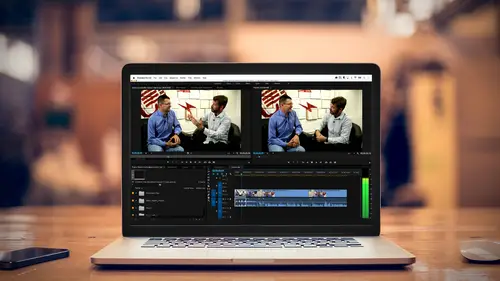
Lesson Info
3. Meet Premiere Pro
Lessons
Class Introduction
03:37 2Exploring the Interface
11:29 3Meet Premiere Pro
08:43 4Building a Rough Cut
06:11 5Setting up a Project
07:10 6Importing Media
10:55 7Working in Timeline Part 1
15:21 8Working in Timeline Part 2
18:44Refining Your Edit
10:00 10Trim Tools
30:47 11Working wth Audio
13:28 12Adding Music
10:47 13Working with Music
16:53 14Basic Transitions
17:02 15Advanced Transitions
12:07 16Working with Filters & Effects
25:30 17Working with Nests & Sequences
13:09 18Motion Effects
26:03 19Rendering & Positioning
06:03 20Titles & Graphics
18:50 21Basic Color Correction
11:33 22Exporting & Archiving
23:30Lesson Info
Meet Premiere Pro
We looked at what we're gonna learn to edit. I'm gonna talk a little bit about some of the jargon you may come across. And I wanna talk about the Digital Video Workflow a little bit, and it's basically very simple. You shoot, you ingest the media, which means you get it off your card, you get it off your hard drive, you put it together in an edit, you edit a lot more, you export, you find the mistakes, then you repeat until you get it right. But really that's it. I really do like the analogy of being with a word processor because you're deciding what the story that you wanna tell, you're writing that story and then you're refining that story, maybe moving paragraphs around or sentences around, and then finally you print and deliver. We did tour of the interface, so you have an understanding of the project, source, program and timeline windows. As I said, I know that CreativeLive has a very large base of photographers who are well versed in the art of still image capture but they get a ...
little bit more challenged, confused, stressed, as soon as somebody says "Flick the switch and shoot some video." So I do wanna talk about some of the different video formats and some other things like frame rates that you will be hearing, so you have a better understanding of some of the battles that you're fighting. So first of all, if you're used to working in still imagery, your camera probably is anywhere between a 12, and these days, a 15 megapixel image, most running at around, our phones are at 12, but you know, 20, 24. But you're dealing, for television it's interesting. We're in high def television, and you would think, it would be comparable. Well, a television image, a standard, standard high def, it's kind of like an oxymoron there, 'cause we had standard television, a standard high def is 920 pixels by 1080 pixels. Doing the math, that means high def television is like a two megapixel camera. 1/6 the resolution of your phone. So you start thinking in a different space. Now ultra high def which is now out, isn't that much bigger, it's just double each of those. It's 3840 by, and this is where I get to do math, 2160, I think I did that right, but if I didn't, go ahead and call in and correct me. So, still, 4K, it's not super high resolution. So you're working with a different flavor and when you are bringing your photographs in, and you bring in these huge images, it's not always necessary. And we're gonna import some still photos later on and show you how you can work with these huge images within Premiere or perhaps, you may wanna scale them down and resize them before you bring them in. So that's one thing is just understanding really the frame of a television image and the takeaway is, 1920 by 1080 is your standard high definition television, and that's most of what we're gonna be using to cut our timelines. Now you can mix and match multiple resolutions, multiple frame sizes in Premiere, and it works with them very nicely, it'll scale things up or scale things down, so you don't have to worry about that. The nice thing is, these non linear editing programs, that's what these are called and at least that's a jargon that you'll hear, they are pretty standard and they will, they're smart enough that we don't have to be mathematicians and engineers anymore. That's really what I wanted to say. So that's one thing. Frame rate is another thing that's very confusing. With still images, it's your entire experience is that one frame and what's happening in that frame. Well, television or video is temporal. Things are changing over time. And you'll hear frame rates, you'll hear frame rates such as 24 frames a second, 30 frames a second, that would be the traditional US. 25 frames a second, that's most of the rest of the world. Then there's also faster frame rates, it's 60 frames a second, sometimes you'll hear 120. So that's how many images are happening within one second. And what's confusing is, people start shooting, and giving you footage, and you were using different cameras, and one camera might be shooting 24 frames a second, the other camera might be shooting 30 frames a second, the other one might be shooting 60 frames, well the nice thing is, unless you're doing anything special such as slowing things down, because you overcranked, or overframed the camera, Premiere will automatically convert everything to the time base or the frame rate of your sequence. In an ideal world, if you have full control, you should try to shoot everything at the same frame rate and edit at the same frame rate, but that's one of the things that you'll encounter and the nice thing is you don't necessarily have to worry about it. I will throw in a nice rule of thumb. It is much easier if you're gonna be mixing 24 frames a second and 30 frames a second to do your timeline and most of your footage at 'cause it's easier to go from 24 to 30, because basically you're adding partial frames, then go from 30 to 24 because now you have to actually remove frames and elements. So that's the second thing. You're dealing with a different sized frame, you're dealing with now temporal things happening over time, 24, 25 or 30 frames a second. And the next thing that's really starts throwing people off is these things called codecs and how it's compressed and as soon as somebody starts talking about this, your head just kinda goes, and it's this like I don't understand because you'll hear things like QuickTime or AVI files or AVCHD files, Advanced Video Codec High Definition, RED files, there's a whole bunch of different flavors and then you'll start hearing things like H.264 as a codec, ProRes as a codec, MPEG4 as a codec, so here it is in a nutshell. Every camera manufacturer likes to tweak things. And there are different codecs and wrappers depending on if it's broadcast, non-broadcast, they need to save space, so there are two things that you're dealing with. You're dealing with what's called the wrapper, and that might be something called QuickTime, it might be MPEG4, .MOVs, .M4Vs, .MP4s, you'll see .RD3 for red footage, those are all the wrappers. Think of those as the containers. Now inside those containers, you can use different math to save space, to compress the image. And that's where you start hearing things like ProRes, which was an Apple, or is an Apple codec. That's a very large file, and it's a very clean file. But as I said, it's a very large file. So if you wanna save space, you may use a codec, stands for compression decompression, which is just simply fancy math to throw away the material in that file that I would not normally see and for the photographers out there, thing of it as JPEG, where you're throwing away extra information but you're also gaining a little bit of noise and artifacts, so some of those codecs, as I said ProRes, H.264, H.265, those are the newest one coming out, these are usually things you would see on YouTube and Vimeo and streaming services. If you're streaming Netflix or HBO, they're compressing it to H.264 because you can put out more media with smaller bandwidth. So these are some things that you will come across, so just realize that you have wrappers, you have different compression codecs, and because Premiere has gotten so smart, you again generally do not have to worry about all of that, you can mix and match stuff in the timeline. Now, as a rule of thumb, if you don't have to mix and match, you shouldn't. Just because you can do it, doesn't mean you should do it, because it is making the computer work harder. So I just wanted to cover some of those elements that we're dealing with with broadcast.
Ratings and Reviews
Maude Colin
This class is exactly what I needed! I've been trying to understand Premiere Pro for a year now and I've never been able to do anything with it. I had the feeling that I would never succeed and yet... Abba Shapiro is not only a great teacher, but also the kind of person that makes everything looks so simple. I loved that class and even though I've got everything I needed from it, I really want to do the Premiere Pro bootcamp this year. I want to go further and learn Premiere in depth, just for fun cause that's what it was! With Abba Shapiro, I had fun learning this super-complexe program! It was fun, easy and super rewarding!!!
perrault095
One more amazing class from Abba! The is a fantastic teacher who would explain complicated issues and make it souds so simple. Lots of information to work with. Really great speaker and his humor is brilliant. Love his class!!! Will be rewatching it again and again.
Yevhen Byelyakov
An awesome class that makes the initial hoorays to Premiere Pro so much less intimidating and is guarantee to save you a lot of time. I've created about a hundred clips over the last year or so and after this course identified a huge amount of productivity boosters and also learned a few things to improve the quality of my produce. Looking forward to more in-depths courses. One last comment -- it is basic and gives cursory overview of the topics listed. Do not expect anything too deep or advanced but if you're self-taught, Youtube-style person who still drags the clips around or copy-pastes attributes across all clips, this course will be a great way to improve many of the routine tasks.
Student Work
Related Classes
Videography