Project 1: Deconstruct Layer-by-Layer
Lesson 16 from: Mixed Media for Digital ScrapbookersTiffany Tillman-Emanuel
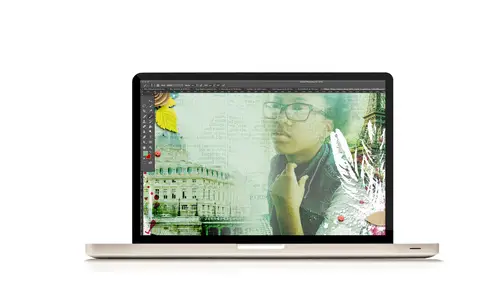
Project 1: Deconstruct Layer-by-Layer
Lesson 16 from: Mixed Media for Digital ScrapbookersTiffany Tillman-Emanuel
Lesson Info
16. Project 1: Deconstruct Layer-by-Layer
Lessons
Class Introduction
17:38 2Building Your Digital Mixed Media Studio
03:32 3Discover Non-Traditional Objects
02:09 4How to Use the Internet to Build A Digital Studio
02:51 5Fill the Gaps with Fonts
03:46 6Match the Right Object with the Right Digitizing Process
02:20 7Photograph Dimensional Objects
03:47 8How to Scan Flat Objects
01:33Extract a Bead of Jewelry from a Photograph
25:51 10How to Create a New Bead
17:28 11Extract a Faux Stem from a Photograph
17:44 12Check Extraction for Ghost Pixels
11:15 13Extract Painted Brushes from a Scanned Canvas
18:35 14Create a Transfer from a Gesso Background
25:21 15Project 1: Introduction
03:33 16Project 1: Deconstruct Layer-by-Layer
03:15 17Project 1: Start with a Digital Substrate Layer
39:14 18Project 1: Add Photos & Frames
19:27 19Project 1: Add Clusters with Brushes
11:33 20Project 1: Blend & Reinforce Photos
14:26 21Project 1: Fine Tune & Finalize
03:19 22Project 2: Introduction
04:38 23Project 2: Deconstruct Project Layer-by-Layer
03:07 24Project 2: Start With a Digital Substrate Layer
12:56 25Project 2: Create Drama in the Project
14:48 26Project 2: Add Embellishments
19:21 27Project 2: Fine Tune & Finalize
04:58Lesson Info
Project 1: Deconstruct Layer-by-Layer
Okay so let's talk about the files that we're going to use for this project, so you know guys where to start and what to open. Now you should have, this large zip file that's gonna have all of these elements and all of these papers. So the elements are gonna look very similar to this which I have on my screen. I've just laid them out so I can see them better. And then I also have some papers for you guys. Whoops, where's the right layer? There it is. And I have some papers. You can use any papers and elements and stuff that you want on your own pages of course. But I have specific ones that I'm gonna be using and I've named them all in the, in our workbook. So that you know what I'm specifically using. Also, to kinda keep the amount of space open on my laptop while I'm working, you're gonna notice me pull it from this, right from my screen. That isn't to say that you guys cannot do that at home, but you don't have this file. But you have all the extra smaller files. But for taping purp...
oses and making sure the laptop (laughs) doesn't go "I have too many files open" it makes much more sense to just kinda pull it from here. And maybe one day digital designers will see this and go "Wow, a preview that has everything in there and all you just have to do is drag and drop." Wouldn't that be a great idea? (audience member chuckles) I thought so. Okay, so. So that's the kit. You also have, the color swatches which should be loaded from the previous segment. So those color swatches we will be using them. We don't need the practice files. The transfers we are gonna use those to add them in. Of course all of your elements that you have here that are labeled. And like I said, blue brad. (laughs) There he is. Your papers, the papers are kind of separated as far as how they're named. You're gonna find that you have papers with, just painted papers that I actually did just kinda paint digitally and create. You'll also find gesso papers. That one I think is, the one I'm looking at literally on the screen which I will open up and show you. I do believe is the same one, yeah, I think that is. Might be close. It's either one or two but it's pretty much the same paper that was scanned in. So, so you're gonna have a couple of different papers that you can choose from. The main thing is that you don't have to use the exact same elements, or the exact same papers that I'm using over and over again. You can choose your own stuff, this is really choose your own adventure, for you guys who are watching at home, okay? And then we're gonna be using the cat working files. So you should have the working file. Now, you don't have to open this, okay? This is just so that for any of you guys who feel like you're totally lost, and you wanna go to the layer that I'm working on, you can just go to the layer and just look at it, okay? So that means you do not have to recreate this project. You can actually sit back and watch and enjoy the ride if you really want to, okay? And then of course the tiger, which we're gonna be using a lot of blending on.
Class Materials
Bonus Material with Purchase
Ratings and Reviews
Jane Millar
This class is FABULOUS! Tiffany is very knowledgeable and was extremely well prepared. (I watched the entire class from 9 to 4 today, August 18, 2016.) She speaks clearly and is easy to understand. She does move quickly through the material, so I would recommend buying the class so you have unlimited access to the videos. The bonus materials are great! This class is well worth the money. However, the class is probably for those with at least intermediate skill in Photoshop or Photoshop Elements. Beginners would probably find it overwhelming. I will add that the class is well suited to anyone interested in digital art as well as those who do digital scrapbooking.
a Creativelive Student
love love love this class...Tiffany is an awesome teacher. She has really organized this class to provide maximum value to the audience. Being a paper crafter and digital scrapbooker, the instructions/ideas Tiffany has shared will definitely help me to take my work to the next level.
Anita
What a fun class! I've been doing digital design for over four years but learned so much today! Tiffany Tillman-Emanuel is a very competent instructor, was very encouraging, and stressed that there is more than one way to do something in Photoshop and the importance of discovering our own style...highly recommend purchasing this course along with her class on compositing for digital scrapbookers...I got a great deal on both. BTW, I am not a scrapbooker but create and sell digitally painted background and art journal papers, so there's something for everyone in this class!