Project 1: Fine Tune & Finalize
Lesson 21 from: Mixed Media for Digital ScrapbookersTiffany Tillman-Emanuel
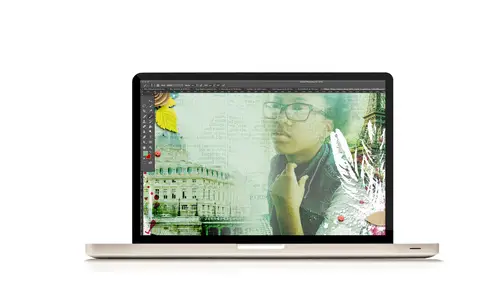
Project 1: Fine Tune & Finalize
Lesson 21 from: Mixed Media for Digital ScrapbookersTiffany Tillman-Emanuel
Lessons
Class Introduction
17:38 2Building Your Digital Mixed Media Studio
03:32 3Discover Non-Traditional Objects
02:09 4How to Use the Internet to Build A Digital Studio
02:51 5Fill the Gaps with Fonts
03:46 6Match the Right Object with the Right Digitizing Process
02:20 7Photograph Dimensional Objects
03:47 8How to Scan Flat Objects
01:33Extract a Bead of Jewelry from a Photograph
25:51 10How to Create a New Bead
17:28 11Extract a Faux Stem from a Photograph
17:44 12Check Extraction for Ghost Pixels
11:15 13Extract Painted Brushes from a Scanned Canvas
18:35 14Create a Transfer from a Gesso Background
25:21 15Project 1: Introduction
03:33 16Project 1: Deconstruct Layer-by-Layer
03:15 17Project 1: Start with a Digital Substrate Layer
39:14 18Project 1: Add Photos & Frames
19:27 19Project 1: Add Clusters with Brushes
11:33 20Project 1: Blend & Reinforce Photos
14:26 21Project 1: Fine Tune & Finalize
03:19 22Project 2: Introduction
04:38 23Project 2: Deconstruct Project Layer-by-Layer
03:07 24Project 2: Start With a Digital Substrate Layer
12:56 25Project 2: Create Drama in the Project
14:48 26Project 2: Add Embellishments
19:21 27Project 2: Fine Tune & Finalize
04:58Lesson Info
Project 1: Fine Tune & Finalize
Let's continue, we're almost about finished. There's other things on my layout that I added, more embellishments over here. I'm not gonna get to all of that, we do need to wrap up and get to our second project in a few minutes here. But I do wanna show you a couple more things about fine tuning and finalizing your layout. So number 16 would be to add more layered embellishments to decorate your page and fit your style. You can also add more color and paint layers to fit your style as well. The other things that I like to do is self blend, and I do wanna share this, is that often times my photos look, I don't do a lot of editing outside of my photos, I do use Lightroom so I have the capability and I certainly know how to do it, but I do this instead. I always duplicate my photos, let's say kitty cat photo right there, I would duplicate it and do what we call a self blend process. I will take this and let's say I say you know what, this has not enough contrast, I will duplicate the layer...
, clip it and create a, I did an overlay okay, an overlay. So you get a stronger contrast. Then I would go back to my fill opacity and dial it down. So you see how it didn't have a lot of contrast, I will add some extra contrast in there to make it a little bit more sexy. That's how I think about it, it's just sexier. I will go through all of my photos and kind of add them so they become stronger. I think I did the same thing with this tiger guy. I duplicated his layer, clipped it and then I might say hey you know what, let's do an overlay to add contrast and reduce the fill. Okay, so now he steps out and really looks powerful and stronger, okay. That's the great power of blend modes. Let's see, so you can repeat that step as many times as you need on your photos to help them really stand out, so it's a digital scrapbooking thing. And then I would add text. The pieces that I use, so I can just go to the layout so we can wrap up, you see like I have this little piece right here this is part of the kit, excuse me it's just some word strips and imagine this was done with baskerville type, which is one of my favorite fonts. I used the horizontal tool to add some journaling. I have some embellishments, I've created an embellishment cluster and these are all parts of the kit. But you'll notice that I have like this little doodle squibble, it's white, in your kit you will find that as well. I've added some cool little glitter balls as I call them. The doodle was duplicated on this side over here, and then I added some more glitter balls. So I'd like to create what I call bridges, so what you see on one side is what you'll see on the other. It kinda reinforces those embellishments. So I not only do that with color, but it creates great flow, it helps you look from left to right or top to bottom when you're working with the layout. I added like a little bit of tag, a little memories tag right here, I added some red and extra color and just really punched up the painting as best as I could, and added a lot of detail. And that's really how this page came together.
Class Materials
Bonus Material with Purchase
Ratings and Reviews
Jane Millar
This class is FABULOUS! Tiffany is very knowledgeable and was extremely well prepared. (I watched the entire class from 9 to 4 today, August 18, 2016.) She speaks clearly and is easy to understand. She does move quickly through the material, so I would recommend buying the class so you have unlimited access to the videos. The bonus materials are great! This class is well worth the money. However, the class is probably for those with at least intermediate skill in Photoshop or Photoshop Elements. Beginners would probably find it overwhelming. I will add that the class is well suited to anyone interested in digital art as well as those who do digital scrapbooking.
a Creativelive Student
love love love this class...Tiffany is an awesome teacher. She has really organized this class to provide maximum value to the audience. Being a paper crafter and digital scrapbooker, the instructions/ideas Tiffany has shared will definitely help me to take my work to the next level.
Anita
What a fun class! I've been doing digital design for over four years but learned so much today! Tiffany Tillman-Emanuel is a very competent instructor, was very encouraging, and stressed that there is more than one way to do something in Photoshop and the importance of discovering our own style...highly recommend purchasing this course along with her class on compositing for digital scrapbookers...I got a great deal on both. BTW, I am not a scrapbooker but create and sell digitally painted background and art journal papers, so there's something for everyone in this class!