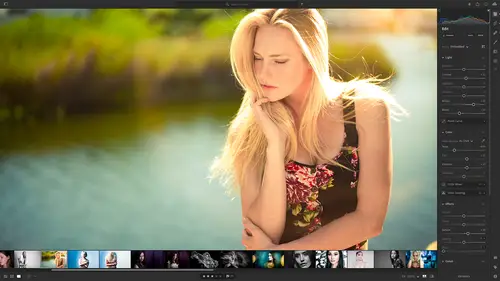
Lesson Info
25. Sharing Images using Connections
Lessons
Class Overview
01:41 2What is Lightroom CC?
06:55 3Adding Photos to Lightroom
08:50 4Organizing Photos in Folders and Albums
09:11 5Adobe Sensei – It’s Magic
04:42 6Date and People View
06:15 7Picking Winners
08:45 8Filtering Images
06:17Using Photo Merge for HDR and Panoramas
17:48 10Edit using the Enhance Feature
04:26 11Editing Images: Global Adjustments
28:13 12Editing Images: Local Adjustments
23:45 13Copy and Paste Edit Settings
03:43 14Using Presets
13:12 15Integration with Photoshop
07:07 16Adding Titles and Captions to Images
04:51 17Exporting Images
08:04 18Sharing Images
08:20 19Creating a Slideshow
03:10 20Sharing Images with Gallery
04:31 21Sharing Images with Adobe Portfolio
08:24 22Sharing Images with Adobe Behance
08:51 23Sharing Images with Adobe Spark
05:14 24Sharing an Edit
07:13 25Sharing Images using Connections
05:08 26Migrating a Lightroom Classic Catalog to Lightroom CC
06:19 27Syncing Images with Lightroom Classic
04:39 28Class Wrap Up
01:34Lesson Info
Sharing Images using Connections
connections are what we use to get our images from lightroom to non adobe companies. And so let's just look in lightroom right now and you can see on the left hand side there is a little section here called connections. So that's all photos recently added by date people and then connections. And if we click on the plus sign you can see that we can add a bunch of different connections. So adobe portfolio. So I've already connected that. It's part of the creative cloud and I showed you how that works. We have blurb which is for printing photo books and magazines and things like that. If you're not sure what any of these are, you can just click see details and you can also follow the links out to what those are. You got smugmug white house custom color and then of course print eek my favorite. So this is an adirama company and they print images in a spectacular fashion. And so what I wanna do is I want to order a metal print. I'm gonna throw that over to print teak and I want to order a m...
etal print. And so I'm here in some images from my trip to Prague. And I think that I would like to take this image right here and print this image as a metal print. And so all you have to do is select that image and click export with a little export icon that we had up here and then go to connections and then I'm going to click for antique because I have enabled that now. This shows up over here because I went over to my connections tab and I hit the plus and then I added the connection so you have to click add connection to add the connection to different things. So based on what you're connecting you might have to when you click add connection, log in or have some kind of an account or something like that. So I've already set up print teak and adobe portfolio in advance. And so once that's set up and go over here, click share frantic. And so this is gonna ask me for a new project and I'm gonna say uh Prague bridge something generic. I'll say continue. This is going to go to the web and it's going to open up critique. Now I have all of my options. I can do a canvas print or acrylic prints or normal prince or standouts. I love metal prints. So I'm gonna do a single panel metal prints and I will do a rectangle. And so the thing that I have to do here is before I choose my size I need to go down here and authorize Lightroom cloud photos with printing. So I'm gonna go click authorize. It's going to ask me to sign in to my creative cloud account and because I've already put in my password and everything we have this. And so this will show up and now I will click on that picture so I could have sent over a bunch of different photos and now I can choose a size that this fits. So 12 by 18 is pretty cool. If I choose a shape that doesn't fit my image, then you can figure out how you want that to be cropped inside the shape. And so with the by 18 that fits my aspect ratio just fine. And so that's going to print. Great. Now also printing will tell you if the print quality is good, excellent or fair. And so if you're trying to print a really, really large print and you have a low resolution image, it's gonna tell you, hey, you need to have a better quality print, higher resolution. You might want to use the enhanced feature to double the resolution so that your print works better. So we talked about that earlier. This is a reason why you might want to do that. So let's just see if I print a 40 x 60 with this, It's not gonna print so well because a 40 x 60 print is more than this image can handle because it's been cropped in slightly so I'll keep it 12 x 18, something like that. That looks pretty good. The crop is good. I've positioned this just like I want, That's 65 bucks. If I want to have a wall floats, I'll do a bright saturated metal print. This is a real high quality metal print and then I'll just add that to my cart and off I go. So we're not going to walk through the whole process of buying all this stuff. But you can see that it's really easy to add something to a cart. Get your image over there, make sure it's all good to go and buy prints. And so that's all there is to connections. You can go in and create connections to different um companies And as new companies are coming on board you'll see new connections that are available in Lightroom. So that sort of grows as you grow along. It's really really amazing. Okay we've gone through a ton of stuff in Lightroom. We know how to get our images in and edit them and share them in galleries and exports and have them printed um with different companies that are non adobe. Cos we know how we can integrate with smugmug and White house Custom color and all that kind of stuff. We need to talk about one advanced thing next. And that is the integration between Lightroom Classic and Lightroom CC. So how does that all work? Let's talk about that now
Class Materials
Bonus Materials with Purchase
Ratings and Reviews
Susan H
What a great class! I've started & stopped a few Lightroom classes up until now, but generally gotten bored, confused or felt I needed to step away to learn something else like Adobe Bridge first. Mark is a great instructor, engaging, specific & very clear with his explanations. I finally feel confident to play in Lightroom instead of feeling constantly overwhelmed by what I don't know!! Awesome! Thank you, Mark, you've also inspired me to dream about travelling again now the world is opening back up :)
Robin Spencer
I'm glad I bought this course. It was very basic but just what I wanted. My plan was to see if Lightroom could replace my current Lightroom Classic. Some of Lightroom functions are fantastic it looks like many of the functions I use with Lightroom Classic are just not there. So in short Mark answered many of my questions.
Glenn Pierce
Excellent fundamentals course on Lightroom! I really enjoyed Mark's teaching style which is easy to follow and very relaxed :-)
Student Work
Related Classes
Adobe Lightroom