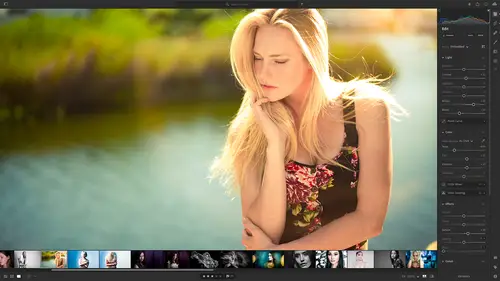
Lesson Info
27. Syncing Images with Lightroom Classic
Lessons
Class Overview
01:41 2What is Lightroom CC?
06:55 3Adding Photos to Lightroom
08:50 4Organizing Photos in Folders and Albums
09:11 5Adobe Sensei – It’s Magic
04:42 6Date and People View
06:15 7Picking Winners
08:45 8Filtering Images
06:17Using Photo Merge for HDR and Panoramas
17:48 10Edit using the Enhance Feature
04:26 11Editing Images: Global Adjustments
28:13 12Editing Images: Local Adjustments
23:45 13Copy and Paste Edit Settings
03:43 14Using Presets
13:12 15Integration with Photoshop
07:07 16Adding Titles and Captions to Images
04:51 17Exporting Images
08:04 18Sharing Images
08:20 19Creating a Slideshow
03:10 20Sharing Images with Gallery
04:31 21Sharing Images with Adobe Portfolio
08:24 22Sharing Images with Adobe Behance
08:51 23Sharing Images with Adobe Spark
05:14 24Sharing an Edit
07:13 25Sharing Images using Connections
05:08 26Migrating a Lightroom Classic Catalog to Lightroom CC
06:19 27Syncing Images with Lightroom Classic
04:39 28Class Wrap Up
01:34Lesson Info
Syncing Images with Lightroom Classic
let's talk about some strategies for sinking images between Lightroom Classic and Lightroom. Now, if you want to know more about this, then you probably should take my lightroom Classic Essential Training. I talk a lot about sinking what that is and how that works from the Lightroom Classic side. So we're just going to touch on this for those of you that have Lightroom Classic and you want to know which way the sink works and how to get the full benefits of backing up all of your photos and all that kind of things. There are just some ways that we can do this a little bit better. So I've prepared a couple of bullet points and so the most important thing is where you add or import your photos matters. It matters a lot if you import your photos into Lightroom Classic and then sink them with Lightroom, that's how I showed you how to do it in my Lightroom Classic class. The sink is going to sink. Smart previews with Lightroom and smart previews are what will be uploaded to the cloud and th...
at's what will be backed up. You will not have the original files backed up. And so the other way of doing this once you have Lightroom Classic and Lightroom sinking is if you add photos to Lightroom first, those will then sink to Lightroom Classic. And you'll get the benefit of a full backup of original files. So let me explain that one more time. If you bring your files into lightroom Classic and sink them to light room. The only thing that's sinking over here in Lightroom are the smart previews, that's what's going to the cloud. You're not getting the benefit of backing up your full resolution original files. If you import them into Lightroom CC first, that's gonna sink your original images and smart previews and all that stuff and then sink them over here to lightroom Classic. The best way to make sure everything is sinking 100% and backed up to the cloud 100% is to bring your stuff into lightroom first. Lightroom CC First and allow that to sink over into lightroom classic. So how do you sync things? Well, it's always initiated on the Lightroom classic side. So let's hop over. I have Lightroom Classic. This looks a little bit dated now that we've been in Lightroom all day, but up on the right hand side, there's a little cloud and then if you haven't started sinking, you'll see something here that says start sinking. That's all you have to click, start sinking and that will sync with Lightroom And I have sinking paused right now because I'm in the midst of sinking about five or 6000 files. And so for this class, um, I needed to stop it. So it would normally say start sinking, mindsets resume sinking because I've already started the process of doing all this stuff. So if you're in Lightroom Classic and you want to go from Lightroom Classic to Lightroom, you would go to a collection and then next to the collection right over here, you have this little symbol, you would click on that and then that would start the sink from Lightroom Classic to Lightroom to get from lightroom to lightroom Classic. It's just automatic. You don't have to do anything. What will happen is you will see uh collection in Lightroom Classic that says from Lightroom mobile or from lightroom or from Lightroom CC depending on what version you started with. It'll just automatically show up there and you can see that I have a bunch of collections here, Langa township and Glacier and the wedding and Novosibirsk in New Delhi, all of those things. If we go over here to my light room, you can see that I have all of those things. And so if I go to India, you have both the wedding and we have all of these different things. So I paused this sinking right now. So that's why I don't have cars address and Jessica. I didn't want this to be sinking as I was teaching the class because that could have really slowed us down. But once I resumed sinking all of these different albums and all of these different images, they are going to start automatically sinking over into Lightroom Classic. So the key is start sinking from Lightroom Classic, add your images to light room, it will automatically sync things to the cloud back, everything up. Full Originals. And then as you're making albums, those albums will automatically sync over into Lightroom Classic. And then you get the best of both worlds with the benefit of full backups. And so that's all there is to it. Okay. Now that we know all of that stuff, we are fully equipped to use Lightroom and do some wonderful things, I have a few more thoughts about Lightroom and we're gonna talk about that next.
Class Materials
Bonus Materials with Purchase
Ratings and Reviews
Susan H
What a great class! I've started & stopped a few Lightroom classes up until now, but generally gotten bored, confused or felt I needed to step away to learn something else like Adobe Bridge first. Mark is a great instructor, engaging, specific & very clear with his explanations. I finally feel confident to play in Lightroom instead of feeling constantly overwhelmed by what I don't know!! Awesome! Thank you, Mark, you've also inspired me to dream about travelling again now the world is opening back up :)
Robin Spencer
I'm glad I bought this course. It was very basic but just what I wanted. My plan was to see if Lightroom could replace my current Lightroom Classic. Some of Lightroom functions are fantastic it looks like many of the functions I use with Lightroom Classic are just not there. So in short Mark answered many of my questions.
Glenn Pierce
Excellent fundamentals course on Lightroom! I really enjoyed Mark's teaching style which is easy to follow and very relaxed :-)
Student Work
Related Classes
Adobe Lightroom