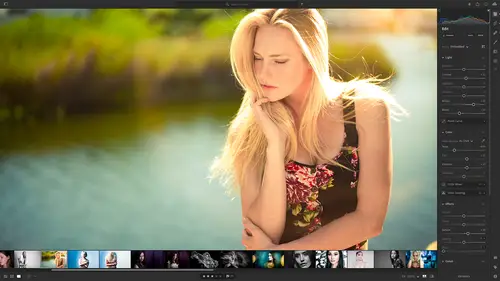
Lesson Info
23. Sharing Images with Adobe Spark
Lessons
Class Overview
01:41 2What is Lightroom CC?
06:55 3Adding Photos to Lightroom
08:50 4Organizing Photos in Folders and Albums
09:11 5Adobe Sensei – It’s Magic
04:42 6Date and People View
06:15 7Picking Winners
08:45 8Filtering Images
06:17Using Photo Merge for HDR and Panoramas
17:48 10Edit using the Enhance Feature
04:26 11Editing Images: Global Adjustments
28:13 12Editing Images: Local Adjustments
23:45 13Copy and Paste Edit Settings
03:43 14Using Presets
13:12 15Integration with Photoshop
07:07 16Adding Titles and Captions to Images
04:51 17Exporting Images
08:04 18Sharing Images
08:20 19Creating a Slideshow
03:10 20Sharing Images with Gallery
04:31 21Sharing Images with Adobe Portfolio
08:24 22Sharing Images with Adobe Behance
08:51 23Sharing Images with Adobe Spark
05:14 24Sharing an Edit
07:13 25Sharing Images using Connections
05:08 26Migrating a Lightroom Classic Catalog to Lightroom CC
06:19 27Syncing Images with Lightroom Classic
04:39 28Class Wrap Up
01:34Lesson Info
Sharing Images with Adobe Spark
of course you want to share your images out there on social media. The great thing about Lightroom and creative cloud is it allows you to do that very quickly with adobe spark, it's all connected to Lightroom and part of the creative cloud. So first let's go to Lightroom and I can sort of show you um, what I'm doing here. I've got this photo shoot that I did with Emily Anderson. She's a model that I shot in London. Um, we've got some great pictures and so, um, what I've done is I've gone through and I've picked of these pictures that I think we could be posting over time. And so I created an album called Emily Social Media. So I'm gonna post these 10 photos at different times on instagram. Specifically, I think instagrams where I want these to go. So I have prepared them. I have my Emily Social media and my models folder. And so that is ready. So I can select uh those images later. So now what we're gonna do is go to my tablet. So I've got an ipad loaded up and down here. I have insta...
lled spark posts. So that is available as a creative cloud app. You can install that using the app store. So I've installed that, it's part of my creative cloud subscription. And so you can check that out and see if it's included in yours or not. If it's not, it's a very inexpensive app to have. So what I want to do is I can scroll through these different templates. So I've got animation and collage and seasonal or I can search for something. So maybe a, let's just say photography. So I want a template that is good for photography and so that's cool. I can search one of these that looks like a premium template, but you know what? I don't like that one. Let's go with this one. Yeah, that's cool. So I'm gonna remix this so I can say that now, the nice thing about this, it's gonna load the fonts and all the stuff. The resize button is gonna determine where I take this. So is it going to be an instagram portrait instagram landscape? Is it going to be just a square instagram picture or a story? How do I want to post this? And the same thing is true of Pinterest and facebook and twitter or in prince you've got all these different choices down here. So for this we're just gonna do a square instagram photo and so I will click on the um, so I'll say done, then I'm gonna click on the top little image there and I want to replace that with my own image. Now you can go through and get your libraries if you're creative cloud libraries, you can use that your photo library on your tablet. We want to go to Lightroom and in light room we want to go and we want to get our Emily see Emily Anderson picks so we have Emily social media. I'll click on that and then let's take these two images here. So I'll click that one, I'm going to replace this image from Lightroom and again we're going to go to Emily Social media, we'll use that one, we'll click on that and then I can say done now I can go in and I can change this text to say Emily is great. So I think in that edit the text Emily is wonderful, whatever you want to say, put that in there um and so I can move this around and format it and do anything I want but for simplicity and time's sake, I'm gonna say that's good. I have gotten my post ready to go, I'll click on share and you can see from this, I can share it to facebook or twitter instagram or messages, I'm gonna say go to instagram and when I do that, instagram comes up and I can choose to put that on my feed and does it look good, yep. Next, that's all good. I don't need to put a filter on it because we got it ready and then I'll just write a caption, this is an image of Emily um type that in correctly that we shot shot at Gavin Oh it's so hard to type on a portable device. Gavin toys studio. Okay, so that's good and then I can say where it is or do anything but I'm just going to click share and then Blam, it's on instagram and everything is all good. So that's all you have to do to create posts using adobe spark post. It's very, very fast, quick and easy. And so as you can see, you can take those, not only to instagram, but you can take those out to all of the social media platforms and as new social media platforms come and go and change adobe spark changes as well. Okay, so now that we have that we learn all about sharing and the things that we can do. Let's stay tuned for some more awesome stuff coming up next.
Class Materials
Bonus Materials with Purchase
Ratings and Reviews
Susan H
What a great class! I've started & stopped a few Lightroom classes up until now, but generally gotten bored, confused or felt I needed to step away to learn something else like Adobe Bridge first. Mark is a great instructor, engaging, specific & very clear with his explanations. I finally feel confident to play in Lightroom instead of feeling constantly overwhelmed by what I don't know!! Awesome! Thank you, Mark, you've also inspired me to dream about travelling again now the world is opening back up :)
Robin Spencer
I'm glad I bought this course. It was very basic but just what I wanted. My plan was to see if Lightroom could replace my current Lightroom Classic. Some of Lightroom functions are fantastic it looks like many of the functions I use with Lightroom Classic are just not there. So in short Mark answered many of my questions.
Glenn Pierce
Excellent fundamentals course on Lightroom! I really enjoyed Mark's teaching style which is easy to follow and very relaxed :-)
Student Work
Related Classes
Adobe Lightroom