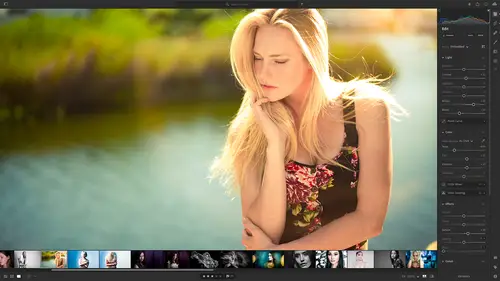
Lesson Info
22. Sharing Images with Adobe Behance
Lessons
Class Overview
01:41 2What is Lightroom CC?
06:55 3Adding Photos to Lightroom
08:50 4Organizing Photos in Folders and Albums
09:11 5Adobe Sensei – It’s Magic
04:42 6Date and People View
06:15 7Picking Winners
08:45 8Filtering Images
06:17Using Photo Merge for HDR and Panoramas
17:48 10Edit using the Enhance Feature
04:26 11Editing Images: Global Adjustments
28:13 12Editing Images: Local Adjustments
23:45 13Copy and Paste Edit Settings
03:43 14Using Presets
13:12 15Integration with Photoshop
07:07 16Adding Titles and Captions to Images
04:51 17Exporting Images
08:04 18Sharing Images
08:20 19Creating a Slideshow
03:10 20Sharing Images with Gallery
04:31 21Sharing Images with Adobe Portfolio
08:24 22Sharing Images with Adobe Behance
08:51 23Sharing Images with Adobe Spark
05:14 24Sharing an Edit
07:13 25Sharing Images using Connections
05:08 26Migrating a Lightroom Classic Catalog to Lightroom CC
06:19 27Syncing Images with Lightroom Classic
04:39 28Class Wrap Up
01:34Lesson Info
Sharing Images with Adobe Behance
Adobe be Hands is a network where you can showcase your work to other creatives and make connections. It's sort of like linkedin for creative. So here are a couple of items just to sort of understand what this is, there'll be busy Hands is for showcasing your work and finding inspiration for others and sort of building out projects and it's the leading online platform to showcase and discover creative work. So if you really want to get your stuff out there and have people see it, this is one of the places that you should be. So how do you create projects and get your work out there on be hands and what is it? So let me go over to my computer really fast and we can just take a peek at B hands. So what I'll do is I'm gonna go to my adobe creative cloud application and click on be hands and Beyonce is going to show up. So it's Beyonce dot net and right off the bat, what you will see is today's work in progress. So these are sort of like instagram stories of people creating illustrations a...
nd photography and videos and whatever. You can sort of see how they're creating things as they're doing it. It's pretty cool. And also people can go live here. So a lot of tutorials and things you can also discover work and so you can see projects other people are working on and how they've created these things and the tools they've used and they are divided by topic, so Photoshop and graphic design and Lightroom and photography. So if you're wanting to find a place to learn a bunch of things and get inspiration, be hands is part of that. And then there are jobs that you can look for in live streams. I'll let you explore on your own really. What we want to do is learn about creating a project. So what is a project? So if I go over here, here's my Beyonce page. So I've cleaned it up. So it only has two projects at this point. And so a project shows up under the work tab and it describes perhaps something that you've done an actual project. Um So for example, here is one that I created called cinematic portraits and it has a grid here with images. So people can look at those images and then they can go through. It's just a gallery, just like the other stuff that we have seen. There is also a video. So people play this video, it shows the Youtube tutorial that was on Adirama tv about how I created these portraits. So it's a whole tutorial about this. And then I've got some text down here talking about what this project is. And so people on B hands when they go to uh they discover tab and you see all these different things. That's what those are. They are projects and they can be any number of things. I'm not going to click on this because I don't have permission to show all of this stuff, But what we want to do is we want to go and create a different project that showcases a few things, maybe answer some questions that people have. And so this is a great way to showcase your work and your creative process. You can also do live streams here. You can do mood boards and so mood boards are for you to look at a bunch of projects and save them so that you have maybe an inspiration. Other people can see that you can see what people are saying about your work and among many other things. But what we're gonna do is we're just going to create one of these new projects and learn how to do that with Lightroom. Okay, so what project do we want to work on? Well, I did a project um, I don't know a year ago or so and it was of lydia and myself and she was sparking some really cool images. And one of the criticisms was that I had on protective gear and she did not. And so what I'd love to do is make a little project on B hands to show how we did this. But maybe also talk a little bit about why she wasn't wearing protective gear and the things that we learned and why we should definitely not have done that and we almost blinded her unintentionally. So how can we do that? Well, we're going to go in here to be hands and at the very top. Right, you're always going to see um, if you're logged in, you have to log in with your creative cloud account button that says create a project. And so I am going to create this project and now it's gonna ask me to start building that project. So the very first thing I want to do is I want to add some text and I'm gonna add this text, the controversial sparks project in this project. We should have used protective gear anyway. So I could um, type a bunch of stuff about what we should have done and why we didn't then make a whole description of that. Okay, so now that I have that I want to add some more content. What kind of content do I want? Well, I want to add a photo grid. So I want people to see the stuff that we created. So where do I find that? Well, right here, Light Room, I'm gonna click on Lightroom is the same interface as before. And so we have the Mark Wallace portfolio. That's not what I want. I want to have. Yeah, that is what I want. I want the lydia winners. So there they are. Now I can choose all of these or I can just choose a few of them. So I'm gonna go in and choose, I don't know just these guys down here. I don't even know what I'm doing. I'm just choosing a few photos. I have five of them will choose six. Just to make it even I'll say import selected. Okay, now I have a photo grid. Those are going to be imported. Again, everything is already on the internet. So it's just importing it from the creative cloud. I really don't have to do anything to that. I can reorder this, edit the grid, Delete the grid. I can do whatever I need to do to this but I like how that is. That's great. Well maybe people want to see the video that I created. So what I'm gonna do is I'm gonna click on the embed. So right down here there's an embed or there's a little embed icon right there and it's asking me to embed media. So I want to put that youtube video on my be hands page so I can go over here and in share. There is a little embed tab. So I just have to copy this text right here. So I'll copy that, click copy and then I'll go over here and I'll paste it and embedded bam there it is. There's my thing. Now. I could add other things here. If I want. I can add single images, I can add more text. I could add links, could do all kinds of things, but just to keep it simple. We've done what we needed to do. We took our images from Lightroom, we've added them to our project. We embedded a little video and then I will say continue. I can give my project the title and I'll say making sparks fly in the studio. I can add tags so I can say light room and sparks whatever. And then the tools I'll say light room uh and it'll tell me a w Photoshop lightroom. There it is. And then what is this? Well this is photography. Who can see this? Everyone can see this. There you go, publish and then that says publish your project. And so my work, I can copy this link and post it on instagram or facebook whatever I can just click on these and get that out there. But now if I go to my profile, I have a new project. So I've got market making sparks fly in the studio and semantic portraits and Lincoln township. So if somebody was on B hands and they saw this thumbnail which would be over here in the discover tab. So they would see that show up somewhere around here. Then all they'd have to do is click on that. And then of course I would have written a lot more than this. They could see all this stuff. They could click on my images and see what those are. They could see the video of behind the scenes. And so you might have multiple galleries, you might have the finished work, you might have stills behind the scenes, you might have a video, it's up to you to create whatever you want. But the point is, you can now use Lightroom and be hands, get your workout to other creatives. And as you're creating new projects, you're updating this and so you have another online portfolio specifically to showcase the things that you can do and why people should hire you. Okay, that's adobe portfolio and adobe be hands. The next thing we wanna do is talk about social media with adobe spark. We're gonna do that next.
Class Materials
Bonus Materials with Purchase
Ratings and Reviews
Susan H
What a great class! I've started & stopped a few Lightroom classes up until now, but generally gotten bored, confused or felt I needed to step away to learn something else like Adobe Bridge first. Mark is a great instructor, engaging, specific & very clear with his explanations. I finally feel confident to play in Lightroom instead of feeling constantly overwhelmed by what I don't know!! Awesome! Thank you, Mark, you've also inspired me to dream about travelling again now the world is opening back up :)
Robin Spencer
I'm glad I bought this course. It was very basic but just what I wanted. My plan was to see if Lightroom could replace my current Lightroom Classic. Some of Lightroom functions are fantastic it looks like many of the functions I use with Lightroom Classic are just not there. So in short Mark answered many of my questions.
Glenn Pierce
Excellent fundamentals course on Lightroom! I really enjoyed Mark's teaching style which is easy to follow and very relaxed :-)
Student Work
Related Classes
Adobe Lightroom