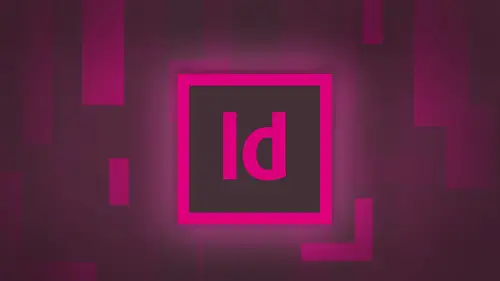
Lessons
Day 1
1Adobe® InDesign® Overview
23:46 2Adobe® InDesign® Basics
19:23 3Menu Customization
41:25 4Formatting Type
20:45 5Formatting Paragraphs
27:05 6Text Positioning with Q&A
22:18 7Glyphs Panel and Spellcheck
22:19Containers and Shapes
37:20 9Lines and Custom Strokes
17:43 10Object Placement and Duplicates
15:24 11Smart Guides and Alignment
28:09 12Text Wrap and Direct Selection
27:28Day 2
13Color Panel, Stroke & Fill
34:34 14Text & Color Gradients
40:40 15Styles and Objects
15:49 16Links and Image Texture
26:09 17Pixels and Copy Paste
34:02 18Character Styles: Formatting
40:00 19Character Styles: Sub heads
40:38 20Character Styles: Custom Attributes
36:54 21Character Styles: Hammer Function
33:33Day 3
22Page Layout and Spreads
25:54 23Master Pages
31:09 24Auto Page Numbering
21:38 25Facing Pages
11:48 26Importing Text and Auto Flow
14:53 27Margins and Columns
14:46 28Style Mapping and Interactive PDF Export
28:35 29Tabs and Tables
16:32 30Headers and Footers
32:20 31Basic Interactive Elements
28:31 32Interactive Buttons
21:38 33Adding Video to PDFs
17:20 34Printing Preferences
15:48 35Custom Preflight Profiles and Exporting
22:48Lesson Info
Adding Video to PDFs
I can actually go in. And I can add movies or flash files into this document as well. So if I want to have a movie in here Simple. You under the file menu, you choose place, you're going to go into your images and you grab your movie right here and I'm going to take my movie, and I'm going to put it in here and take a smaller movie right there. And it tells me, Oh, you know, this isn't supported by flash right here. You got to go through when you got to convert everything else here and there could be problems with this file. And you're just like, now I've got to download this whole thing and try to make and have been, And now, actually, we're going to show you really awesome way. So I'm gonna place my file in here. This is still gonna work. It just saying is not gonna work in a flash player right here. If I want to convert these files, it's super super easy. When you have the creative cloud, you have what's called Adobe Media Encoder. And it's already built in since he s six as well. A...
nd the media encoder will take anything it will convert your files. Remember, when you ever try to convert an audio file or video file and you go online and you try to download stuff and they say it works, it doesn't. And then you get all the spam and all this other stuff in this virus on your computer, and in the end, it really didn't work. And you're like, You're saying, Oh, it works great. No, it doesn't. Theodore B. Media encoder basically takes that out of the equation. It's already built ins. You know it's going to work and how it's going to happen and you launch your software, you drag your file into the open window here. Once this launches and you simply say, Save this file, you press play, it rewrites the file, and now it's going to work with your adobe applications. And that's how you convert any type of video or audio to something that's going to work in in design. So that fast that easy. Once, of course, it loads. And there's nothing more fun than watching paint dry and watching applications load. There's a lot of stuff that it loads in there So how about a question while way? Hey, can you from JK Can you add an animated GIF on the rollover states? Um, no, I don't think you could do an animated GIF. I think they're all have to be static. I don't think you can do that. I think it's gonna be one file at a time because I haven't ever tried to do an animated GIF. Try it. You don't see if you can important design and press play. I'm going to say I don't think so. Okay, Yeah, you can create them in an app, you know, and do a slide show. It looked like an animated GIF. Thank you. So here's the adobe media encoder. It looks like a very intimidating window. It doesn't really. I'm gonna go into my file. I'm going to grab my movie right here that I would like to include a dragon to the open window right there. That's it. It's automatically converted to a file that I'm going toe have or that I'm going to be able to. Hughes and I is going to save it right there, back onto my desktop and you can see right here it's kind of weird. There's no file save as here when it brings it in. It knows automatically how to convert the file so I can go ahead and they can choose my export settings here. And I can choose all the different settings and how it's going to work. But I don't need Teoh, Okay? It was an M O V file, and when I hover over this, you can see that it says dot mp four. It's automatically converted to a file. It's gonna be useful. And then there is no save. You press play and then going to go when it's going to render the video right now, and it's going to take all of a few seconds, and it's gonna render that video in a format that's going to work just fine with what I'm doing. So if you want more information on this, you can certainly look up. Adobe Media encoder. Since I know nothing about video, not really, but pretending I don't. I'm done and my files been converted. So I'm all happy here and now when I go back under the menu and choose file place I can navigate. There's my converted movie right here I don't get by thing and saying, Oh my gosh, you know, there's something wrong with this file. It goes right in there. There's my movie and I need to see what's going on. So, audio video, I'm gonna go into my interactive menu and I'm going to choose media because this is audio or video, All right? And there's my media right here. There's my video. I can actually watch the video right here in my file and I can see Oh, yeah, this is the right video. This is how it is because I can't preview it right here in my in design file, but I can do this as well. I can press stop here. And I noticed on my page here nothing showing up. And the reason why is because I have this set to be no poster, which means there's nothing going to show up here. So if I do, a standard poster is just going to say, Hey, here's a video. But what I'd like to do is, I'd like to say, you know, grab a frame from in here like this, and I want to go in and say, I want that to be my poster. So when it's static on screen, I want something to show that it's a movie. But I want this woman going, you know, using the mannequin here to do this, and this is what I want. So I'm gonna do this and I'm gonna say, OK, I'm gonna choose this poster from the current frame right here, and it's going to say, There it is, drops it right in my window. That's what you're going to see when this loads great Love it. Now, what type of controller do I want on this? And this is true for audio or video. It doesn't make any difference. The media window is going to give us both. So if you import a sound or you import a song or something like that, I can do this exact same functions, exact same features. The only difference is with the poster for an audio file. You could just put a picture, and if you want Teoh and that picture can then be loaded. If you choose to say OK, I want to choose an image to go in here rather than pulling a frame from your audiophile, because last time you saw sound. Yeah. Never. Okay, so that's what you have. So I'm gonna do a controller. And there's all types of skin over controllers, and the skin over is basically something that pops up. It's somewhat translucent, so you can see the video behind it, and then it just goes back down when you're done. So I'm gonna choose the full on play stop, seek volumes, mental formulate, whips up right down so you can do everything you want to with this video. And there's my controller. Awesome. There it is. So it's all good. It's wonderful. I've got this set up there is my media and I can preview this by clicking on my preview playing and seeing the movie. But I can do it right here in my video as well. So I see that when I export, this is an interactive pdf this movie is embedded in the file. Awesome. Okay, so here's what I'm gonna dio that button that I put on the first page that said click. And it just went to the print dialog box. Now I'm gonna have it go to a particular page and I'm going to have it play my video file. So I'm gonna go back. Teoh my page right here. And I would take my click button instead of saying print the forum here. I'm just gonna go we in, and I'm going to take that action off by clicking the minus button so it no longer has an action button still there. So what I'm gonna do is I'm going Teoh, go Teoh a page and I'm going to go to page three because that's where my movie is, right there. Adam's gonna fit in the window and I'm also going to press play and I'm going Teoh, add another action that's going to play. You play a video. Now what happens is with the video here, I'm going to go in and press play and my video is in here and I can remember it has to be on the same page or not. It just has to be in the file. I think in order to do that under why I'm not being able to get that should be ableto play the video because the videos there may have to be on that specific page, and then we'll go press play. So I'm gonna grab my button. Put on a different page and see if that actually works. So that might do this. It'll work. Video, play the video. There it is. You have to be on that page in order to get the video, and there is kind of weird. I would like to have it so that I could just play a video and then place the video here. But there's that. So buttons on the page they're going to that page really is no longer relevant. I'm already on that age. Do that if I want to change my button to say something and go to my normal mode here and you just get in there and play and there's my button. So it's his play on Roll over. It says Click and on click. It's as Wow. So you put that there anywhere that I want Teoh and that's going to start playing video. You can also just click on the video to, but what the heck You know, you want to have something fun, press a button. They can happen. So let's see how this works. I'm gonna press play and I'm gonna make sure a preview. All my spreads here I'm gonna press play It takes a few seconds for the preview to build correctly, goes through everything. And now I have to navigate to my page. Here we go. When I So I got my static video There I see Play, click I go Wow! And the video starts to play when exports is a PdF. That's what I have another fun thing you can do to if you want to add another interesting thing, maybe a little bit cheesy is when you actually click on your buttons or rollovers. You can play a sound as well. So I love to go ahead and use that outlook sound when people get mail that ding and you send a PdF around the office. And when people hover over the button, think it so intrigue. But what I do on the button I go into my button here and I say, OK, you know, unroll over. I'm gonna go, we in and I'm going to play a sound so people go rolling over to goes ding, ding, ding, ding, ding. When they roll over the buttons and they stop and they go check their email, always fun so we can do a lot of things with buttons and buttons are not just like, really simple basic things. You can have the button be visually interactive as well as apply multiple actions. To this, I can go to a page that can play a video, and I can apply multiple actions to this as well. So it's a really great and easy way to use this kind of stuff. You want to create a link from something inside the file other than just a person or a video or a button right here. You can also go in and you can select your copy right here. And I can't select your copy. What you have to do is you can create a button over that copy there. That's totally transparent. So when you click on your button right there, that area becomes like a hot button right there. Okay, it's totally clear, so you don't see it? But if I were to click on this, I could tell it to go to a location someplace so unlike going in and doing a hyperlink were specifically highlight The copy here in this case, I could just create a container like this, and I could say OK, on the action here, you know, go Teoh the last page right here. Or go to paid seven. And if I do that, it brings me right to page seven, and it works out really good. So if I go to a u r l here on this than I can go in and I can type in the u R l right there. I have my list of ur else that I can put in a lot of different ways. I could do this. So I've got some overlap here as well. So not bad, huh? A little bit more fun with interactive elements there. It's great. So let's export this so we can actually see what's going on. I'm gonna choose creative live from the list here. So when you click on that button, the interactivity should work. And let's give it a shot. Export. This interactive Pdf replaced that whole thing. There it is. I'm gonna click. Okay. Ignore all those things yet again. Launch there. I held her over. That should go. Teoh creativelive dot com It does. We watch ourselves online. Now that would be freaking. How did I do that up here, let me rewind that so I can click on my buttons. Everything else I get to hear play, Click. Wow! And my video plays. There is my role over right there, and I can hide that right there. Turn up the volume. Turn off the volume. I forgot to have it Get out of the way when I play the video. But there it is, inside the pdf right there. So there's my cool interactive buttons there. Everything else go through the whole file? Yeah, it's amazing. Really simple ways to create a presentation. So here, if you want to create a presentation, you could certainly do that. I mean, you could go into full screen mode and still have your transition between your pages, But you could also send play, then play videos, and you can click on certain items and how things happen. You don't have to just have this to be a pdf. We went a full screen mode and I did my transitions. You know, I could still click through my document here, up and down. And if I had page transitions in here, I could still get the cool Wow, you know, Glitter and all that effect. It doesn't really cool. Just say it. But I still have all of my interactive elements in here is well to use, so works really good. There it is. Building boom, boom. Yeah, I love it. Do these all the time. It's super easy to do once you understand it and adding the awesome functionality of the buttons, they're people just loves it. Okay, so I know some people. I have asked questions, Jim, in particular, one of the things I just want to touch on very quickly. I cannot stress enough that what I've just showed you is for doing interactive. Pdf's on Lee. OK, so hyperlinks, buttons and all that stuff. We're doing that for pdf's Everything that I've done. We have a whole separate version which is actually building APS itself. Okay, totally different version. And I know somebody had asked this says, You know, if I'm gonna go in and I'm to build an app for an IPad, and I do this totally different world and that's going in and using your folio builder and your folio overlays, it literally is a whole different world with an in design. One thing I do want to show you in the pages panel here is if I'm building a file like this and when you have an IPad or a tablet, when you rotate the whole thing, the format of everything changes and you want to know Well, how does that happen? Well, it isn't magic. Somebody has to build both formats. So if I'm building an app, yes, I can build a nap. And in design, I can actually create a new file that is actually four digital publishing. And I can set it up for my IPad or my IPhone, And I actually have everything in pixels as well. So it does do this. It's made specifically for this. This is not exporting to a pdf. This is the whole digital publishing suite here that's been around since CS 5.5. We're not covering this today. Just want to give you a brief idea. If I was going to build an app on IPad, I would take my extremely intriguing class that shows you how to build absent an IPad and one of the ways that I would build. Though the horizontal and vertical format in here is in my pages panel this has been here all along the vertical and horizontal. I don't know if you've seen that or not, but what we have is what we call alternate layout. And under the layout menu. Here we had our create alternate layout, and we can also go in here and click on this, and we can create an alternate lay out. What this does is allows me to have to layouts in the same window so I could do horizontal and vertical. And so when the orientation changes when we do the auto rotation, those formats that I see are formats that I design. Okay, the tablet does not do that by itself. So if I create an alternate layout, I can dio a horizontal or vertical. So I'm going to go ahead and call this. This was actually letter horizontal right there. And this is going to be letter vertical, but it doesn't make any difference. Is just the name to do that. And I'm gonna have my two different versions. I have this one, and I have this one. Okay, so now I would have to go into this one right here and Mike vertical one, and I'd have to resize this so that it fits the orientation of what it is that I'm doing. And I'd have to go through and do this. I can set up master pages on both of them, but I literally have a horizontal version and a vertical version. With this. Each one has to be designed so I can see the this one. I can see this one as well, and I can also go in and I can split the windows so I can compare this one to this one. That's how it's done. It's not magic. It's all you unspoilt the windows here and put it back. But I literally now have two different layouts horizontal and vertical in one file, and that's right in the pages panel. It's been there for quite some time, but it's one of those things that just we never really get to that point. So what you change on here does not get changed here. They're two totally separate pages. You just use them. His reference. So I do that I have to them, you know, control my line, make sure that all my page breaks, everything works right. Change the spacing on all this and so on and so forth to make it work. That's how it's done, just a quick little overview.
Class Materials
bonus material with purchase
Ratings and Reviews
kasmath
So happy to be able to watch and buy a class from Jason Hoppe!! I absolutely love his classes and have learned so much from him. I have inDesign and am saving up to buy all of his classes, just wish he had one on Dreamweaver! I appreciate the videos put into smaller segments so I can watch whenever I can fit in a few minutes. He is funny, smart and knows so much about the programs and makes them easy to understand. I plan on telling my other graphic students about his classes because they are that good!! Thanks a bunch Jason for doing these....
Seema Seth
I bought this course sometime back but only just had the chance to do it. I'm amazed at the amount I've leant and how much information was packed into this course. I've taken various Indesign courses through an online school but I have to say I got more out of this three day course than I did in a three month one! Jason's explanations were easy to follow, his expertise is very impressive and his teaching manner is interactive and fun. This is one course I'm glad I bought so that I can keep going back for easy reference....which I know I will!
Lisa Roth
This is the BEST basic InDesign class anywhere on the web. My workplace gets new interns every year and we have to get them functional in InDesign very quickly so they can start working on actual jobs. This class does the trick! The interns love it and I'm happy to get them up and running quickly. Jason Hoppe is a fantastic instructor.