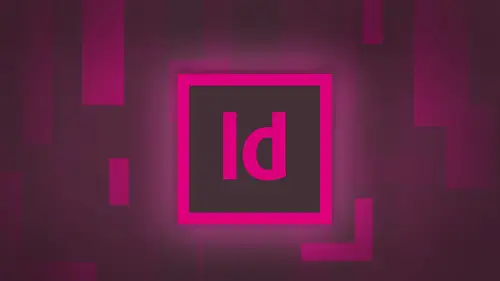
Lessons
Day 1
1Adobe® InDesign® Overview
23:46 2Adobe® InDesign® Basics
19:23 3Menu Customization
41:25 4Formatting Type
20:45 5Formatting Paragraphs
27:05 6Text Positioning with Q&A
22:18 7Glyphs Panel and Spellcheck
22:19Containers and Shapes
37:20 9Lines and Custom Strokes
17:43 10Object Placement and Duplicates
15:24 11Smart Guides and Alignment
28:09 12Text Wrap and Direct Selection
27:28Day 2
13Color Panel, Stroke & Fill
34:34 14Text & Color Gradients
40:40 15Styles and Objects
15:49 16Links and Image Texture
26:09 17Pixels and Copy Paste
34:02 18Character Styles: Formatting
40:00 19Character Styles: Sub heads
40:38 20Character Styles: Custom Attributes
36:54 21Character Styles: Hammer Function
33:33Day 3
22Page Layout and Spreads
25:54 23Master Pages
31:09 24Auto Page Numbering
21:38 25Facing Pages
11:48 26Importing Text and Auto Flow
14:53 27Margins and Columns
14:46 28Style Mapping and Interactive PDF Export
28:35 29Tabs and Tables
16:32 30Headers and Footers
32:20 31Basic Interactive Elements
28:31 32Interactive Buttons
21:38 33Adding Video to PDFs
17:20 34Printing Preferences
15:48 35Custom Preflight Profiles and Exporting
22:48Lesson Info
Margins and Columns
I'm gonna show you another awesome feature. I went in to my master page here. I float all my copy into my document. Everything's great and the client comes back, and it's like, Oh, yeah, you know, I want a bit more margin on the left hand side, okay? And you're just, like, great. Okay, so I go under and I know that I can go in and change my margins and columns here undergoing change my margin. So I'm gonna have my left hand margin come in a little bit, but I'm gonna do that and it comes in an inch click. And it's like, now I've changed that. And, yes, have only changes on one page because I had that paid selected. But now I've got to go in, and I've got to readjust all my copy. If I do and I squeeze everything together, it'll add more pages. But it's like, you know, this is not cool. You know, I've just done this, so I know that if I go in and I do this on the master page, it'll affect all the pages here. But I'm still in the same boat. My content is not being resized Teoh my margins a...
nd columns, even though it knew where my margins and columns were when I did the auto flow feature. It doesn't pay attention to that, but it does pay attention to this little check box. Nice little check box floating out there. I'm on the master page. My margins and columns were set up. I want something different. It paid attention to my margins and columns when I did my auto flow. I wanted to pay attention when I redo those margins and columns so the left margin is now going to be in one inch. I'm gonna have a little bit wider gutter inside there, and I want it to enable my layout adjustment when I use my auto flow cursor. I wanted it to adjust. When I change my margins and columns. It paid attention to them. Originally, I'm editing on the master page here and I do that and I come through there and I would love to have it happen throughout all of these as I go. So I've done that and it's like how you know, good grief. It didn't work like I wanted it. Teoh, if I go to the initial page here and I click on my pages in the document. Watch this So layout margins and columns, and I'm going to bump the left hand side in as we go. And when I do that, it should work on, Of course, not going to work back up here. You have this eye there. Take my pages, layout, margins and columns able to lay out adjustment here. Now let's see it work. There we go. So I got my pages selected now in changing my margins and columns, and it's keeping on my content right inside there. Pretty awesome goes through. I do that and, oh, look, it starts to add pages because it's now cramping everything together and it's flowing everything together. And it's like, Okay, this is amazing, because now, as they begin to use more of the automated features here, I can make sure that I don't have to go in and revamp absolutely everything as I dio so that enable layout adjustment there. I just selected my pages, all my pages here, and I just said, you know what changed this, but make sure that the layout whose float in here adjusts with it and because I use my auto flow. It paid attention to my margins and columns, yet knows that this content is right in there. And those margins and columns are an integral part of what I've done ahead and, I don't know, made the thought smaller. Isn't smart enough to go ahead and delete those back pages. Fantastic question. Watch this under the preferences under type. We didn't say delete empty pages. It can delete empty pages, but it doesn't have to. So, yes, if I made my type smaller, it would leave all the pages that I had until I decided to choose delete empty pages. So we've got 10 pages. If I were to go in here and I were to reduce all the sides of my copy right here, it's then going to move everything up and look, Now we've got nine pages and so I can add and take away. I have to tell you, though, it sounds like a really awesome feature. You've got to be very careful. If you have a certain number of pages in your document, all the sudden, it's like I got 36 38 now I've got 24. Where did they go? So you have to be very savvy about doing this. So just make sure. I'm just going to say just for fun right now. Don't go ahead and have the delete empty pages there. When you're done, you can delete them later. But to see the pages coming and going right there to me is a little bit disconcerting. And I know what I'm doing. Okay, so yeah, it's it can be a little bit crazy, but right now we're just going to leave it. Teoh Smart text flow right there. So with that, what I'd like to do is I'd like to go in now, and I'm actually gonna create a master page with certain content on here so I can flow it in and have the master page applied as I go. So I'm gonna create a new document and take my new document and go in with my master page and put some content on my master page to my images here. That's not the right one. Wrong one. There we go. I'm gonna put this in here. There's my stay crispy. I'm going to maybe put a bar across the top there and I want to create an existing text container inside here, so my type flows into that container. So if I created existing text container here, I don't want it to flow in and match my margins on my page here. I wanted to flow in and match my container. I'm gonna take my container, and I'm going to make it a two column container right here. And this is on my master page. So a preset exactly where and how this copy is going to flow in. And so I go to my first page of my document here. It's right there. My containers lost, so I think, Oh, you know, in order flow copy. And I have to unlock this. No, in design is smart. So I've set up my template. You know, instead of doing my margins and columns here, I just said Okay. You know, if I could set this up is gonna pay attention to that. Let me just go ahead and lay it out exactly the way I wanted to be. So the formats already there so file place gonna go back to my content, open up my word document. And when I bring this in here. Check out this loaded cursor. This is my normal loaded cursor. This is where would click and drag on my document. But when I hover over an existing text container even though this is locked from my master page in design is smart enough to know that it's like, Wait a second, you're flowing. Copy. And you've created a master page. We have all these great elements that you can use and options to flow this in. Why would you have to unlock that To begin with? I'm not going to those parentheses. Tell me it automatically recognizes this as a container. So I'm gonna use my shift key, which is my full auto flow. And when I shift, click there it flows all of my copy in Oh, look, not only does it do that, it takes my master page, puts it through absolutely everything. It links everything. And I get my master page through absolutely everything. Fantastic. So now I'm starting to pile all this information up on you right now. But now we have our layout already done. Our master page created are full auto flow cursor has gone through. We've created this. This is awesome. These are unlinked, so I can control how this is going to work. I'm gonna climb a paragraph in character styles, get rid of all my spacing and really begin to format my document here without hours of creating. When I wait a second, we spent two days to get to this point. So So Master Page created that text container. Put it on there. This is using single pages, though. I'm gonna show you what happens when you use facing pages, master pages. And we need to go. We enemy need to have a flow on both the left and the right hand side of the document. So I'm actually going toe Copy this. These items right from this master page right here and I'm just going to put them on my new document. It's a new document facing pages. I'm just gonna have one page at this point to go to the master page here, and I'm going to apply my content here on this master page, and then I'm going to copy it over here, and I'm just gonna flop everything so that I get a mirror image of that. So I got symmetry on that page right there. And here we go. Now I have the left in the right hand side. Now, if I go in to my first page of the document and I decided I wanted to flow into the document here, we'll see what happens. Okay, so there it is. I've got my left in my right hand side. So I would assume if I have a master page and design would be smart enough to know Oh, sure, it starts in there, and it just loads the next one. Let me try facing pages there. It is a great feeling so good about myself right now. And it just when you feel really good about yourself, you know what happens? It just everything works out perfectly. It's a file place. I'm gonna import my document in here. I'm gonna use my shift key to even the full auto flow cursor. And if loves everything to the right and tell you about facing page master pages, everything on the right hand side. Yeah. So when I use a single page document, work so good, because it just flowed from one page to another. But I tell you about feeling so proud about myself. I knew this was going to happen because master pages work this way. So it's like, Okay, now what do I dio? Well, here's what you have to do is a really simple thing that you do on the master page here. What we're going to do is we need to establish a link between these two pages. I just need to tell in design, use the containers flow the men click on the first container. I'm gonna go down to the bottom, which is going to be the little link area right here. I'm gonna click on that. So I got my little loaded cursor. I'm gonna go over to my other container right here. And I have a link because I've already established another container over. I'm going to draw another container. So I just clicked on where the overflow would be and then clicked on that. And if I turn on my text threads, their option command, Why? I see that those links to link together and all in design all I'm telling in design. Is that okay? When I get when you get into here, these are linked together because I want a left on the right and left and right hand page. I don't have to click here and then link back to this one and all that. Just need to show them the links. We established the link on those pages. Now I'm gonna go back to the first page here, go under file place, navigate that document shift click inside that container, which is going to be my full auto flow right there. And now I have my content propagating both sides of my document. Mm. And it works. So we had talked about breaking things apart because this is one large document right here. I've got other stories that I want a place in here, so something like this. What I would probably end up doing is I would probably end up on this particular page right here. I would probably break this down to one column and narrow it up, so it fits exactly. And then I would probably go in and draw another container or starting another page here so would go in. And I would insert another page right here, and I would then start my new story right here. And the reason why is because if I have got every single thing linked together. Everything when I change is going to change the entire document. If I section out my stories, then when I change something I don't have to worry about my third or fifth or eighth story down, re flowing up or down through the document here. I can kind of manage its story by story. And the story is nothing bore than all of the link to containers in that one particular section. So right now in the document here, I basically have 10 pages and this is all one story. I want to start a new story here with another document. I can have my page place, a new document right here. And with that, then I can hold down my shift click for the full auto flow. It's then going to add everything in, So this linking stops right here with that container. And I have a new set of containers and folders here. You don't have to link every single thing together from here till the end of eternity. Once people start to do linking, they think, Oh, I have 700 pages. Every single thing has to flow together No, it does not. So that's how you can break the stories apart. Once you do this, you begin. You'll begin to get a little bit more comfortable with how you conception to start section the stories out so that you know where they start and stop and be able to get a feel of how you navigate around here and nowhere pages air going to be cut off and where you can put in content. Now, of course, if I put in automatic page numbers here, they're automatically going to propagate on every single page. So I've really set this up to really become a fantastic machine flowing copy and making it all fit, making it all happen, making it all work awesome. Absolutely fantastic. I just wanted to make sure that I understand something from yesterday. So with the paragraph styles like, could you set this ahead of time in your master copy? And then, when you like flow the text, it will, I'll format it. I love the questions in reality when we actually draw a text container here, I could apply a style to this because I could take this and I could just go under my paragraph styles right here. And I could say, Okay, when this text container, I could have a very specific style coming in. The problem is, as it doesn't quite work that way. Okay, so if I were typing in this container myself and I said, okay, it's gonna be Despont in this size right here. Then I would get those attributes. But we're going to show you is when we bring in the document here, we're gonna have our paragraph in character styles. I float in the document. That's a lot of work to now go through this document. I mean, we're all so proud that it's like, Wow, I did this and it's like so much work. But what happens if now I have to go and apply my paragraph character styles? And here it's like, Oh, my gosh, you know, I have to go in and do every single paragraph. Yeah, you do that. It's like, Wow, you know, that's a lot of work and make sure it is, but, you know, luckily, I've created my style's already, and I can bring them in, and I can apply them in here and make sure they work so Yes. This is great. I've set up my master page, propagated the whole thing. Put in my page numbers made everything work, But there's still a lot more work. It could be done automatically as well. We're going to show you that.
Class Materials
bonus material with purchase
Ratings and Reviews
kasmath
So happy to be able to watch and buy a class from Jason Hoppe!! I absolutely love his classes and have learned so much from him. I have inDesign and am saving up to buy all of his classes, just wish he had one on Dreamweaver! I appreciate the videos put into smaller segments so I can watch whenever I can fit in a few minutes. He is funny, smart and knows so much about the programs and makes them easy to understand. I plan on telling my other graphic students about his classes because they are that good!! Thanks a bunch Jason for doing these....
Seema Seth
I bought this course sometime back but only just had the chance to do it. I'm amazed at the amount I've leant and how much information was packed into this course. I've taken various Indesign courses through an online school but I have to say I got more out of this three day course than I did in a three month one! Jason's explanations were easy to follow, his expertise is very impressive and his teaching manner is interactive and fun. This is one course I'm glad I bought so that I can keep going back for easy reference....which I know I will!
Lisa Roth
This is the BEST basic InDesign class anywhere on the web. My workplace gets new interns every year and we have to get them functional in InDesign very quickly so they can start working on actual jobs. This class does the trick! The interns love it and I'm happy to get them up and running quickly. Jason Hoppe is a fantastic instructor.