Style Mapping and Interactive PDF Export
Lesson 28 from: Adobe® InDesign® Fundamentals: 3-Day IntensiveJason Hoppe
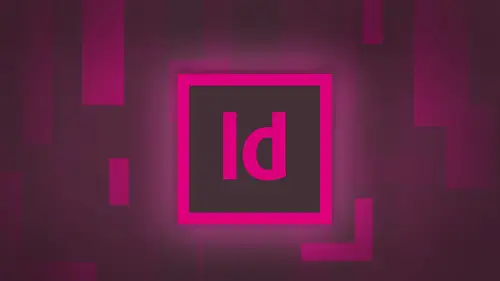
Style Mapping and Interactive PDF Export
Lesson 28 from: Adobe® InDesign® Fundamentals: 3-Day IntensiveJason Hoppe
Lessons
Day 1
1Adobe® InDesign® Overview
23:46 2Adobe® InDesign® Basics
19:23 3Menu Customization
41:25 4Formatting Type
20:45 5Formatting Paragraphs
27:05 6Text Positioning with Q&A
22:18 7Glyphs Panel and Spellcheck
22:19Containers and Shapes
37:20 9Lines and Custom Strokes
17:43 10Object Placement and Duplicates
15:24 11Smart Guides and Alignment
28:09 12Text Wrap and Direct Selection
27:28Day 2
13Color Panel, Stroke & Fill
34:34 14Text & Color Gradients
40:40 15Styles and Objects
15:49 16Links and Image Texture
26:09 17Pixels and Copy Paste
34:02 18Character Styles: Formatting
40:00 19Character Styles: Sub heads
40:38 20Character Styles: Custom Attributes
36:54 21Character Styles: Hammer Function
33:33Day 3
22Page Layout and Spreads
25:54 23Master Pages
31:09 24Auto Page Numbering
21:38 25Facing Pages
11:48 26Importing Text and Auto Flow
14:53 27Margins and Columns
14:46 28Style Mapping and Interactive PDF Export
28:35 29Tabs and Tables
16:32 30Headers and Footers
32:20 31Basic Interactive Elements
28:31 32Interactive Buttons
21:38 33Adding Video to PDFs
17:20 34Printing Preferences
15:48 35Custom Preflight Profiles and Exporting
22:48Lesson Info
Style Mapping and Interactive PDF Export
when I have my document float in here, it's all good. I'm just going to start up a new document real quick so we can see it. We're gonna come back to these other documents here. So I'm going to the file menu. Choose my document right here. If I want to start working with this document without opening it up first and going through it and cleaning it all up, I'm going to file place but before and physically place this document into my in design file in the place dialog box, I can click on the show import options. The show import options are going to allow me to edit this file in certain aspects before it actually comes into my file to help clean it up and streamline the process. So I don't have to spend as much time in there with every individual paragraph and basic cleanup. So under file place, I open this up and here's what comes up. Okay. Here, you're importing this whole thing in here. What do you want to dio? Well, in this case, do you want include table of contents, everything else...
? This file doesn't have any, so I could say yes included. No, don't include it. Do I want to use typographer quotes? Yes, great. All those inch marks and foot marks automatically converted. One less thing that I have to dio now. Somebody has already gone in and maybe has created certain styles in this document because they went and made it look pretty because they didn't realize they could use in design. They decided to use another type of processing program to go ahead and make it look pretty, which is not a design program. And design is so I can go in and I can say you know what? Just remove all the styling where they use headings. Normal, bold, italic, everything. Just get it out of there. Let me go ahead and drive this boat right here so I could do that. And it's going to come in. Just basically, is a normal text format and flow all the copy, and then I can go in and manually take out the extra spaces, returns and apply all of my paragraph character styles. If there's tables and such in there, I could do unformed, matted tables, which is great. So any bold or you know, colored cells. Everything else learned that this afternoon. Or I can say, Yeah, go ahead and preserve the styles here as it comes in, and so that if they have a header, it's gonna come in kind of as a header and look at that. So I can kind of see and I could do that and just flow all the copy. And so I've got some options, but what actually works awesome is this. When I import this all in, any styles that were used in the document are going to come in and they're gonna load in, and I'm going to have a little in my paragraph styles. I'll have a little hard drive symbol right next to it there. So I'll have all mine that I created. And all of all, there's that they created there and I could tell the difference between the two and then they could kind of say, Okay, you know, remove this one, replace it with my style. The awesome one comes right here. Customized style import. So what I'm going to do is I'm going to flow the copy in. I'm going to bring in my paragraph styles. I'm gonna load them in. I'm gonna put it across multiple pages. It's gonna format. The copy, as I put it in will add the pages is necessary. Pay attention to my layout here. And then we got lunch. So you go back here and I've got my layout right here and I'm going to take this. I'm gonna back up here. So I've got my single layout right there. There's my layout. It's all ready to go. I'm going to you go to my paragraph styles here and I've created my paragraph styles in my document that I did yesterday I'm gonna load all those styles in there because I want to go recreate them. So I'm gonna load those styles in a load My paragraph styles I'm gonna navigate to where my styles are Open those up And here is my bulleted body Copies have head all of my other character styles as well But a low does all in there So now I'm ready to rock and roll Got my template Got my master page I already know how to do the page insertion here I've got all my paragraph in character styles in there. What else could go wrong? Nothing nothing at all could go wrong at this point. Now, your home freight. You just you know, you cleared the hurdles and you're on the home stretch. But wait, there's more so file place navigate to my document. And this document I know has styles applied to it. Now you can deal with editors and writers of content and you can actually set up specific styles with them. So the use styles in their document when they created it and you can have similar or the same name styles in your in design document, which is make that whole thing a whole lot easier. So here's my import. My document here that I bring no, their styles applied to this year, and I'm going to marry them up with the styles and in design. So I have to make sure I show the import options here, and what I'm gonna do is I'm not going to preserve the styles and everything else here because I want to make sure that those styles are included. But I'm not just gonna bring them in automatically and have them load into my paragraph styles panel next to mine. No, no, no. I'm going to customize the style import. And I'm gonna tell it this one plugs into this one. So if you're this, you're gonna be this when you come in here. So I'm in a style map it and so I do this normal inward is now going to you say, be my body copy. And I know that because if they type everything in, chances are the normal one is the basic paragraph. Okay, so the title that's coming from the word document here is by headline the body copy here. While that's pretty easy, that's body over there is gonna body copy. My by line here is going to be my intro. Copy my synopsis. I don't know some head intro paragraph subhead? Not really sure, But by doing this, what this does is this brings it in, and this allows me to map every single style into my style. I can change them when I get in there, but at least I know they've come in and I've actually put them all together. So heading three here, I'm just going to say OK, that's gonna be the headline. I'm not quite sure what the's are, but I'm just gonna map him Teoh my headlines anyway. Awesome! There it is. So these are all the pre existing styles. If somebody has used those styles before, these are the ones that I have mapped to because we worked on styles yesterday, So I've already got them in. If not, you'll need to create all these styles first. Before you actually do this style mapping, I can't map to nothing. You've gotta have styles in your panel to begin with. So now I'm gonna do that, and I'm going to click. Ok, so now I've got my cursor loaded. I've mapped all my styles here. I've got my master page all ready to go. I'm gonna use my full auto flow curse here. I'm gonna propagate the whole thing. It's gonna format as it goes in, and we're good. There it is. Hold down the shift key shift Click on the whole thing. Brings it in. And wouldn't you know it actually formatted everything? Here is my body copy. Sure enough, There's my body. Copy. There's my headline. There's my headline. There's my intro. Copy. You know, maybe. Okay, this was supposed to be in the intro. Copy. They're not a big deal and it also went in and add all the number of pages here. Look at that. Oh, my gosh, There's my head. There's my headline All the way on through. This is incredible. It was all taking care of. I'm gonna show you this document without mapping the styles to it. Just going to show you how it comes in because I want to see it as it comes in with the styles. And I also want to see it come in with no styles whatsoever. So I was gonna create a document here file place, but a place this file show the import options, and I'm just going to say, preserve the styles here. But I'm not gonna map it to anything. I can't because I have no styles. So I put it in here, and that's what my document looks like based on what styles they had created in their, which is fine. I can kind of see that. But now I have to manually go in, and I have to control what I'm styles I'm gonna make and how I'm gonna make them and literally format everything. So in this case, I'm gonna go in and I'm actually going to strip it of all of its styles whatsoever. Remove all the styles and formatting. It's just gonna come in. Is text this clean as simple as possible, with no styles attached to it right here. And this is how some people like to do it because they're just like, you know, just let it. I'm just gonna go ahead and drive this ship. Let me go ahead and take over. Don't give me anything, do that. And then when I imported in, that's how the styles have been taken out. It literally is no styles all the same size all the same text a lot more difficult now to understand because when I bring this in, I don't know where the headlines are and I really have to pay attention. So that's removing all the styles from it completely and totally. Now, when we brought this in with styles and we wonder file place, we brought this in and said, OK, yes. Preserve the styles here. I'm gonna preserve the styles and I bring this file in It loads all of the styles in my paragraph styles panel If I had my styles in here is Well, I would have all there's and then I would have all mine to have twice the number. But because I had gone in and I had said, You know what? Keep the styles, but map them to mine. It comes in on my file and with my file right here, wherever it was right there. Do you see how it brought in? None of theirs except this one. But all the other ones have now been mapped. I have a clean paragraph styles panel. Everything's already been mapped. And other than going in here and saying, Oh, yeah, you know, this is supposed to be a headline here, not a problem. Pretty slick. And I know a couple people in the chat room and asked about that yesterday and said, Definitely, we're gonna cover that. And this is how you do the style mapping. So now all of a sudden, having somebody on the other end actually format the copy for you. If you're gonna be using an editor, a copy writer actually can work to your advantage, especially on large documents. But you have to set up all the no interface on your end first, then it beautiful that everything plugs right into place. One weird thing that does happen, though, is this. When I bring my styles in and I'm out them, here's my headline. But on every single one when I do this, there is a few little tidbits of information that don't actually get converted. And it's weird because it's like, what, What? All these little weird stuff, all the aspects of this headline is exactly the same. But I still have this little plus here, and when you override that, I kind of clear that out. It doesn't seem to change any of the aspects there, but there's some little crispy, crunchy stuff that comes in, you know, soft Qian Xue, you know, left to right. Hyphenation, zoning, telepath, IQ, whatever. I don't know what this stuff is, but it comes in. It's kind of like little extraneous hoo ha that comes in. You won't see any difference of how it displays on screen. So when you look at this and I see all of my copy in here and it's like, Yeah, I get that will plus right there it's just some little extra stuff that gets taken in. It's not going to affect the copy. Is it closed in? You're not going to see any difference on it there. It's just kind of weird, because if you flow everything automatically, you don't want to go with and select everything and say OK, you know, make sure my override is done. You know, make sure this override is done. Everything else it's like I have to keep overriding everything. You don't really have to do much with that, but bring it in and map it to it right there during the process of style mapping. Do you actually have the ability to take a look at the original style and get some sort of idea of what they were using for their header or no, you'd have to open it up in the application and was created in. But in this case, you could do what I did here, where I actually brought it in with the style kind of intact, and then just so I can so I can kind of see, in reality, you're gonna have very similar names of things. There's was titled Line was headline, You know there's was byline. Mind was intro copy. Theirs was body or tax mine was body copy. If it's really weird stuff, that's why. Tell people name it something simple so that it makes sense because even you will be like, Why did I name it like that when you're working with other people and you always will, people will see these files. Just name it something that's gonna make a lot of sense, everybody. Title title, headline intro, Whatever. So you can get some kind of idea. It just does you no good file etiquette when you do that question from the anchor jest. Sir, this is from a girl who can't type. Does show import options allow you to delete images from the dock so they don't place no. The show import options when it's checked when you have, um, so if you have a show in port options checked when you go in and bringing images here, I can select a lot of these. What it does is it actually goes in and shows you all of the attributes of those particular images, and this thing comes up every single time. If you have multiple images inside your container here as you want to place them, you can go ahead and just had escaped to knock them out. But the show import options is just going to give you a little bit more metadata of those images. He won't be able to edit or do anything with those images. So in short, no. Okay, thank you. Certainly. Okay, so there is an entire layout. Beautifully done. Master pages page numbering flowed all the copy in Put in multiple stories automatically formatted, delicious and happy, Beautiful, Wonderful. And now what do you do with it? I know it's like you get here, and it's like, Great. Yeah. So what I want to show you here is I want to show you how you can take your in design file here, which I kind of nicely laid out when to show you that I actually do nice design. Because when we do this on the fly here, you know, we're just gonna have a lot of fun. So I've created this little digital publishing suite overview for the classes that I teach on how to create APS using and designed for your IPad. And what I'd like to do is I could print this off, but I want to give a presentation to somebody and I want to be able to take this and I just want to make it into a pdf, launch it full screen and make it look like that other presentation thing. But doing it in the design, you could have any page, any color, any number of images. And it doesn't matter for 600 pages long because it's not gonna become 8.6 gigabytes. And the reason why is because nothing gets stored in the in design file and the other application. Every time you put an image in there, it gets that size so and vertical horizontal. You've been around for all I care. You have multiple size pages. And so I've laid it all out on in design. There's nothing special here with this. Okay, I laid it out and then design a nice little background in here. And while you can't quite see, there's everything 10 pages long, and I just want to send this to somebody because I want to do a quick little presentation on screen. You know, I don't know how to use all those other presentation ones. I know we use keynote here going to use it. You don't even have to spell it. I know in design and make my presentation set the whole thing up and on my pages drop down menu here under page attributes. We have this thing called page transitions because what presentation isn't made better by page transitions, Right? It's like if you have something, you got a bad a drop shadow to it. As one designer says, If you love it, give it a drop shadow. It's really good double in Boston. So page transitions here and choose the page transitions. And how do I want my page transitions to appear when I export this to a pdf? I know for those visual people Wow, you can hover over them and it's like, who dissolve crispy, crunchy, dissolve blinds. So I'm going to use fade. Now I'm gonna use this all what should be used choices were going to hate Jews fate, and I won't apply it to all my spreads. There it is in my pages panel. I get this little each thing right here showing me a page transitions, and does it look any different now because nothing's changed? What and then going to do is I'm gonna export this file as an interactive PdF so I can interact with this, and I could get a page transitions, so file export. And this afternoon, we're going to talk to you about printing, exporting, pdf ing preflight all this. But I just want to show you this. So save this to my desktop and I have the choice between printer interactive I don't want to do for a print we're going to, but in this case, I want to send this off to be an interactive pdf. I'm going to you say interactive. I click save, and it says, OK, how do you want this to be while I want a view it after exporting, I'm going to do this. How am I gonna set this view up? Well, I want to make sure that when somebody opens it up here, it's actually gonna fit the page, their window so that they don't have any re sizing to Dio. And the layout is going to be single page every single time. So you don't get what I call the toilet paper scroll where you get halfway between slides. Not cool. The page transitions are gonna be made from the document But heaven forbid you should have gotten You forgot your page transitions. You can put them in right here and now. Okay, so from the document I want include everything else there, everything else looks good. I'm gonna click, OK? And I have over set text on page one and all those other dialogue boxes which we never pay attention to. Right, blab, blab, blab, bla bla, their all important. But there it is. So here it is. This is my document. I'm gonna go into full screen mode. Here I go into full screen mode. You're ready. I can use my up down left, right, arrows here. 00 that fate is to Soviet. I wanna go back. I'll go back there. Forward back. I know that little checkerboard pattern that you see behind that little arrow there. It's the checkerboard patterns actually faded and built into the back there. You're just seeing it when it comes out. That isn't like the cool, advanced feature right there. So this is my presentation. And if I ever wanted to build something here, I could actually do each page as a build if you truly wanted to do that. But that's how easy it is to go in and create a presentation just like that. Get out of my pdf right here. There it is. It was just an in design file that I just said, Hey, put my page transitions. But you know what? I didn't like that page transition there. I need something different so I can right click on there Right on the page Transition theme. And I can choose edit. And now it's weird because a totally different page transition box And by the way, that's actually under your drop down menu. So I could do a fade. But I can choose the speed slow fade, you know, maybe don't want to fade. Maybe I want to dio the dissolve fast dissolve. I'm gonna do the slow dissolve so I can set this anyway that I want you. By the way, I can have different transitions on every single page. I know. Awesome, huh? No, it's not. So I'm gonna choose file Export Export is interactive. They're replaced the existing one. Everything stays the same here. Click. OK, like okay, toe all those things that are warning me of impending doom. I just go with it so I go into full screen mode like that. And now when I do that now I have my slower paid or dissolved over. I want to. Pretty cool, but the cool one with this. I know. Unfortunately, you can't do this in the pdf, but you can do this inside a Web browser. So I mean, this is really hip, Probably the wrong content to have digital publishing here and then have a page turn effect. But what the heck were just gonna do the page turn effect? So I'm gonna right click on my page transitions I'm gonna choose and I'm going to choose my page turn, and it says SWF only. But I don't pay attention to those details because I wanted to be in a pdf. And so SWF means it's a flash file shockwave file. And so it is not going to allow me to do this in a pdf. But I still want to get this page girl. What's gonna happen is going to be a flash based file that's gonna open up in a browser. So I'm going to export this again as an interactive PdF as well. It's came to an interactive pdf's sorry, I have to go ahead. And I have to export this as a flash player document because it specifically said flash on Lee swf. I'm gonna do that. Export that and say yes, I want of you. After viewing everything else looks good. I click. OK, same warning dialogue, boxes of impending doom. And then it's going to launch my browser and I'm going. Teoh writes the HTML with this as well. And I could actually take this. You're ready for it. What now? This is digital publishing here. And having it be a page turn, you know, is kind of lame, but yes, I know. Pretty cool. Okay, but it's flash based, so it has to preview in a browser, right? So it's like, you know, while this is really cool but I could actually use this as a presentation. If you want to go and page turn through everything I know it's cool. I mean, you've never seen pages turned before, but it just mesmerizing, isn't it to go through the whole thing Here, let me wet my finger there, we dio. But here is the most ridiculously amazing thing about this. What? I'm going to dio is I am actually going to put this into a pdf, but it says I can't because this is flash based, right? But I can, but I can't being want always break the rules. I've done my presentation. I want it in a pdf, but it's flash based. I can't have in a pdf, but I want what I want, and I'm not going to give up. So I'm gonna create my document to document here, and I'm going to place that flash file inside my document, and I'm going to turn this into a pdf so we can actually have it as a pdf with the flash page turn file in my pdf. Because we're gonna learn this afternoon I could do audio video, anything inside in design file exported and have the content still be there. Yep. So now I'm gonna go under file Export export this file as an interactive pdf right here because I can include audio and video in here, and so this is going to be my page turn Said couldn't be in a pdf because it isn't, But it is. I am bed this movie or this flash based file just because it happens to be looked like pages. It's a movie. I'm going to do this same thing. Same structure on open in full screen mode here. And there it is. It's gonna take over right there. I press play and it starts playing my movie. Okay. And there's my pdf with my page turn were actually watching an interactive movie. Right now it's a pdf. Okay, See that acrobat? Right there are going to full screen mode. There is my presentation, but I see a spelling air that died by side. I told you I can't type. What about spell checking? Could I tell people? So? That's just a little preview of what's going to happen this afternoon, but there it is. There's my presentation. You ever want to do a presentation? Any size, you can include any content that you want Include page transitions, file export is interactive. Pdf, you're ready to rock and roll. One thing I do want to show you when you do something like this, though, is the presentation that we've done right here. And I've got everything laid out when we do the presentation right there. And I export this as my interactive pdf here the one thing that you want to keep in mind in order to be able to see this and go into full presentation vote is set this so that it opens in full screen belt. That's presentation mode, Okay, and how that works is when somebody gets this. PdF emailed to them. It'll ask them, Do you want to go into full screen mode? In full screen mode is presentation mode as you're used to seeing, and that's where you're gonna be able to get your page transitions. If it's not in full screen mode, you can simply just click through and we'll go from page to page without the transitions in there. So when I open in full screen mode here, it's going to come in and it'll take over the screen and should ask me, Do you want to go into full screen mode? And so I'll do that and I say Yes, and then I could go through and I could use my transitions here like that. If it's not in full screen mode, I will not see my transitions, But I can still scroll through, you know, from page to page here like that without my transitions happening. Full screen mode just puts it into presentation mode. So, Jason So, Jim, my my mate, Old Brown from Australia? Yes, my other mate, I should say, other than Todd, Australia wants to know. Are you gonna be showing later about how to add navigation, too? Absolutely. Great. That's gonna come later this afternoon. Correct up during the last break. I mean, it'll have buttons, all right? Yeah. Cool. Because we're gonna have to add navigation, everyone. A fully interactive pdf's get other pages. And I was wondering if you wouldn't mind clearing up something. This isn't particularly totally on topic, but folks were wondering about e pub and whether you should do facing pages for e publish. Their single page is the best. The simpler the layout, the better with a pub. And because this is a pub 3. that we have the export for the help menu actually gives a really good amount of help under in design here for e pub items. And I used to do it pub stuff, and I got away because we do a lot more highly interactive items. But you can go through here and do your digital publications here and actually so exporting and publishing here you've got your digital publications, export content for a pub on how you go through and set it up with anchored objects and such. How you do. The simpler the file, the better it's going to be because a lot of the styles and paragraph in character styles you put in do not translate very well into the simple Eat pub readers. Because any pub reader is literally just the most simplest form of text and some of not even graphics, but the simplest form of text and graphics there because some of them aren't even in color. So but this is really quick and easy overview of how to go through into the pope's and what type of file formats and how to anchor it so that your text in your copy stay together so they're starting toe flow all over the place there. Yes, indeed, this might be like I just totally missed something. But when you're in design and you have an image, it's showing a preview of the image. So when you're exporting, it has, like this interactive Pdf. What picture is it using? You know, like the preview didn't look very good. Well, the preview, the preview by default doesn't look very good until we set the preview toe look better. But when I export this file, it's going to go back to the hard drive where it is, and because they had nothing missing or modified its then gonna load all the content. So based on my settings inside my pdf file or when I print or when I package, it's going to go ahead and say, OK, you know, if I'm using a high quality Pdf, we need to load all this information in here. So when the PdF displays, all the content is in there so that it will print or display correctly so it can be really big, like the file. Well, technically yesterday, Yes and no. The the reason why we have just a previewing in designers. So the in design file doesn't become unruly in size, and we can scroll very quickly and have the preview happen quickly without using a lot of memory when export to a pdf. If I have a 30 megabytes in design file that 70 or 80 pages my pdf file could be seven megabytes because the way pdf writes, it is a tops off all the information outside the containers. It will go ahead and render the images right to the X X side, as you say, compress it or not. Compress it so that you will end up with a pdf tailored to your exact needs, display and print purposes. I could make a very huge PdF if necessary, But I could also make a very small pdf, if necessary. If I want to put it on a website for fast download things like that or from an ascended off a print, I can have a very high content, high resolution, not compressed PDF file that could be substantially larger. It really doesn't have any bearing from the pdf file to the in design file there. There really is no riel comparison between the two.
Class Materials
bonus material with purchase
Ratings and Reviews
kasmath
So happy to be able to watch and buy a class from Jason Hoppe!! I absolutely love his classes and have learned so much from him. I have inDesign and am saving up to buy all of his classes, just wish he had one on Dreamweaver! I appreciate the videos put into smaller segments so I can watch whenever I can fit in a few minutes. He is funny, smart and knows so much about the programs and makes them easy to understand. I plan on telling my other graphic students about his classes because they are that good!! Thanks a bunch Jason for doing these....
Seema Seth
I bought this course sometime back but only just had the chance to do it. I'm amazed at the amount I've leant and how much information was packed into this course. I've taken various Indesign courses through an online school but I have to say I got more out of this three day course than I did in a three month one! Jason's explanations were easy to follow, his expertise is very impressive and his teaching manner is interactive and fun. This is one course I'm glad I bought so that I can keep going back for easy reference....which I know I will!
Lisa Roth
This is the BEST basic InDesign class anywhere on the web. My workplace gets new interns every year and we have to get them functional in InDesign very quickly so they can start working on actual jobs. This class does the trick! The interns love it and I'm happy to get them up and running quickly. Jason Hoppe is a fantastic instructor.