Character Styles: Custom Attributes
Lesson 20 from: Adobe® InDesign® Fundamentals: 3-Day IntensiveJason Hoppe
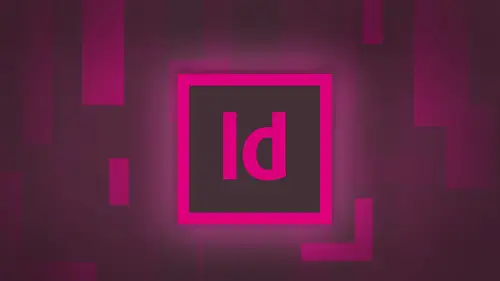
Character Styles: Custom Attributes
Lesson 20 from: Adobe® InDesign® Fundamentals: 3-Day IntensiveJason Hoppe
Lessons
Day 1
1Adobe® InDesign® Overview
23:46 2Adobe® InDesign® Basics
19:23 3Menu Customization
41:25 4Formatting Type
20:45 5Formatting Paragraphs
27:05 6Text Positioning with Q&A
22:18 7Glyphs Panel and Spellcheck
22:19Containers and Shapes
37:20 9Lines and Custom Strokes
17:43 10Object Placement and Duplicates
15:24 11Smart Guides and Alignment
28:09 12Text Wrap and Direct Selection
27:28Day 2
13Color Panel, Stroke & Fill
34:34 14Text & Color Gradients
40:40 15Styles and Objects
15:49 16Links and Image Texture
26:09 17Pixels and Copy Paste
34:02 18Character Styles: Formatting
40:00 19Character Styles: Sub heads
40:38 20Character Styles: Custom Attributes
36:54 21Character Styles: Hammer Function
33:33Day 3
22Page Layout and Spreads
25:54 23Master Pages
31:09 24Auto Page Numbering
21:38 25Facing Pages
11:48 26Importing Text and Auto Flow
14:53 27Margins and Columns
14:46 28Style Mapping and Interactive PDF Export
28:35 29Tabs and Tables
16:32 30Headers and Footers
32:20 31Basic Interactive Elements
28:31 32Interactive Buttons
21:38 33Adding Video to PDFs
17:20 34Printing Preferences
15:48 35Custom Preflight Profiles and Exporting
22:48Lesson Info
Character Styles: Custom Attributes
character styles under the window menu styles, character styles. They're usually come nested with paragraph styles there, and character styles work very differently than paragraph styles. Dio character styles are here for very specific reasons where I want to go in and I'd like to be able Teoh, highlight a word or a paragraph, and I would like to change certain attributes without going in and changing the entire paragraph. Certain instances and this is the perfect example right here is inside this document that was imported in. I've got some copy in here. That's blue underlying. And this is an actual link that was done in a text document that we came in. This is actually a character style, And how a character style works is if I go in and I would like to do something like this, I want Teoh highlight a certain word to make it bold or italic or something, and I could go in and just highlight the word and choose a font or change the color of say, Okay, I'm gonna make this bold italic righ...
t there and change the color when I highlight this paragraph inside my paragraph styles panel. It says Hey, wait a second. You've gone and you've changed something in that paragraph style. It's like, Yeah, I know. I just I just have changed this one thing. It's like, OK, really, that's the whole point of creating paragraph in character styles. So if I change something in that, it's going to go ahead and it's going to say, You know what? Something's different. So how do we go in and change certain aspects of a paragraph? Not haven't screw up the paragraph style. But if I need to capitalize proper noun zor italicize things. I want to do that so that it's not messing up my entire document. So what I would do here is I would actually go in, and I would apply a certain format or color here that I'm going to actually make this red so that we've got that. So it's gonna be read and bold, and I want to capture this as a character style character. Style is going to be just character formatting. It has nothing to do with space before and after paragraph returns in dense tabs, anything, it is literally just formatting a word character characters, a partial sentence or a couple lines. Whatever it is, it is by no means an entire paragraph formatting option. So what I'm gonna do is I'm going Teoh change a certain word or some of the aspects of a word or a line, and I'm going to put my cursor in there, and I'm going to capture that as a character style. So again, click on the cheese grater for the character styles. And this is going to be my bold and red character style, not based on any other thing. I just wanted to be unique in and of itself. I do want to apply that to the selection so that it doesn't go ahead and give me any issues with my paragraph styles and all look OK. And once I create a character style and I highlight this entire paragraph and I see my body copy in here and I apply it to it, I realize that once I do that, come on. There's my character style where it is and I have this in my paragraph by paragraph. Style here doesn't come up with a plus. It all works uniformly, so I have a paragraph, the character style together two different things going on in the paragraph by paragraph styles like, Hey, everything's cool because you've built it, right? Question? Yes, I think you would. Just to be sure are the paragraph styles and, um, character styled available to other documents. Are they just created in this one? We created it in here, but I can have this so it could be used in any other in design document. Okay, date, certainly. So there's my character style. So now I can go. And if I want to highlight anything, I can take the word and just apply my style to it. One of the things they can do is I can also set these shortcuts, specifically character styles. It makes it really nice for me to be able to go in and highlight something, and just to use a shortcut, I can do this with paragraph styles as well. And I'm gonna edit my character styles, and here I can go ahead and I can put in a shortcut. Now there's a lot of shortcuts that are being used by in design. So if you don't know the 46,272 shortcuts there, you're kind of out of luck to make sure that you get one that's actually gonna work. So how I usually do this is I usually use my number pad. So I'm gonna go through like, my headline may body copy. It's all going to be And what they usually do is they use my shift option command in my number pad over here being left handed, it makes a lot of sense for me. So with my character style, I'm going to use shift option command for and that's not used. I held that. So this becomes a shortcut for me so that I don't have to keep going to my character styles panel. I can do this with character styles. I can do this with paragraph styles. I can also do it with object styles. All of these can have shortcuts. If I'm going to be repetitive, Lee repetitive Lee applying these build a shortcut, make it nice and easy. So I'm gonna do that. And now I can easily go in and I select a word shift option command for apply it that way. Same with paragraph style. I'm just going to show you that really quick. Right there. There's my shortcut. My body copy is going to be shipped Option command to There it is. Now I've got that set and it will show me the shortcut right there. Exceptionally long, short cut. But we have them. So I've applied my character style and I comply it through everything. I could also apply it to several words or entire sentence within my paragraph. Doesn't matter. And it's gonna work in harmony with my paragraph styles. If I have in fact set it up correctly, which I have, there is no plus inside that paragraph. One thing I didn't show you, though, is this. I'm gonna go back in them and edit my pair character style. And in my character style, I had it bold and red. And I'm going to buy basic character formats here. And it's like, Ah, why is all of this blank here? Why is it missing? And the reason why this is missing is because when I capture a character style, I am Onley capturing the items that I've changed. So I was using Avenir here in my document and all he did was I choose a different style of Avenir and I made it red. That's all it changed. And why character styles were so awesome is because when I create a character style, it on Lee picks up the attributes that have changed. The advantage to that is I can create a character style, and my character style is going to be bold, italic, and it's going to be read. And I can apply a character style, too anything. And the reason why these air left blank is because if I'm using times new Roman and I would like to make it bold and italics. If I specifically put in a font family here, it will specifically changed that font. But this is going to take whatever fund I have and just simply make it bold. Italic doesn't matter if it's big Small. I have no size specified, so these are all blank. These will assume the attributes to whatever I apply it to. You want to see that work? Watch this. So I'm gonna go to my headline right here, and I want to make this big and red on a click on that and it goes in and applies it. Now, this particular fought does not have the attributes right here. which is the going to be the Demi bold italic right there because of the font that I chose. But it applies the character color. It keeps the same size and everything, and that's all done. Because with these all blank, it inherits all the attributes from now. Pretty sweet, huh? So we can use this throughout the document in a really nice and easy way, and we're going to show you how great that is. One of the things I'm gonna do here and I am going to stay change this right now because I'm going to see we're going to run into a problem. I'm gonna change my basic formats here, and I'm just going to use, um, like, semi bold italic and see if that's gonna work. I need to. Part of the problem is when I do this, I want to get a font. That's just going to be, um I'm just going to italic, and then it's going to go ahead and do that just fine. So I do italic right here redefined the style. There we go. This is gonna work better because I talaq is a more general terms so that almost every thought has Night, Alec. So I'm just going to make it italics and red. So we're gonna take those attributes if I have a very specific like Demi Demi isn't a very common descriptor for a style in a font. Therefore, if I use other funds that don't have Demian it, it kind of has a little connection right there. So I'm gonna use italics right there and Mexican to change my body. Copy here to be not italics, so we can kind of see the difference. So they're just going to culture light. There we go. And then apply the body copy to that hair we go like So we got that. And now I can go in. They can apply my character styles air. We can see that. Okay. Wonderful. Make them to the headline. Great. So character styles can be applied anywhere inside the document, and they're just going to be able to be applied. There it is. Applies it just like that? No, What I want to do is go through and apply this throughout my entire document. I get to certain places and yes, I can create a shortcut where I can go in and I can just click on this and I can make this the shortcut and make sure everything's good and happy. It should not have picked up any of this year, and I can always use my shortcut here, but I'm gonna show you the light dropper tool. I love this one. The eyedropper tool just allows me to pick up any attributes. We did that this morning when we had our containers, and we could pick up all the attributes in that container. It's not limited to just containers because I've applied this character style here. I could go win with my eyedropper tool, and I could sample my character style and all of its attributes. And then I could go through and simply click and drag with my eyedropper tool and apply that to wherever I want to with my entire character style. By doing that, because the character style has already been applied. Teoh what I went and I I drop heard. It's not like I manually changing this. I'm literally taking all the attributes, and one of the attributes is the character style. So when I go through when I apply this to it, I'm actually applying all of the aspects of that character style to it as I go. So instead of using my shortcut in highlighting the thing, I load up the cursor. I simply click and drag over absolutely everything. And with that happens, it's gonna go through and give me everything that I want right there. And this is not working exactly the way I want it to you because I don't wanna have. So I got italics right there. That's good. Everything else that's correct. All those are blanks, so that shouldn't be going in and changing any of those aspects like it. ISS There we go now, done it correctly. When I use my eyedropper tool, though it's also sampling the size of the type, which is why, when I plunk it on there, but here's how it works. So I've applied my character style here didn't change the size of the font. It just went ahead and applied it to be italic and red kept the size of thought, which is clearly different than the size of this spot. So that's what a character style is made to dio. It's made just change the attributes that you want, so I can go through and create numerous character styles. I'm gonna create a lot less than I need to, because I don't have to have one specific to the size or the font. I could just change the style and change the color. And I'm good to go. Now, What I'd like to dio is I'd like to go in here, and I would like Teoh change this copy here. And I would like to apply my character styles here, and I would like to go in. I'm actually gonna change this. Now we're gonna believe that there. What I want to do is I want to make my little chili pepper red, and I want to make my step blue. And I want to make this read normally. And I want to set this all up is a paragraph style because this is set up is a bulleted list. I can't select that bullet because it's part of my paragraph formatting. So how do I go in? And I change that color. If I edit this paragraph style and I go into my bullets and numbering here when I click on this, where's my ability to go in and say change the color of this. The color gets changed when I change the body copy, and then it goes all along with the body copy. Well, you know, I just don't like that. I need to have more control over this. So here's what I'm going to dio. I am going to create two new character styles here, and I'm going to build them all into one paragraph style. I know. It's like cheese filling with whipped cream on top as one complete paragraph style. Here's what to do. So I'm gonna create a character style here, miss a great new character style, and all it's going to be is it's going to be read. That's it. Read that my character style. That's it. It's called Red and I actually I'm going to edit this swatch right here, and I want something warmer red. I want red Red 032 That's a little bit better. Okay, so with that, my character style is just simply red. That's it. That's all it is. So if I were to go in and select something wouldn't make any difference. It's just read. I make it right now. I'm gonna create another character style that's going to be blue. But it's gonna be blue and bold because I want to make it bold, new character style. And this is bold and blue. And so I'm going Teoh, take my character style. It's gonna be blue that a good blue and we use that a little bit brighter. And then my basic character format. It's just gonna be bold. That's it. Nothing else. Bolden Blue. So I would like this to be bold and blue right there, and I want my little chili pepper to be read and all the rest of my sentenced to be black. I don't want to be able to press one button on. I wanted to look perfect, and I don't want to mess with anything picky. Aren't I good? So here's what we call a nested style. This is when we nest. Several styles together inside a paragraph style and a nested style is when we take multiple character styles, single or multiple character styles and were able to set up a four map so that we can actually work on this instead of going through an individually selecting absolutely everything. I want to be able to go we anyway, just want to be able to highlight it and apply all these attributes in one style, all built in together because paragraph in character styles work in unison. I just want to put it all together into one. Why would I want to do one and the other and then have to click and everything else, Especially when I can't go in and make my red hot chili peppers really red hot chili peppers. Nobody's heard of the black hot chili peppers have they know? You know, you don't pick up the black hot phone, you pick up the red hot phone, the's air, things that you got to think about, folks. So I'm gonna take my bulleted body copy here, and I'm going to edit my copy, and I'm gonna go down to buy bullets and numbering. And now that Mabel, it's a numbering by drop caps and nested styles, Kind of an odd cat combination. This has nothing to do with drop caps. So I'm gonna nest some styles in here, and they're gonna be nested together within my paragraph style. This is where it gets a little tricky and I have to wrap my little brain around this whole thing. And so I'm going to create a new nested style and the first window that I have here. What do I want to appear? But what I want to do is I want to apply my red character style. That's why create the character styles first. You don't have to create them first. You can create them right in. Here is a new feature. Before you had to create it before, but now you can actually create it here. I'm gonna ply my red character style. And then I have a whole list of parameters of how this is going to work through or up to the first number off words, sentences, letters, people, places, thing tab, characters, spaces, marked objects, things that go boom, you name it. So you have to be very careful with what it is that you choose and how you choose it in order for this to work the way you think it's supposed to. So I have my preview button checked and you see how I say it. Vacate. Read through the first word. So it goes through the first entire word because guess what? That character at the 1st 1 is not a word. It's just a chili pepper. There is no word. So if I say OK through the first character and I go through through the first character here, that goes through the first character right there, and I want to be able to do this so that my bullet is actually that color and I so I want to go up to up to is going to stop before I want to go to my first, not my sentence character digit. I want to go in and I want to apply it through my first. It's a character right there when applied through my first character. It's going apply it to the first character there, but I got to remember how to do the actual bullet right there and then go back here one second because I go through and do this. Want to make sure I get my boats and numbering, So I got my bullet character here. This is what I have to dio. So my bullets and numbering I can apply my character style so that my red hot chili pepper can be read in my bullets and numbering. That's what I forgot to do so I'm gonna do that. So my character style is going to be read for that Chili pepper. But I had to have a character style to do that. Great. Now I'm gonna go through my nested styles, and I have to think this way every single time because it's not something that you normally dio. Then I'm going to apply my blue, my bold and blew through my first set off characters, words, sentences, things like that. So in this case, what I want to do is I want to go through and I want to apply it through my first set of what so I got. If I do my first word and it goes through the first word, then it's gonna go up, and I'm going to get the word step. But it's not going to include my number. So I wanted to say the step. I want to say the number, and I wanted to say the colon and then everything else. After that, I wanted to be so it's like, OK, so I go through the first, you know, word or I can say, you know what? If I go through all the way through my first digit and I do it so through the first digit will take me through to that number, which is great now that I have that because But the problem is what happens when I get to step get to Step 10 and it goes through the first digit and then it stops like John. This is why it's difficult. So you say, Well, that's not a problem. I'm going to go ahead and I'm gonna set my nested style through the 1st 2 digits. And then everything gets done because what happens is if there isn't a second digit, it applies it to the end of the line. And you're just like, seriously, Yeah, that's why you got to be really careful. So clearly, going through the first digit is not going to work. I go through the first digit works great for the 1st 9 and the last one. It's like, Okay, so I would like to go through, and I would like to say, Yeah, you know what? I'd like to go through to the colon right there. That's what I just want to go ahead and I want to put it through to the colon. But it's like, OK, you know. Hello? Where's the? You know, Colon right here where you know, where do I put that in there? I need to have some delineation of where it's going to go in here. So if I go to the first sentence right there through the first sentence and it's like, Well, that doesn't work Because Colon is clearly middle of the sentence. It's not the end of the sentence. If I had a period here, that would have worked great. But that doesn't work. So sentence. If I go through the first number of characters and say OK through the 1st 7 characters right there that works all the way. But then it doesn't include my colon at the end. It's like good grief. Does getting more complicated answers? Yes, it does. But I want to show you this because it's a very specific thought process and how to do this, and it's not easy. I I actually did a catalogue for a very huge company here over in the East Side, and this is how we set up absolutely everything in their catalog. We set up everything is nested styles they float everything in. They highlighted the copy. They hit one button and seven styles propagated throughout everything pretty amazing. That was a distract you from what we were doing. So when I go through here, I'm having a real hard time trying to figure out where I'm actually going. Teoh, break these characters and how I'm going to do this. So I realize I have a very limited number of items that I can put into these sentences here in order for to recognize where my start in my stop is. So the word sentences, characters, digits and everything worked to a certain extent. But I would like to put in up to this particular character. I don't have that don't have that option. I could put it to a tab character of force line breaker and intend to hear, or non breaking spaces or m space here. So this is where we have to do a little bit of jiggering right here. So what I'm gonna do is I'm going Teoh, keep it as it stands right now, and I'm going to use my awesome find change feature to insert one of these items here. I'm just going to use like an M space. I'm gonna insert that in there. So when I come back to this, it's going to recognize the character that I insert right to that point. So that's gonna be my little light switch on and off. So basically, this is all I could really put in here very easily in order to get to that point. So I'm going to click, OK? And now what? I'm going to dio is this gonna go in and say OK, after this right here. I'm not gonna have just a normal space right here. I'm going to go into my tight menu and I'm an insert, a very specific whitespace. Simon inserts a an M space, which is going to kind of give me a little bit of space after this. And now what I'm going to dio this is very convoluted, but once they do this, it will make a lot of sense. I want to get after the Colin regardless of how long the step is, regardless of how long the number is. I need to tell it to some place when you get to this point and you recognize this. This is where it stops. So I'm going to copy this hidden character. I'm gonna go into my find a change here on a piece, that hidden character in. And I'm actually gonna go in pace in my colon and then my m space. So I'm gonna tell it in the document to search for the colon right here. So when you find the colon, you're going to change it to the colon and then the M space, so every place where it finds the colon, I'm going to say, insert this m space afterwards so I don't have to go through my document and do it. Where else? If I use the colon in here that needs an M space afterwards, who knows? So I want to make sure it's got it in my document here. I'm going to change all of the attributes there, and you can see that every place that I have that in their now get the colon I get the M space and now I have my break character that tells me when I get to that M space it's going to function back into my paragraph style back into my nested styles. And now I can say okay when it's going to go through the first place where I'm going to get to a nem space and when I do that, it falls in the M space, and now that's my character right there. So when I put that in, I know now when I'm going to be telling people to format, if you're going to put anything is going to be a list like this I want between the number of the list or the style or whatever. I want you to uncertain m space. They don't do that. I can use my find change feature to say OK, after I get to this particular character, I need some type of switch that tells my nested style to turn on and turn off here. So with my nested style, I have created a bulleted list. And from that bulleted list, I told it with that bullet right here that I want that bullet to be applied to this character style. And it does so that bullet has that character style applied to it. Perfect. And then I'm gonna have it apply through the first M space, this entire nested style. Now I've got it not a problem. If that break character isn't here, it's going to go ahead and it's going to look until it finds it. And if it doesn't find it, it will apply that character style to the rest of eternity. So it's very important that you do that. It's very difficult to understand the up through and the two and how that works. But here's the great part. If I have anything like this now and I decide I'm going to come down here and I want a bulleted list and I'm going to say, you know, step number 1 56 whatever, Colon. And of course I have to insert my M space right there because I know that's my break character kind of crazy right there. And then it can type everything afterwards, and it's like, Oh, my gosh, look at that Awesome. There it is, All those styles all put together in one when I highlight the whole thing, my style right here is like, Yep, we're cool, Everything's good. Not a problem right there. Wow, fantastic. So because we have styles both character and paragraph styles in our document here, if I were to go into one of my paragraphs here and, of course, manually changed that which I shouldn't. And they realized, I've got to reset it back to normal and go back to my paragraph style option click on the plus and is going to return it to normal. But do you see? It doesn't take out my character styles, which is great, right? Until, of course, you are importing a document in and you've got these things in here and you cannot get rid of these character styles that have come in with the document and no amount of option clicking on this is going to go in and get rid of those styles right there are these the styles that put in here. So I go in and the option click, and it's like, you know, this was imported with a document. I can't get rid of this. I keep clicking. I keep overriding it. I keep swearing at it. It doesn't go away, and I want to get rid of this. Well, when you go in and you override your paragraph styles, it's just returning to paragraph style to its natural state. It doesn't mess with the character styles because it thinks that you put the character styles in there, and therefore, why would you want them taken out? Well, if I'm importing the document in and these air coming in here and I don't want them in their well, then I have to go ahead and tell it in a little bit more firm voice. Go home. So here's how you go in and you return your paragraph style to normal. But you also strip it of your character styles. And to do that, I'm gonna select my paragraph and no amount of option clicking is going to get it to return. What I'm gonna do is I'm gonna hold down my option and my shift key and I'm an option shift on my paragraph style that is going to clear it off. All of its character styles as well is returning the paragraph styles back to normal. So that takes everything out. Now. I could go back in here and I could just go in and there's my bold blue style. There's my red, you know, There's my bold red right there and I comply multiple styles of the whole thing. It's all fantastic by paragraph styles like everything's good I don't see any problem. Any difference here? Because there have. It works great works in conjunction with each other. And if you really want to go crazy nested styles here, This takes a lot of wrapping your head around it. Okay, Don't do this. After you've had a drink, it will never work. Yeah, it doesn't get better, I can tell you, but it's actually really cool. You can have style after style after style. And this is how a lot of people go through and format very complex items very quickly. A lot of set up time in the front end. But as long as you put all your characters and break things correctly, you don't even have to think about it. Now there are times where you want to go in, and you may want to just begin typing and putting copy and yourself. It isn't uncommon when people designed they just write some of these things. But as I go through here, it's like, you know, it really would be nice to just format as I go. I would just really love that. I think that would be awesome. And I didn't set that up in my paragraph styles because, you know, I just want to show you now. So what I'd like to do is I'm gonna go in and I'm going to set up my styles here, so it's actually going to type as I type my stuff in. This doesn't were flowing. Copy tomorrow. So is gonna work very differently with flowing and copy. But this is if you are literally typing copy and not copy and pasting or from, you know, email or something literally typing it in. But this is what we're gonna set up first. I know that when I start off anything, my headline is gonna be the first thing that I have. So if I click on my pear my headline paragraph style with nothing else elected, that's what's going to start my document any form. But I'm going to, right Click it. I'm gonna edit this and I'm going to have my headline style start because I've selected them. And when I get done with my headline style, I have the ability to go ahead and choose the next style in line. So when I hit my paragraph return, it's going to come up is the headline again. Or I could say now whenever I have my headline I'm going to have my subhead after that. So I set up my headline Say the next one's gonna be my subhead There we go Then I'm gonna go to my subhead and I'm going to say OK, once they put my subhead in If I hit return to get another subhead Another subhead Unless I tell it No, it's gonna go to body copy. So headline to subhead. Subhead to body copy. And if I go into body copy right here and I edit this What's the style afterwards? Well, to the same style. So every paragraph, ticket body copy, body copy body copy. Okay, let's see how this works. So I'm going Teoh, draw my text container right here. I start with my headline right here. And so I'm gonna type in my headline. Make sure that is selected right there. Okay. Headline. There it is. And I'm gonna make sure that I have no paragraph Character style applied. Okay, so there is my headline. Type it in a hit. Return is gonna work. There's my subhead. No way! What did I do? I did nothing. I just hit return. But in my style's panel, I told it When I hit return the next style in line. Let's see if this works It does, really And then I can go and I can flow more copy in. And of course, every subsequent paragraph from there on in flows in with my body copy. Okay, I know. So if you're the type of person that likes to type through this whole thing But here's the better part. If I've gone through and I float copy in on, I get down here and I say, OK, you know, I now want this to be my headlines also like this and say OK, this is my headline and I hit return. It starts all over again so I can literally format as I go. The only thing that I need to do is when I get done with my body copy. Just select my next headline or I don't even have to do that. What happens if I go? And I just say, Hey, this is my subhead right here. What happens if I hit return? After that? It goes right to body copy, so we literally conform at on the fly just as long as I plug in those few little parameters. Now, this doesn't work. If I simply pay something in or flow something in, I have to go in. And I have to actually physically set this up so I can begin the type. And when I type, it allows me to flow the copy and piece by piece. Copying and pasting is totally different. But that's what I can dio. You have any questions there online, Jim? Yes, sir. So this one is from jasmine rain. Um, can you do the first colon, etc? Can you just do it through the first colon and paste a colon in there? Why do you need the M space? The reason why I need the M space is because in by definition of my nested styles here, I do not have the option of going in and saying Put it up to this individual character. Okay, I think that's a great thing that should be in there. I would love to be able to say Hey, here's the character that it goes up to go to the 1st 1 go to the 2nd 1 whatever it is, But I don't have that. I have a very limited parameter. It's like, OK, you know the lights, which could be up or down. What happens? Everyone in the middle. It's like great either up or down eso because I don't have that option to say Go to the number seven or the coal under the letter. Q. I have to go ahead and I have to give it something from my list right here. I don't want to print, so I have to put something in there that's not gonna print. But it's going to say, Hey, once I get to this point, I switch right? So I would love That would be great. I remember the old days. People ask me why I didn't work in Page Maker and I said, Well, the leading was loose, tight or like really lose. It falls apart tight that it doesn't move like what kind of what kind of layout program it has like sloppy, lose tight, horribly tightened, Awful. What is parameters? It's like, Yes, we're professionals here. Yeah, thank you. Yes. That's why we called it Rage maker. More Page Baker. Either one. Those were the days we all used it we all went through it. Thankfully, we don't have to do that anymore. Yes, absolutely. OK, so we can go through. We can capture all these paragraph in character styles to put into another file. We can do that. When I had saved this file here, I had gone through and created another file here, and I had imported just my paragraph styles. Well, since we came back, I've created character styles as well. So if I want to bring in both my character and paragraph styles from an existing file, I can go under my paragraph or my character styles menu on Aiken. Load. All of my paragraph styles are all my textiles. Would you like to load all your clothes in here? Yeah. All right. Now there's another really good one, too, when we get the tables. And so I want to load all of my text styles. Try to say that really fast so I can choose all of my text styles. I can go to the file that I would like to load all of my text styles in with and I can pick and choose what I want. Character styles here. Paragraph styles Here, pick and choose and bring them in. And there they all are. I can flow my copy in and then I've got everything right there or would like to do that. And everything's formatted and styled based on those as well, simple and easy to follow. Okay, so what happens if we bring in a document that has styles already in them? And this isn't uncommon? This particular one that I brought in had a couple styles that were in here, and this one was just simply normal and normal style and other word editing documents there, um, they have normal and they have bold and italic. And normal is like basic paragraph style and in design. When you see this icon here in the paragraph styles panel, this tells me that it's been imported from an existing document, and in that case, when I bring in and I may have several different styles, but in this case, just the normal style exists right here. So any time I see that, like on there, I know I didn't create it. So again, if you have any styles that are unused, you can go into your styles drop down menu, and you can choose, you know, select all unused and then you can simply just delete it and get rid of them. But you can also swap out one style for another. So say, if I used my headline someplace, that's like, You know, I just want to get rid of that. Use my subhead Instead, I can click on the headline here on they can remove it and say, You know what? Every place where I've used that replace it with my subhead and it will subsequently replace it everywhere in the document.
Class Materials
bonus material with purchase
Ratings and Reviews
kasmath
So happy to be able to watch and buy a class from Jason Hoppe!! I absolutely love his classes and have learned so much from him. I have inDesign and am saving up to buy all of his classes, just wish he had one on Dreamweaver! I appreciate the videos put into smaller segments so I can watch whenever I can fit in a few minutes. He is funny, smart and knows so much about the programs and makes them easy to understand. I plan on telling my other graphic students about his classes because they are that good!! Thanks a bunch Jason for doing these....
Seema Seth
I bought this course sometime back but only just had the chance to do it. I'm amazed at the amount I've leant and how much information was packed into this course. I've taken various Indesign courses through an online school but I have to say I got more out of this three day course than I did in a three month one! Jason's explanations were easy to follow, his expertise is very impressive and his teaching manner is interactive and fun. This is one course I'm glad I bought so that I can keep going back for easy reference....which I know I will!
Lisa Roth
This is the BEST basic InDesign class anywhere on the web. My workplace gets new interns every year and we have to get them functional in InDesign very quickly so they can start working on actual jobs. This class does the trick! The interns love it and I'm happy to get them up and running quickly. Jason Hoppe is a fantastic instructor.