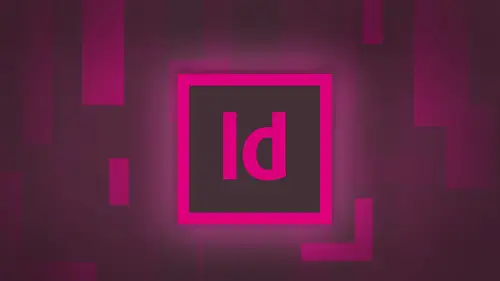
Lessons
Day 1
1Adobe® InDesign® Overview
23:46 2Adobe® InDesign® Basics
19:23 3Menu Customization
41:25 4Formatting Type
20:45 5Formatting Paragraphs
27:05 6Text Positioning with Q&A
22:18 7Glyphs Panel and Spellcheck
22:19Containers and Shapes
37:20 9Lines and Custom Strokes
17:43 10Object Placement and Duplicates
15:24 11Smart Guides and Alignment
28:09 12Text Wrap and Direct Selection
27:28Day 2
13Color Panel, Stroke & Fill
34:34 14Text & Color Gradients
40:40 15Styles and Objects
15:49 16Links and Image Texture
26:09 17Pixels and Copy Paste
34:02 18Character Styles: Formatting
40:00 19Character Styles: Sub heads
40:38 20Character Styles: Custom Attributes
36:54 21Character Styles: Hammer Function
33:33Day 3
22Page Layout and Spreads
25:54 23Master Pages
31:09 24Auto Page Numbering
21:38 25Facing Pages
11:48 26Importing Text and Auto Flow
14:53 27Margins and Columns
14:46 28Style Mapping and Interactive PDF Export
28:35 29Tabs and Tables
16:32 30Headers and Footers
32:20 31Basic Interactive Elements
28:31 32Interactive Buttons
21:38 33Adding Video to PDFs
17:20 34Printing Preferences
15:48 35Custom Preflight Profiles and Exporting
22:48Lesson Info
Auto Page Numbering
One of the great things with master pages is automatic page numbering. Because when you do a document like this, having page numbers on here is hugely beneficial. Putting them in manually, you can. But if you put them in manually and you say, OK, Page one is one. What happens when you move page one to number three? We're going to show you the manual way, but we're going to show you the smart manual way everybody knows how to put in page numbers. You draw a text container, you type in a number. So I'm gonna grab my type container here, and I'm actually gonna copy Open this. I'm just gonna copy this because we need some fantastic page numbering. Some piece that in. And so we got page number one. Actually, I need a bolder font here so we can see can spell it correctly. So there it is. So there's my page number right there. But I'm just manually gone in. I've drawn a container and I've typed in the number one because that's my first page. If I take my first page in my document, my pages pa...
nel and I move it to page number three. There it iss just what still Page number one? Because I type it in there and that's what you get. It's like, Wow, that isn't very helpful. No, if you want automatic page numbering and you would like to just draw container on your page and just have that page number show up relative to where it is and the document it's really easy. You're gonna draw your text container on your page under your tight menu. We're gonna insert a special character. A page number is called a marker, and we're going to insert the current page number. So type insert special character marker current page number. This is one of these ones. Learn the shortcut shift option Command in because going over the river and through the woods to find this thing you know, four levels deep Shortcut works really good. So when I do that, it's going to automatically put in the page number for me. I didn't type in the number three. It just came in as that because he just But in the automatic page number by drag page number three back up becomes Page number two. It automatically says page number two if I take page number two and put it before a page. Number one. It's now page number. What? It's automatic page numbering. That's just drawing that text container and putting that on the page. So of course, I only have it on page one. So it only appears on page one I could copy, and I could pace this on multiple pages. Nice little trick. Copy it. If I go to page two and I want to paste this on here on page two. If I hit paste, where does it paste? Right in the middle of my screen. I wanted to paste in the same location on every single page so I can choose Edit Paste in place. It's gonna paste right there. But then I got to go through and do every single page. This would be a fantastic thing to put on the master page, wouldn't it? So it occurs on every single page, so I'm gonna do that Master page right there. I'm just gonna choose paste in place right there. The way you set up a page number on your master page is exactly the same way I showed you. You created text container. You go under your type. Insert special characters markers insert current page number and it comes up with a letter. Seriously? Automatic page numbering comes up with a letter. Couldn't you give me, like, a number sign or something like that? No. Now people like, Well, if it's just a letter a Aiken type that in? No. If you type in the letter A You were going to get the letter A on every single page of your document. What this does is this actually tells you what page For what? Master page? Iran. This is the A master page. When you insert the automatic page numbering there, it just shows up is a saying I'm on the A master page. Makes no sense. You just got to know that if I do this on my be master page, which I'll show you will copy this from here because once you get it set up, I can go to my be master page, and I can choose at it paste in place, and that shows up is be gonna move this over here because I want number over their credit text container on your master page, insert automatic page number and it shows up right there. Now when I go to my document, wherever that has been applied, there's Page three page for page five. I don't have a master page on Applied that one, but Page six page seven, where I have no master page applied. So I insert a blank page right here. That blank page has no page number because there is no master page associated with it. People say, OK, well, this is page number six. It doesn't have a page number on it isn't going to throw everything off. No, not at all. The reason why is because it's still page number six. Whether you have a page number on it or not. And there's Page seven. There's Page a great My page numbers are working just fine. I move the pages around. It's automatic page numbering. It's going to re number the page wherever it falls in the document. I don't have to worry about it. It's all right there and happy this is on topic ish. Why would I ever not use paste in place? Now that I know it exists, I don't know. Why would you? Not unless you want to pace things randomly, right? Yeah, Because every time you hit just normal paste, it will paste in the center of your screen. If your pages over here, people like, Oh, it pace in the center of my page. No, it doesn't pace in the center of your screen. I'm changing my keyboard shortcuts. I think we learned that yesterday. Could you change your your pace to paste in place the command? Be absolutely because you're paste in place. A shift option command. The pain is just simply command. Be changing around. Yeah, absolutely. You could swap them. Love it. It's nice to know that you can edit your preferences and your shortcuts. Certainly. Why? Why wouldn't you want to do copy, paste and move everything where it's supposed to bait? I don't know. No job security, whatever it may be. So page numbering right there quick and easy. You put on your master page. Of course, if you only put on one master page, it will only occur on those pages where that master pages applied. If you want it all your pages, you have to make sure your page numbering is on all your master pages. Some people say, but I don't want the number one in the first page. Take it off. Go to that page Shift. Click on it right there. Take it off. Click. Take it off right there. It's not there. It's like, now I want it back on. Okay, then take it and apply your master page to it. It comes back out. Why? Don't want it off. Okay, shift click. Take it off. Okay. I want to make Okay, drag it on there, get it? Absolutely. People always I don't start page one with do whatever you want. It's great. So you change the page number on that page is gonna change it on every page that it was applied to. What happens if I want to start off the front of my book with something that doesn't have Arabic numerals? I wanna have Roman numerals on this. I'm going to go in and I'm going to. I'm actually edit my layout right here and do this so that I've got something a little bit different. And so this is going to be my intro page right here. It's got a text container right there. And this is gonna be my intro page as I come into my document. So first, several pages of my document are just going to be basic stuff, you know, maybe a table of contents, things like that. And I would like to have these at the very front of my book. So to go win, I'm going to insert this thes pages, Ivan, insert for these pages at the very beginning of my document, and it's going to be my lay out right there. So there's page 1234 right there. I don't have any page numbers. They didn't go into my master page and put it on there. But if I choose my paste in place it, paste it right in place. I know I need this right. Justified to there we go. Move that around So it fits. Okay, there's my page number on my master page, and therefore it occurs right here. It's a page 1234 But, you know, this is my intro here, so I may want to have Roman numerals instead. So how do I change numbering here? Because it goes 1234 And then this is really the first page of my document. We're just talking all kinds of crazy here. Now, what I'm gonna do here is I'm going to go in. I'm gonna change my numbering options. And this is how you do it. Double click on the first page in which you want to change your numbering attributes, style start numbering whatever. So just make sure you double click on that page in the document. You need to right click on the page or click on your cheese grater. We're going to choose numbering and section options. This will open up the number in section options dialog box and right here have set the automatic page numbering, which is exactly what we want. Page number one starts with page number one. All the subsequent pages in the document Go The style I'm using now is Arabic numerals. But I would like to use Roman numerals. So that's what I'm gonna have right there. And that's great. I click. OK, and now we've got Roman numeral. 123456789 Who? This is awesome Going all the way through. There's my Roman numerals. So Page One that works too. Yep, Three warrants my introduction, My preference, everything else. My table of contents. My outline. Now I get to the very first page of my presentation and I don't want to have the letter V as my first page. My document people can understand I ivy, but once it gets to be, all of a sudden it all falls apart. So this is the first section of my document where I'm going to get into my content. I would like to change the numbering from Roman numerals, two Arabic numerals. But I would also like to change the numbering back to one. So the first page of my content really is page number one double click on that page in the pages panel. And again we're going to right, Click or go to the cheese grater and we're gonna call up our numbering in section options and hear what I'm going to dio is I'm not gonna do my automatic page numbering. I'm going to start the page numbering at the number that I want to. And I'm also going to change this so that it's no longer Roman numerals. I'm gonna go back to Arabic numerals right here and I click. OK, so what we have, Roman numeral. 123 and four. And then I've page and five. There we go for 56789 Just as I like them all the way on through. This is great. Absolutely fantastic from a numeral 1234 Peritus. So every time I create a new section because it's called Numbering in section options, I will get a little triangle or little arrow above my page in there telling me that this is the start of a new section. So wherever you want to start your page numbering, double click on that icon and just tell it This is how I wanted to be number really quite simple. What's not simple is when you go to print the document here, this is always fun. So if you want to file juice print and we're gonna cover the print dialog box here mawr. But if I go in and I say OK, I want to print this. I want to print the range from you know, pages one through four. What page is, um, I actually going to get, um, I going to get the 1st 4 pages of my document or am I actually going to get pages one through four and the 1st 4 pages of my document are going to be ignored? Mm. The way you label your pages in your document are exactly the way you have to use print dialog box. If I want to print Page three, which is truly Roman numeral three, I will need to type in Roman numeral three. If I type in page three, I will get Arabic numeral three, which will be page number seven in reality, the seventh in the entire document. So I want to print Roman numeral two to page five. It's literally II Dash five to the Roman numeral two through page five. You gotta be very careful of that. Trust me. I don't know how many times I have tried to print the first page of the document. This was years ago. So how your pages were labeled in your pages panel are exactly the way you have to set this up to Brent. It's complicated, but you got to remember that because it's the most frustrating thing ever. What happens when we get to something like this where we have page number six in the document that I don't want to have numbered. It's a blank page. I don't want to have it number. It's a placeholder there. I've got page five right here. Page four is numbered right there. Page five doesn't have a number because I don't have a master page applied to it, But there it is. There's my master page applied to it. OK, Page number six, though I want to specifically leave blank. So I want this to now be page six. So this is here is a placeholder, but I don't want it to count as a page. I just wanted to be a totally blank page, not part of the numbering. I can then go into page number seven here, double clicking page number seven. Right. Click on this and do my numbering in section options and say, you know what? I want this page to start at page number six. So basically, this is page number six, but I'm going into this What I'm saying, You know, I'm gonna start this one. Page number six. So we're just gonna pretend six doesn't really exist. And number seven is going to be page number six and I click. OK, and there's my page number six, right? Their course. It was about to come up with a dialog box because I had my okay, So I started Page number six and click OK, and it's like Wait a 2nd 0 you got to number. Page six isn't here, and it's like, Yeah, I know I'm trying to like work around this. I want my page number six to kind of not be there, but it's like, blah, blah, blah, blah, blah, blah, blah, blah, blah warning. And it's like Oh my gosh, So what do you do? You just click, OK, nothing happens. What is telling you here is if I have Page number six right here in my document, which I dio and I want to make this page number six right here. I can't have two Page number six is. So what I have to do is I have to create like a prefix for page number six. OK, so if I have page number six, it's going to be page number six, but in like a different section, So I don't know you throw in a prefix here like the letter Q because it could have to page six is if I have Arabic numeral six an Arabic numeral six. Which one am I talking about here? I could have Roman numeral six an Arabic numeral six. I can tell the difference, but I want page six here, so I'm just gonna throw in some type of prefix here. I don't care what it is. You just type in a character there, and that's going to be the prefix that I'm going to use, which is going to define. Okay, Is it page number six or is it bang six? I call that a bank. So now I have that and there is number six right there that I want to be totally left blank. So there's five. This is six left blank, and now this is my new six right there. The little prefix doesn't show up there, but you'll see in my panel right here that I have a very specific little prefix there because I can't have two sixes. So that's a way you can skip and put this in. And I do work with law firms and legal staff that require the pages, and we specifically have to have the pages numbered, but we can't label a blank page, so this is extremely important. When you're doing automatic page numbering, there is no leeway. If a pages in there and cannot be labeled and cannot be counted, we have to make sure that we set this up so that we have those page numbers exactly done and that all I did there was, I simply just put in a different prefix there, which kind of give it a little bit different. Section start. So it's not page six. It's the bank right there. If I print pages five through seven, well, it's still pick up on this special page. It will pick up on this album special page, because even though it doesn't have a page number on that page, it's still Page number six in there. If I wanted to print this page Number six, then when I go in my print, this page number six, I will have to go ahead and put in my section marker to define what that pages exactly the way the pages are labelled in the pages panel or the way you have to specify your range of your sequence in the print dialog box. Very important. So getting kind of technical there, but nonetheless, it's really good to know how the master pages are going to work. Got a question, Jim? Yeah, just from old Brown and Jr. Would you use this process of your tryingto, like, have a cover at the very beginning of your document? Absolutely. Yeah, this is this is a fantastic way because the cover's not gonna be labeled right. So you would just go into wherever your actual first page is going to start and you tell this is where I want my numbering to start, and then you're all set to go. So just like we've talked about colors, paragraph in character styles, what happens if you get a file and you have a master page in another file that you would like to bring into this file? Because you want to use a master page somebody has created Well, it's easy because you can load a master page from some other file. So I'm going to save this, and I'm going to say this to my desktop here. If I create a new file and I'd like to bring in a master page here. There's a new file. I want to bring in a master page. Go to the cheese grater. I'm gonna go to master pages here, and I'm going to load my master page. I navigate to the document that has the master pages in there. I open it up and it's like, Hey, there it is. There's all my master pages like, Wow, there's one of them who? That's not. Oh, there's another one. Look another one, plain and simple, so I never lose them. They're all right there. When you're working with a file, especially when you get into the more complicated files you're doing catalogs, you're doing a lot of content. Heavy items you. Sometimes it's hard to know what is a master page item and what isn't because I can look here and I can see the items on the page that are actually locked because I get those dots around there. I know there's air from the master page and because they're locked. But I don't know that this is from the master page because it's been unlocked on here. Is this a master page item or isn't just because it's unlocked? It's hard to tell so again, under the cheese grater, I can go and I can hide my master page items and it will hide those items that are locked. Even though this is a master page item because it's been unlocked, it doesn't get hidden. So it's nice to know as I go through, I can say, Yeah, you know, I can actually work with this and I can see that. You know, here's all the content here. I may not be familiar with this layout. I just want to see what is it. Isn't master page items on the page? You can always go to my master page and kind of get an idea what I can turn those master page items on and off you there. That's a nice one to have a short cut on your working with complicated master page to have a shortcut to view and hide your master pages as necessary. If you have several very similar master pages, is there a way to tell which Master page that's associated with always in your document? You will always see the little letter on top of the page right there, and you just say, Yeah, that's your Seamaster page, so there's no question about it. We also have one other thing that we can do. We can base a master page on another master page. In this case, I have this particular master page and this layout right here is my C layout, and I've got my little bacon on the right and by text container on my bacon on the left text container on the right. I can't type. They can't tell directions. But I know in design, I would like to create another master page here, but I'm gonna use all these same elements. So instead of taking all these elements and saying create a new master page here, I'm going to create a new master page. But I'm gonna base it on one that I already have. So I'm gonna create a my new master page. But I base it on my seamaster page right here with my seamaster pages of what it looks like and I'm I d master page. What I'm gonna do is I'm just gonna go in, and I'm going to swap these items here so that by bacon is on the one side, and my container is on the other side. And I'm just gonna move my guide over here on Do that. They're Riggio notice. So my seamaster page looks like this. My d master page looks like this. And seeing my master pages panel have the sea right here telling me that this is based on my C. Why would I do that? Well, the same reason why I would do it based on paragraph style. If I change, want it changes both. Go to my Seamaster page and I decide to change the content here or the color. When he changed it here, it will automatically go ahead and change it on this master page as well. So I can base one on the other and have that ability to quickly move and change those things without having to say, OK, I have something else to think about. Plan ahead with this with your styles, you base it on the style so that you can have similar attributes there, but then just certain other options that you apply to it. But all the other attributes are either similar or the same
Class Materials
bonus material with purchase
Ratings and Reviews
kasmath
So happy to be able to watch and buy a class from Jason Hoppe!! I absolutely love his classes and have learned so much from him. I have inDesign and am saving up to buy all of his classes, just wish he had one on Dreamweaver! I appreciate the videos put into smaller segments so I can watch whenever I can fit in a few minutes. He is funny, smart and knows so much about the programs and makes them easy to understand. I plan on telling my other graphic students about his classes because they are that good!! Thanks a bunch Jason for doing these....
Seema Seth
I bought this course sometime back but only just had the chance to do it. I'm amazed at the amount I've leant and how much information was packed into this course. I've taken various Indesign courses through an online school but I have to say I got more out of this three day course than I did in a three month one! Jason's explanations were easy to follow, his expertise is very impressive and his teaching manner is interactive and fun. This is one course I'm glad I bought so that I can keep going back for easy reference....which I know I will!
Lisa Roth
This is the BEST basic InDesign class anywhere on the web. My workplace gets new interns every year and we have to get them functional in InDesign very quickly so they can start working on actual jobs. This class does the trick! The interns love it and I'm happy to get them up and running quickly. Jason Hoppe is a fantastic instructor.