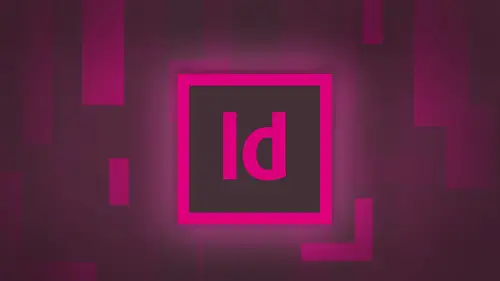
Lessons
Day 1
1Adobe® InDesign® Overview
23:46 2Adobe® InDesign® Basics
19:23 3Menu Customization
41:25 4Formatting Type
20:45 5Formatting Paragraphs
27:05 6Text Positioning with Q&A
22:18 7Glyphs Panel and Spellcheck
22:19Containers and Shapes
37:20 9Lines and Custom Strokes
17:43 10Object Placement and Duplicates
15:24 11Smart Guides and Alignment
28:09 12Text Wrap and Direct Selection
27:28Day 2
13Color Panel, Stroke & Fill
34:34 14Text & Color Gradients
40:40 15Styles and Objects
15:49 16Links and Image Texture
26:09 17Pixels and Copy Paste
34:02 18Character Styles: Formatting
40:00 19Character Styles: Sub heads
40:38 20Character Styles: Custom Attributes
36:54 21Character Styles: Hammer Function
33:33Day 3
22Page Layout and Spreads
25:54 23Master Pages
31:09 24Auto Page Numbering
21:38 25Facing Pages
11:48 26Importing Text and Auto Flow
14:53 27Margins and Columns
14:46 28Style Mapping and Interactive PDF Export
28:35 29Tabs and Tables
16:32 30Headers and Footers
32:20 31Basic Interactive Elements
28:31 32Interactive Buttons
21:38 33Adding Video to PDFs
17:20 34Printing Preferences
15:48 35Custom Preflight Profiles and Exporting
22:48Lesson Info
Text & Color Gradients
if I have some text in here and I decide that I want Teoh, add some text. Just gonna place a little bit of text in here and I'm gonna apply some color to the tax So the text comes in and I would like to just go in, grab some color and put it on my type. What? I have my type selected here. I can go in, select my type like I normally would. And my palate changes ever so slightly. You'll notice up here in the control bar. I have my fill in my stroke. It's no longer the square and the outline here. It actually changes to you my actual t as a type. So this tells me that I can go in and I can select my type. And I can simply change my color using the exact same Swatch panel that I had done before. That's no different. I could go in and select all my other type grabbed by swatch there, slick that change the color and I've got that now. So fill of the type just like filling the container with that. It's interesting because select the type, but I can choose the color from here, Not a problem. A...
nd there have got that. What I'd like to do is I have my container selected and I accidentally have my type containers elected with my not my type tool. So now you notice there's my fill in stroke right there. So if I go in and I feel that I'm actually filling the container and it's like Well, okay, now I have to stop, switch to my type tool, go back, highlight my type that I want to have changed. But I don't actually have to do that. I can do that so I can very specifically control what type. I want to change the color if I have my container selected, but not my type. Just my container. And I go under my filler, my stroke. You'll notice up here in this watch panel, I have the ability to go in and go from my actual container to formatting by text without having to physically select the text. Oh, look at that. My favorite letter shortcut J. So it's a cool little way that you can go in, not have to select the text, but in this case, what's going to happen. If I choose the type, it's going to affect all the type in the container. When I do that now, all the type of the container is gonna be selective. If I only want to affect a small portion of that type, I will then have to take my type too old and manually selected in the container in order to change just that bit. But this isn't uncommon. If I want to change all of my type to the color of the paper, I e. White and then I want to apply a color to my entire container here. I can do that all while having that swatch panel drop down menu right there. So I don't have to stop select my taxed goto this watchmen. You grab the color and apply it. Of course. A little review from yesterday types right up against the edge. Thank goodness for text Rehm options. And I can do my insects basing their and then I can keep that away so it doesn't look like my type is running right up against the very edge. So it all comes together. Sure does. Now, if I'd like to change just the headline then I'd have to go in and select the text here manually. Then I can use my drop down menu, and I can select whatever color I would like to select now with the colors here. Do you see the paper right in here? This is a holdover from the page maker days because we couldn't say white because other page layout applications had white in there. And technically, we don't print with White is a color When we use white, it's actually the paper showing through so some people could like to go in, and it's like, Well, I just like to create a swatch of light, but you can if you create a new color swatch here, you just type in zero. And by the way, to get through all the fields, just hit your tab key, and it'll bounce through all your fields right there. And now I can call this white if you want to. It's no different than calling it paper. And now I have my white swatch right there. For those purists who, like I have to have white is a color, not a problem. Okay, you can do that. But the interesting thing is. Why do we actually have paper in there? And what happens when I'm not printing on white paper really doesn't matter. If you print on any color paper and you choose white is a color, you will just see the color off the paper. People like, yes, but I'm printing on a cream colored stock, and it's like Congratulations, you know, that's great. They're like Nobody want to see that. Okay, so if I go in the draw container in the back of my on my document and make it that cream color, it's going to try to print that color. But if I want to mimic that color on the page, not actually print the color. But I'm actually printing on a cream colored stock or something like that, and I wanted to look like that on screen but not print. I can double click on the paper here, and I can go, and I can actually kind of mimic that color a bit so that I can see what is going to look like to have kind of my cream colored stock in the background here. And when I do that, it will actually preview the color of my paper on screen. This color is not gonna print, but I can kind of see how it's going to look. It's a great April fools to go in and change it to pink and say, Oh my gosh, you've got the Pepto virus or something People like all my pages or pink and it's just the color off the paper it doesn't print. There's no bearing on it whatsoever, will not export to a pdf. You will only see the color of the paper when it prints. So just double click on paper there and said it to be whatever it is that you want to have. And there you have it. Do you have any advice to kind of stay in the safe zone for most kinds of printing? The reason that, I ask, is because I had a Pantone done with a graphic designer. But when I went to the silk screener that Pantone didn't necessarily translate. So are is there a certain palette that's going to be more universally safe? Not necessarily. And part of the reason why you have that issue is because when you're dealing with other types of printing, they use the Pantone matching system, but the inks are not necessarily the same. So when we're using printing inks on paper, they're gonna change on different substrates on the substrates will cause the exact same color in the exact same Inc to be rendered differently. So that's part of it. Other part two is just the basis of the inks, maybe different, so they can get very close to it. And when they dry, Aske Llosa's they can get When you're dealing with metallics or varnishes or fluorescence, you're going to get a very different color, even if the colors are the same out of the jar, depending on the substrate that it goes on. And sometimes you may have to fiddle with the formulas to make them look the same, but they the formulas are not the same. So basically, if you're gonna choose a color, find out what color works best and don't ever use anything else. Okay, so we've been able to create the colors, the swatch colors. Apply them to Phil's, apply them to stroke, apply them Teoh type as well the container as well. Notice how we have just used one container. Yes, I can go ahead and put a stroke around this container as well. And I can feel my type all within one container. Do not draw separate containers unless you have a really good reason. Because then you're never gonna get them to line up, keep them all together, keep the nights in the Andy. It's going to save you a lot of time in a lot of hassle. Now, when I'm done with my swatches panel here, I may have experimented with lots of colors and I may have tons of colors in here that I don't want, and I want to get rid of them under this watches cheese grater. Aiken. Select all of my unused colors and it'll highlight the mall. And I can simply hit the trash can and get rid of them. And they're gonna cleans up the file. Anything that I have used can simply go away Now. I may not want that. I may want to just get rid of certain colors so I could go in here and select multiple colors or singular colors. Can select multiples by holding down my shift key, and I can click them on the trash can if they haven't been used any place away they go. And so here is my list of colors and I decide that I would like to share this color with somebody else created. All these colors are going to the file menu. I create a new document and my Swatch panel now reverts back to the basics. And it's like, Oh, good grief. You know, where is everything I need to get all those colors. From what I've done, Do I have to go and recreate them? Well, you can. Or else I'm going to save this file right here on my desktop. And I am going to use this as by in design document for others to grab the files for the colors from. So I created all my colors in this in design document it saved. I've created my new document. My swatches panel is empty and barren, and I want to load all those colors in. So we do it under the cheese grater. I'm gonna choose loads, watches, and I mentally navigate to any other document in design document that I've saved. There's my document that has my colors in it. This is the file that I'm gonna use to bring all my colors into. I simply click open and all the colors come in right from there. Works great. Got a question? Does it have to be an in design file? Or could it be like, illustrator or Photoshopped in this particular way that I've showed you? When you choose loads watches, you're gonna have to go to another in design file to do that and pull it from it. But I'm gonna show you the other other ways to do it as well. The old way that we used to do this is if I had some containers that had the color in here and I copied them and I created a new document and my panel looked like this. And if I paste that in there, anything that has those colors associate, it will then be pasted into the new document. That's how we used to bring the colors in years ago, back before we had buckets. You know, that was what the seventies and we had no idea how to bring color it. So that's one way the old way of just copy and paste into another one. And if you delete those objects out of their those colors will stay in the panel. They don't disappear once they're in there. They stay until you get rid of them. Another way of doing this is if I want to use this so that I can create a global color color palette. I want to be able to take certain colors, and I would like to save them for use and illustrator or Photoshop. And this also works coming from Illustrator of Photoshopped to bring colors into in design. We're going to show you what's called Adobe Swatch Exchange, and so we send one of ours over and they send one of theirs back kind of. But without the whole immigration thing, we just cross freely between the borders of all the different applications. And how this works is I can go in here and I can actually save my swatches. But it's like my safe swatches is great out. And the reason why is because you have to specifically choose what's watches that you want to save, so I will select them in my swatch panel here and these air. This watches that I would like to save out for use and other applications could be in design, but could be any of the other adobe applications to Flash Dreamweaver illustrator Photoshopped, You name it. Here's how you do it. So you select this watches that you would like to save, Then you choose safe swatches. This will be great out until you select this watches safe swatches and it tells you. Okay, Grady, instants and everything else that you have here are not completely interchangeable. And I've got some tense here, and it's like, Okay, well, at least I'm going to have the original parent color. So my mixing swatch is not going to come over either, because the other applications don't have it, OK, at least don't have my top level colors, and they were not going to go in there completely empty handed. So I'm gonna click, OK, and I'm going to save this. And this is going to be the name of my adobe swatch exchange color dot a sc gonna save it on my desktop, and we're gonna take a look here on the desktop and that's it right there. That's just that little teeny adobes watch exchange. And it's like two K in size, super small. And now I can use that in any other application. I could go into photo shop and under photo shop. I could go under my window menu under my swatches here and under my swatches cheese grater. I could say, Hey, loads, watches, and I couldn't go to an in design file because Photoshopped doesn't recognize in design files compatible file type. But there's my color Got A S E. And it's like, Wow, will it work with a small explosion? And there it is. It loaded all the files in Same with illustrator as well. I can export the files, the colors from photo shop and illustrator, the exact same way that I just showed you here in in design. This is also really helpful. If you just want to email somebody this, you could just attach it to an email. You send it to them, and I've got my new and design document, and I don't have an in design document to pull the color swatches from, but some designers email this to me. Here's the color swatches. Great that I could go in. I could say load swatches navigate to my dot sc file. Open it up. I'm not opening an inn design file at this time and there will load it all in so quick and easy way to get those colors in there all nice and happy. If I create an illustrator file and that illustrator file has spot colors, those spot colors will come in when I bring that illustrator file it because they're used in that file that will show up in my swatches panel, and I can then use them. But I may want to pull colors from images or artwork that's in my file, and I want to bring those in, and I want to pull the colors from them. So I'm gonna do that. I've already got my little stay crispy Captain Bacon guy right there. So he's waving at us. It's like a use me. I'm gonna import another image in Here's Weaken. Grab some color from a swell and you know, let's see, what should we do? They will say that save the cars for tomorrow. I'm going to go in. Oh, I've got a nice red balloon here, so I pulled that Exxon to grab that red balloon puzzle pieces Red balloon on a blue sky. Awesome. Think so? I really like the colors that air in these pictures right here. And I'd like to grab the color from these images so I can use them in in design. Now, I have to warn you, this is not accurate color. Okay? It's just pulling from the preview here. You're not going to get an accurate color representation until you open up in the file and use the eyedropper and physically sample. Okay, but if I like to read here, and I just want to use it from some type, but I'm not it's not critical color. This is what I can dio. I could take my eyedropper tool, which resides right above the zoom tool in the toolbar. Grab that eyedropper tool and I can go in and Aiken, sample that color. When I sample that color, it will be applied to either my fill in stroke. Quick little word of advice here. What I'm gonna do first, I'm actually gonna draw an existing container so that when I sample the color from my image or my artwork, it's actually gonna put it into the container. Because when I sample a color from an existing piece of artwork in my document here. It does not put it into my swatches panel. Okay, so I'm gonna store it someplace, so I'm gonna have my container. I'm going to use my eyedropper tool. I'm gonna click on the blue of the sky there, and I like that I'm a duplicate this and I'm going to Then grab my eyedropper tool and I'm gonna sample the red of the balloon right there. It's like, Okay, that's great. We'll do it one last time here for my bacon. Take my eyedropper tool and say, OK, that's the color of my bacon. And it all of a sudden says, Hey, wait a second. It's blah, blah, blah, blah, blah, blah, blah. What, You don't read these dialog boxes anyway, because the only way out is the okay button. So you click, OK? And this is telling you exactly what I just told you. It says this image is a vector image. When you sample this, you're going to get a low resolution RGB proxy, which is basically saying this may not be inaccurate. Color it's displaying is a low resolution file. So what you see on screen may not be the accurate color rendering. Just keep that in mind, but it's like it's fine. I just want something that's gonna be close to this color. So I'm good with that. So there's the colors that I use there, and I go to my swatches panel on. I'm gonna specifically delete all of my unused watches here, and I look and it's like, Okay, so I have sampled these colors here. Where are they? In my swatches panel. How do we get to use them? Where are they? What happened? And it's like, Well, that's not very useful, because now what happens if I want to give these colors or somebody else? You can't. They're yours stuck with them. This is how you do the sampled colors. This is why I always use this method of creating a container first and applying them because I can't just go in and click in multiple places with the eyedropper tool and think that in design is like, Oh, you're clicking on colors. I'm just going to take care of them for you and put them into the swatches panel. Doesn't work that way. Gotta have a little driver behind the wheel there. So under the swatches panel, we have this very vague and nebulous thing that says add unnamed colors. Sure. Just go down the street randomly, grab unnamed colors, and if you have no name, we're gonna have the color. What this is is that it will add unnamed colors. And those unnamed colors are colors that I have sampled from images that I have applied to something so they don't apply it to something. It can't add any color because there is no color there to add. So I'm gonna add the unnamed color. So I'm gonna get my blue. I'm gonna get my rant and I'm going to get my bacon brown, and it's gonna be added to their because I'm using it in the document. So add unnamed colors and there they are. Okay, there's my colors right there. Fantastic. We've got it awesome. And now I can go in and I can use those colors. Looks great, but you notice how they come in and RGB because we sampled them via a preview on our monitor. So we're going to get it in the red green blue color spectrum because that is how all light is shown in the red green blue spectrum. If you would like to change these to a print color cm like a very easy. You can right click on the color, or you can double click on the color here in a smart panel. Swatch options come up and you can simply change it from RGB, and you can go in and you can simply change it to a C M Y K value again. This is not going to give you perfectly accurate color. You really need to go in and sample it from the existing file. But if you just want, you know, a general representation there it ISS. So now my collar is actually a seem like a color, and if I use it in other places, I will have that building the color to use as a layout to integrate into my document. Well, straight questions way talk a little bit on cooler and people using that social experience for color and how they would transfer colors back and forth. That's absolutely fantastic. Cooler is a device that has been around for many versions that started out an illustrator, and it's under your window menu, and this is in all the adobe applications right there and we have under our extensions here. It's in different places in the different adobe products. Here, under window extensions, we have adobe cooler, there's cool, and then there's cooler. In this particular instance, you can access this both online. If you go to cooler dot adobe dot com, it requires you to sign in with your adobe I d. Which you're probably already going toe have because you have the creative cloud subscription and what it's gonna do is going to bring up millions of color combinations that people have created. Named, you can search by color, you can search by name, then you and this is what we have here. This is basically the little cooler window, but you can get this on the website to with this I can choose the highest rated color, the most popular color, the ones that have been around forever. And of course, you know, the these air like the most highest rated of all time, the most popular right here, standing stone beach and fear ends. And you know, those have been around ever since I was a kid. And you have those so I can go and I can create as well. But then I can go in, and I can add this to my swatches panel, and I can literally take these colors so these air pre done color combinations like them or not. But there's five colors in each. One of these coolers watches. And if you're not good at choosing colors and you would like to have analogous colors or complementary colors, whatever you can search by that as well. So I can add this to my swatches panel. It will take those, and it just added them all to their. And now I've got that entire colors watch. Super cool. Now that's new. The cooler interface window. This is new in CC CC have an illustrator for quite some time, and it was kind of, um, or clunky interface. But now you can go directly to this, and you can add it right to their. So now, if you'd like to, then use these and other applications, you can certainly do this as well. If you go online, it will require you to sign in with your adobe I d to get those colors, but you can also make and upload these as well, because it's very much an open forum. As long as you sign in, you can create them. And when I'm teaching by infographics class here in July and we're gonna use that heavily today. Illustrator Info class, Shameless plug. July Can't wait Julys on your website and ship, but we're going to show you that. So there is a way you can choose colors If you don't have a good sense with color, you could look a color families as well. Um, but lots of awesome colors you can have and there is the entire pallet right there. Loadem Enjoy him. So how about, um s rgb? We had someone ask about that. How does how does in design handle that? Something like that. Well, SRG B is basically the industry standard for the way that color is displayed on light emanating devices. Okay. And we had Adobe 1998 and then SRG be because we're gonna be doing stuff and in design is long is what we see on screen is happy. We don't have to worry about anything until we actually export, like is an interactive pdf. And then we can set that standard when we do that. But For now, we really don't have a choice between RGB and SRG. B s RGB and simplest form is just the way it's displayed with a certain standard of display on how the color gets displayed. So we don't actually build stuff in this RGB we build an RGB srg bia's a display standard. Thank you, Certainly. So when we're dealing with colors here film, stroke color, panel tents, cooler, everything else we got that all together we can apply it to tight strokes. Fills pull it up from images here. It's all great. But now we need radiance because we need solid color anymore. You know, we've moved on. We need to have, like, Grady INTs from one color to another and things happening and flashing and doubling in Boston Drop shadow. Oh, I'm getting ahead of myself. Okay, so let's create ingredient. Ingredient is simply applied inside a container and there is my container, But I'd like to have a Grady inside. Bring up my Grady int panel here. That's all. Under the window menu under color color swatch, Radiant. It's all right there. So yes, I can apply Radiant, boring black to white. Seen it before I want my own Grady int And I want my own rock and cool Grady. And here. So, in order to create a new Grady int here, I can go under by radiant drop down menu here for my options, but nobody created. I'm gonna need to go to my swatch panel cheese grater, and I can go in and create my new radiance watch. Same thing now with my greedy INTs. Watch. Here I have this totally blank panel on people like, you know, every time I go in here, there's nothing to dio. Oh, but there is. You have to know the button depress. So here at the bottom of my Grady int ramp here on a zoom in nice and close, you can see we've got our little chunky houses. Okay? And I'm going to click on one of those and everything springs to life. These air, my color stops and I have to click on my color stop because whatever color stop I click on, I can specify the color where it's going to fall in the ramp and how fast it's gonna blend into the other color or colors on my ram. If you don't select the little Grady and stops here. Nothing's gonna light up when I click on the 1st here. You can see that I get all of my sliders and I can add a color going to click on the 2nd 1 Get a totally different screen. I can access both from the exact same screen here with this one. When I click on this, I can go and choose CM. My case we get my sliders or I can excuse from my existing swatches that I have already created. And if I choose from existing swatches here, I can create colors that blend from one color to another on I click add. I'm done and it's like, Wow, there is my Grady in right there and I'm so proud of that. But it looks awesome, but it's going the wrong way, you know? Seriously, folks, isn't this good enough for a radiant? I don't have applied ingredient to my object. I can then go in and I can take my Grady int and I can choose the angle so I could say, Hey, let's make this a degree angle. I can also reverse it by clicking the reverse button so I can reverse the direction of it as well. And then if you don't want a linear ingredient, maybe I want a radial Grady int so I can choose in the type here linear radio, and then they can reverse it out to on its like Okay, yeah, that's fine. But that's just two colors. I need more. So it's create Martin. I'm gonna create a new Grady in Swatch here, and we're gonna go crazy with color so I don't have to have just two colors one to another. No way I can create new colors by going into my new Grady in Swatch and clicking anywhere under the ramp and adding a new color craziness. And then every time I add that Grady in Swatch, I can then go in and apply all these cool, wacky, crazy colors. And I can get quite crazy and psychedelic by clicking on these colors and adding anything that I want Teoh all the way through. Are we missing a green in? There we are. Let's park the green one right in there. Lots of science knock out the magenta tons of yellow. Yeah, There we go. On Aiken, slide these Grady in stops so I can control how fast or how slow everything comes together. These little diamonds on top are my location. So I can have that location is the blend in between two colors. So in this case, this is going to be a 50% blend between my scion and my green. I can have it mostly psych scion very quickly fading into the green. Or I can do the opposite or keep it in the middle here. So I have a nice, beautiful blend. Hard to have a beautiful blend when you have this chaos going on. But anyway, there it is. So there is my new swatch, and it's like, Wow, okay, just because you can doesn't mean you should, But I feel like I have to show you anyway, so I can use my Grady and panel for some very simple changes, so I can use it. Grady Insight, confuse. Our linear is a radio, and I can change the angle of that 45 degrees. But it's pretty basic. So I would like to then go in and do something a little bit Mawr with my Grady in. Yes, they can rotate it but I'd like to change where it falls inside there. And I don't want my radio radiant to be squished like a little egg in there. I'd like it to be round and like it to be cropped to my box there, but not have to fill the box. So back to my linear Grady int here I'm gonna go over to my toolbar Underneath my scissor tool is my Grady INTs watch, tool, single tool and the cursor that shows up is just my crosshairs. That's it. I have my object selected my Grady INTs in their linear radiant and how the grading swatch tool works is where I started. Where e. Stop is where the Grady in starts and stops, and the direction that I drag is the direction ingredient goes. So I click at the top here. I dragged down here. That's where it starts. That's where it stops. If I click and drag the opposite direction, it will go the opposite direction. If I click and drag, a very short period is going to give me a very short radiant. I am not limited to starting inside my container. I can start out here and I can drag over here. My Grady int will then be over a much larger area, and I will only see where it occurs in the window. If I want my Grady int straight, what do I dio hold down? The shift key shift will always constrain so I can start up here. Shift, click and drag. And I will start and stop where I wanted Teoh. And there's my Grady int. Same is true with my radio, Grady, Um, if I apply my radio radiant and I click and drag from the middle, it will apply in my grading up there. If I drag all the way out, we can do it that way. And I can get my Grady int right there and that you can see that I can change the outline. Now what I love about the radio radiant is this. I'm gonna ply my radio radiant in here and there is my radio radiant. If I double click, it's going to go ahead and is going to allow me to offset my ingredient so I don't have to start in the middle right there. But if I double click to see how it will go toward the edge, so I can kind of do a flame kind of burst right there. Yeah, pretty awesome. You also reverse it. Who? And of course, click and drag is going to do a small little one. Really Big one double click and you consent that so that if I have it inside there, there it is, right to the very edge. Little bit on the crazy side. But if you want a very simple Grady int not a problem. Thankfully, I've created my very simple Grady int so I can fade from one corner to another top to bottom left to right. However, I want to If I want to do a quick little Grady and fade at the top there or do it backwards right there, I could have my Grady and fade and that could be my entire window right there. I don't have to go crazy at all If I have gone crazy and I've edited mice, Watch right here. And it's like, Okay, too many colors. And I need to take care of that. When you're in your grading and swatch here, I can simply click underneath to add colors. And if I grab those little chubby houses. I can just grab those right off. And that will allow me to take those Grady and stops right off works. Beautiful. Okay, how do you get rid of them? You can add them, but I can't. Can't get rid of them. Where do they go? Get a question. Do you have any, um, advice for general guidelines when making your radiance on. And I hate to keep going back to printing, but to make sure that it looks good. So the first rule of radiance and printing is down to the second rule is do them correctly. And one of the rules that if you're ever going to do this, is don't ever blend a spot color toe. A process color always blend spot to spot process to process. The other thing is, is don't ever blend to nothing completely. Because what happens is where about 234% Inc happens. It tends to fall off and create kind of this crispy, crunchy edge. Not like a bacon edge. Not so great edge. So you are gonna fade to something fade to attend to the color, say, 5% of the color up to whatever color or as many colors as you want. But in general we don't ever fade to nothing. Would the same be true for Black? Absolutely any color. So Grady's can be used Taste believe, but I've shown you kind of like the UNTAES awful way of using radiance. But yes, you can have a very tasteful Grady int in there. But just don't ever fade to nothing. Just fade to it's like 10 to that color. Say 568%. Talk to your printer. Depending on the printer lower quality printing You're gonna need to stay toward the 8 10% tent. Really good quality printing. You go down to two or 3%. But that's would be the recommendation for fading or grating colors. Things I wish I would have known. Yes, now you dio. So I noticed that the Grady int is now in your swatches. Correct. So would that, um when you say that like in this watch exchange, would that move over to another program to like I know one photo shop like the ingredient and the colors are different, so that will not translate, because when I try to do that, that dialogue box came out that said blah, blah, blah, blah, blah. And I said, Just click, OK, you don't pay attention to it anyway. And that was one of the things that I said is that it won't do radiance. It won't do 10 things like that. I didn't read it. Well, no, because I read it for you and just said blah, blah, blah, blah, blah, because the only escape was the okay button. So what do you do? You click. OK, but no, Those won't translate. Because of the way it's built. You'll have to create your own. Sorry. I know what you have to dio. Okay, so with this, we gotta Grady INTs got a color swatches. Everything's built together. But now what happens if I'm working on a document here or an object? And I realized that I really like what I've done with this certain container. And I like that color combination. And I would like to go in that I want to you then go in. And I've drawn my circle like this, and I've got my polygon like this and got all that and it's like, you know, everything showing up differently and crazy, but these attributes on this container I really like. And I'd like to then apply these attributes the stroke to fill the color onto my other objects. Here. I could just click on this object and say, OK, it's filled with this color and the stroke is that color. And I got 14 point stroke here, or I can do it the easy way. The easy way is this. I'm gonna select my object that is going to be the recipient of these attributes. I'm gonna grab my eyedropper tool, same eyedropper tool that I use to select the colors out of my images that were imported into design. I'm gonna have my object selected, and I'm gonna take my eyedropper tool and I'm going to sample from the object I want to grab the options from. And when I do that, it's going to go ahead and it's going to sample those objects. Now, one thing we're gonna pay close attention to is this. Here's the object that I want to apply the, um, options to I take my eyedropper tool zoom. In close years, you can see the eyedropper tool. It's empty, and it's pointing to the right. My object is selected. That's the recipient. I take my eyedropper tool. I'm going to click on that container. When I click on that container, you'll notice the eyedropper tool goes to the left. And it's also full, which now means once I've sampled that, I can now go to other objects on the page with my eyedropper tool already filled and Aiken begin to go and apply that without even having them selected. The key is to watch what's going on now. So I've done that and I've applied that to everything right there. I'm gonna go in and I'm going to change the attributes of this particular one right here, and I'm gonna show you a slightly different way. So I've got my object here. Gotta Phil's got a stroke with that. It's got a stroke all around it. And so I don't have anything selected at this point, but I like the attributes here. So now I have nothing selected to take my eye dropper to him in a sample. That and I can also just go freely, drop it wherever I want Teoh a couple different ways. But now that I go over here, it's like, Oh, you know what I want? Teoh, change this circle to match these attributes here. So but my eyedropper tool is already filled with this color. So if I click anywhere, it's going toe. Go ahead and give it that color. I hold down my option key. You'll see that the eyedropper tool will then go back to sampling mode. So if I option click and sample it will then load it with that color, and then I can then drop it differently. Instead of having to go back to my eyedropper tool. Click on the selection tool. Click back on the eyedropper tool to reset it optional while you to go in and re sample. And then it will pick up the attributes that you can Then go and drop on other ones right there, like so great way to go through and sample and be able to apply those attributes. It works the same with type, and we're going to show you that when we get into the type formatting, how awesome that iss and what this is going to lead us to right after the break is all these cool things with objects, styles. So you know the question there, Jim? Yeah, we sure? Dio Absolutely. So, um, the folks were sort of like their heads were spinning kind of across the boards on seem like a RGB process and spot. So could you just quickly reiterate just hit? He hit each one just right on for just very briefly. Sure. Thank you. RGB red, green and blue. Those are the We have our entire visible spectrum of light and the way we actually define that when we're dealing with any light emitting devices rgb, any camera, any scanner, any phone, television monitor, anything that captures light or emanates light is always going to be displayed in RGB. That's the visible spectrum of light we cannot print in RGB. We don't have that capability because RGB is additive is attractive. I can never It's additive. So when you add everything together you get white, red, green and blue, 100% red, green and blue. You add all that light together you get white light What we can't print with red, green and blue and get white. It doesn't work. We all know that when we tried to do print or paint with pigments, we put the colors together in, the more we put together generally the darker money or it gets where it goes to black. So in order to be able to get RGB two print, we have to find out some compatible colors cyan, magenta, yellow and black. And if you look at the RGB spectrum, where red and green and red and blue and blue and green overlap, they actually form scion magenta and yellow. And then we add black in order to get our shades or darkness so RGB can't be printed. But C M y que camp so any photograph any digital photograph, any light aiming device is always an RGB. The visible spectrum of light is always measured in RGB. We never have lightened cm like a but when we print C N y que is reflective when it reflects officer. So when we see something printed or repaint our walls, that is basically reflective light and that is pigment based C n y que. We cannot create all the colors using CM like a I can't produce metallics or fluorescents or, you know anything like that. Using sign magenta yellow on black, we can produce millions of colors with all those percentages of the four color process before color, meaning cyan, magenta, yellow and black. The process of putting them all together. And but there are certain colors that are vibrant. They're rich that I can't get any other way in ink other than using a Pantone color and a Pantone color ends up being a single Inc that goes on press. So if I want a metallic red, we're gonna make all these other things together, and it goes on press as a singular color. That's called a spot color because it's a single Inc that ends up happening. So a fluorescent or metallic is going to be a spot color. Almost every single corporate color out there has a spot color, because when they're printing business cards or T shirts, they don't want a print with four color process. They want to keep the cost down less, Inc the less cost. So a spot color will be a single color ink. So if I have you know, red and blue is my corporate colors, I am going to have a specific Pantone color that is going to be for the red that is going to be for the blue when I'm printing in spot colors printed to color business card my to spot colors much less expensive than printing. C m y que So spot colors are very specific individual colors there that reproduce some of the colors in C. N y que, but generally go well beyond the spectrum of what CNN my cake and print we can't print in RGB. We cannot photograph in C m y que because it's totally different ways that we see light. We have reflective light, and then we have visible light, very different. So that's the basics between spot process and RGB.
Class Materials
bonus material with purchase
Ratings and Reviews
kasmath
So happy to be able to watch and buy a class from Jason Hoppe!! I absolutely love his classes and have learned so much from him. I have inDesign and am saving up to buy all of his classes, just wish he had one on Dreamweaver! I appreciate the videos put into smaller segments so I can watch whenever I can fit in a few minutes. He is funny, smart and knows so much about the programs and makes them easy to understand. I plan on telling my other graphic students about his classes because they are that good!! Thanks a bunch Jason for doing these....
Seema Seth
I bought this course sometime back but only just had the chance to do it. I'm amazed at the amount I've leant and how much information was packed into this course. I've taken various Indesign courses through an online school but I have to say I got more out of this three day course than I did in a three month one! Jason's explanations were easy to follow, his expertise is very impressive and his teaching manner is interactive and fun. This is one course I'm glad I bought so that I can keep going back for easy reference....which I know I will!
Lisa Roth
This is the BEST basic InDesign class anywhere on the web. My workplace gets new interns every year and we have to get them functional in InDesign very quickly so they can start working on actual jobs. This class does the trick! The interns love it and I'm happy to get them up and running quickly. Jason Hoppe is a fantastic instructor.