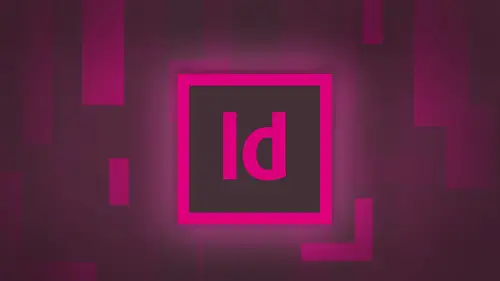
Lessons
Day 1
1Adobe® InDesign® Overview
23:46 2Adobe® InDesign® Basics
19:23 3Menu Customization
41:25 4Formatting Type
20:45 5Formatting Paragraphs
27:05 6Text Positioning with Q&A
22:18 7Glyphs Panel and Spellcheck
22:19Containers and Shapes
37:20 9Lines and Custom Strokes
17:43 10Object Placement and Duplicates
15:24 11Smart Guides and Alignment
28:09 12Text Wrap and Direct Selection
27:28Day 2
13Color Panel, Stroke & Fill
34:34 14Text & Color Gradients
40:40 15Styles and Objects
15:49 16Links and Image Texture
26:09 17Pixels and Copy Paste
34:02 18Character Styles: Formatting
40:00 19Character Styles: Sub heads
40:38 20Character Styles: Custom Attributes
36:54 21Character Styles: Hammer Function
33:33Day 3
22Page Layout and Spreads
25:54 23Master Pages
31:09 24Auto Page Numbering
21:38 25Facing Pages
11:48 26Importing Text and Auto Flow
14:53 27Margins and Columns
14:46 28Style Mapping and Interactive PDF Export
28:35 29Tabs and Tables
16:32 30Headers and Footers
32:20 31Basic Interactive Elements
28:31 32Interactive Buttons
21:38 33Adding Video to PDFs
17:20 34Printing Preferences
15:48 35Custom Preflight Profiles and Exporting
22:48Lesson Info
Headers and Footers
the best feature, however by far is this and this I know for a fact people don't know and this is used all the time. And we don't even need their tab ruler for this. Folks just gonna go in and I'm going to create just a really simple header here. I love it. My text container say I'm working on something that has a title. So I've got, like, the invoice number 22 13 and then I need to put the date over on the far right hand side. So of course you hit your tab Key. I know you hit your tab Key tempted to have to have to have to have tab to have to have and then you put in the date. So it's three 17 2014. It's like, Oh, it's not far enough. Someone hit my tab again. It's too far. So now I'm going to go ahead and do it little bite sized pieces to get it over there to the right side because I can't left justify and right justify everything. So it's like, yeah, this is how we do. It needs to be a little bit more over, but when I do that, then it puts it too far. So really, I could go in and I ...
could just track that out a little bit more. So just touches not doing that great. And then the clients like, Oh, you know, it's actually 3 21 So you change any aspect of it and it throws it all out. You have to keep fussing with this the whole time. Don't do it, folks. Don't do it. What I'm gonna do is I'm going to do a force justified Tab. I don't even have to call up my tab ruler for this. When it put a tab in here that just basically says, Just put it to the ends of your container shift tab right there. That's the tab. Little symbol right there. That's your shift tab. And no matter what size they make my text container, it will always force it to the end of the container. No more tabbing, no more spacing, no more nothing. It's really like the anti tab. OK, that's what it is Now you can get a hold of that if you forget what it is that brought you there under the special character when we go under other weaken go in and we can do our What was their special one? It's in here, and it's a I know it's in here. Quote Marx. Other. We have our force justified Tab someplace right here. Yeah, went right past right in den Tab. I knew I saw it in there. It's like I just called the force Justified Tab because it makes a whole lot more sense than right in den tab. Right? And then tab, its force justified. So there's a shift tab right there. Uh huh. Okay, So awesome matter what side you make a container. It works now. Other things may come in his tabs as well. If you have a table in a document, it may come in his tabs. Maybe you bring in like a spreadsheet, and you got rows and columns. It could also come in his tabs. And I have this tab set up right here, and it was originally as a table. But when I imported the whole thing and it just came in like this, so it's like, you know, I don't want to use tabs. I want to actually create this and turn this into a table. Well, luckily, when I bring something in like this, if it has come in from a spreadsheet file, it will actually have comma separated values. CSP and comma Separated values basically means when I have a spreadsheet, each column is going to be separated by a tab in each row is going to be separated by a paragraph return. Wow, look at this. Each row is separated by a paragraph return, and each column is separated by a tab. So if I know nothing about tables right now, I could actually take this and turn this tab copy into a table with rows and columns and cells and bars and everything, just like my tab copy here. Tables got its own menu, that awesome, that it just gets its own menu and I can go in and I can convert already tabbed text to a table. So I convert my text to a table and it says, OK, how do you want your column separators to be there going to be defined by a tab which, when you export a spreadsheet as comma separated values, this is how it works. All your roast separators will be a paragraph and click, OK, and all of a sudden I get a table just like that. How do you build a table all by itself? Oh, I don't know. Flat piece for legs, table. So this is how you can convert text into a table. And by the way, if you have a table that you would like to convert back to text, we can select that table and we can convert the table back to text right here again asking you how we would like to separate that all out if we're gonna start a table from scratch here. Tables, air, always done inside a text container always. Um and they're always edited with the type tool as well. Just think of a table as a series of text containers. That's all it is. So I'm gonna take my type tool, and I'm gonna draw text container under the table menu. I choose insert table asked him any body rose and how many columns I want and I click OK, and there is my table. I can use my tab key to bounce through all of the cells, and each one of these cells is literally just a fix container that I can put text in right there all the way through a lot of things that I can do with a table that can be quite beneficial. I'm just gonna go up here to you, this one, and I'm going to convert it to a table here. But I can always create one and put my content in so that I have a table with content. If I want to You I can go when I can paste it in here or copy it in there. And I'm gonna show you a really cool method of transferring items from one table to another without having to, like, copy, paste every single element because it's well worth it. With my table active here, a few weird things happen with the with tables inside the type container. Again, the type tool is what we're going to have to use in order to do any editing whatsoever. Because this isn't a text container. I could in reality go in, and I could put some placeholder text before or after this. It doesn't matter. Okay, I can put some copy before this. I can put some copy after this because it is nothing more than text inside a container here, and so it can flow in just like anything else. Copy before table copy afterwards. It's part of it. A lot of times people think that they need to put in it's own separate container and then put a wrap around it and put it inside. No, it's just text. It just happens to be a table because of those were just tabs here. Of course, you could leave it in your type container. Here's the weird thing. If I reduce the width of my type container, all the copy will go ahead and be reduced. But for some reason, the tab just doesn't feel like it's gonna comply or the table. It's just like, Well, you know, that's great. I don't pay attention to with Okay, you mess with the height of me, though. Oh, yeah, there's gonna be hell to pay. So watch this. I'm gonna close up my container and all of a sudden it's like, Hey, wait a second. Where did my container ago? It's like so the width doesn't bother you, but the height does. And because this is simply text and I use might click on my type overflow and I draw another container. It just simply flows into the next available container. So it's not unique in the way text flow works. But obviously it pays no attention to the width of things right there. So I can container b could be that wide, and my table just sticks out. Well, yeah, get used to that one now, because all of our editing is going to be done with the type tool I can go in at any time and just simply highlight my copy here, just like I would with type in any container if I truly want to get in to be able to edit the table itself and get into all the table attributes I have to go in and I have to select a row or a column or a cell in order to call up my tab control bar. Now my control bar is up here, and it's showing all of my type in paragraph formatting controls. Just a zit would with any container. But if I want my table control bar to come up here, I have to select the table on. This is how I do it with a type tool active. I can go to the top of any column and click on that column. Once I do now, my table control bar shows up. I want to do a row. I can click on the side here, click and drag an multiple rows that shows up if I'm just editing text inside one of the cells. My control bar is simply just the type editing tools. But it gets a little frustrating because people like I'm in the table. I can't enter the table. I can't get my table control bar. Yeah, because you've got to select an individual item. If I want to select my entire table, go to the upper left hand corner. Here, your arrow turns in a 45 degree angle, and now, with everything selected, I will be able to know affect everything in my table all at once. So if I want to change all the copy, I want to change the size. I can go in here. It's like the entire table. Reduce the copy down in size, increase it by using my shortcuts. Change the font as I go through. Make everything to be hiatus, you know? So it looks all nice and script e when it's like, Wow, you know that makes tables look so much better if you have everything selected. If you want to change just a couple rows or call them. Sure, just do that and you can change just those as well. Shut off. My hidden characters here make a little bit easier to see, so there's my table. If I want to increase or decrease the size of my rose or my cells or give little bit more space, I take my type tool, and I simply click and drag on the dividers. When I click and drag on the dividers, it will change the width and the height of the entire table here based on where I drag. If I go ahead and I dragged one of the Rose Road dividers down it just gonna ad space to the bottom of my table. If I want to increase the height of the width and I want to keep everything in proportion, I can hold down my shift key and shift click on the bottom of my table, and that will increase the size of my table, and it will do all of my rose proportionately Same if I go in with my type tool on the left hand edge, the right hand edge and I hold down my shift key that will decrease or increase the width of my column and keeping everything in proportion as well. If I don't hold down my shift key, I can change the size of the width here or the height. But it's only going to do that Roe or that column that I'm affecting now. One of the frustrating things is is I have everything in proportion, and I can scale this all by holding my shift key. But what I'd like to do is I'd like to move this divider all the way over money move that divider over. It goes ahead and moves my entire table. If I want to move my dividers without changing the size of my table, I'm gonna hold down the shift key, and I'm able to move those dividers individually so that I do not affect the size of my table. Table stays the same size, but click on any of those the shift key, and I'm able to go through there and change them without changing your overall size. What? I have certain portions selected here. I can control where my type is gonna fall inside my table. One at the top of my cells, the bottom of my cells, the middle of my cells, wherever it may be. It's kind of nice to have it so that it's balanced inside There. It's your call. I can also rotate. The type is well so everything can be rotated. Some people like to have type running vertically up the left hand side. You know, if I do this and I select that cell right here that I could go and I can turn the type. So it's now going to you Give me, you know, the type vertical there doesn't look that great, but you can do it. But each cell can be done differently. Now you notice when I select just the copy here. I don't have my table control bar. I have to have either a cell or a rower column selected. I want to select a cell. I can select the copy in there and then just touch the side with my cursor. Then the cell is selected or table menu. Select cell row column or the entire table right there. Command forward slash there put my cursor in their command slash that will select a cell or I can just click and drag over multiple cells. Then they conform at them all at once. For one apply strokes around my table or fill. I can select my table, and my fill in my stroke is going to act overall is filling the entire table so it's gonna take everything and fill it with a color. If I go in and I put a stroke around my table, it is outlining my entire table. Just think of this as a simple container, and it's when I want to get into the certain dividers here that I could go in and I can actually use my little window right here. That will tell me. Okay, what dividers do I want to effect? So anything is highlighted in blue here is going to get affected. So if I don't want to change my border around my table, But I want to just do all my vertical or horizontal dividers, I can use my divider selector right here and then it can change those borders and that will change just those dividers inside there. Something fun? When I got my table, Everything set up right here. I may want to go in and say, You know what? I want to put some more copy in here. So if I were to types, um, or copy in here, I can have my cells actually grow. And it's like that's interesting, because sometimes when I do a table, those cells are a fixed size. Well, im doing a table, and I want to make sure that everything is consistent. Clearly, I want to make sure I can put in certain values to the height and the width. Gonna select my tables right here. And I'm gonna go up into one of the weird things that is called at least or exactly. Don't you love the precision of this? Yeah. At least you're exactly OK. You know, not either or assist, at least or exactly. And this allows me to control the height of my rose on the width of my columns. So if I put the height of my rosen and at least this size, that means that they can't close up my container any smaller and have them be any smaller than half an inch. But what that does is that allows me, as I type more copy. It will open up the height of my row so that I can get in more copy without having manually open up the and give it more space. So that's going to give me my see What's I. My shortcut for selecting all those cells there? Can't remember, looked all those Okay, so that's using, at least if I do exactly here to fixed size any other copy that I put in here. If I type, it gets to the end and I get my little overflow bottom. So that's kind of a nice little at least or exactly to set everything the same size selected. All put in a value there, and all of your rows or columns are going to be that exact same size. Simple. What happens if I have a very long table and it's going to be going over multiple pages? I may have another page here in this table is going to be going on to the next page, so I'm gonna close up my text container and my table goes to the next page click on that link and to the next page it goes with that goes from this page to this page and it flows. But, you know, I may want a header on here that actually is telling me that this is the budget and this is everything else. When you get to the next page here, I don't see that header on that page. So I actually have to go in, and they have to set this row up as an actual header so I can control where the header is going to show up on my pages. So I'm going to select my table yet again, going to the table and under my table options. I can apply a header and a footer in here, so I'm going to go in them and apply my header. And this is kind of weird. I want to have one. Just funny. I want to have one hetero number one. You're important. Your textiles. Yes. Now we're gonna have a head around your foot around two. I want one hetero, and I'm going to see how that looks and it's actually going to insert a row right into my document. It bumps this one down here. But what this does is this gives me a place where I can put the items in here and that header can be controlled. So that is going to occur every time I have a container or every time I have a frame or every time it goes to the page. So what I'm gonna do here is I'm going to take my content out of this, and I'm gonna pace thes into here, so I'm going to actually put this into you on my header. We're gonna get rid of this role right here, Table. Delete row of that. Now, this is my actual header that goes across there. I set it up that every time it goes to a next page, if it flows to another page here now, that header will be in there automatically. So we don't lose that. I don't have to insert another row and type in all my header information. It just simply shows up either in every text container, which I can set or it shows up at the top of every well to make a little bit more prominent here. I'm actually gonna go in and I'm going to fill this role with a color like so so I can kind of tell. And there it ISS and I get to my next page so you can see that. How it Rikers? If I take my file here and I close it up, it simply closes it up there. I get to this one, and it just takes it up right there. I can combine cells together Really simple. You know, maybe these want to go together. I can select ows table, merge cells right there. And I could merge those cells together so we can have content. You know, maybe I'm gonna go in. I'm gonna merge these cells together here. I can merge them. However we need to to select the cells, merges them together. And like that, I can also split cells. So maybe I want to in here table against put them vertically, split them horizontally, and then I end up with two cells in there as well. A lot of fun stuff. Now, what happens when you're getting a file that has a table in it? So I'm an import, a file that has a table in it and you know, those little short caps that we showed you right before lunch that are all nicely formatted in design. Well, I actually took that file, pdf file. I brought in Acrobat, and I can actually export that right toe word. So I now have my word document to bring in to actually get the content. If I remove the styles and formatting from my text in my tables here, it's going to bring it in just as a very basic table with just the dividers, OK, because I had my show import options on. I'm gonna remove everything, and it's just gonna be Justin unformed added table. I could say just one formatted text, so there is no table I'm gonna bring. It is a table, but it's gonna strip it of all of its formatting. So then I can take my cursor. Wait a second here, and I'm gonna load the whole thing. And there is my unformed, matted keyboard shortcuts for in design. Got the tables in here, and I can go in. They can select my table. And then Aiken set the height of these as well so that these air going to look a little bit better organized my type in their pick the type that's going to work nice and so on through there. And I begin to do this, I can then control this and say, Okay, I want this to be a certain color and it's going to be that color and there's gonna be a header. And so what? So I can actually retain the table Features in here works really well, if I were to go in and I were to get the formatting from word here without stripping of all its formatting with you wonder file place the place those shortcuts again and I'm going to actually preserve all the styles, everything else so however it was designed in word is going to come in and so on a bring it in here. However, this was for men and word. It's going to look that way on a bringing and in design. But just like, wow, pretty sweet, huh? And so that was a little trick, actually. Did this and then design. I emailed myself the pdf. I didn't have the in design file. I opened it up in Acrobat. Saved is the word document. And then I could bring it into other ones with her without the formatting on it, you know, a little bit of fun. There are a lot of acrobat in there and you can see how these tables work. So these are all just separate tables. This is all one text container, by the way. So this is all my heading right here. And these are all just separate tables, each one so I can go in at any point. And I can just select this space bar, lost the click on everything and say OK, you know, top centre, right bottom justified and rotate the type whatever it is. Control the cell spacing, cell padding all that nice and easy. If I wanted to make this all tabs, I could go in and I could select this and just say Hey, convert this to text and make it all tab delimited right there. There it is, turned on my head and characters and this all just becomes tab delimited text that I could just use my tabs to format If I so wanted to really quick and easy really universal really easy to understand. Now I can also bring in a spreadsheet in and do the exact same thing. And when you import the spreadsheet, it allows me to just bring it in and either tab, text or as a table, either one. If it's tab text, I can just go in and say, Hey, take all that tab text converted to a table. It's like, How do you want me to do that? And it's like, like that and then go in and apply the containers there, how it's going to be and you got it. Refer. Quick question. Sure. Excellent. Um, from Nicole K. Could you convert a row into a header? Yeah, well, you can. You have to actually add a header to it, and then you have to then take the copy and put it in there. And so here's an interesting thing. When you do this, I have my my blank one right here. When I created my header right here and it put ahead or above there, it doesn't know what's going to go in it, so I literally have to copy, and I have to put it in. I did it the long way around where I basically copied each cell out of it and then put it in there. So I'm gonna show you what we're gonna do here. I would like to take content from one of my tables and I'd like to put it into another one of my tables. And so here's my table. Right here. The key to copying and pasting from one table to another is make sure when you were copying from one table you have at least the same number of rows and columns in your document in your new table that you're copying from. If you don't, this doesn't work. So if I go in here and I want a copy a couple rows here could just copy these couple Rose. I could go right in here and select the Rose in here and simply hit paste and is going to bring it all in. Not supposed to bring it all in right there. Let's say Come on, copy. And then I'm going to paste that all in. No, it doesn't want to do that. Come on, Copy paste. Now I wanted to paste into my document. It doesn't want to paste in there because this was a really cool feature. Still is a really cool feature. Let me try this. Let me try converting this to tabs here and we try this. I'm gonna copy all this content. See if I could pace that in there and here. If Paste doesn't want to do it, How many rows do I have here? 1234 Let me try this couple. Rose. Copy those rose pasted in here. Yeah. Now it works. Seems to work just fine. Copied everything in pasted. Right? And I don't know what I had done here. It could have been because they divided all the rows and called out. That's what it waas when you divide up your rows and columns here. I told you, make sure you have the same number of rows and columns in your document. I did, but the problem was, is that it looks like there's four columns here. There's actually five, 345 That's why it wasn't copying and pasting in. That was the weird one. I shouldn't have done that, but I had forgotten about that one right there. It had I had 1/5 1 here because when he divided that up there, that becomes an additional column. So had I had five columns in there would have pasted in, but I just copied from my other one, and I pasted it right in there and make sure had the same number of rows and columns, if not more, and those can paste right in. So if I did want to go in and copy something from my header here, I could just simply copy, paste it into another row or another file right here and then put it right in. So hopefully that answers that question. But saves from copy paste, copy paste, copy paste from each individual's help apologize that this is redundant. But what if I changed my mind and I wanted to go ahead head in? Insert another column after the fact. Simple. You simply select the column that you want a copy so I may have a column here that's wide or narrow, and whatever column that I select under the table menu, I can just simply say, insert row or column and then choose a column and it says okay, based on the one that you have selected, you want to add how money to the left or to the right. If I said okay, one of the left. It will then added to the left, and it will keep all the formatting as well. Just simply add it right in there. Same with columns to our rose. If I select this row and I want to add a row is going to keep that color in there. But if I add a row when I have this one selected, it won't have the color in there and have all those attributes. So basically, whatever Rower column you have when you insert is going to base it on that roller column you have selected? Sure. Awesome. Thank you. Yes, indeed. So pretty simple stuff with tables, you know, it's all edible with type. The one thing is putting images into a table. Guess what? How do you put an image in using your type tool? Right click. Sounds great. So you'll see what I imported. My copy. India, by document here. It actually has images in here. Okay, those images are actually pasted as in line graphics. So if I want to have a picture in my table, I will need to go to my table here, and I will need to place a picture normally going to file place with my selection tool. We'll need to place that file right there and there's my file, and then I will need to place it, and I will then need to copy this entire container to a copy that I will need to take my type tool and put it into my table because it's the only way that I can edit anything. I put it in there, and I will then hit paste, and it's going to paste that picture kind of into that space. We go in and stretch this so they get more space out of it. There we go, and it paste it in there as what's called a in line graphic, and you can see it's got anger on there because as I move my copy, it moves as well. I could select that, too, and kind of use my baseline shift. But that's about the only way that I'm gonna go in and I'm going to get that image inside there. I can resize it if I want to as well, but it's kind of clunky because it's actually pasted in as in line graphic in the text. Yeah, so when you're doing a table with that, You gotta pace it in with your type tool. So place it first. Copy it. Take your type tool click where you'd like it, inserted hit paste. And then you have to do a little bit of fussing around with it. I couldn't cut it, could I? Sure you could cut it. Saying cut or copy. Either way, you cut. It just disappears from where you originally started it so quick. Little run through of tables there. Do you have any questions there, Jim? Or should we wait? We do, Um, a couple questions. One from Mr Todd, Australia. If the container is shorter than the table, will the content be truncated on print when you print? Absolutely. It's just like any text container. Okay, So if you're missing text and there's text overflow when you hit print, you don't see it. You're not gonna get printed. Just just consider it text, because that's exactly what it iss okay. And from Bucky Boy when I emerged to table cells in a row, but later have to split them again, I can never get the two cells tow line up with the others as their work around for this? Yeah, there's a there's a problem with this because when I go through here, remember, You know, this just looks like four rows, correct? Yeah, but it isn't. So what happens here is saying go when I take this cell and I decide to split this cell. So I'm gonna go on the table, and I'm going to split the cell vertically right there. Okay, so now I have one row. I have two rows. I have three rows right there, kind of crazy. I'm gonna split the cell as well. And then I'm gonna try to put everything back together. So I'm gonna split this vertically as well. I'm gonna then merge these back together table merge cells, and as I go through here, got one row to rose three rows for and it's like why, You know, that's really quite crazy. If I then merged these two together because they're kind of odd cells as well. Then I can go in and I can merge those. But then I tryto unm urge them. Then I get a divider down the center here. So I'm going to Then unm urged the sales, and now I've got all these three, and it's like What's going on? So every time I break a celery column, it actually adds a new rower column to the document. So check this out. Now it looks like we still have four rows. Now. We've got, like, seven or eight now. So one column, Two columns. Okay, three columns, four columns, five columns, six columns. Because when it breaks it and you or when you merge them or UNM urged them, it doesn't say OK, it's going to return it right back to normal. It's like No, okay, we merge it together, but when it comes out the other end, it's still going to be a nun. Merged, merged file and you're like. So when you start doing that, there's really no recourse whatsoever other than just go in and get rid of that rope completely. And then it will go ahead and clear things up for you. Yeah, tables can be tricky. Another question here, because tables could be so tricky. I mean, obviously you've been doing this for a long time, but, um, do you think that if you're not 100% sure about how you're designing it, it may be quicker, at least for the data entry portion to do it in another program and then bring it in. You certainly can. Keeping in mind that you could always set this up his tabs. If you want to convert it to a table, you certainly can. You can convert it back to tabs if you want to. It may be easier to set it up with tabs and then just converted to a table on def Doesn't work out. Just converted back to tabs. Mess with it back into a table. Sure. Okay, Well, either way, designing it and design gives you all the practice or dizzy the practice, so you might as well just keep, but I was going, Yeah, thanks.
Class Materials
bonus material with purchase
Ratings and Reviews
kasmath
So happy to be able to watch and buy a class from Jason Hoppe!! I absolutely love his classes and have learned so much from him. I have inDesign and am saving up to buy all of his classes, just wish he had one on Dreamweaver! I appreciate the videos put into smaller segments so I can watch whenever I can fit in a few minutes. He is funny, smart and knows so much about the programs and makes them easy to understand. I plan on telling my other graphic students about his classes because they are that good!! Thanks a bunch Jason for doing these....
Seema Seth
I bought this course sometime back but only just had the chance to do it. I'm amazed at the amount I've leant and how much information was packed into this course. I've taken various Indesign courses through an online school but I have to say I got more out of this three day course than I did in a three month one! Jason's explanations were easy to follow, his expertise is very impressive and his teaching manner is interactive and fun. This is one course I'm glad I bought so that I can keep going back for easy reference....which I know I will!
Lisa Roth
This is the BEST basic InDesign class anywhere on the web. My workplace gets new interns every year and we have to get them functional in InDesign very quickly so they can start working on actual jobs. This class does the trick! The interns love it and I'm happy to get them up and running quickly. Jason Hoppe is a fantastic instructor.